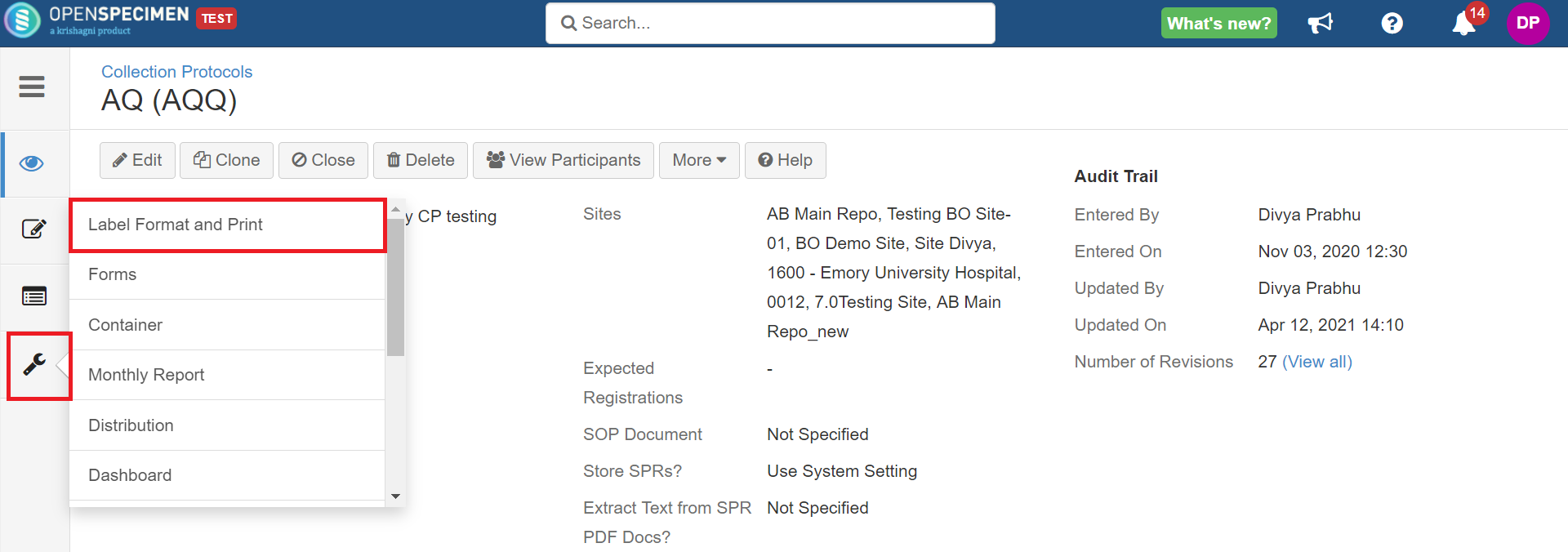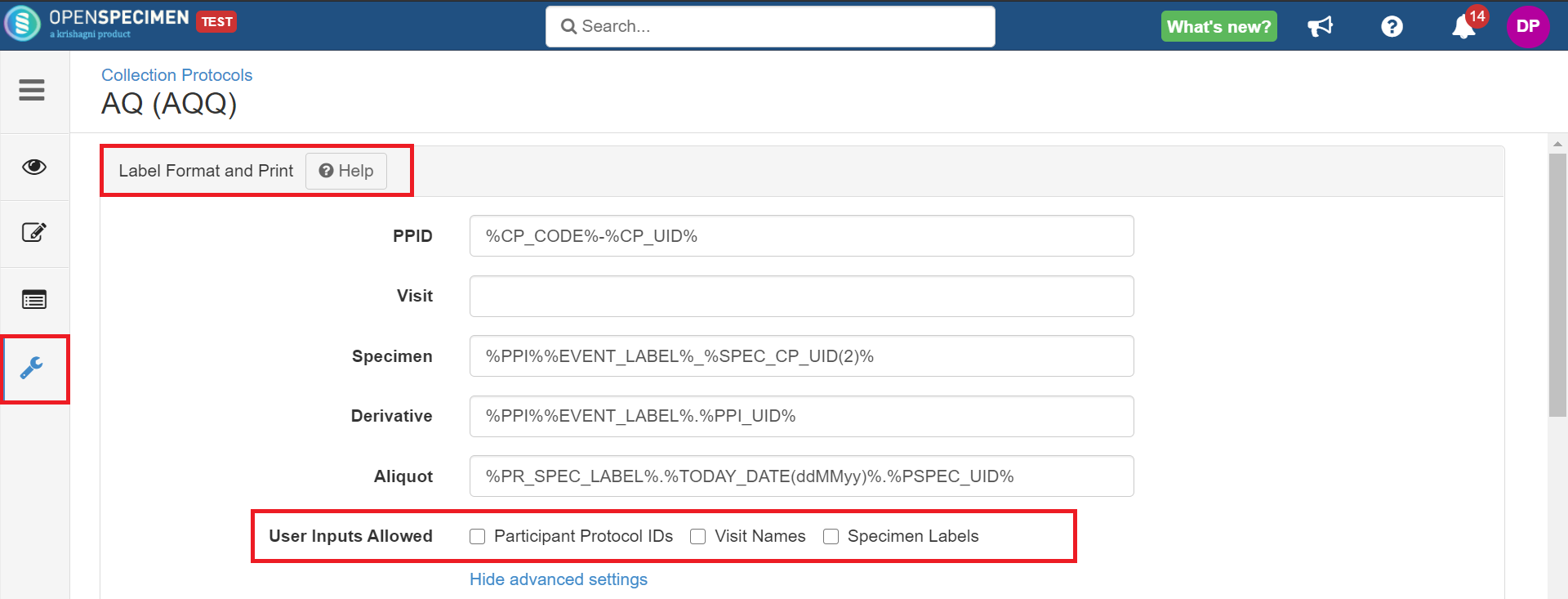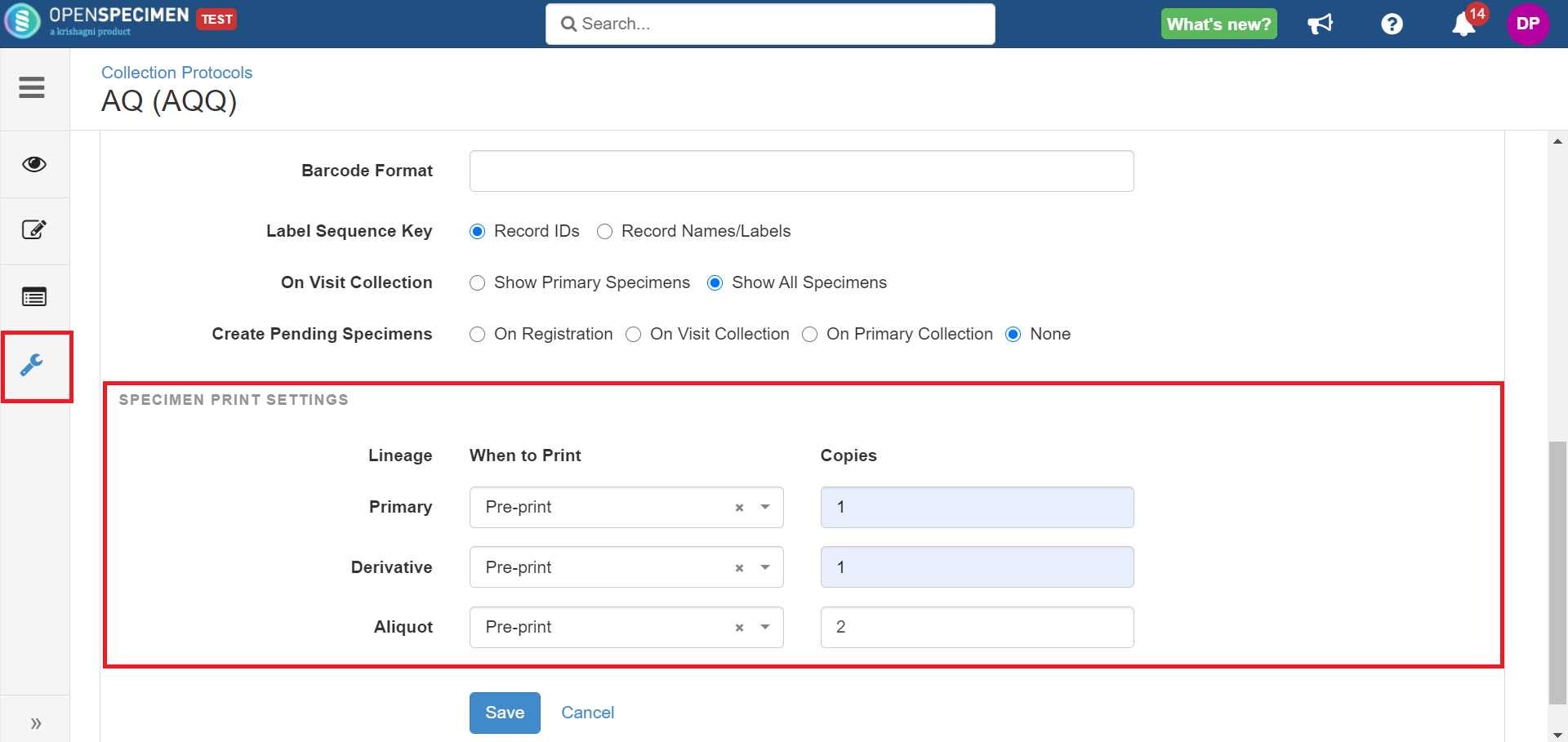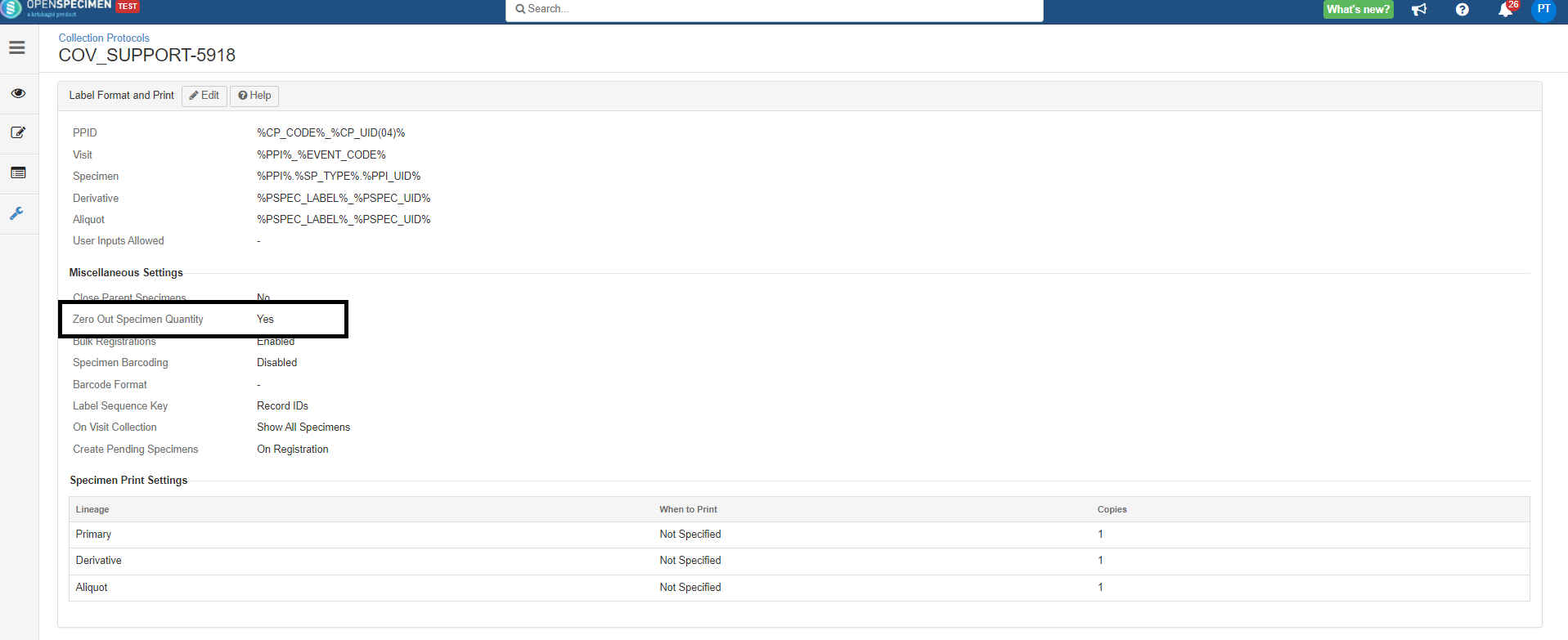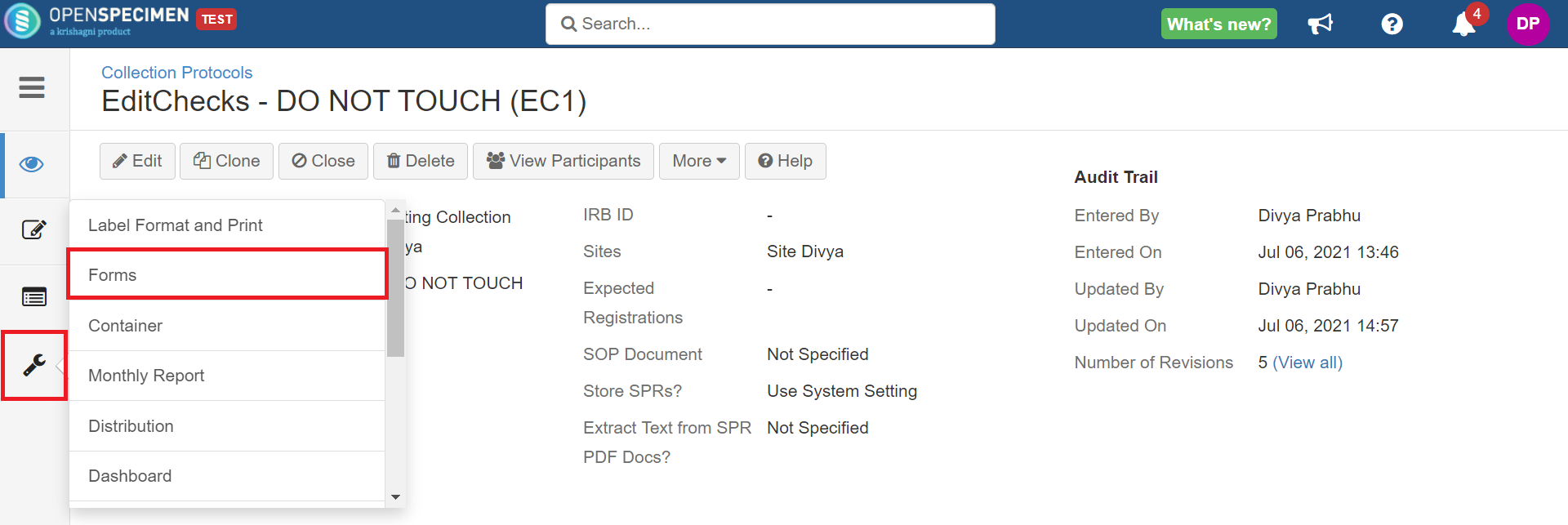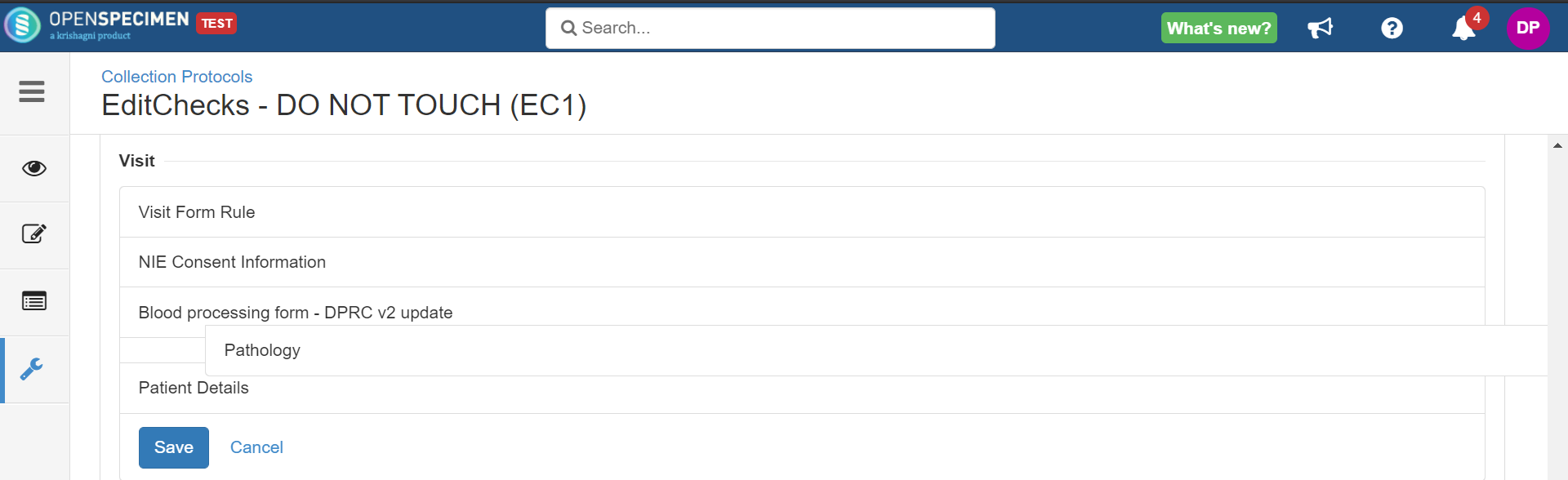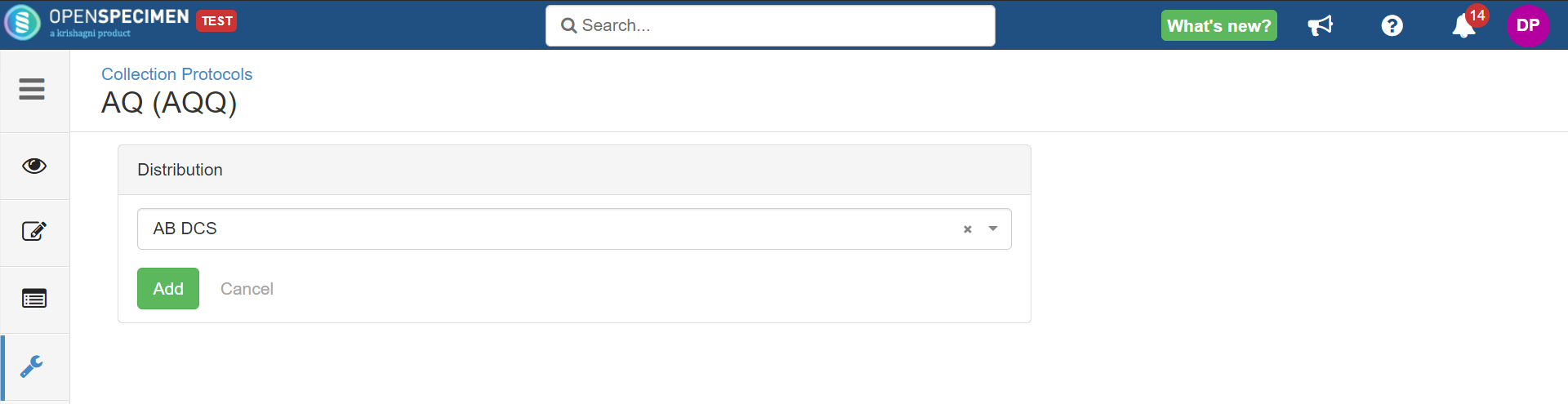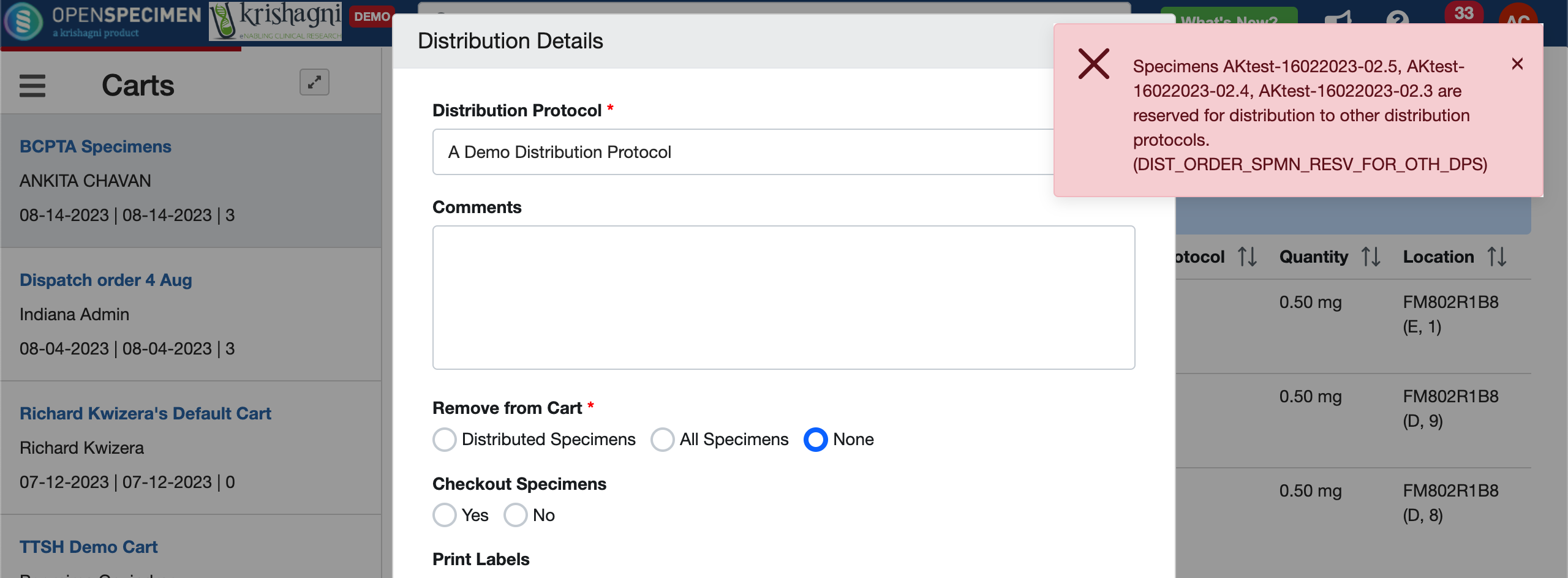Leave a comment at the end of this page or email contact@krishagni.com
CP Settings
There are various settings to be done at the collection protocol level. To do such settings, click on the 'Settings' tab from the left side menu of the collection protocols overview page.
Label Format and Print
You can specify label format and print settings to autogenerate and print specimen labels/barcodes using the 'Label Format and Print' settings option of a CP.
Forms
You change the order of data entry forms at respective levels (Participant, Collection Protocol Registration, Visit, and Specimen) through collection protocol settings.
Container
You can auto-allocate the container or can manually select the container to store the specimens. Refer to the wiki page for more details.
Distribution
Often collection protocol is created for a specific project. The specimens collected from such CP should be distributed using the distribution protocol created for the respective project.
To achieve that, OpenSpecimen allows linking a CP to one or more distribution protocols.
Once the DP is linked with a CP, the following features are enabled:
- One-click distribution of the specimens within the collection protocol
- Validation during distribution to avoid distributing specimens to a different distribution protocol
If you've linked a DP to a CP, you cannot distribute the specimens of that CP to any other distribution protocol.
If users try to distribute the specimen to other DP, below error is thrown.
Dashboard
The dashboard is an enterprise plugin available to display different metrics and graphs per protocol within OpenSpecimen. A default dashboard is installed for every protocol and can be further customized as per local needs. Refer wiki page to configure the dashboard and setting to a CP.
Catalog
You can configure any catalog for a CP. Refer wiki page to create and set a catalog for a CP.
Email Template
Users can send the Newsletter to the participants using an Email Template feature.
Related content
Leave a comment at the end of this page or email contact@krishagni.com