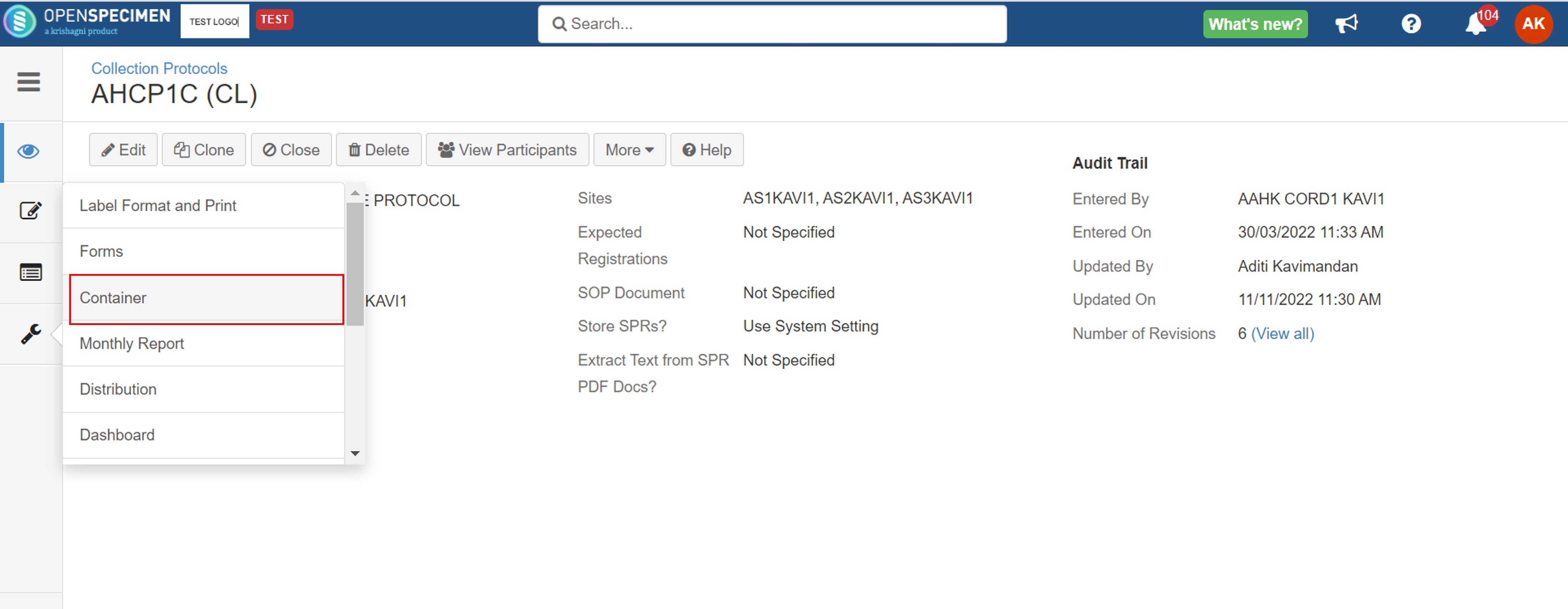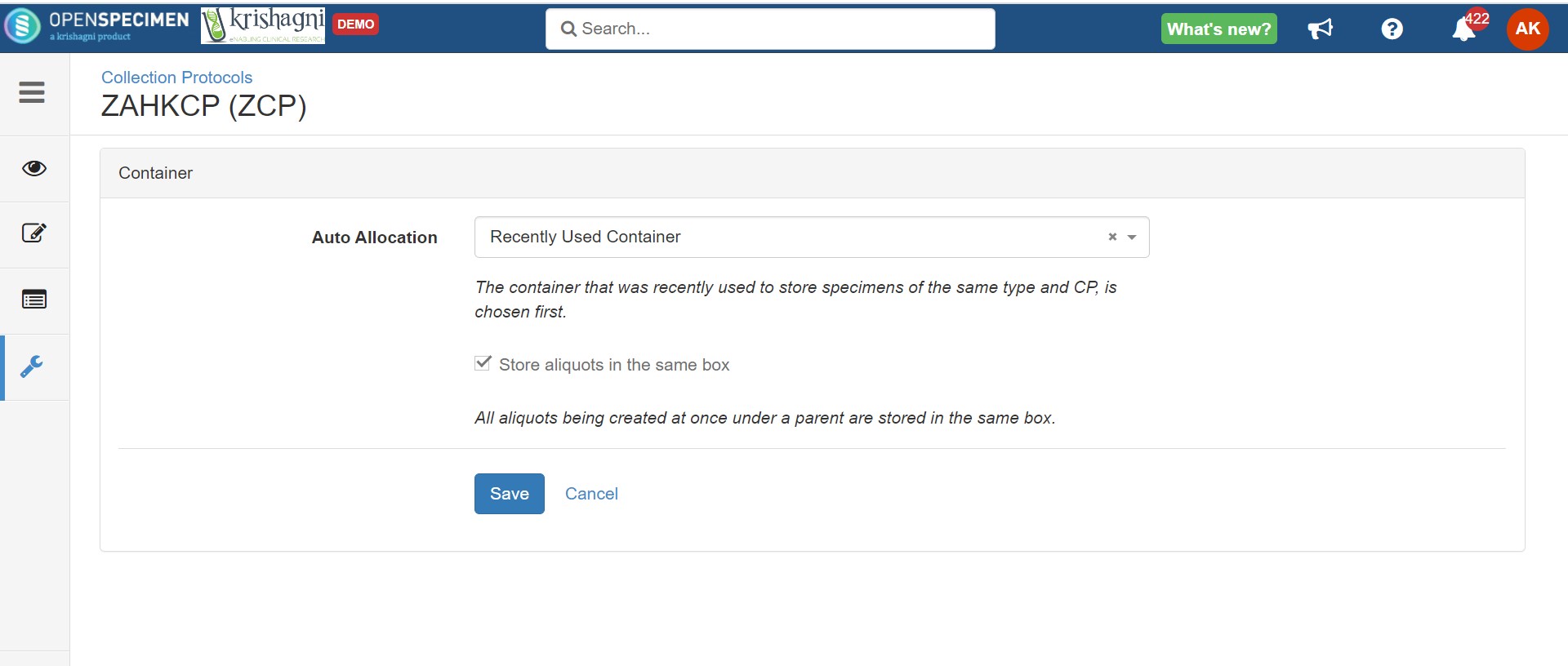/
Auto Allocation
Got feedback or spotted a mistake?
Leave a comment at the end of this page or email contact@krishagni.com
Auto Allocation
Introduction
This feature will let OpenSpecimen automatically suggest a box for sample storage.
Setting up auto allocation
The administrator has to set up the auto-allocation strategy at the CP level.
Auto allocation strategy
There are two allocation strategies available:
- Least empty container: This will let the user backfill a container with spaces that was initially full.
- Recently Used Container: This will let the user keep adding samples to recently used boxes and moving forward.
- Store Aliquots in the same box: All aliquots being created at once under a parent are stored under the same box.
Refer to the wiki page for more details on how these strategies work in OpenSpecimen.
, multiple selections available,
Related content
Auto Container Allocation
Auto Container Allocation
More like this
How does the container auto-allocation strategy work in OpenSpecimen?
How does the container auto-allocation strategy work in OpenSpecimen?
Read with this
Longitudinal Collection Protocol
Longitudinal Collection Protocol
Read with this
Additional Distribution Features
Additional Distribution Features
More like this
Creating Distribution Containers
Creating Distribution Containers
Read with this
CP Settings
CP Settings
Read with this
Got feedback or spotted a mistake?
Leave a comment at the end of this page or email contact@krishagni.com