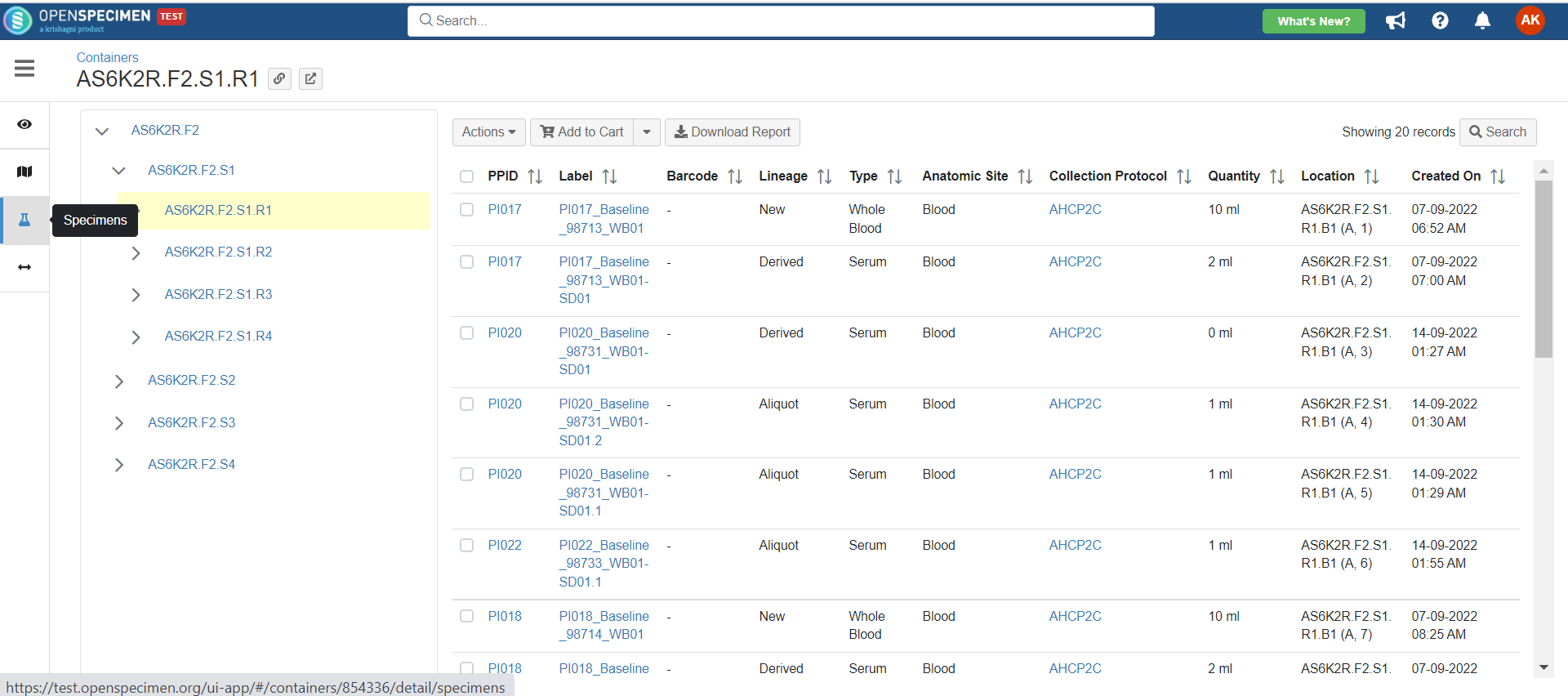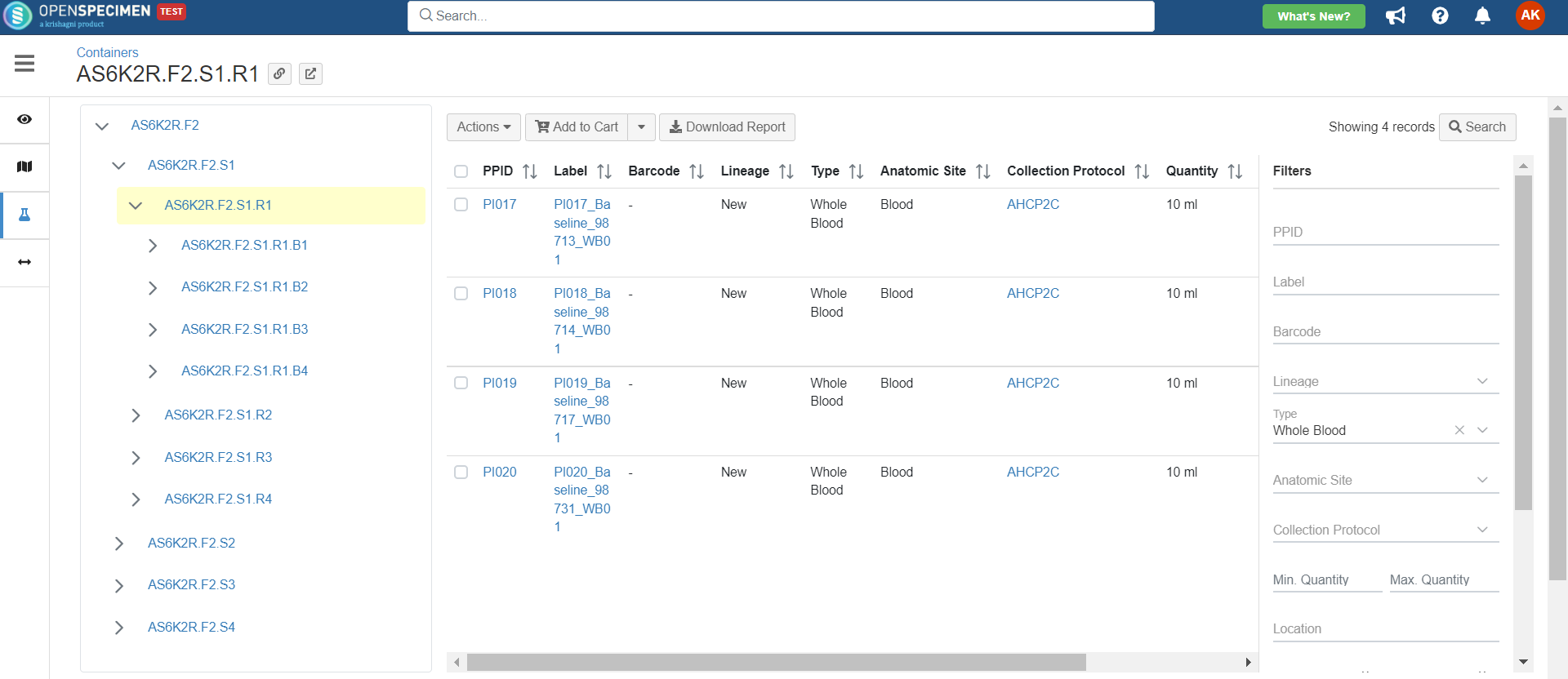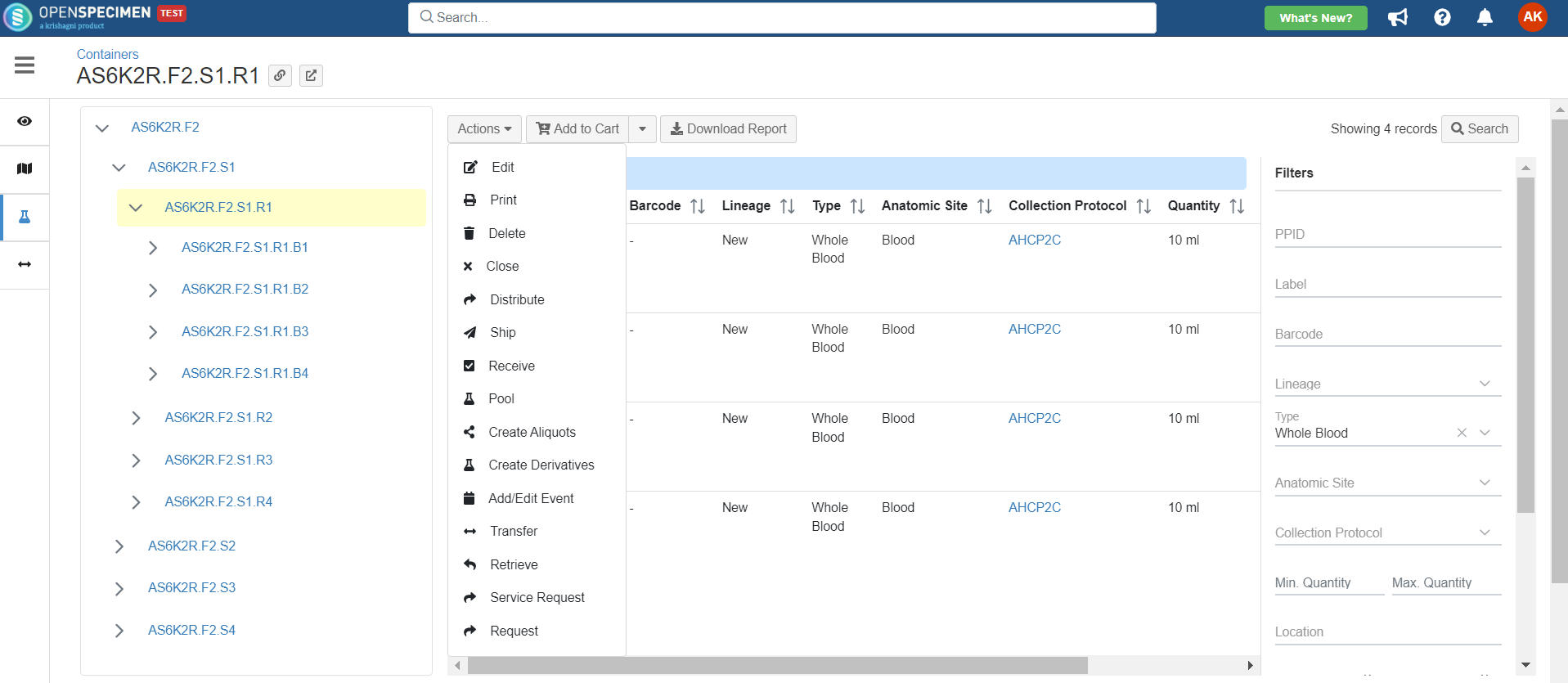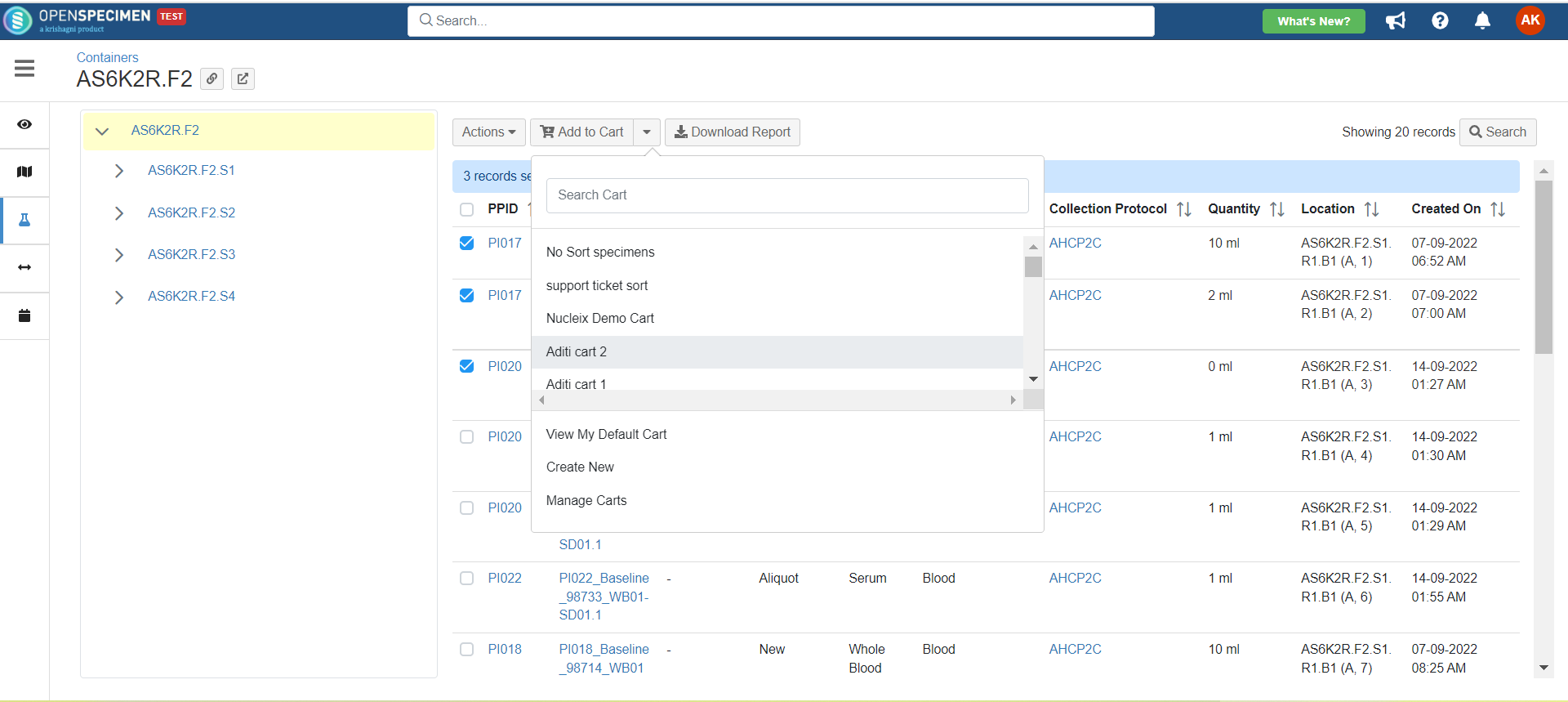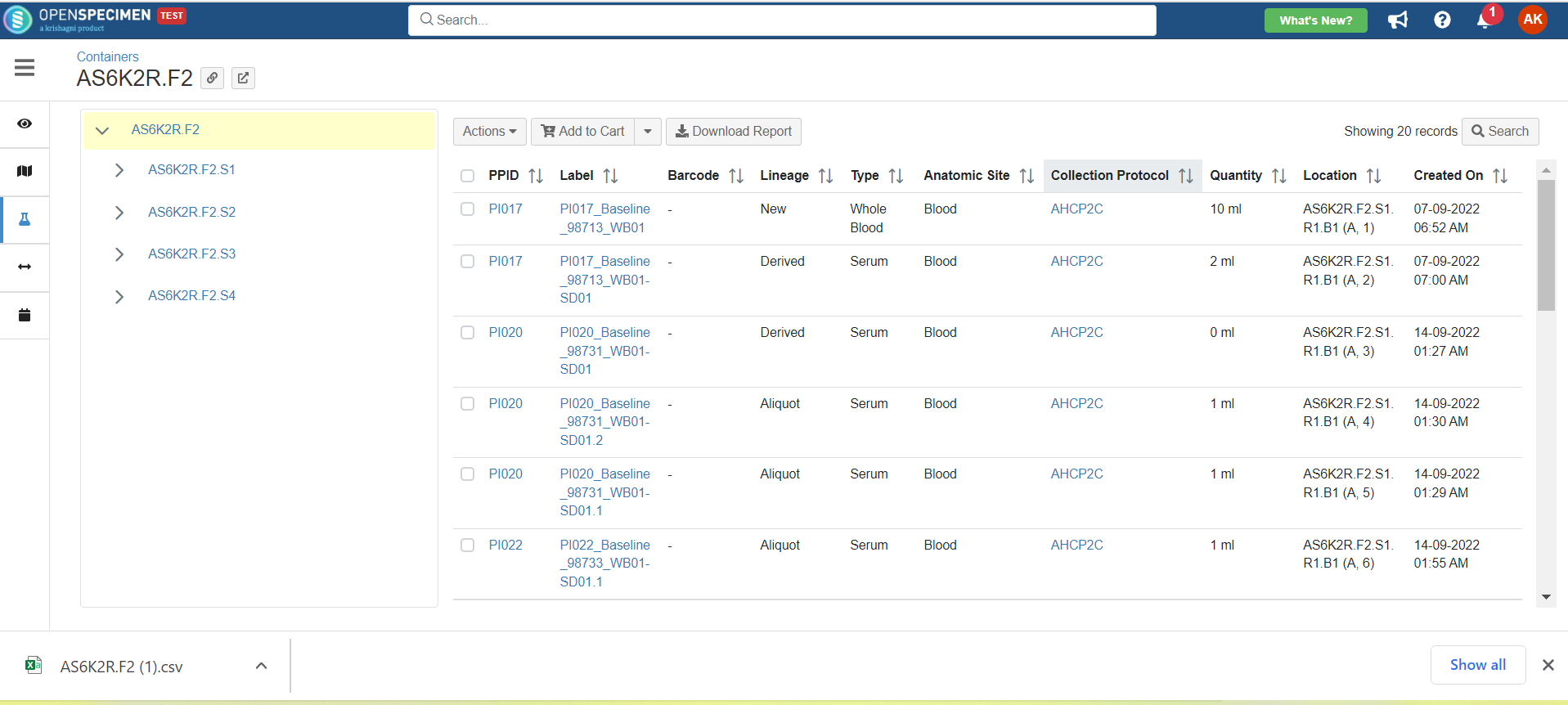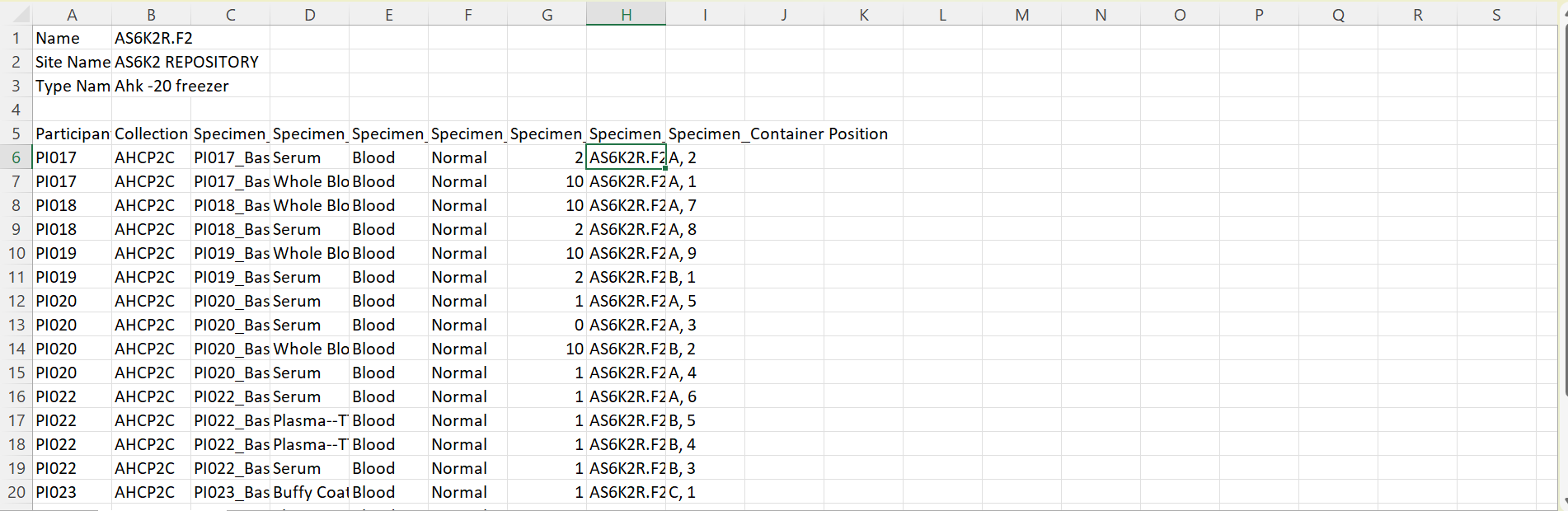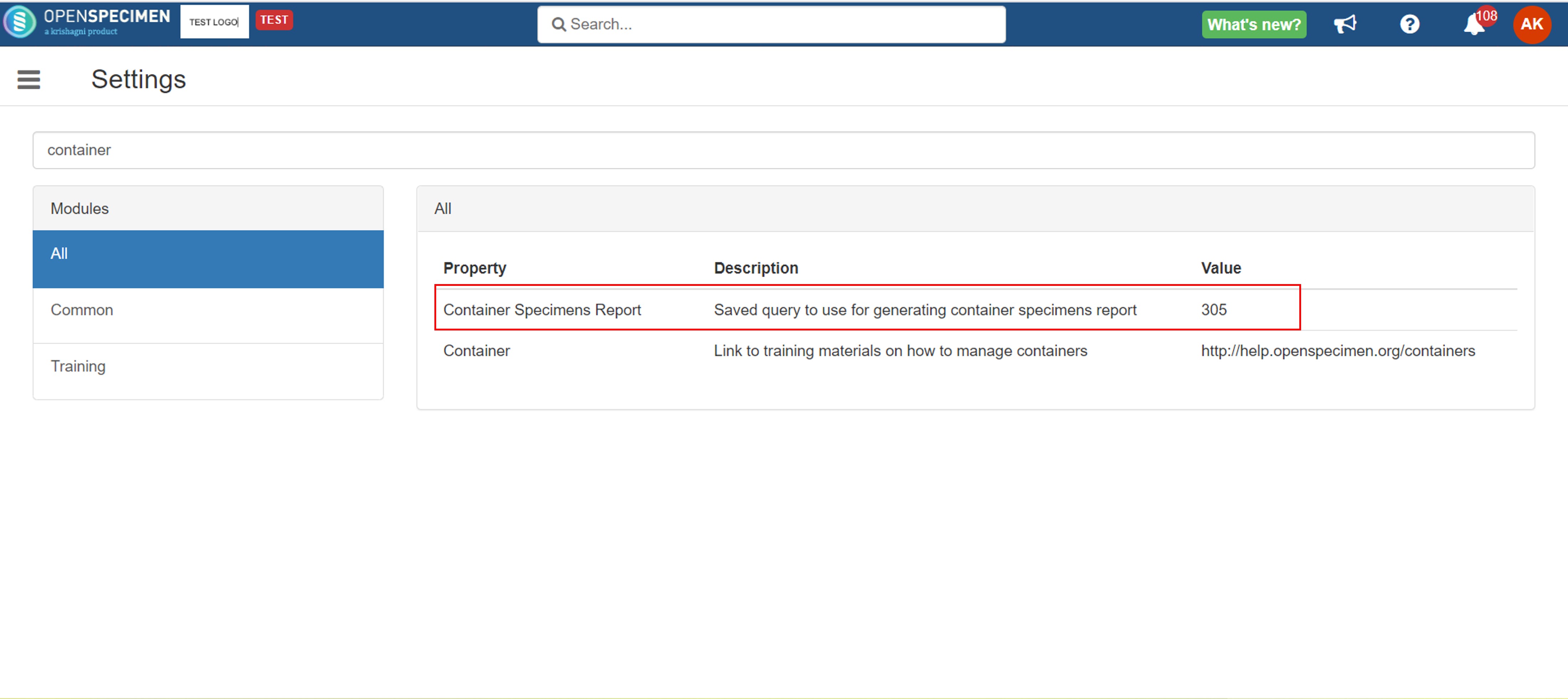/
Specimens in the container
Got feedback or spotted a mistake?
Leave a comment at the end of this page or email contact@krishagni.com
Specimens in the container
Starting from v4.1, you can view the list of specimens stored in the container.
View specimens
- Users can view a list of specimens and their details stored in the container and its child containers by clicking on the 'Specimens' tab. E.g., If you are in a Rack, then it will show all the specimens from all the boxes in that rack.
Search for specimens
- Also, you can search specimen in the container using the search filters in the right-hand side. E.g. search by type, site, etc.
Bulk operations
- You can select specimens stored in the container and do below-listed bulk operations like processing an order received from a researcher, adding child specimens, or entering processing data in bulk, etc. You can select specimens stored in the container and do below-listed bulk operations like processing an order received from a researcher, adding child specimens, or entering processing data in bulk, etc.
- To perform the bulk operations select the specimens → Click on 'Actions' tab. For more details, refer to the wiki page.To perform the bulk operations select the specimens → Click on 'Actions' tab. For more details, refer to the wiki page.
Add specimens to cart
- You can select specimens stored in the container and add to the cart as a picklist to perform the bulk operations.
- Click on the 'Add to cart' tab → Select the cart to which you wish to add the specimens. For more details refer to the wiki page.
Download Report
- Generate the report of all the specimens in the container throughout its hierarchy. E.g. if downloaded at the freezer level, it includes specimens across all racks and boxes within that freezer.
- To download the report click on 'Containers → Specimens → 'Download Report' button.
- A csv file gets downloaded with the specimen details.
- The fields in this report is configurable via a saved query. The saved query ID is set in the 'Settings->Container Specimens Report' within OpenSpecimen.
, multiple selections available,
Related content
Specimens
Specimens
More like this
Shipment of Specimens
Shipment of Specimens
More like this
Receive Specimens
Receive Specimens
More like this
Unplanned Specimens
Unplanned Specimens
More like this
Specimen Events
Specimen Events
More like this
Managing containers
Managing containers
Read with this
Got feedback or spotted a mistake?
Leave a comment at the end of this page or email contact@krishagni.com