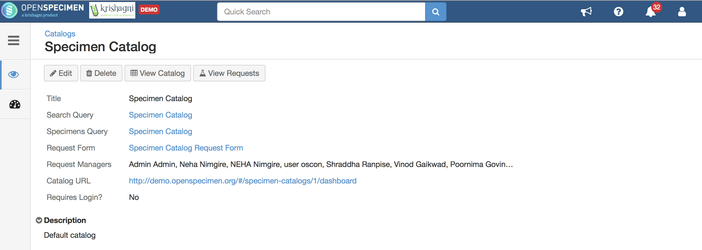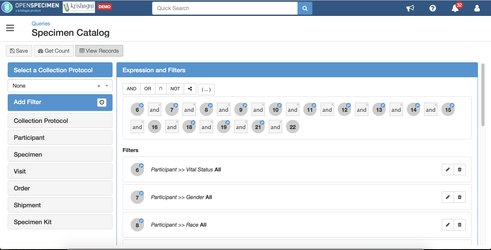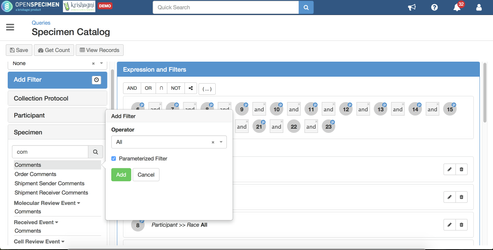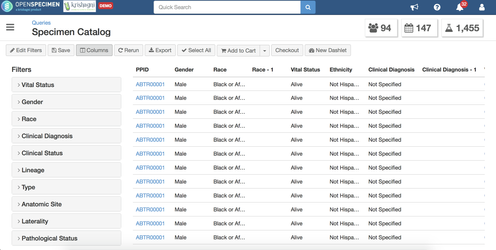/
Updating Catalog Query
Got feedback or spotted a mistake?
Leave a comment at the end of this page or email contact@krishagni.com
Updating Catalog Query
Introduction
Researchers can search and request specimens using the 'Specimen Catalog' feature of OpenSpecimen. A default specimen catalog is shipped with the enterprise version of OpenSpecimen. This catalog is configurable using a query interface, and additionally, multiple protocols or site-specific catalogs can also be created.
Updating System Catalog
Below are the steps to edit the default specimen catalog:
- Log in as a super admin and click on the 'Catalogs' card from the home page
- Click on the 'System Catalog' to edit the default catalog
- As seen in the screenshot, by default, 'Specimen Catalog' is used as the 'Search Query' for the system catalog.
- To edit this catalog to add additional filters or columns, click on the 'Search Query. This will take you to the edit page of the query used in the catalog.
Alternatively, you can go to the 'Queries' page and open the 'Specimen Catalog' query in edit mode. - To add filters, select a field from the left side. For example, to add the 'Comments' field, select from a list of fields under 'Specimen' and make it parameterized by adding 'Operator' as 'All'.
- To add new columns in the results, go to 'View Records' and select additional fields under 'Columns'.
- Once done, click on 'Save' to save the catalog query. Now when researchers visit the catalog, they will see the updates.
Add/Edit additional catalogs.
In addition to the system catalog, admins can set up additional catalogs to give access to protocol-specific researchers or site-specific users. Refer to 'Managing Catalogs' for more details.
, multiple selections available,
Related content
Catalogs Creation
Catalogs Creation
Read with this
Query
Query
Read with this
Catalog: View and Process Request
Catalog: View and Process Request
More like this
Parameterizing queries
Parameterizing queries
Read with this
Query Results view
Query Results view
Read with this
Hide unwanted fields from query interface
Hide unwanted fields from query interface
Read with this
Got feedback or spotted a mistake?
Leave a comment at the end of this page or email contact@krishagni.com