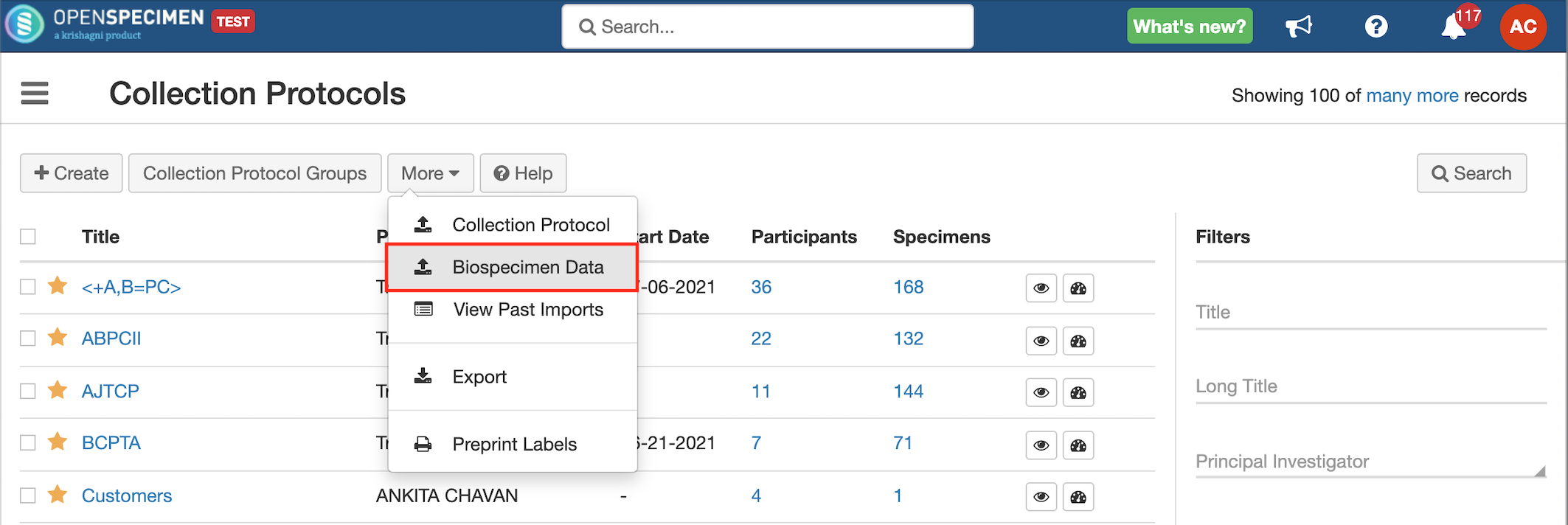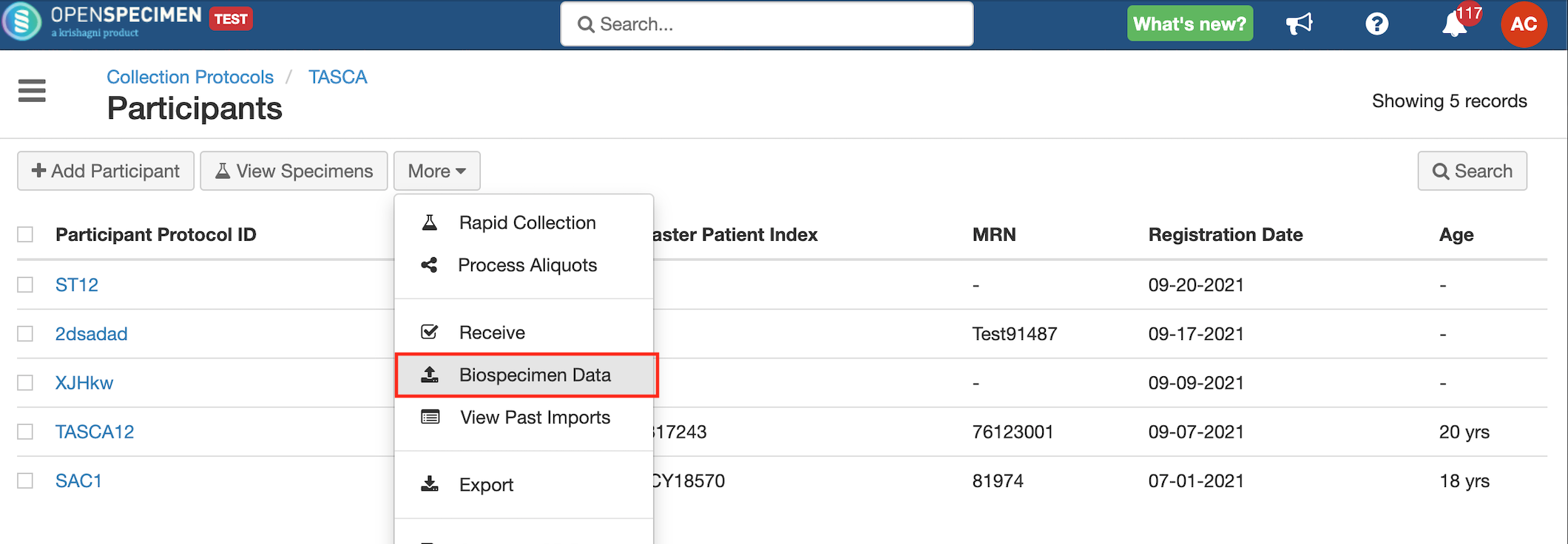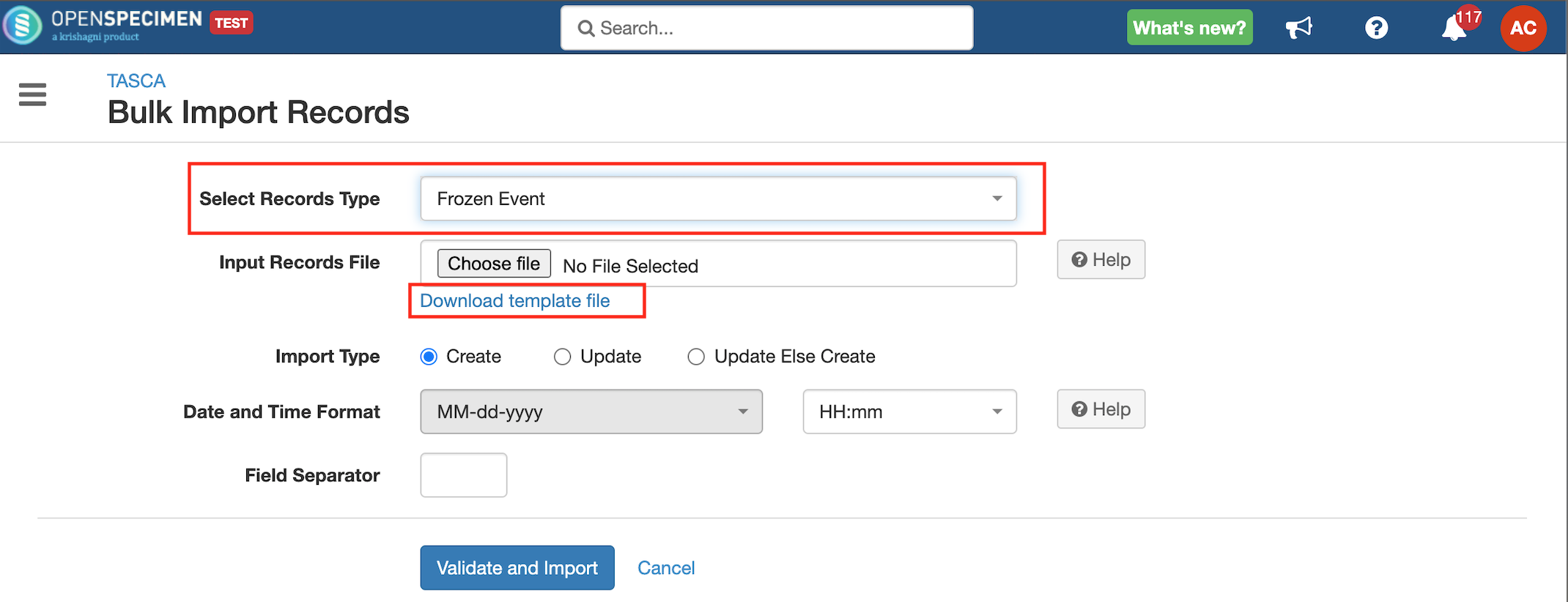Leave a comment at the end of this page or email contact@krishagni.com
Specimen Events CSV
Listed below are 2 sample event templates with descriptions for all the fields:
- Create/Update Frozen Event
- Create/Update Molecular Review Event
- Specimen disposal event
- Specimen return event
Create/Edit Event
A general description of the other fields is listed below. File for permissible values for all the events
Column Name | Datatype | Mandatory? (Create) | Mandatory? (Update) | Description | Permissible Values | Validations |
|---|---|---|---|---|---|---|
| Record ID | Integer | No | Yes | System generated the unique identifier for each event. Used to update an existing event record in the system | Required only when updating. | |
| CP Short Title | String | Yes | Yes | It is required when a unique label per CP setting is enabled. | ||
| Specimen Label | String | Yes | Yes | Specimen label of the specimen for which the frozen event is to be added | The specimen should exist within the system. | |
| Activity Status | String | No | No | Activity status of the record. To remove the existing records for the form, add 'Disabled.' | Active/Disabled | Default: Active 'Disabled' status cannot be used when creating specimen event. |
| User | String | Yes | No | Email address of the user | ||
| Date and Time | Date and Time | Yes | No | The format should be the same as that selected on UI during import. |
Note
From version v5.2 onwards, when a user downloads any specimen event template to update the events, the user will see the specific event name with the ID field instead of 'Record ID' since it was very confusing to the user while updating the specimen events.
Example:
- 'Fixed Event ID' for 'Fixed Event'
- 'Frozen Event ID' for 'Frozen Event
Related content
Leave a comment at the end of this page or email contact@krishagni.com