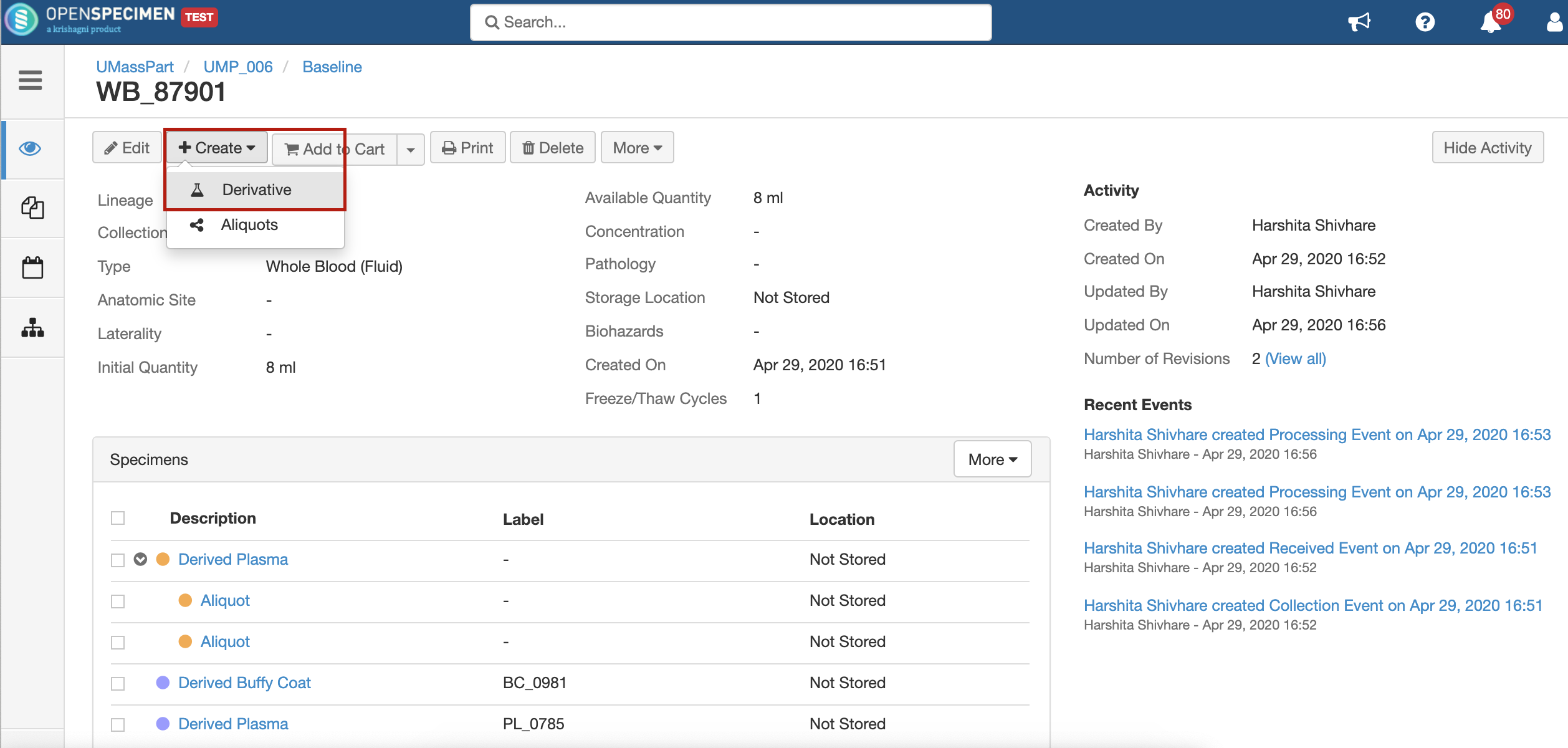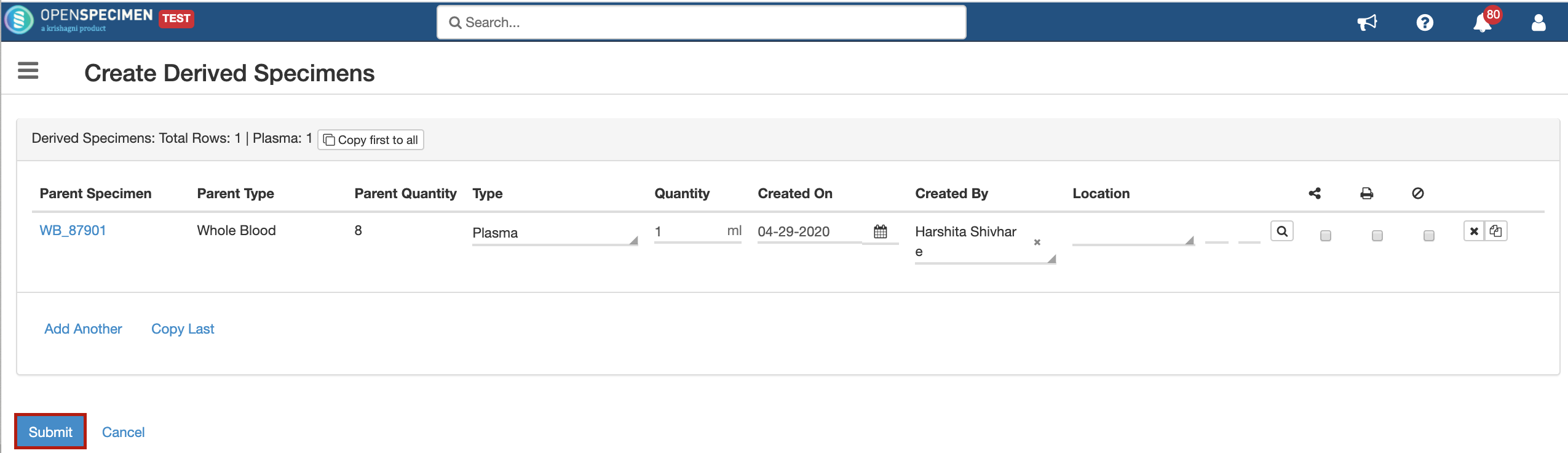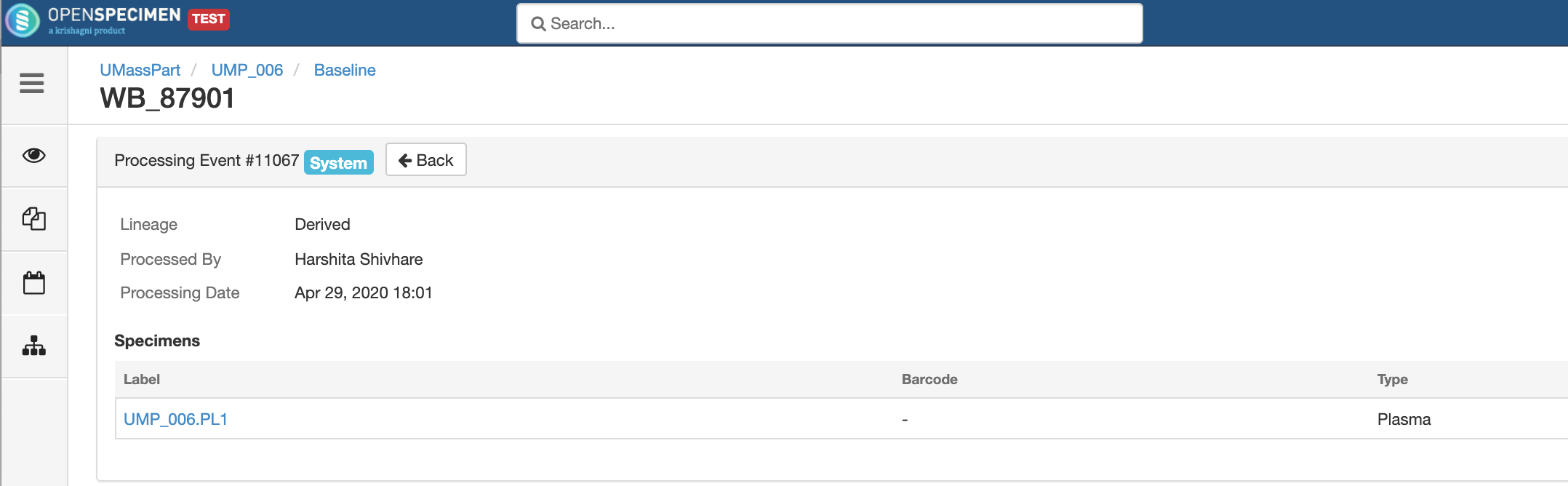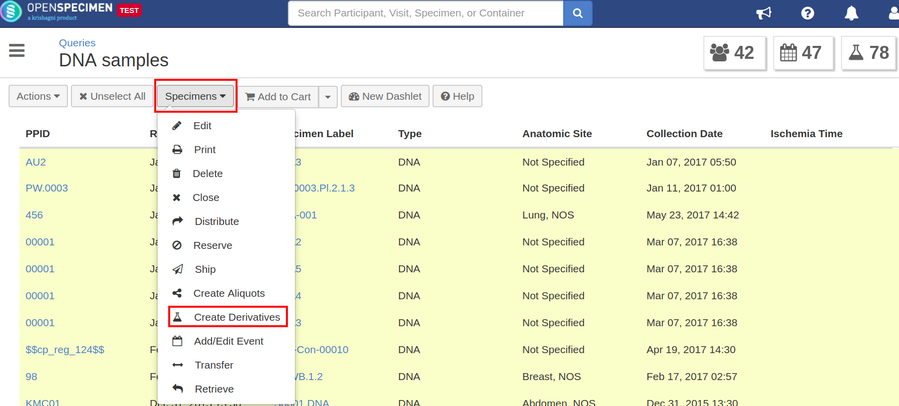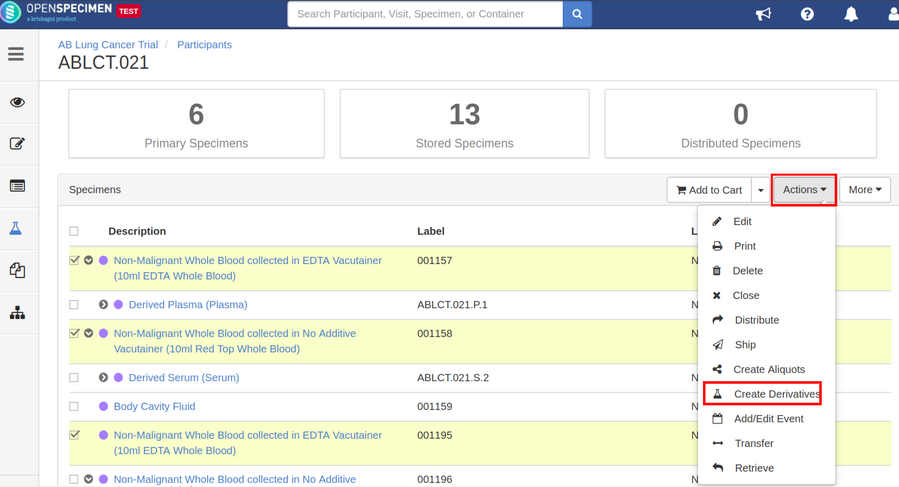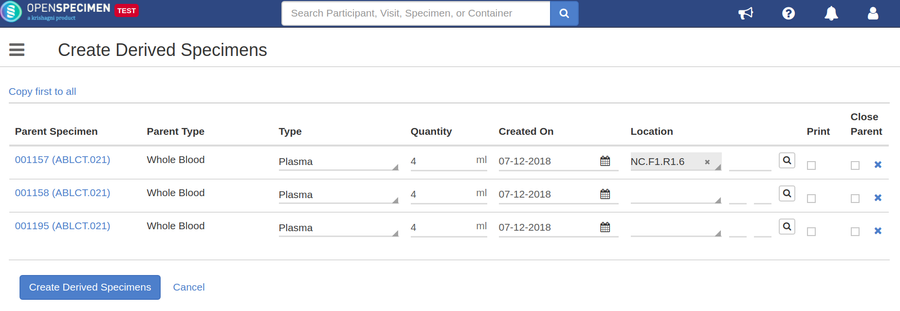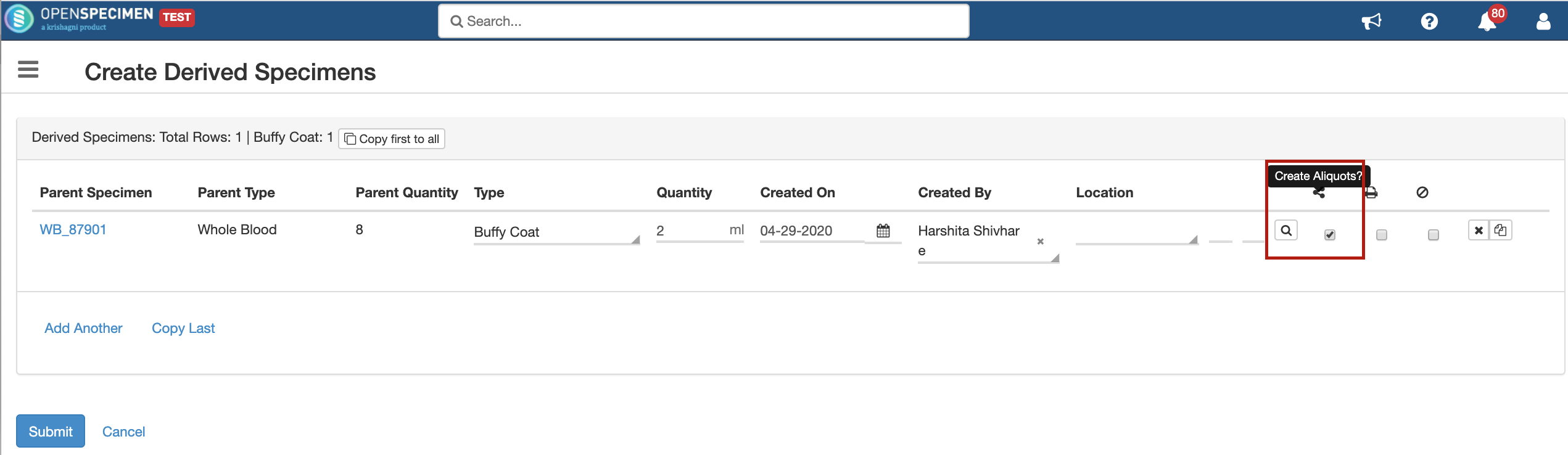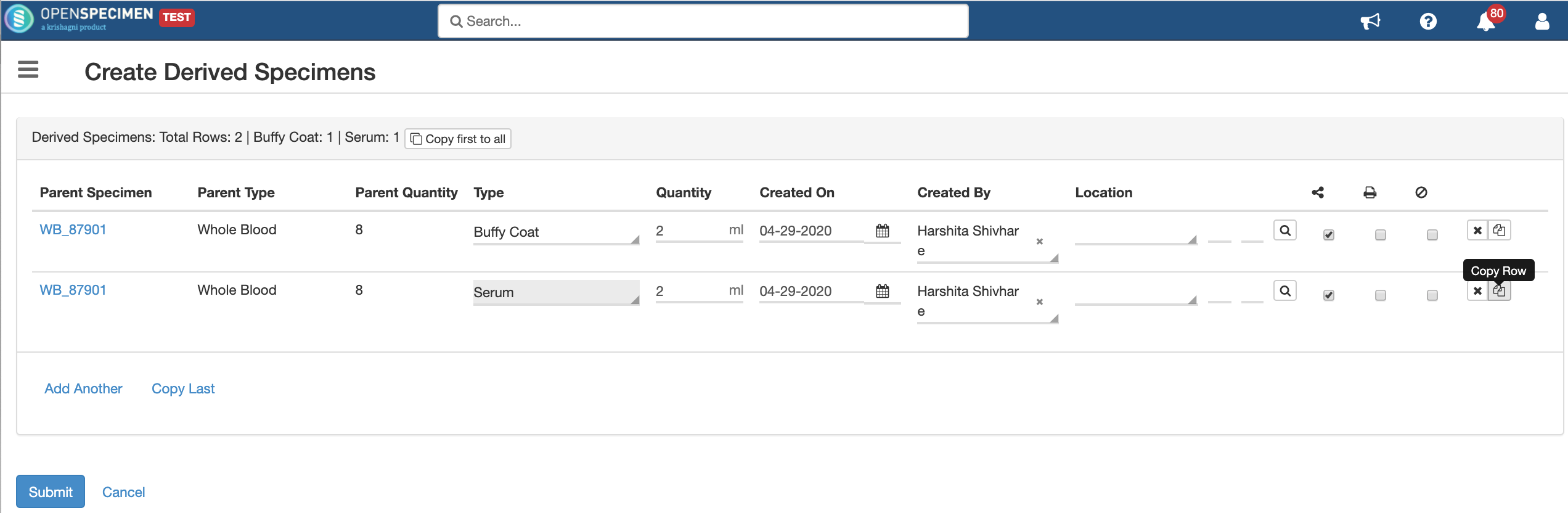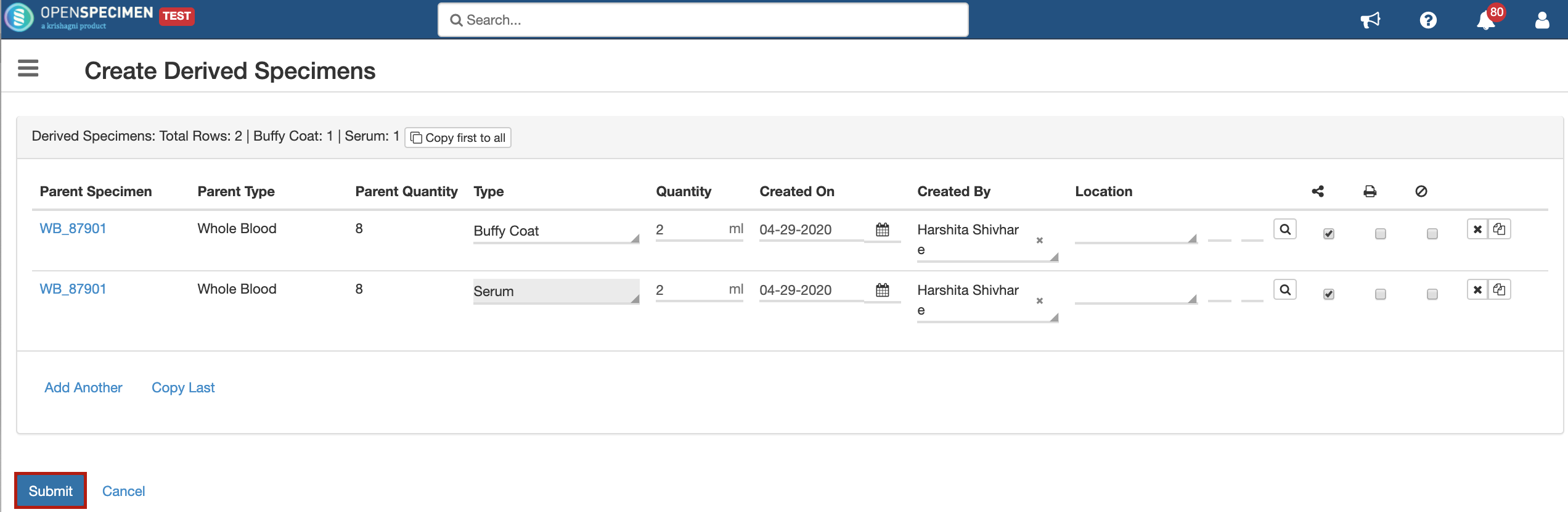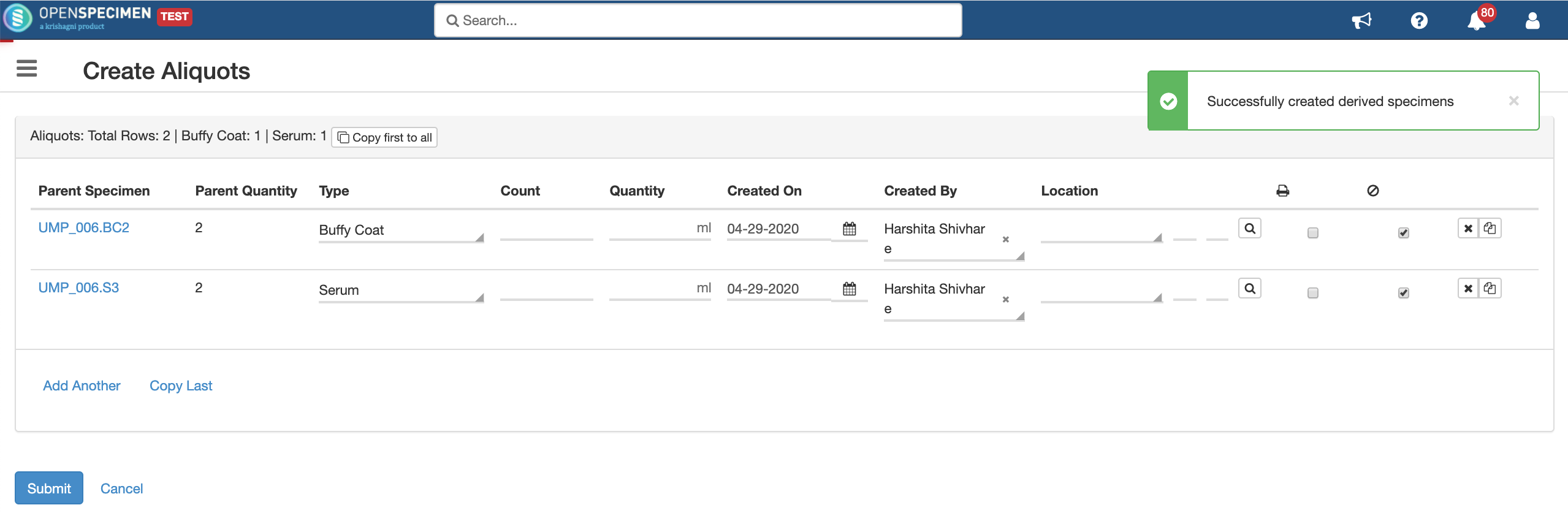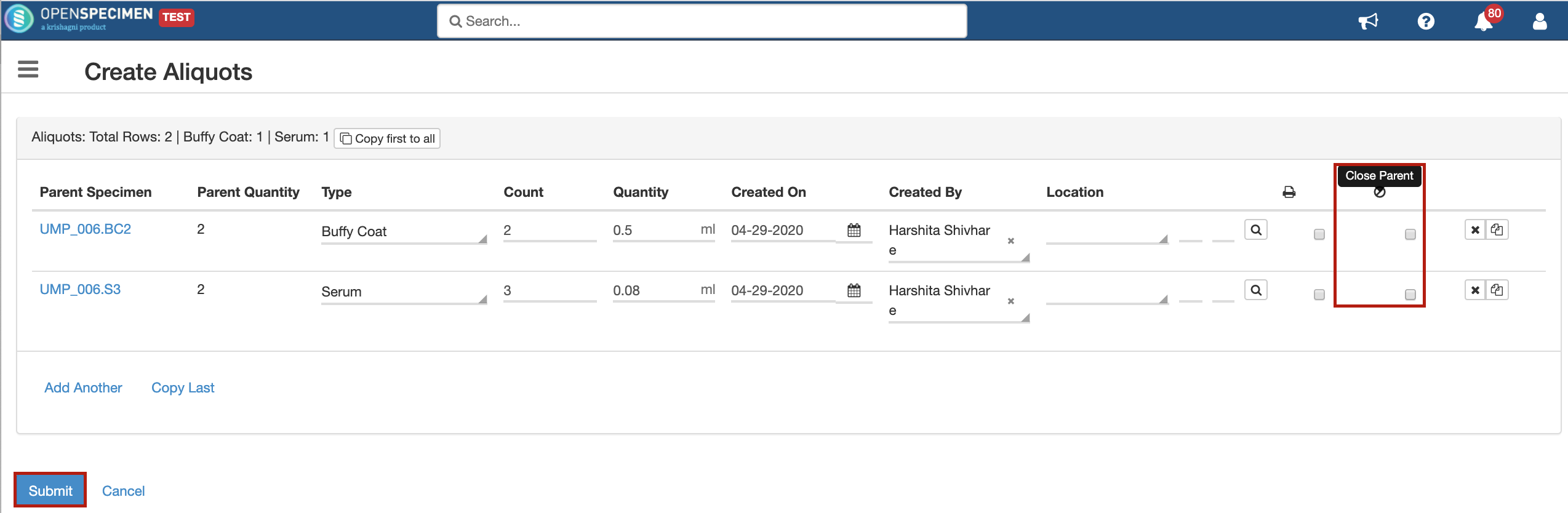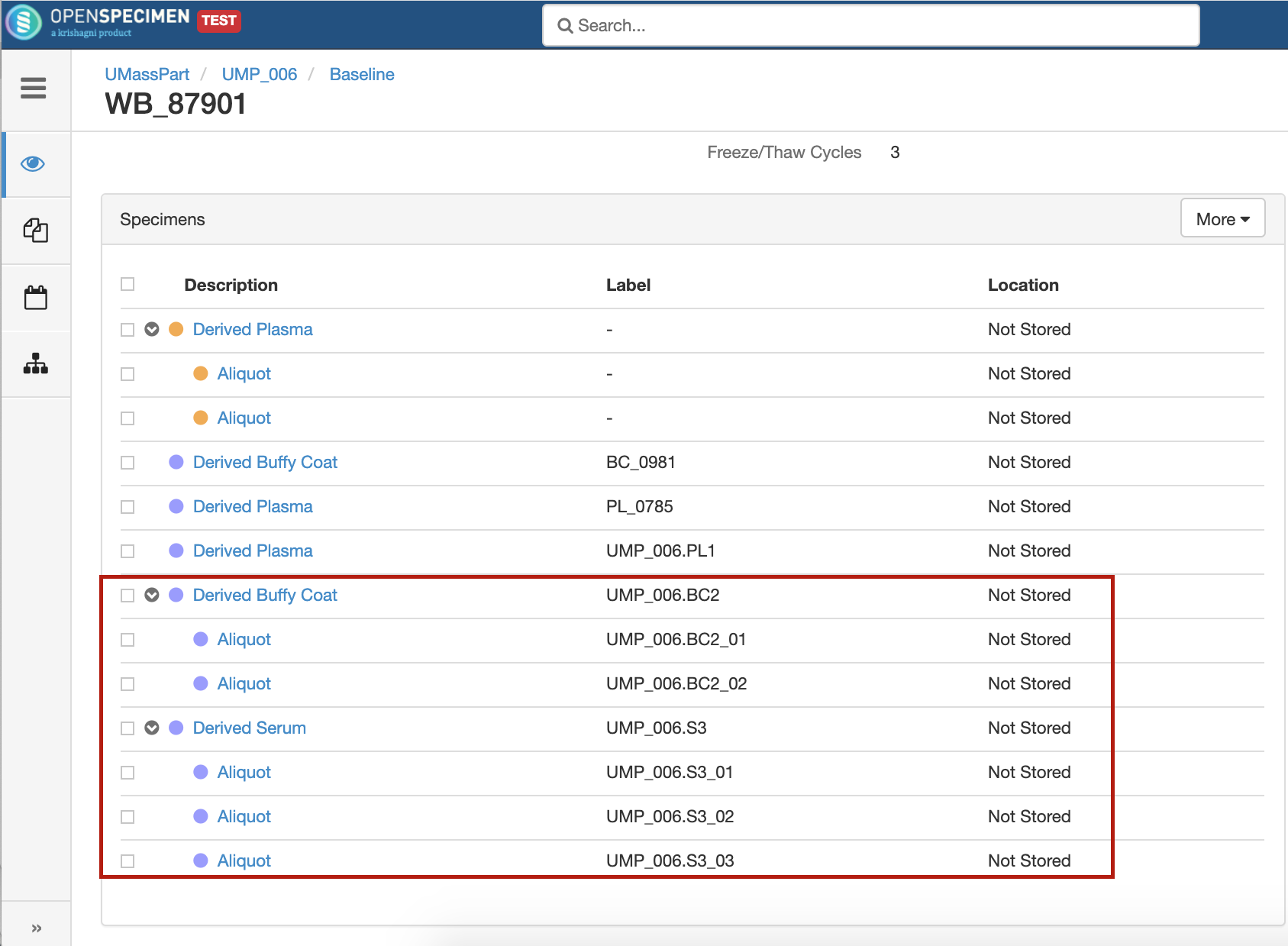Leave a comment at the end of this page or email contact@krishagni.com
Unplanned Derivatives and Aliquots
Introduction
Unplanned derivatives/aliquots refer to specimens created that are not in the protocol definition. Therefore "unplanned". There are many pages where such specimens can be created.
Child specimen event
Since 4.3, when a derivative or aliquot is created, an event with processing details are added on the parent specimen. This can be used for viewing and querying purpose.
Derivatives
A derivative is a child specimen whose specimen type is different from the parent's. E.g. plasma is derived from blood.
Create from the specimen overview page
Create from the query results
During specimen distribution, you may have to create derivates in bulk. E.g. you shortlisted 100 blood specimens from whom plasma has to be distributed. In such cases, you create derivatives from query or cart.
Create derivatives from other pages
Similarly, you can create derivatives from many other pages in a few clicks.
- CP specimen list
- Container specimen list
- Reserved specimens list
- Visit and specimen pages
- Participant specimen list
E.g. Create derived specimens from the participant's specimen list
Aliquots
Aliquots are multiple sub-parts of the same type of specimen. E.g. 10ml of plasma can be aliquoted into 10x1ml tubes. The UI to create aliquots is the same as derivatives. Just follow the same steps and chose "Aliquots" instead of "Derivatives".
Note: Since v4.3
You can directly create aliquots with a different type than the parent's type without manually creating an intermediate derivative. The system will create a derivative of the type selected and the aliquots under it. This is aimed to reduce the number of steps/clicks it takes to create aliquots.
Creating Derivatives and Aliquots from the same page
Introduced in v7.0
From the 'Create Derivatives' option, it is possible to create derivatives and aliquots from the same page.
'Available Quantity' of parent specimen
When aliquots are created, the available quantity of parent specimen is updated based upon the total quantity of aliquots created under the specimen.
For example, if the initial quantity and available quantity is 4 ml and 2 aliquots are created each of 1 ml, the available quantity will get updated to 2 ml.
In the case of derivatives, the parent quantity is not updated. When derivative is created, they can be of any other specimen type and there is no way for OpenSpecimen to know how much parent quantity was used in the creation of derivative. Example: Plasma/Serum/Buffy Coat derived from the Whole Blood, or DNA derivatives from a specimen. Hence the parent available quantity is only updated in case of aliquots, not in the case of derivatives.
Related content
Leave a comment at the end of this page or email contact@krishagni.com