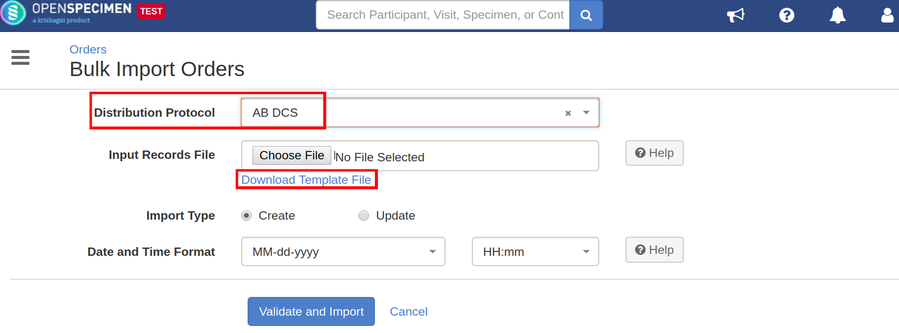Got feedback or spotted a mistake?
Leave a comment at the end of this page or email contact@krishagni.com
Distribution orders CSV
Pre-requisites
- The specimens to be distributed should be in collected status.
- A distribution Protocol should be created.
Steps to import CSV
Sample CSV
Data Dictionary
| Column Name | Datatype | Mandatory (Create)? | Mandatory (Update)? | Description | Permissible Values | Validations |
|---|---|---|---|---|---|---|
| Identifier | Number | No | Yes | Unique identifier generated by system per order | ||
| Name | String | Yes | Yes | The Name of the order under which the specimens have to be distributed | The name should be unique across the system | |
| Receiving Site | String | Yes | Yes | Name of the site where the specimens are distributed | ||
| Execution Date | Date | No | No | Date on which the specimens are distributed | Select the correct date format from UI based on the data in the file | |
| Tracking URL | String | No | No | URL to track the order status | ||
| Comments | String | No | No | |||
| Order Status | String | Yes | Yes | Status of the created order whether it is already executed or still pending |
| Should be valid value from the list |
| Distribution protocol #Short Title | String | Yes | Yes | Name of the Distribution Protocol (short title) under which the specimens are distributed | ||
| Requestor #Email Address | String | Yes | Yes | The user's (requestor) email address to whom the order is sent | ||
| Distributor #Email Address | String | No | Yes | Distributor's email address, who is executing the order | In v3.4 if left blank system will add a user who created distribution order as a distributor | |
| Order item #Quantity | Double | Yes | Yes | The amount of the specimen being distributed | Mention only the value not the unit. For eg. If quantity is 2 ml mention only 2. | |
| Order item #Status | String | Yes | Yes | Status of the specimens being distributed. It is 'DISTRIBUTED' if some amount of the specimen is given and is ' DISTRIBUTED AND CLOSED' if all of the specimens are given away |
| Should be a valid value from the list |
| Order item#Specimen#CP Short Title | String | Yes | No | Name of the Collection Protocol (short title) of the specimens to be distributed | ||
| Order item#Specimen#Label | String | Yes | Yes | The label of the specimens to be distributed | ||
| Order item#Specimen#Barcode | String | No | No | Barcode of the specimens to be distributed | ||
| Order item#Holding Location#Container | String | No | No | Temporary location where the specimen will be transferred to and stored until the researcher picks it up (retrieves) for his use. | ||
| Order item#Holding Location#Row | String | No | No | |||
| Order item#Holding Location#Position | String | No | No |
, multiple selections available,
Got feedback or spotted a mistake?
Leave a comment at the end of this page or email contact@krishagni.com