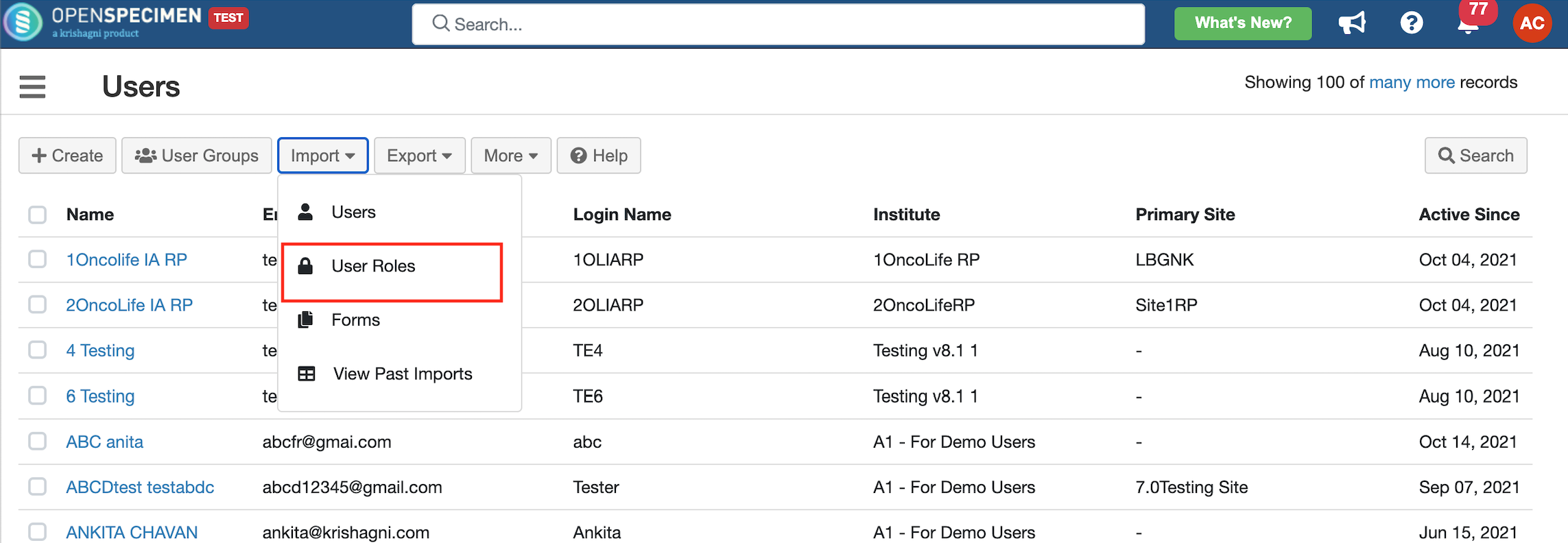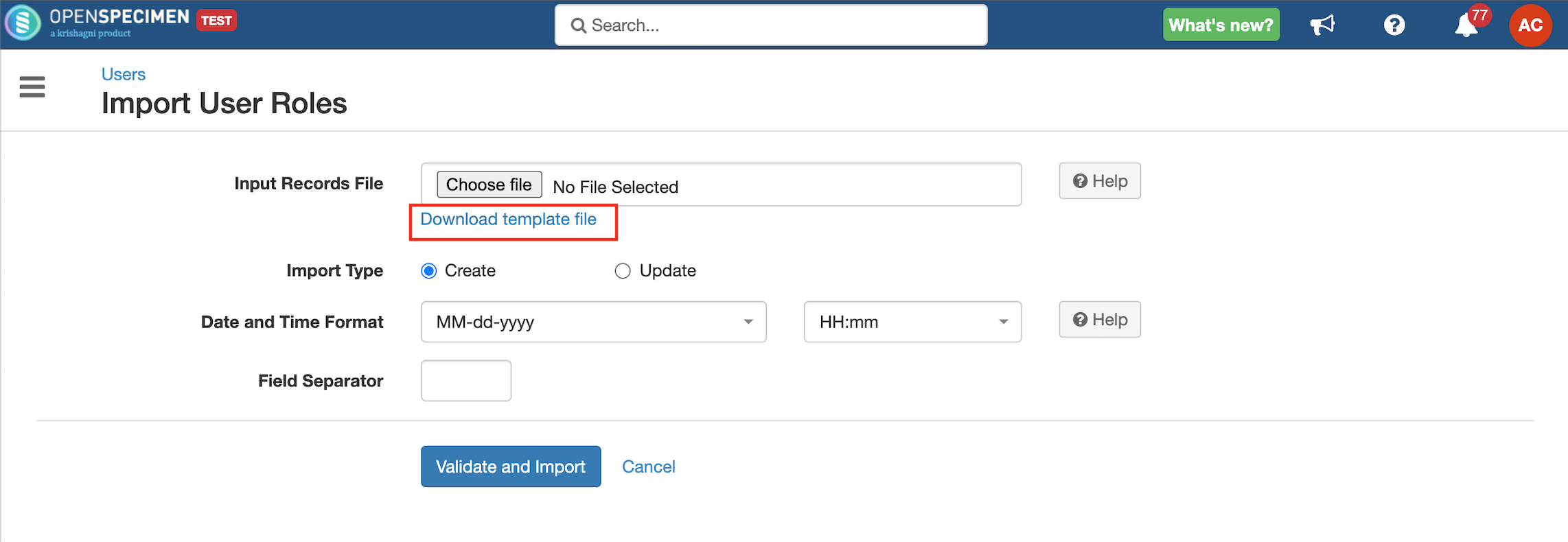Add Roles to Existing Users
Got feedback or spotted a mistake?
Leave a comment at the end of this page or email contact@krishagni.com
Add Roles to Existing Users
Steps to Import CSV
Sample CSV
Data Dictionary
Column Name | Datatype | Mandatory? (Create) | Mandatory? (Update) | Description | Permissible Values | Validations |
|---|---|---|---|---|---|---|
| Identifier | Number | No | Yes | System auto-generated unique number for every user. | Mandatory while updating roles if the Email Id column is blank. | |
| Email Address | String | Yes | Yes | Email address of the user to which role has to be added. | ||
| Role#1#Name | String | Yes | No | A role that is to be assigned to the user. |
| |
| Role#1#Site Name | String | Yes | No | The site to which the role is applicable. | Enter a valid site name or leave blank to set for "All Current and Future". Add an extra column for the user role on multiple sites. E.g. Role#2#Site Name, Role#3#Site Name, etc. You can add "All Current and Future" to update all sites. | |
| Role#1#CP Short Title | String | Yes | No | Collection protocol to which the role is applicable. | Enter a valid collection protocol name or leave blank to set for "All Current and Future". Add an extra column for the user role on multiple CPs. E.g. Role#2#CP Short Title, Role#3#CP Short Title, etc. You can add "All Current and Future" to update all sites. |
, multiple selections available,
Related content
Roles and Privileges
Roles and Privileges
Read with this
New Participants CSV
New Participants CSV
More like this
Users Template
Users Template
More like this
Users Management (Video)
Users Management (Video)
More like this
Participant Registrations CSV
Participant Registrations CSV
More like this
User Forms Template (v8.0)
User Forms Template (v8.0)
More like this
Got feedback or spotted a mistake?
Leave a comment at the end of this page or email contact@krishagni.com