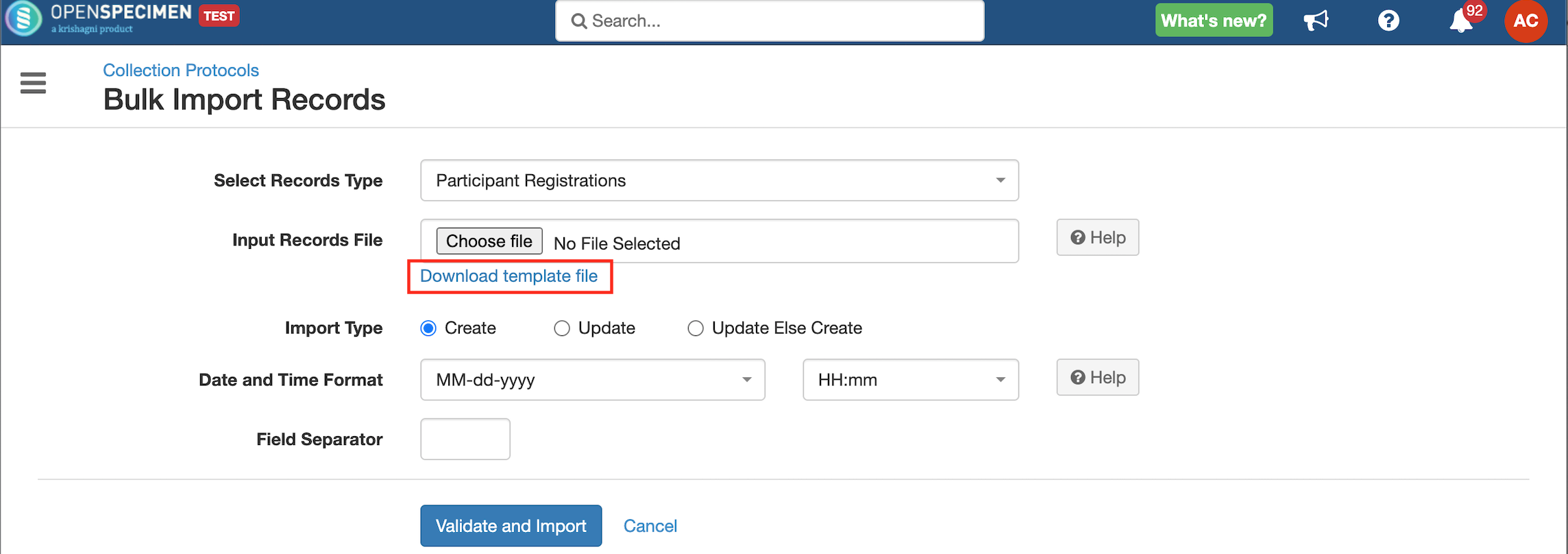Leave a comment at the end of this page or email contact@krishagni.com
Participant Registrations CSV
Video:
Pre-Requisites
- The user has create/update access on participants.
- The user has access to CPs under which the participants have to be registered.
Steps to import CSV
Sample CSV
Data Dictionary
Column Name | PHI Field? | Datatype | Mandatory? (Create) | Mandatory? (Update) | Description | Permissible Values | Validations |
|---|---|---|---|---|---|---|---|
| CPR#1#CP Short Title | No | String | Yes | Depends | Collection Protocol to which the participant is to be registered | Should be an existing CP within OS. | |
| CPR#1#PPID | No | String | Depends | Yes | Unique ID generated for the participant per protocol. This can be auto-generated by the system or manually assigned by the user. | Should be unique within a CP. It should be left blank if auto-generation is ON. | |
| CPR#1#Registration Date | No | Date | Yes | No | Select the correct date format from UI based on the data in the file | ||
| CPR#1#Registration Site | No | String | No | No | The site where the participant enrolled in the study/protocol. | ||
| CPR#1#External Subject ID | No | String | No | No | Unique study or system ID assigned to participants by external systems like OpenClinica, REDCap, etc. | ||
| CPR#1#Activity Status | String | No | Activity status of the participant to be registered under CP-1. Used to reactivate or delete participants in bulk. |
| The value should be 'Active' during creation or kept blank in which case it will take the default value as 'Active.' While deleting participants, change this value to 'Disabled' and import the CSV having columns CP Short Title, PPID, and Activity Status in 'Update' mode. | ||
| First Name | Yes | String | No | No | |||
| Last Name | Yes | String | No | No | |||
| Middle Name | Yes | String | No | No | |||
| Date Of Birth | Yes | Date | No | No | Select the correct date format from UI based on the data in the file | ||
| Death Date | Yes | Date | No | No | Select the correct date format from UI based on the data in the file | ||
| Gender | No | String | No | No |
| ||
| Race#1 | No | String | No | No | Add an extra column for the participant with multiple races. E.g. Race#1, Race#2, etc. |
| |
| Vital Status | No | String | No | No |
| ||
| Ethnicity | No | String | No | No |
| ||
| SSN/NIN | Yes | Integer | No | No | Social Security Number for US locale National Identification Number for other countries | Should be unique within OS | |
| eMPI | Yes | String | No | No | Enterprise Master Patient Index | Should be unique within OS | |
| Activity Status | String | No | No |
| The value should be 'Active' during creation or kept blank in which case it will take the default value as 'Active.' | ||
| PMI#1#MRN | Yes | String | No | No | Medical Record Number (unique identification given by the site) | Should be unique within a site | |
| PMI#1#Site Name | No | String | No | No | The site which issued the MRN | Should be an existing site within OS |
- To add the same participant to multiple CPs, add additional columns with CPR#2 instead of CPR#1.
- You can register existing participant to another protocol using this template, refer to the wiki page for more details.
- Participant custom fields: If any custom form is attached at the 'Participant' level, the custom fields will appear in the template.
On updating the participants' activity status to 'Disabled,' any dependent data like visits or specimens collected for this participant will be deleted. This is the force delete feature that is available on the UI as well.
- You can update participants based on any of the following:
- EMPI (Only Update import type can be used)
- MRN and its Site (Only Update import type can be used)
- CP Short Title and PPID (Update import type and Upsert import types can be used)
Update MRNs for existing participants
If there are existing participants with multiple MRNs, updating or deleting MRNs can be done in bulk. For example, a participant has 4 sets of MRN sites, and MRN values entered into OpenSpecimen. To delete one of the MRN site and corresponding MRN value, follow the below steps:
- For the participants to be updated, export its identifier(system generated) and MRN data using the query module.
- Download the participant bulk import template, copy values from exported data from step #1 to this template form under 'Identifier', 'MRNs' and 'Sites'. Keep only those MRNs and Sites that you do not want to delete.
- Run participant update using bulk import with the file created at step2. This will delete the MRNs which are missing in the CSV imported.
Refer to 'Sample file'.
Note:
In the bulk import CSV, keep the MRNs and Site, which you do not want to delete. OpenSpecimen deletes the ones which are not present in the CSV once you run the participant update bulk import.
Related content
Leave a comment at the end of this page or email contact@krishagni.com