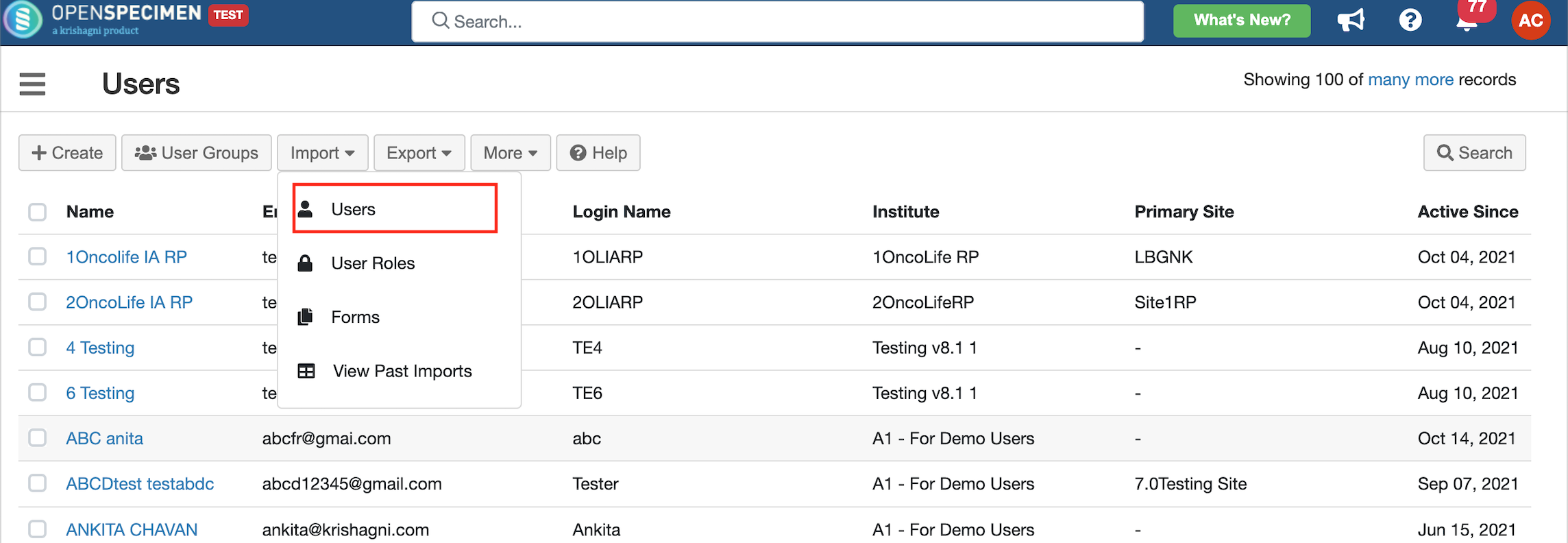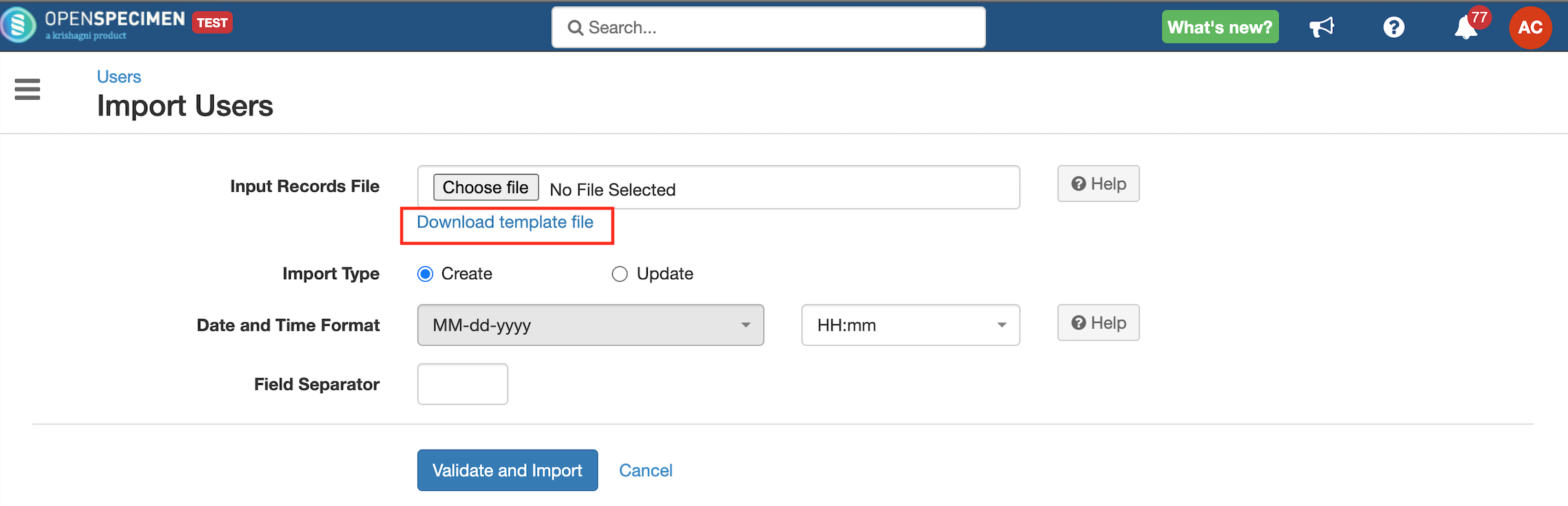Users Template
Got feedback or spotted a mistake?
Leave a comment at the end of this page or email contact@krishagni.com
Users Template
Steps to import CSV
Sample CSV
Data Dictionary
Column | Datatype | Mandatory? (Create) | Mandatory? (Update) | Description | Permissible Values | Validations |
|---|---|---|---|---|---|---|
| Identifier | Number | No | Yes | System auto-generated unique number for every user. | Mandatory while updating user details like Email/Login name. | |
| Last Name | String | Yes | No | |||
| First Name | String | Yes | No | |||
| Domain Name | Yes | No | LDAP or Identity provider. | "openspecimen" - if using inbuilt LDAP | Default value: 'openspecimen' | |
| Login Name | String | Yes | No | It should be unique within the chosen domain. | ||
| Email Address | String | Yes | Yes | It should be unique within the system. | ||
| Institute | String | Yes | No | |||
| Primary Site | String | No | No | This field is only for information and is not used for privileges checking. | ||
| Type | String | No | No | Type of the user. The user can be a super admin, institute admin, or Regular. |
| The value CONTACT has been added since v6.1 to designate users who are contacts who will not be using the OpenSpecimen app. Admins can assign different roles to the users with the 'REGULAR' type. If you leave this column blank, it will create a regular user. |
| Activity Status (v7.0) | String | No | No | Activity status for the user. |
| Use 'Disabled' to delete the users. |
| Address | String | No | No | |||
| Phone Number | String | No | No | |||
| Disable Email Notifications | String | No | No | A disabled individual email notification. |
|
, multiple selections available,
Got feedback or spotted a mistake?
Leave a comment at the end of this page or email contact@krishagni.com