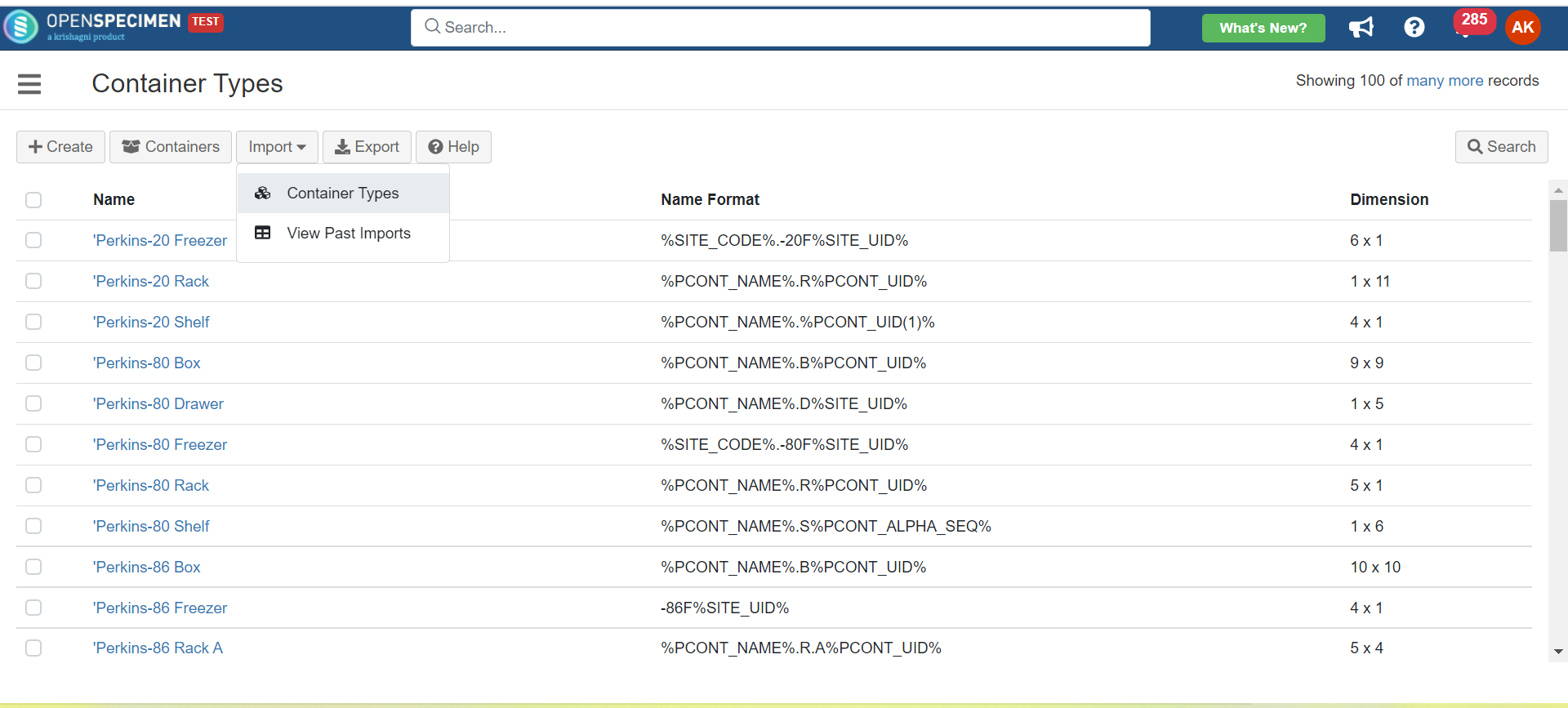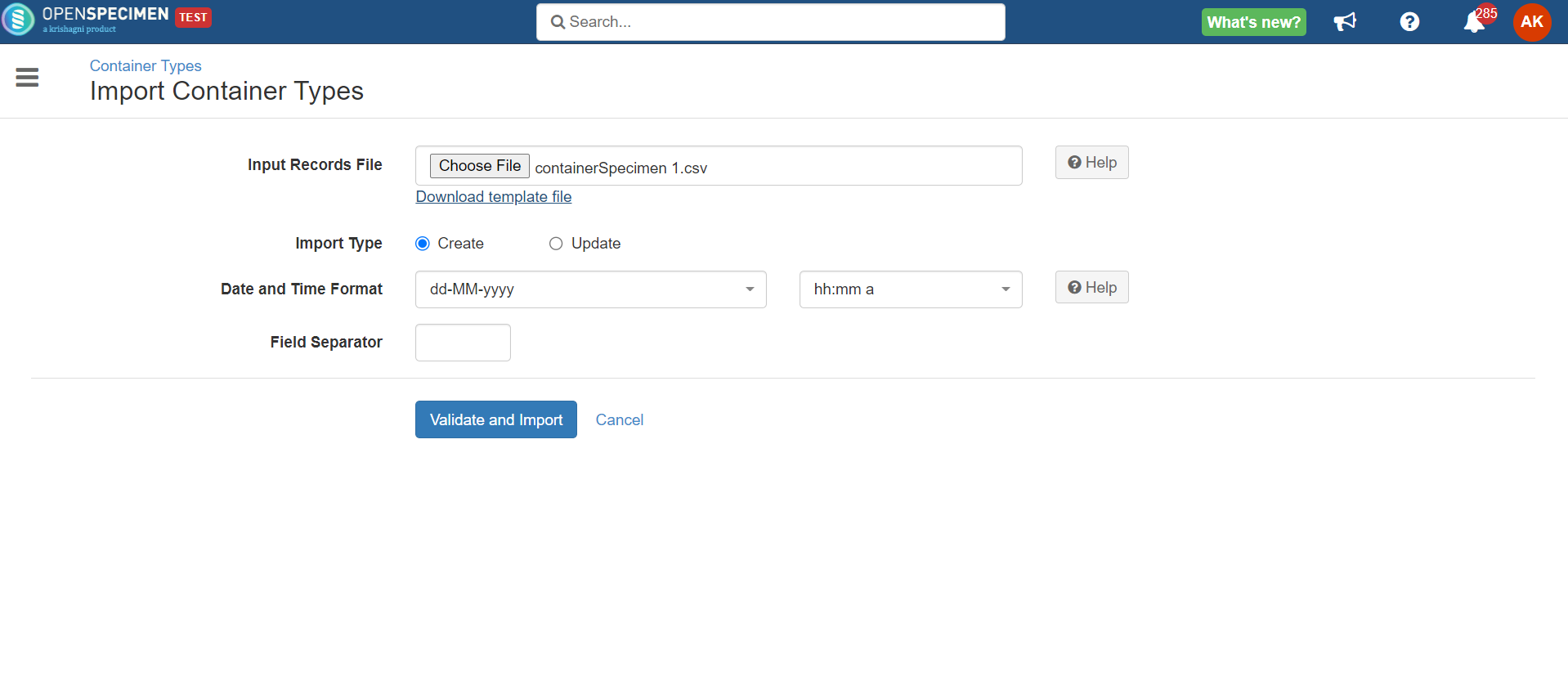/
Container Types CSV
Got feedback or spotted a mistake?
Leave a comment at the end of this page or email contact@krishagni.com
Container Types CSV
You can create/update container types in bulk through the bulk operation.
Steps to import CSV
Sample CSV
Data Dictionary
| Column Name | Data Type | Mandatory? (Create) | Mandatory? (Update) | Description | Permissible Values | Validations |
|---|---|---|---|---|---|---|
| Identifier | Integer | No | No | System auto-generated identifier for each container type. | Mandatory only while updating container type name. | |
| Name | String | Yes | Yes | Name of the container types to be created. | It should be unique within the system. Mandatory while updating container type if the identifier | |
| Name Format | String | Yes | No | Name format for the container types to create. | Refer to the wiki page's 'Label Format' section wiki page to generate name formats. | |
| Temperature | Integer | No | No | |||
| No. of Rows | Integer | Yes | No | |||
| No. of Columns | Integer | Yes | No | |||
| Position Labeling Mode | String | No | No | Specifies whether to use (row, column) coordinates or integers like 1, 2, 3, etc., to identify positions within the container. When not specified, (row, column) coordinates labeling mode is used by default. |
| |
| Row Labeling Scheme | String | No | No |
| Default value: Numbers | |
| Column Labeling Scheme | String | No | No |
| Default value: Numbers | |
| Position Assignment | String | No | No | The position assignments of the containers. |
| |
| Stores Specimen | Boolean | No | No |
| ||
| Can Hold#Name | String | No | No | The child container the container types can hold |
, multiple selections available,
Related content
Containers CSVs
Containers CSVs
More like this
Container Types
Container Types
Read with this
Specimens CSV
Specimens CSV
More like this
Collection Protocol CSV
Collection Protocol CSV
More like this
Specimen Requirements CSV
Specimen Requirements CSV
More like this
Creating storage containers
Creating storage containers
Read with this
Got feedback or spotted a mistake?
Leave a comment at the end of this page or email contact@krishagni.com