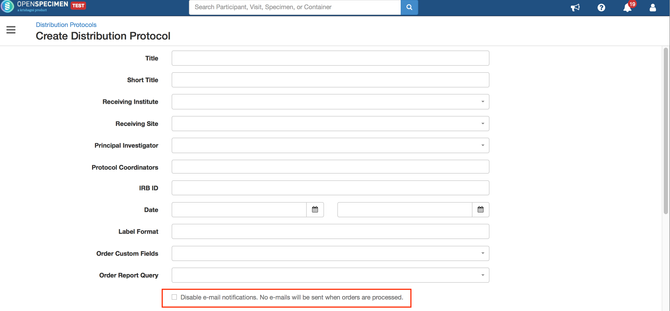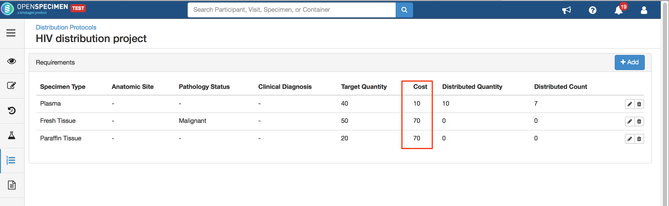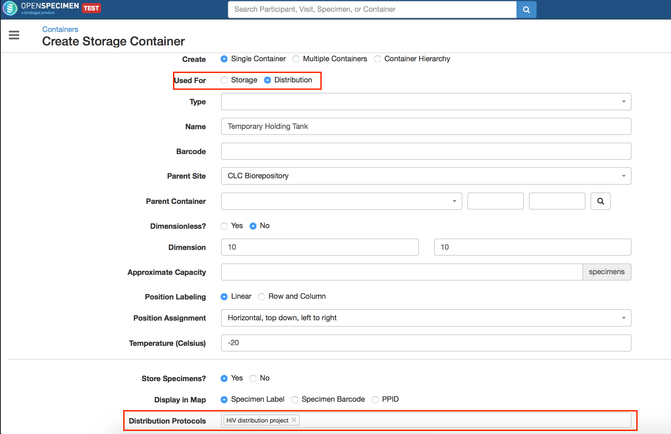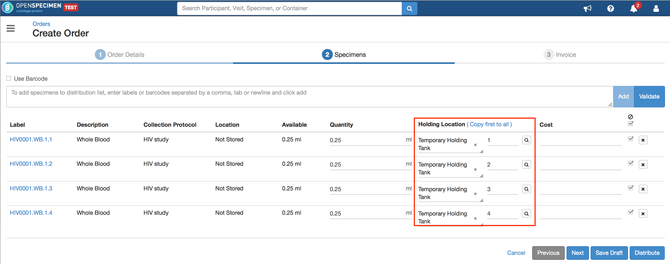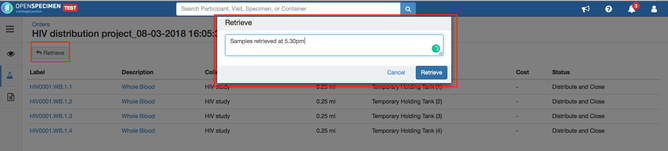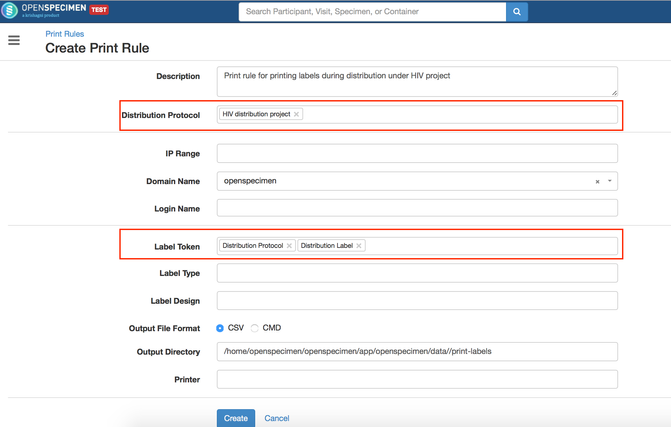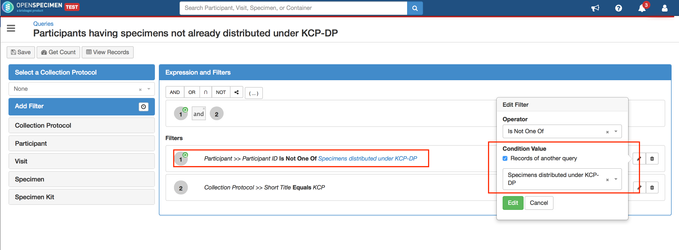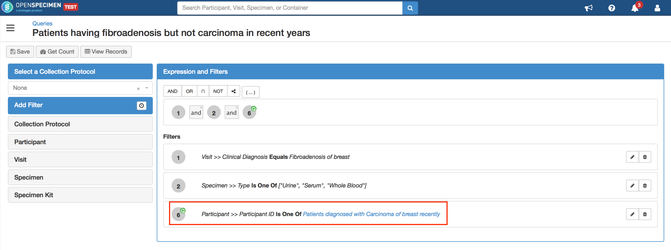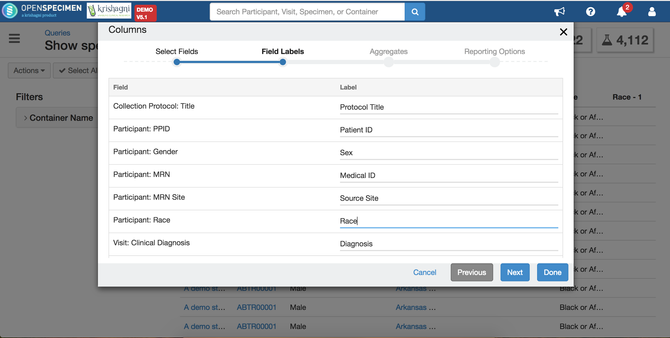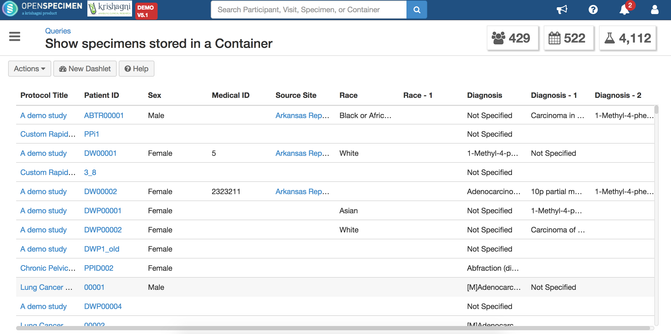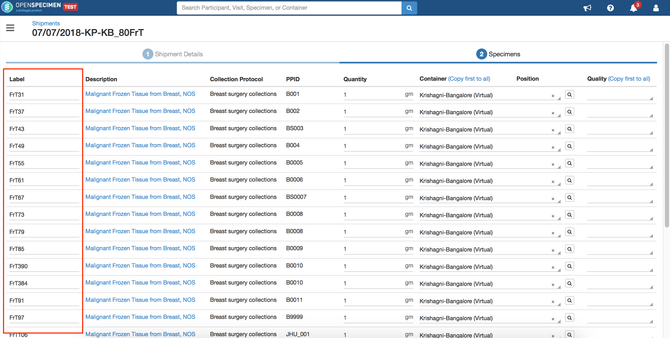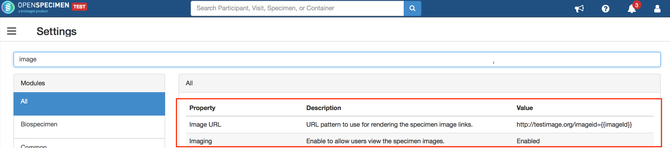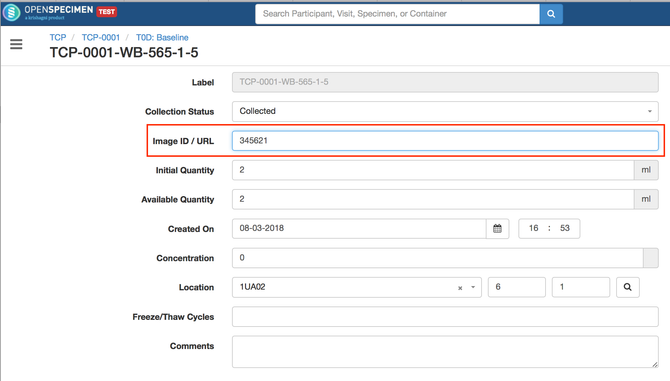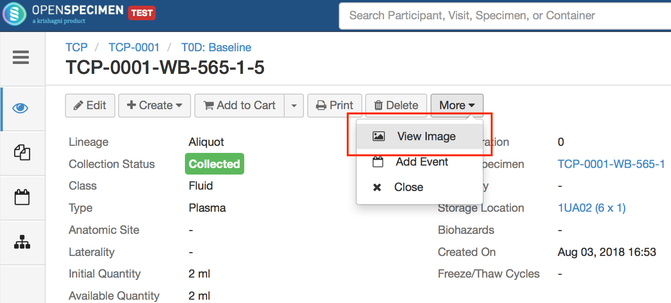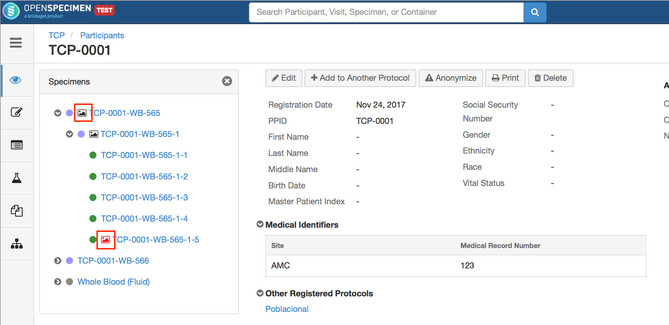Leave a comment at the end of this page or email contact@krishagni.com
v5.1 Release Notes
Introduction
As part of v5.1, many enhancements have been implemented based on community feedback in following modules:
- Request and distribution
- Specimen Cart
- Query
- Printing
- Image support(Plugin)
Download
Version | Link | Questions |
|---|---|---|
| Enterprise | https://www.openspecimen.org/marketplace/v5-1/ | contact@openspecimen.org |
| Community | Github repository for v5.1 | forums.openspecimen.org |
New features
Request & Ordering Module Enhancements
Based on feedback, there are many enhancements in specimen request and order module to facilitate end to end workflow.
Enhancements in request module
- The order email now has a reference to the request for which it was created. This will help users to click from the email and directly go to the request in OpenSpecimen.
- It is now possible to navigate from request to the order details and vice-versa.
- Notifies all the distribution protocol(DP) PI and coordinators when a request for the DP is approved or rejected.
- Ability to search orders by request ID
- Ability to search request details using query module
Enhancements in order module
Configuration at DP level to turn on/off email notifications:
By default, OpenSpecimen sends email notification to DP PI and coordinators when an order is processed. Some centers may not want emails to be sent to researchers when orders are processed. So, there is now a choice at DP level to turn off email notifications.
Cost per specimen requirement in distribution protocol
This allows users to define a default cost per specimen requirement in distribution protocol. For example, if there is a fixed cost for paraffin tissue for a particular DP, it can be set. This default cost is displayed during distribution and if needed can be changed.
Storing distributed specimens in temporary holding location
Distributed specimens are often kept in temporary storage locations until the specimens are picked by requesting researchers. This process can now be tracked in OpenSpecimen with below steps:
- Ability to create containers for temporary storage after distribution
- Store specimens in a temporary storage tank after distribution
- Email reminders to distributor, PIs and coordinators of the DP every night until the specimens are picked from temporary storage.
- Track specimens picked from the temporary tank
Create temporary storage tanks for distribution using container module by choosing the appropriate 'Used For' and 'Distribution Protocol':
During distribution, choose the storage location to store the specimens temporarily:
Specimens picked from temporary location from distribution page
Bulk operation enhancements
Below enhancements are implemented as part of v5.1:
- Moving primary specimens from one visit to another: Using specimen bulk operation template and update operation, it is now possible to move specimens from one visit to another under same or different protocols.
- Queuing multiple bulk operations: If multiple bulk operations are submitted, it is queued to be imported one after another thereby avoiding any database locks.
- Ability to bulk import container types
Printing enhancements
Printing Distribution Labels
OpenSpecimen will now allow you to print labels during distribution. Print rules can be set to define what should be the content of the printed label. This can be set specific to distribution protocol(DP) or all DPs.
Additional unique ID can be generated for specimens that are distributed. New tokens like DP short title, unique sequence within DP etc. are available to format this unique ID. This feature is helpful if users want to allocate additional de-identified specimen label which can be used to share with researchers. This will not have any reference back to the original specimen or patient from researcher point of view. But the CP users can search the specimens by this unique ID to track back.
Download file for Printed Labels
Allows you to download file of the printed labels on the user desktop. This is possible when 'Settings->Administrative->Download Labels Print File' is enabled. This is useful if there are restrictions to connect OpenSpecimen to label printers.
Specimen Cart Enhancements
- Configure columns in CSV export : Refer to 'Configuring Cart Export Columns' for more details.
- Configure columns in the cart view: Ability to configure list of columns, filters and sort order for cart using systems-workflow JSON in OpenSpecimen 'Settings'.
Sub-queries
This is a powerful enhancement to the query module. It will enable building many new types of queries. When 'is one of' and 'is not one of' operators are used, you can include another saved query as the filter. This will use the results of that saved query as input to the current query.
Some example queries that are possible through this feature:
- Exclusion query: Search samples to be distributed to a PI but eliminate participants whose specimens are distributed to this PI in the past.
- Search patients diagnosed with both 'Carcinoma of breast' and 'Fibroadenosis of breast'
Configure query result column display names
While performing queries, you can now configure user friendly result columns' display names. This view with user defined column names can also be saved and the exported list will also contain the edited display names.
Changing default display column names
Shipment
Specimens maybe sometimes be shipped from multiple different locations to central repository. The labels generated at different labs will often be different than what is generated at the destination lab. To allow this, OpenSpecimen now allows you to update the labels during receiving shipment.
Plugin Enhancements
Imaging Support
OpenSpecimen allows to store details of the specimen images like slide image. When this feature is enabled, user can store image ID or URL which will point to the actual image stored in another image software or file server.
In OpenSpecimen settings, enable imaging and optionally configure an image URL which might be linked to image viewer. The {{imageId}} will be replaced with actual ID set at the individual specimen level:
Once the feature is enabled, user can set the image ID at individual aliquot level by manual entry or bulk upload:
Image can be viewed from specimen page:
In specimen tree and visit summary tree, an image icon is displayed in red to indicate at what level is image info present and indicated at parent level in black every above the specimen in the hierarchy.
Advanced UI configurations
Below enhancements are implemented which can be configured using workflow JSON using REST API:
- Default values in child specimen attributes based on value of primary or parent specimen attribute values.
- Default values in attributes based on value selected in another attribute in same specimen.
- Configured lists like specimen cart and reserved specimens list in distribution protocol.
- Configure default aliquots to be created while collecting unplanned specimen
- Subset user drop downs for specimen protocols.
Refer to 'JSON Examples' wiki page to get help in configuring above enhancements.
Related content
Leave a comment at the end of this page or email contact@krishagni.com