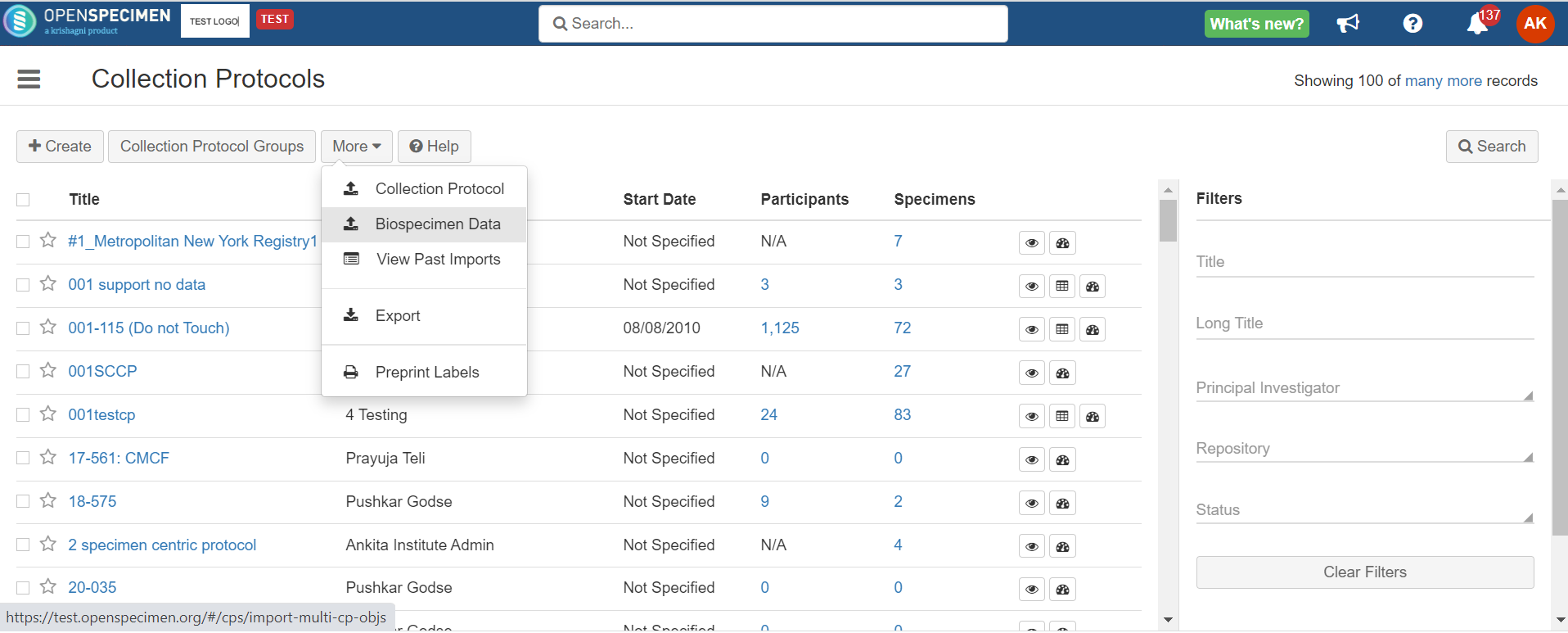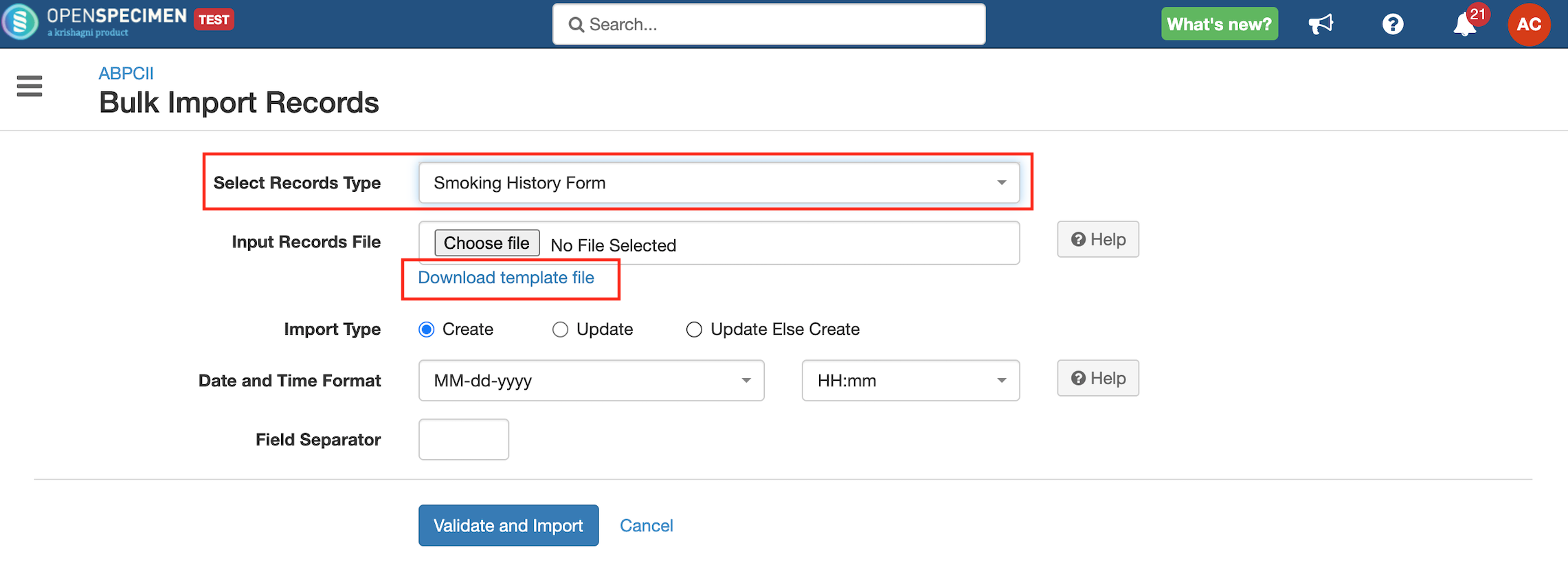Leave a comment at the end of this page or email contact@krishagni.com
Participant Custom Forms CSV
Pre-Requisites
- The user should have 'Manage Forms' access.
- The user should have to create/update participant access.
Steps to import CSV
Example Form
Smoking Health Annotation Form
Sample CSV
Data Dictionary
Column Name | Datatype | Mandatory? (Create) | Mandatory? (Upload) | Description | Permissible Values | Validations |
|---|---|---|---|---|---|---|
| Smoking history ID | Integer | No | No | This is required only during the update. Please leave it blank during add. | The record for this custom form should exist within the system. Record ID is system generated ID for every form record. To retrieve record ID, create a query to retrieve form records and include the form ID for the corresponding form in the query results' columns. For multiple records, update the record id required. | |
| Collection Protocol | String | Yes | Yes | Short title of the collection protocol which should be existing within the system. | ||
| PPID | String | Yes | Yes | Participant Protocol ID of the participant which should be existing within the system. | ||
| Activity Status | String | No | No |
| This is required only during an update to delete the form records. To remove the existing records for the form, add 'Disabled' | |
| Agent | String | No | No | Form field-1 | ||
| Years Agent Free | Double | No | No | Form field-2 | ||
| Other Agent | String | No | No | Form field-3 | ||
| Packs Per Day | Double | No | No | Form field-4 | ||
| Duration#1#Duration In Days | Double | No | No | Form field-5 | In the case of subforms, Duration#2#Duration In Days Duration#2#End Date Duration#2#Start Date Duration#3#Duration In Days Duration#3#End Date Duration#3#Start Date | |
| Duration#1#End Date | Date | No | No | Form field-6 | Select the correct date format from UI based on the data in the file. | |
| Duration#1#Start Date | Date | No | No | Form field-7 |
Leave a comment at the end of this page or email contact@krishagni.com