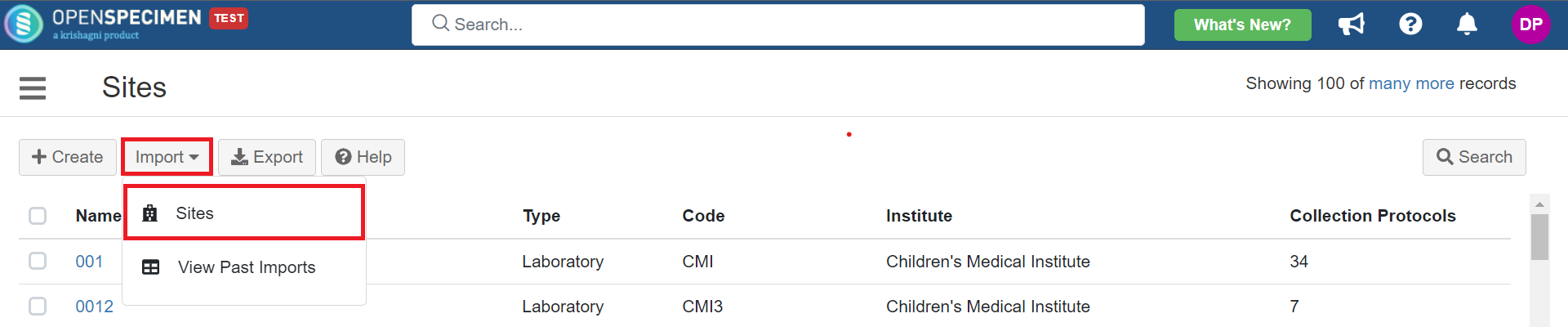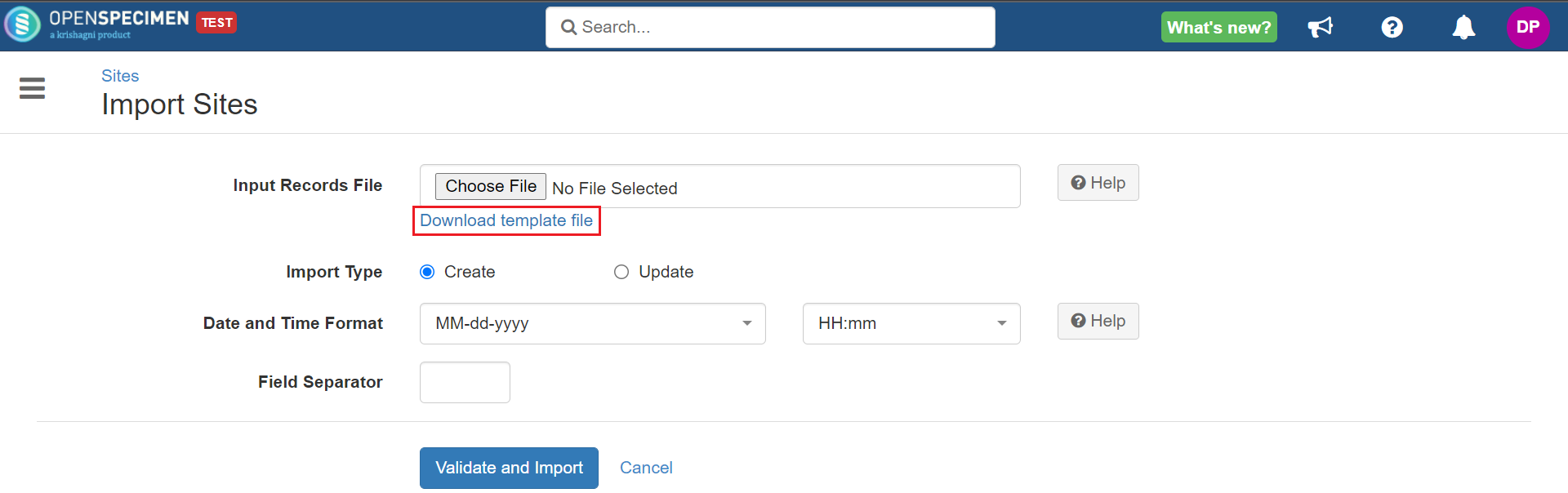/
Sites CSV
Got feedback or spotted a mistake?
Leave a comment at the end of this page or email contact@krishagni.com
Sites CSV
Steps to import CSV
Sample CSV
Data Directory
Column Name | Data type | Mandatory? (Create) | Mandatory? (Update) | Description | Permissible Values | Validations |
|---|---|---|---|---|---|---|
| Identifier | Number | No | Depends | System auto-generated unique number for every site. | Mandatory while updating Site and Institute Name | |
Name | String | Yes | Yes | Name of the site. | Should be unique within the system | |
| Institute Name | String | Yes | No | Institute under which the site has to be created. | Should be an existing institute | |
| Code | String | No | No | A unique shortcode for the site. This is typically used in HL7 or API integration when data comes from other programs with a site code. | Should be unique within OS | |
| Type | String | Yes | No | Type of the site. |
| |
| Activity Status (v7.0) | String | No | No | Activity status for sites. |
| Use 'Disabled' to delete the sites. |
| Address | String | No | No | |||
| Coordinator#1#Email Address | Email Address | No | No | One or more users will be assigned an "administrator" role on this site. | It should be an existing user. | |
| Coordinator#2#Email Address | Email Address | No | No |
, multiple selections available,
Related content
Events CSV
Events CSV
More like this
Participant Registrations CSV
Participant Registrations CSV
More like this
Participant CSV
Participant CSV
Read with this
New Visits CSV
New Visits CSV
Read with this
Institutes CSV
Institutes CSV
More like this
Specimens CSV
Specimens CSV
Read with this
Got feedback or spotted a mistake?
Leave a comment at the end of this page or email contact@krishagni.com