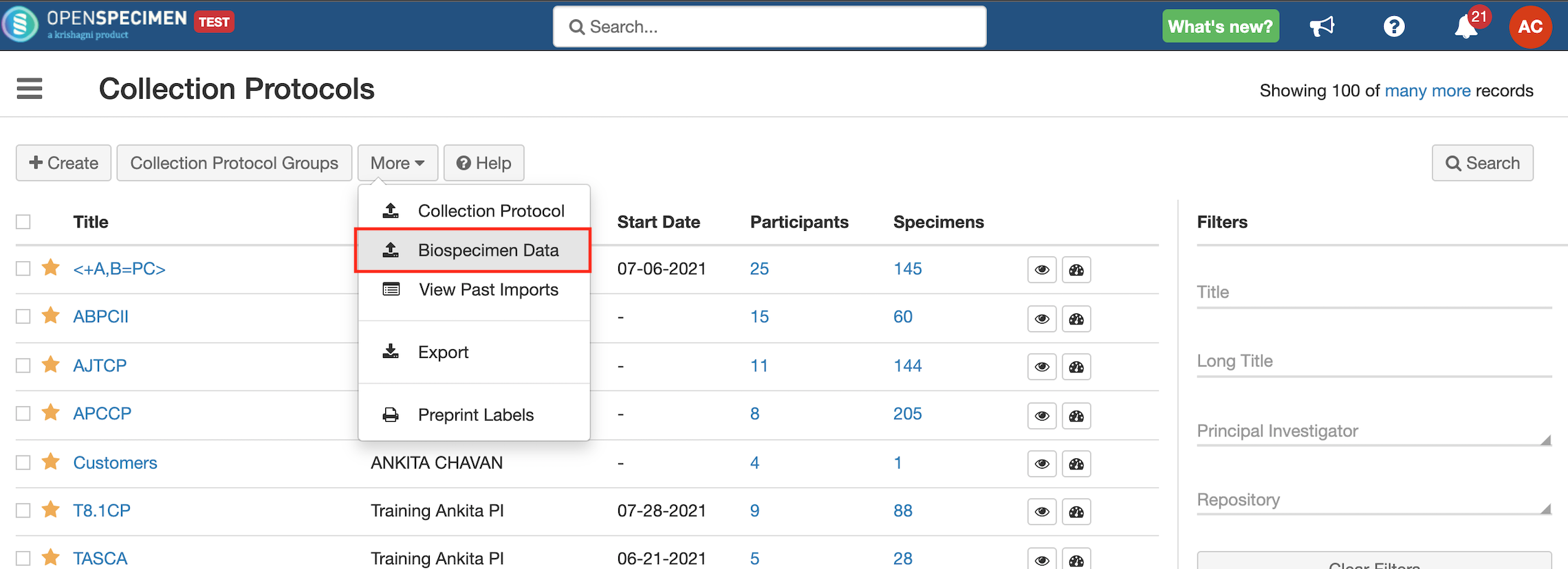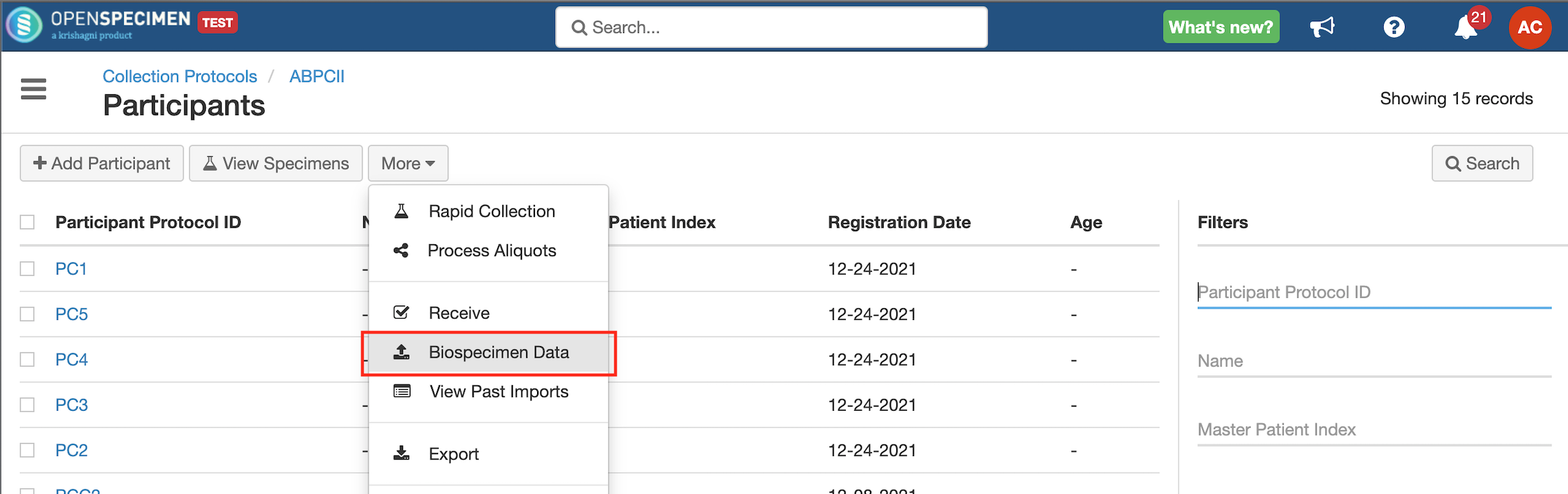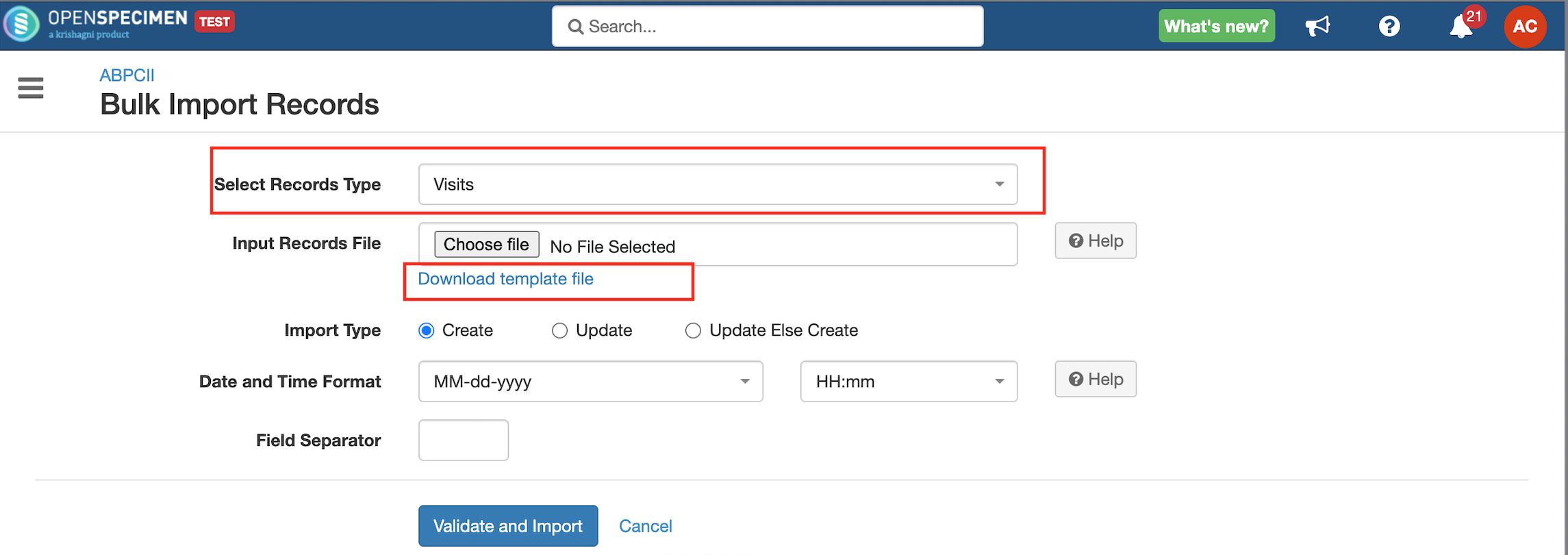Leave a comment at the end of this page or email contact@krishagni.com
New Visits CSV
Video on Visit CSV:
Steps to import CSV
Sample CSV
Data Dictionary
Column Name | Data type | Mandatory? (Create) | Mandatory? (Update) | Description | Permissible Values | Validations |
|---|---|---|---|---|---|---|
| Identifier | Number | No | No | System auto-generated unique number for every visit. | Mandatory while updating Visit Name. | |
| CP Short Title | String | Yes | No | Collection Protocol of the visit to be added. | Should be an existing CP | |
| PPID | String | Yes | No | The Participant for whom this visit is being created. | Existing PPID. | |
| Event Label | String | No | No | Event Point Label from the protocol for which this event corresponds. E.g., baseline, surgery, etc. | If left blank, the system will add a visit with the event label as 'Unplanned Visit.' | |
| Name | String | Depends | Yes | Name of the visit. | Should be unique within the system. Mandatory if the auto label generation is set to OFF. | |
| Visit Date | Date | No | No | If left blank, the system will add the current date by default | ||
| Visit Site | String | No | No | Valid site name | If left blank, the system will add a recent visit site | |
| Visit Status | String | No | No |
| Default Value: Complete | |
| Clinical Diagnosis | String | No | No | Default Value: Not Specified | ||
| Clinical Status | String | No | No |
| Default Value: Not Specified | |
| Cohort | String | No | No | The group to which the visit belongs | By default, this field is not visible. The system administrator needs to add values in the database table 'catissue_permissible_value' to display this field, or the user can add values through 'Dropdown Manager'. The dropdown is only visible on the visit page if PVs are added. | |
| Path. Number (PHI Field) | String | No | No | Surgical Pathology Number | Default Value: Not Specified | |
| Pathology Report Name | String | No | No | The filename of the surgical pathology report | This is used to upload pathology reports. The document file name is specified in this column, and the actual file is uploaded along with the CSV in a zip file. For more details, refer to the 'File Upload via BO'. | |
| Missed Reason | String | No | No | Reason for the missed visit | Beyond processing time/ Insufficient sample collected / available/ Laboratory error/ Patient declined collection/ Poor sample quality/ Sample damaged/ Sample not collected by clinic / Clinic error/ Visit cancelled | Default Value: Not Specified |
| Comments | String | No | No | |||
| Activity Status | String | No | No |
| 'Disabled' status cannot be used when creating visits. To delete the visit, keep the value as 'Disabled' and run the 'Update' operation. 'Name' or 'Identifier' column is mandatory for this operation. | |
| Missed By#Email Address | String | No | No | Email address of the user who missed the visit | It should be an existing user. |
Related content
Leave a comment at the end of this page or email contact@krishagni.com