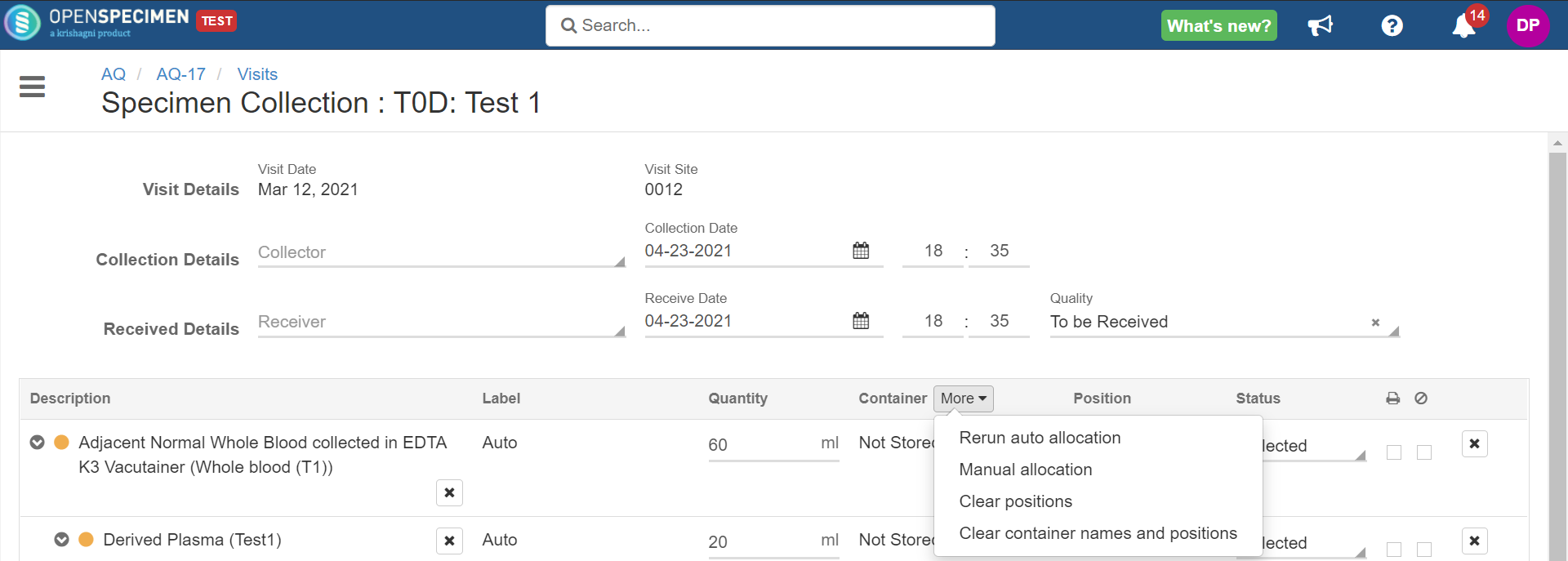Freezers can be set up with different restrictions:
...
These restrictions are set while setting up containers like below:
For more details on creating containers, refer to Managing containers.
Using these restrictions, the system can accurately auto allocate storage locations for the specimens. This helps in high throughput banks where users you can collect multiple specimens at once and let the system choose the storage locations.
In order to To use auto allocation, the administrator has to choose between the below allocation strategies and set it at the protocol level:
- Least empty container: the container with the least number of vacant positions that can store the specific specimens in question is chosen first. This helps users you to back-fill positions freed up by specimens that are given away.
- Recently used container: recently used container to store specimens of the same type and same CP, is chosen first.
- Store aliquots in the same box: makes sure that all aliquots being created at once under a parent are stored under the same box.
To set this at the protocol level-
- Go to the collection protocol overview page, click on 'Settings'→'Container' and click 'Edit'
- Choose the options for auto allocation and click 'Save'
During specimen collection, containers are auto-allocated based on the settings done. Users You can reject automatically allocated container positions by clicking 'More' and selecting-
- Rerun auto allocation: Sometimes user , you might want to remove the uncollected specimenspecimens. In such cases, 'rerun auto allocation' can be used to re-order positions.
- Manual allocation: The container fields would become editable. User You can edit container/positions and assign a new one.
- Clear positions: Positions assigned to specimens in a container would be cleared.
- Clear container names and positions: Clears both auto-allocated containers and positions.
Furthermore, the system can auto allocate container positions by rules based on specimen properties like quantity, type, requirement code, lineage, etc. This is done via API, refer . Refer to 'Advanced auto allocation' for more details.
...
These auto-allocated positions are blocked until the user clicks 'Cancel' or 'Submit' from the collection page. If the positions are not freed up, then wait for 5 minutes till an internal job runs to clean up these positions. From v6.3, onwards we have made sure that the internal job never stops running. If you still see the blue lines, please report to support@krishagni.com
Now, even Even if any specimen is 'Cancel' led canceled from the collection page, these auto-suggested locations continue to be blocked.
In order to To free them and allow OpenSpecimen to suggest more appropriate locations, user needs you need to re-run the auto-allocation from the collection page > Container > More > Rerun auto allocation
Reload the container page. It will show that only the one auto-suggested position is blocked.
In case the user is you are not happy with this auto-allocated position, s/he you can select 'Manual allocation' from the collection page and select any other storage location.