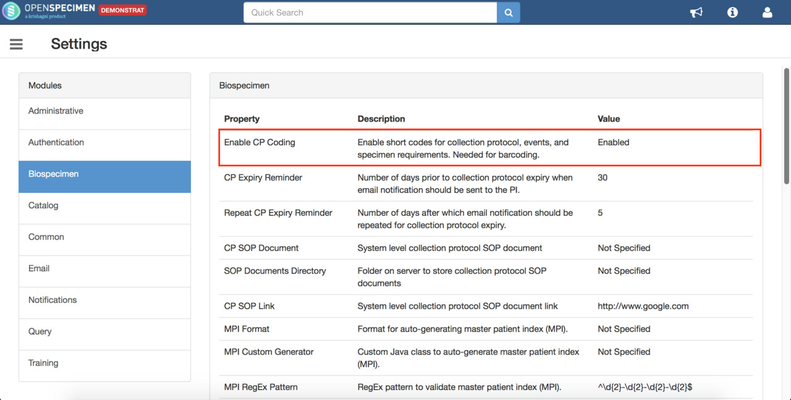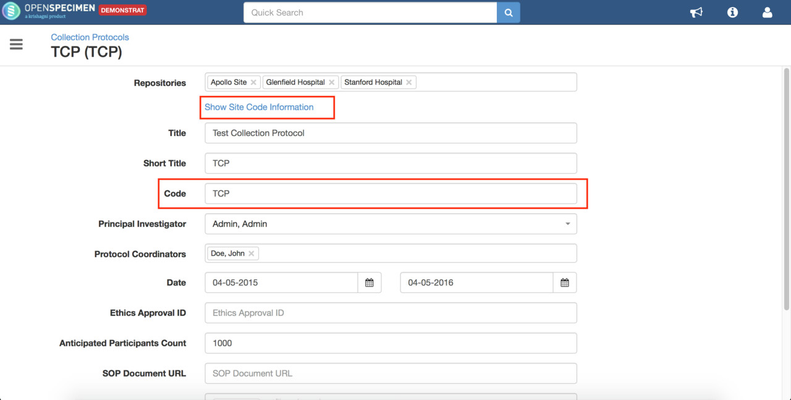How to enable CP codes?
CP code fields are displayed only if the "CP coding" is enabled in the settings page. By default, the setting is disabled to hide code fields.
Given below are steps to enable CP coding setting:
- Login as super admin
- Navigate to Settings → Biospecimen.
- Find "CP Coding" setting variable in right side panel and enable it.
- Go to add or edit CP. You should now be able to see additional fields.
CP site code vs Site code
There is a code field in the Sites page. Also, you can add codes for sites in the CP page. End users often get confused between the two.
The CP site code is a unique code per site within the CP. The Site code is a system-wide code assigned for the site.
Below are some uses of these codes:
Site code:
- Container label and PPID formats
- SPR report loading
CP Site code:
- Barcoding in multi-site clinical studies
Example: To generate PPID automatically with protocol specific site code.
- Set PPID format under 'Label Format and Print Settings' using 'CP_SITE_CODE' token. (e.g. “%CP_SITE_CODE%_%CP_UID(4)%”). Refer ‘PPID label format’ for details on tokens.
- Add CP specific site code on CP page
- When participant is registered to this CP, PPID will be generated based on CP site code as below