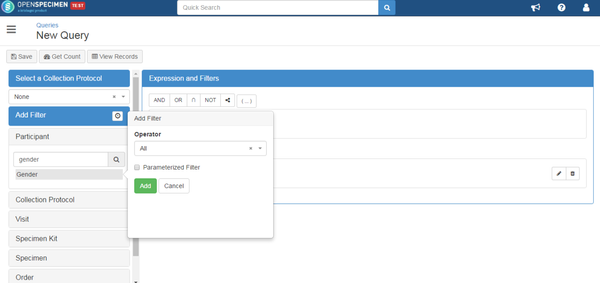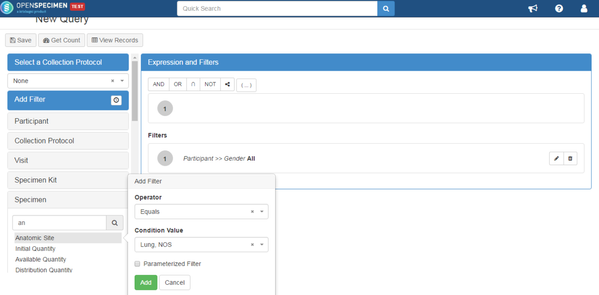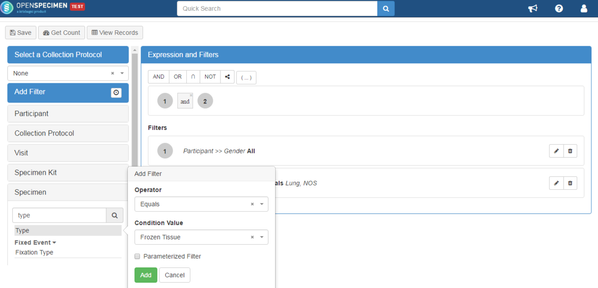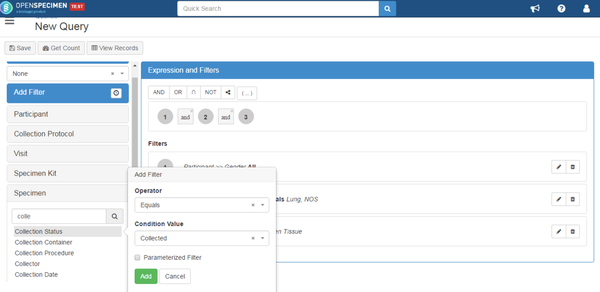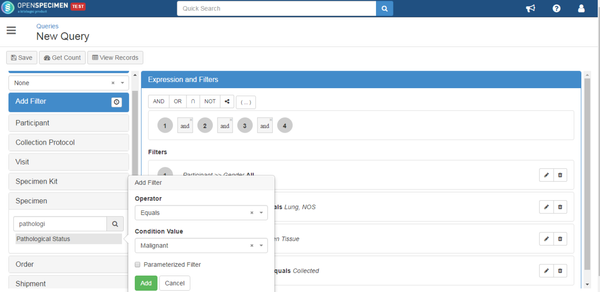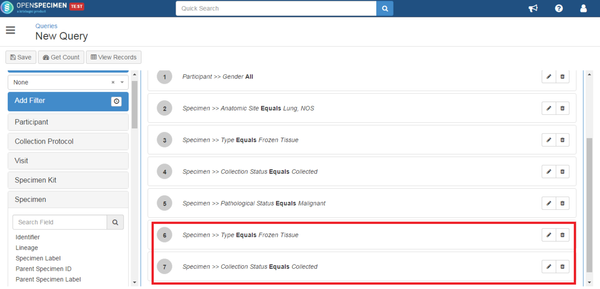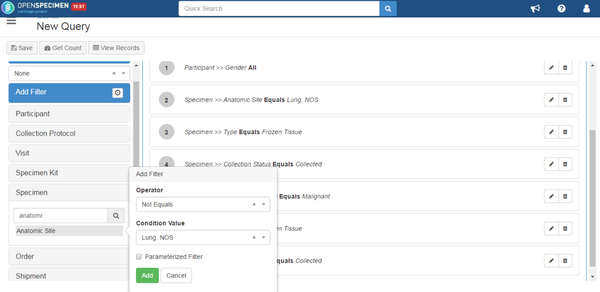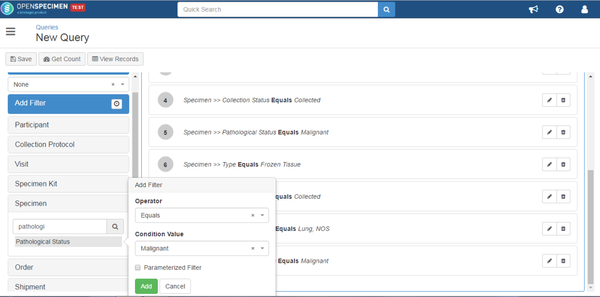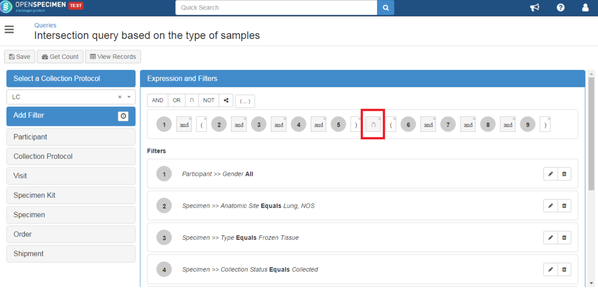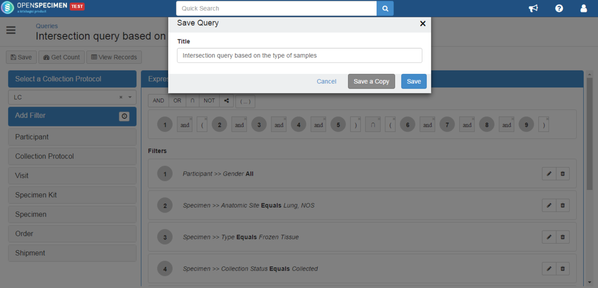Example: Lung cancer patients who have had lung tumor specimens collected AND non-lung tumor specimens collected.
The example query file can be imported by downloading this file - Query File
- Select Queries from Dashboard and Click on '+Create'. Since this task does not specify which gender to collect samples from, click on Participant, select 'Gender', and then click on 'All' as an operator.
- To add condition for anatomic site, click on Specimen and select 'Anatomic Site'. Add filter with Operator 'Equals' and select 'Lung' as a value.
- To define type of specimens, click on Specimen and select 'Type'. Add 'Frozen Tissue' under the value.
- Since these types of samples are already collected, click on 'Collection Status' and select 'Collected' as the condition value.
- To define tissue type which is cancer in this case, click on Specimen and select 'Pathological Status'. Add filter with Operator 'Equals' and select 'Malignant`under the condition value.
- To add non-lung tumor tissues, follow the same steps as these tissues are from the same group of patients and considered 'Intersection' query. Add 'Frozen Tissue' as type and 'Collected' as collection status.
- Under specimen, click on 'Anatomic Site'. Select 'Not equal' as operator and 'Lung' as condition value.
- Since these are also tumor tissues, click on Specimen, select 'Pathological Status' and add 'Malignant' under condition value.
- Since these are two different type of samples but from same patient, these filters need to be linked using 'Intersection' operator.
- Click on 'Save' in order to save the query under a specific name. Click on 'View Records' to see the results.