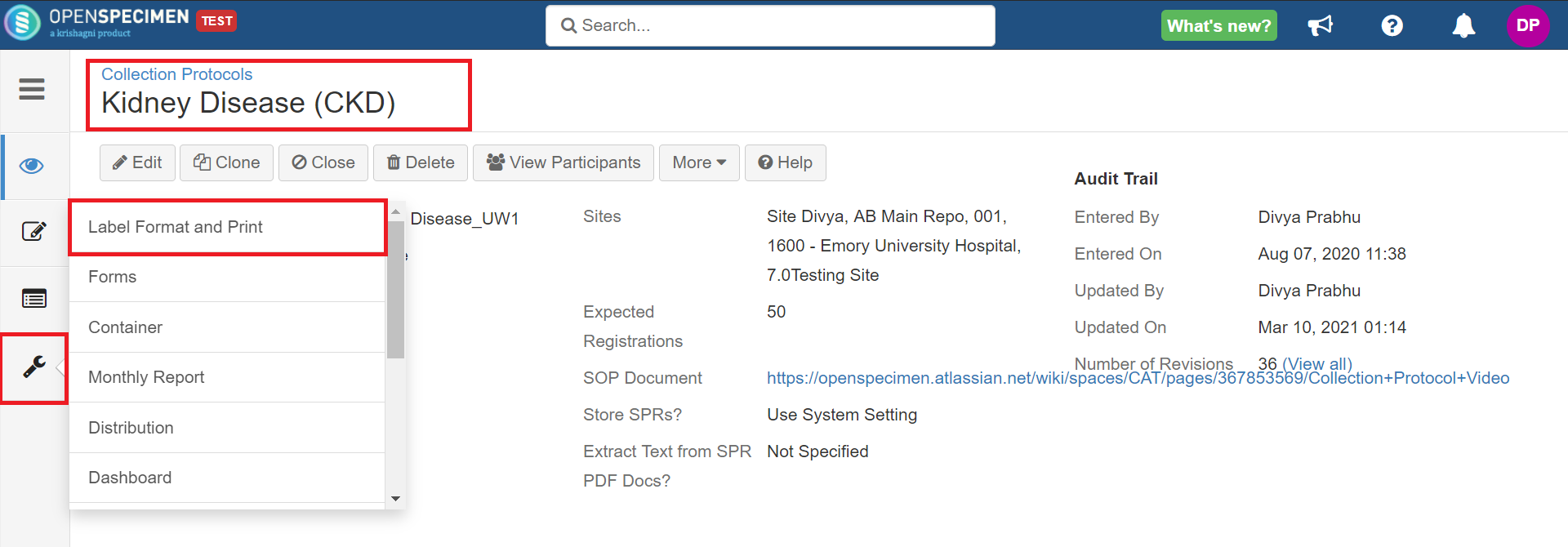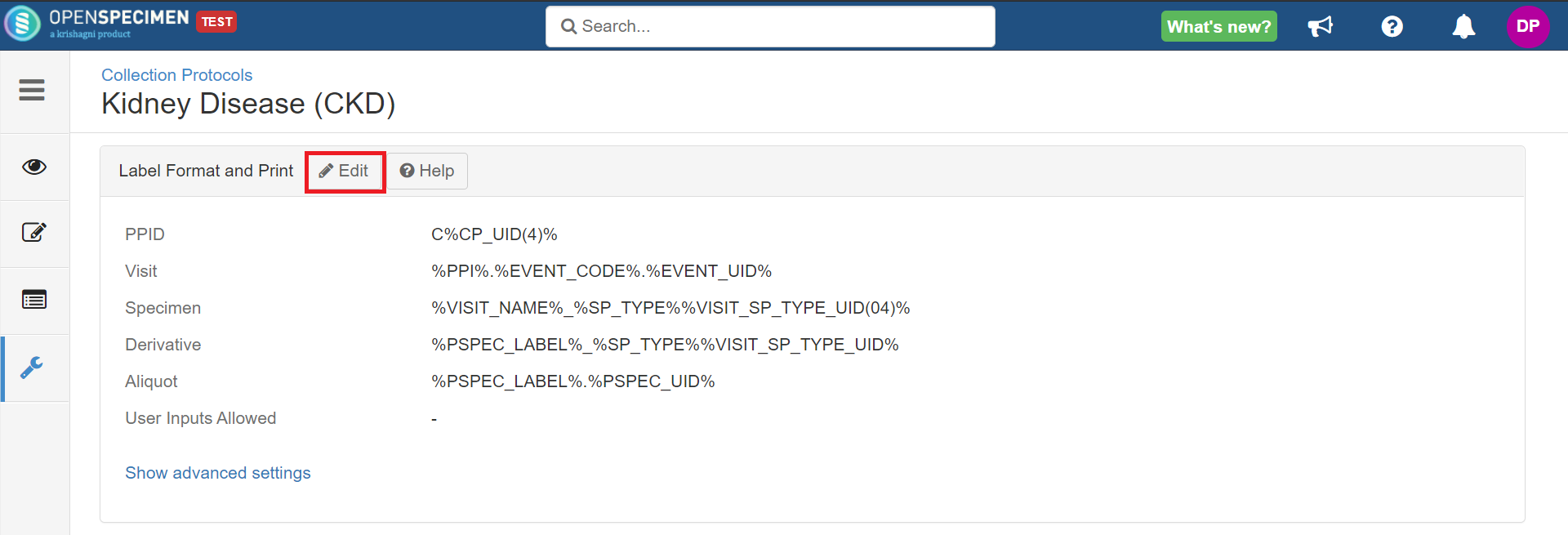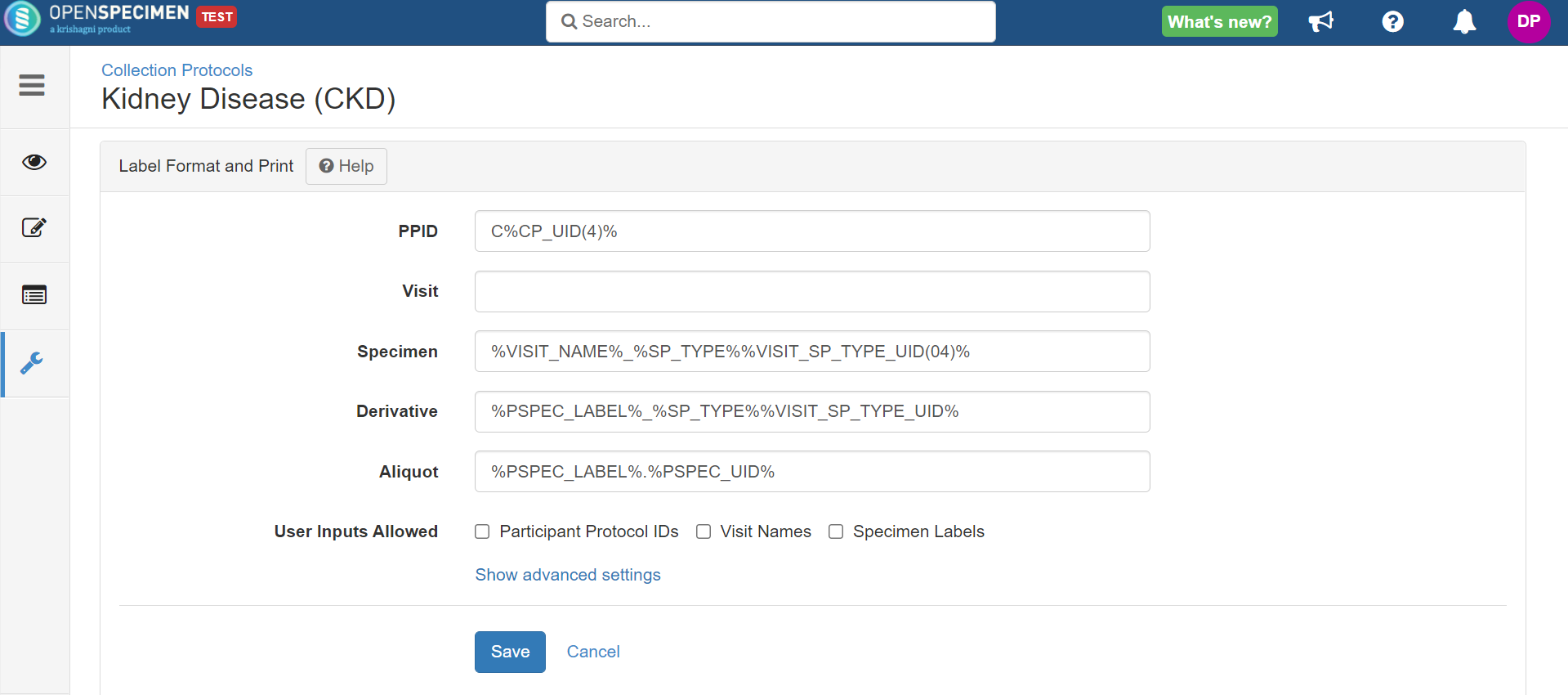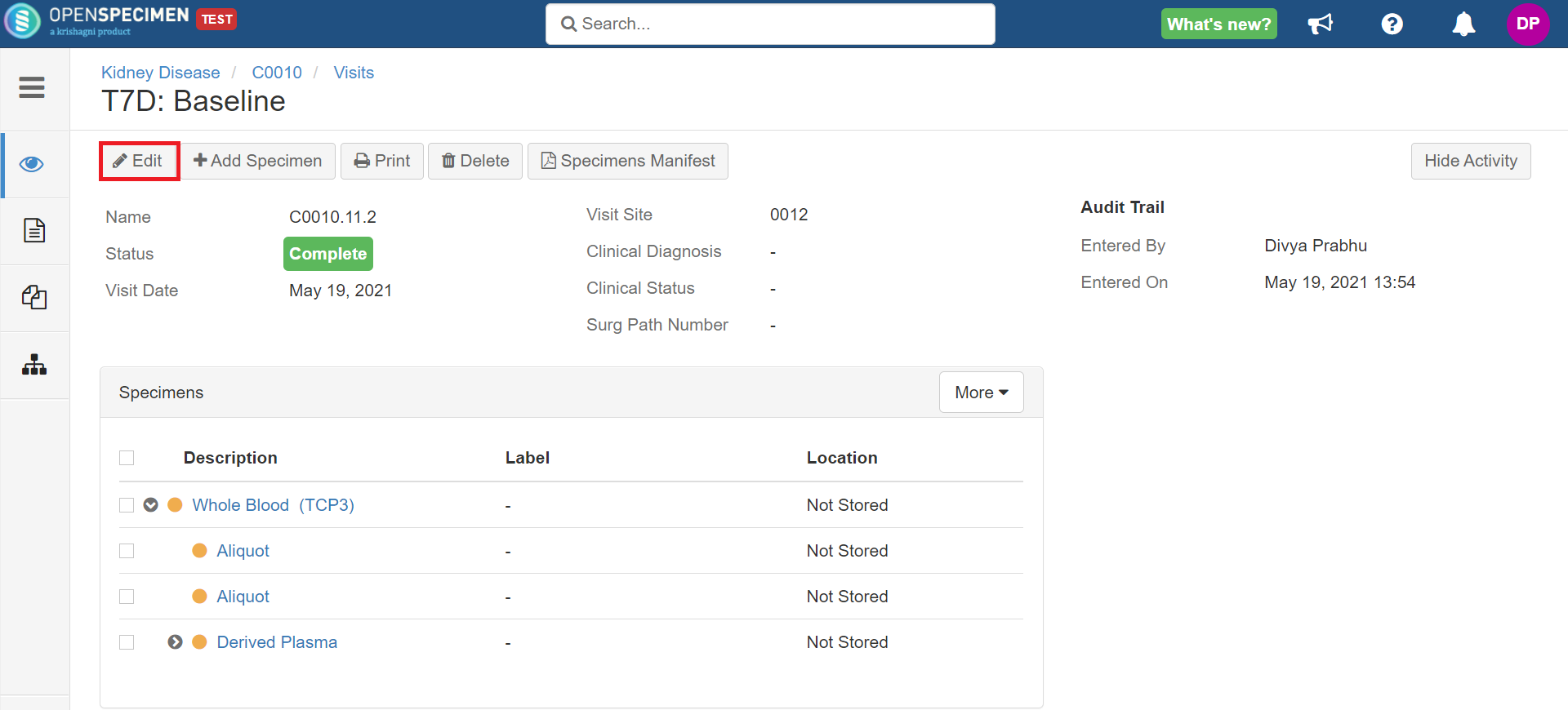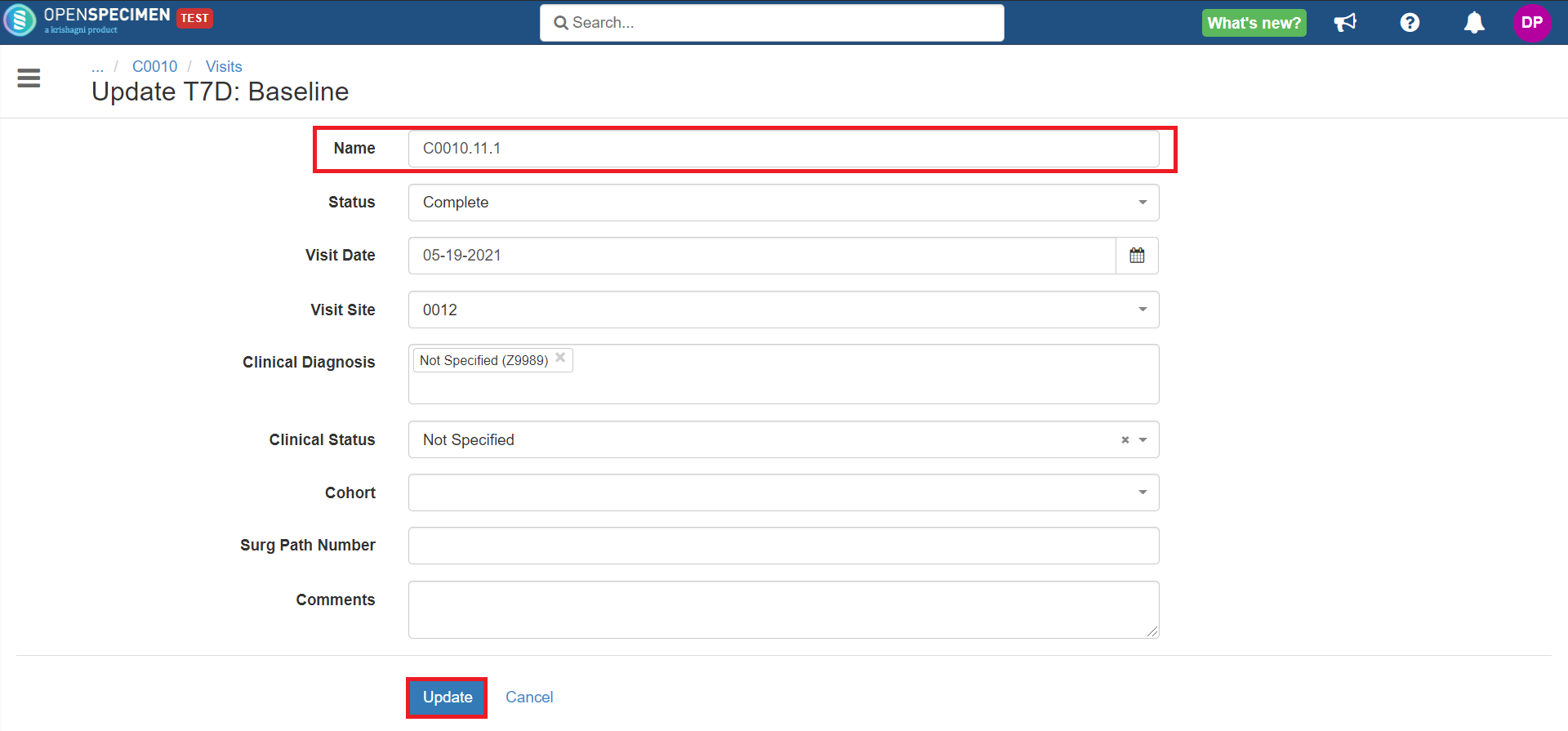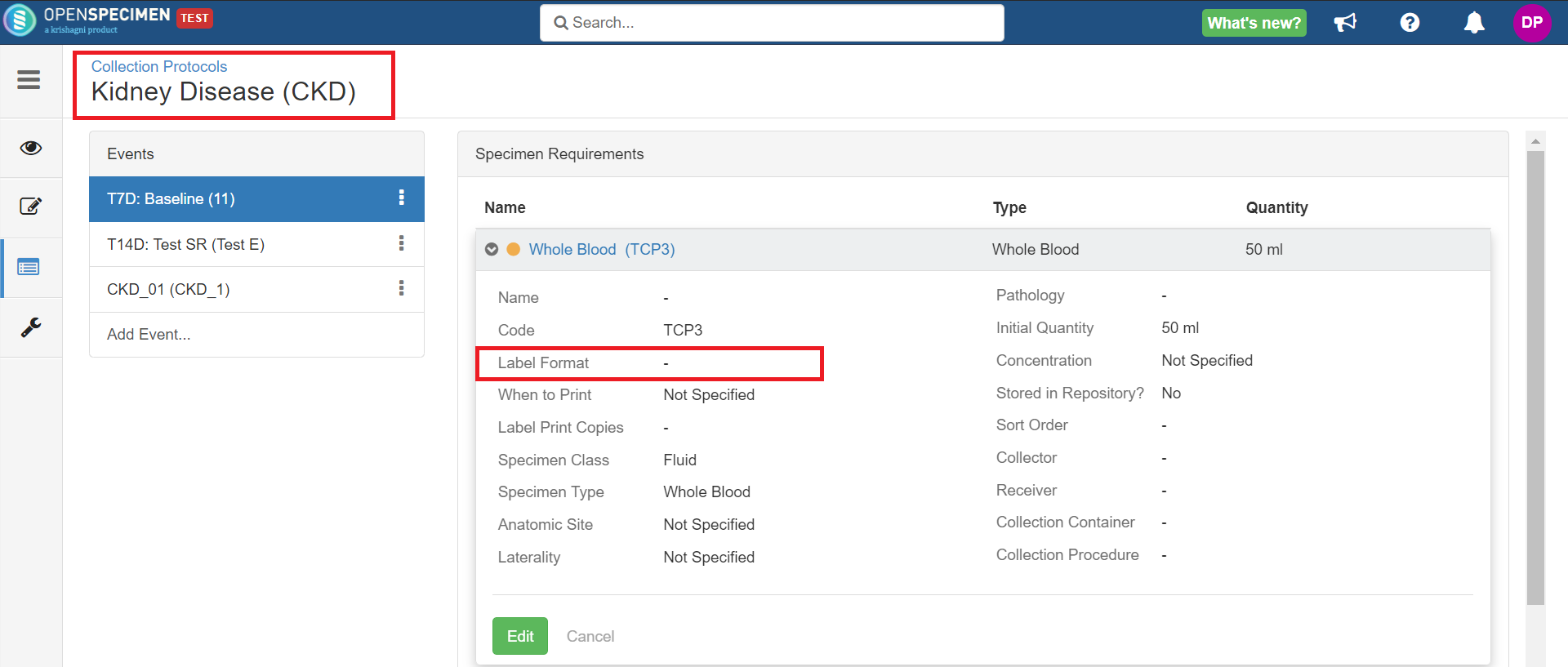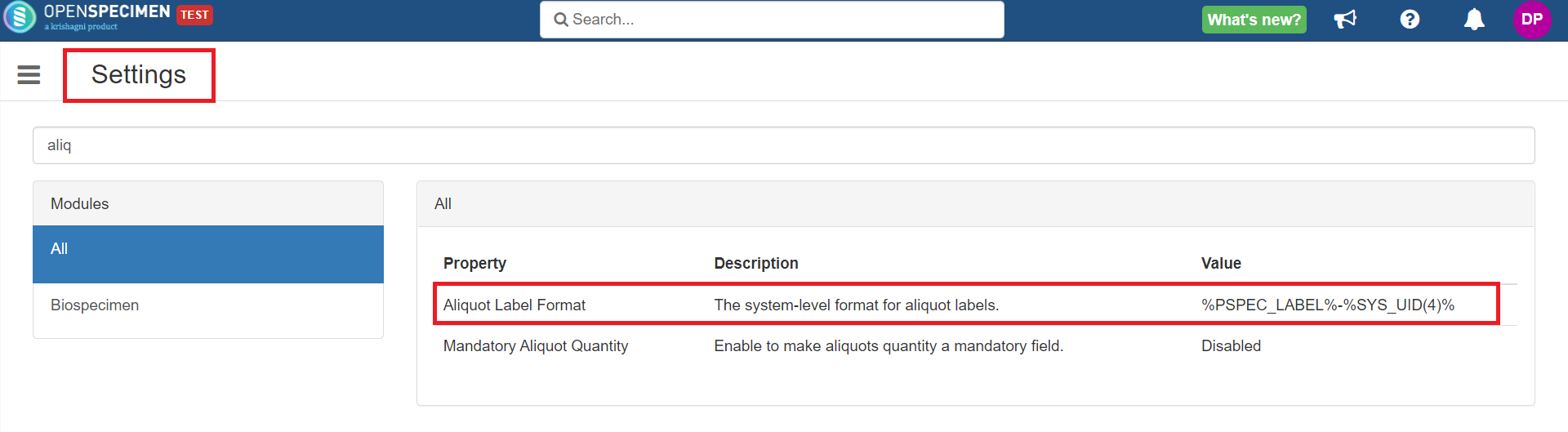When you have set auto-generation of participants, visits, and specimen labels in your study and due to an incorrect entry, you had to delete any one of them. If you delete a visit with say ‘Visit Name' as ‘C0010.11.1’ and then try to create a new visit under the same patient, the visit name generated is 'C0010.11.2’.
Since the visit name for your study is auto-generated, you need to turn off the labels temporarily, change the visit name back to ‘C0010.11.1’ and turn the auto-generation on.