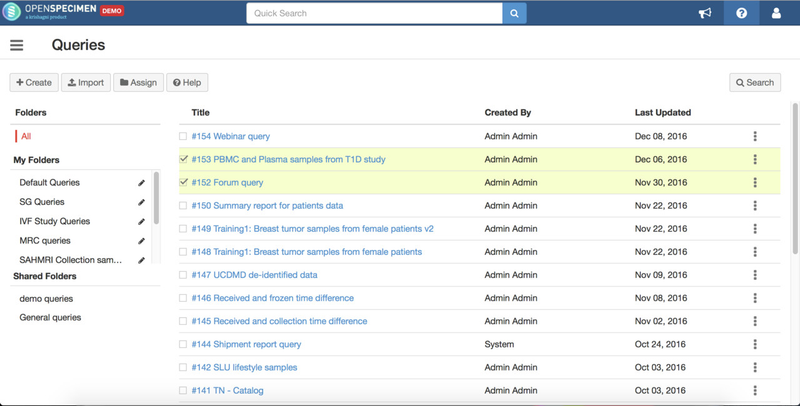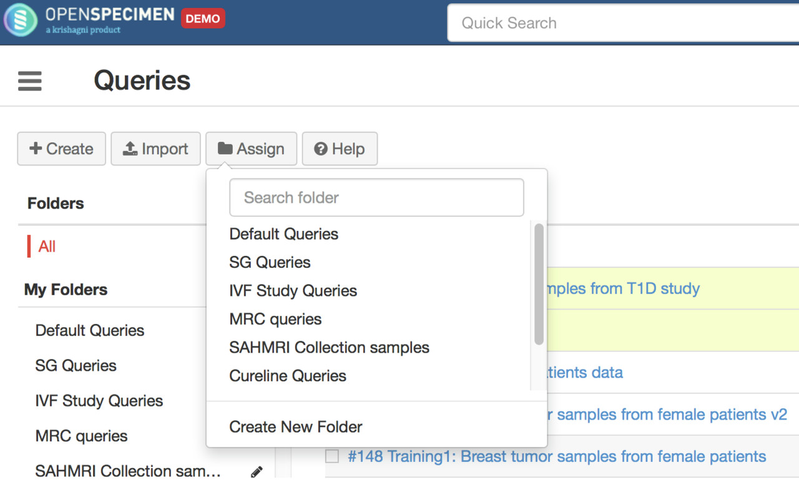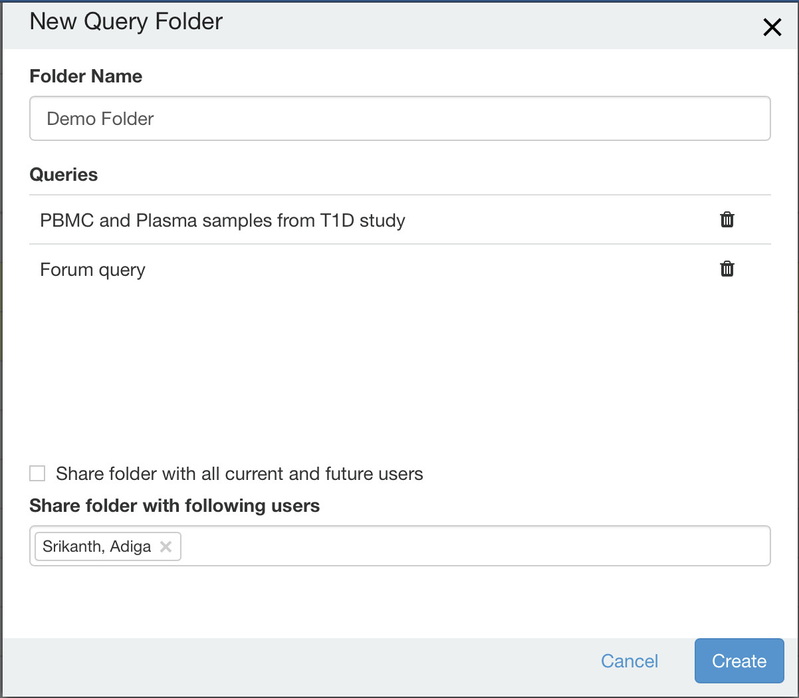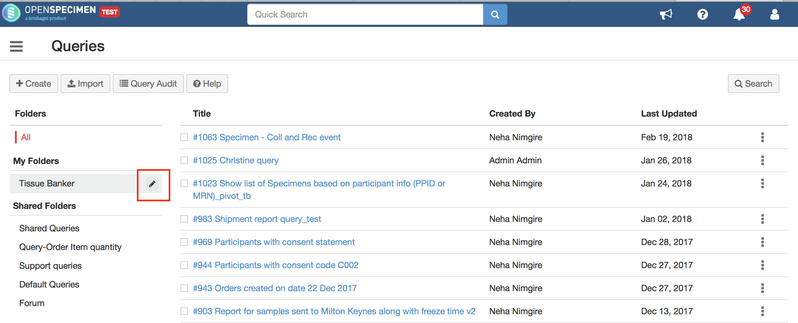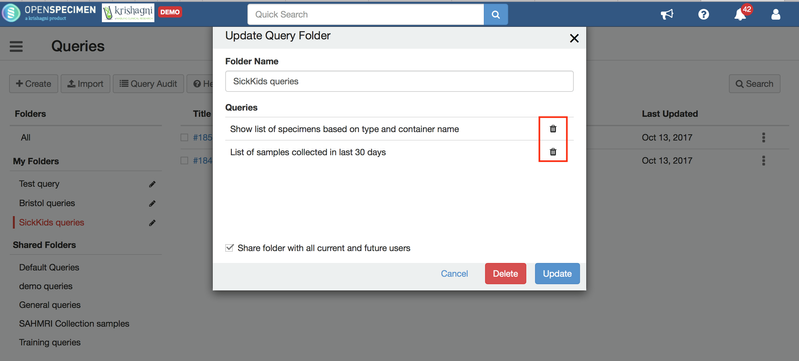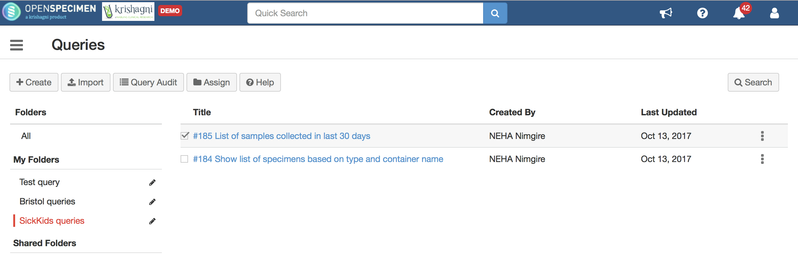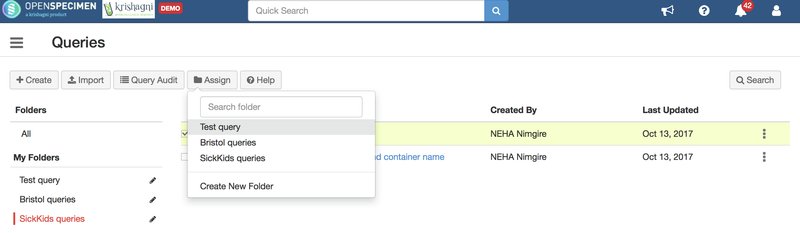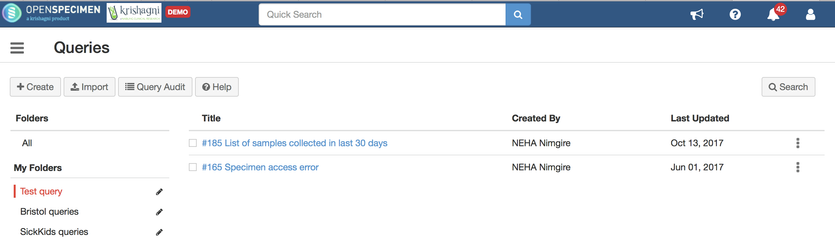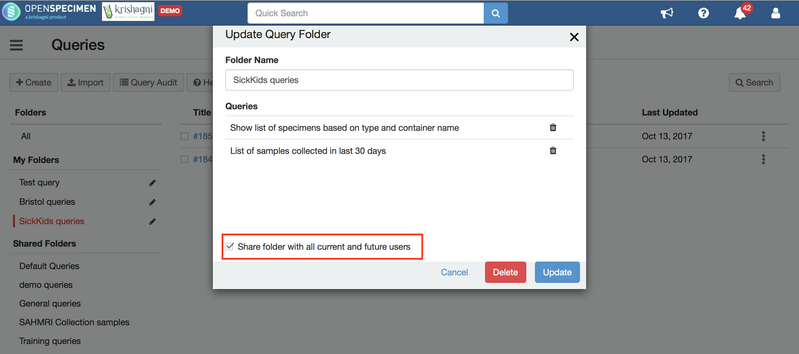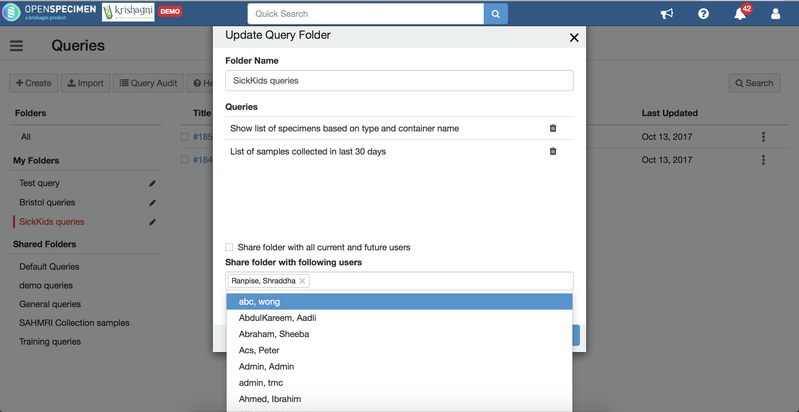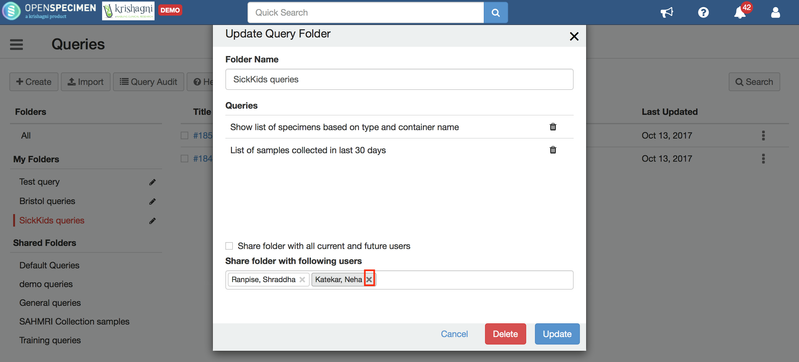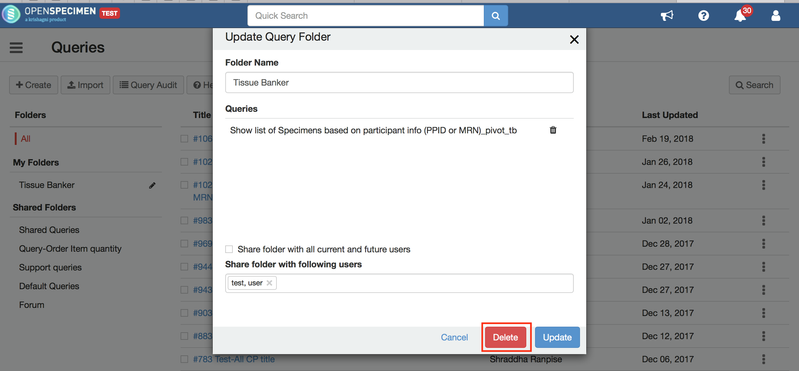Create query shared folder
Often when you create queries, you would want to share with other users in the lab as it might be a commonly used query. By default, a saved query is visible only to the owner.
To share queries you need to first store them in a folder. You can share queries with other users by following below steps:
- Select one or more queries, which needs to be shared with other users.
- Add selected queries to the new folder by clicking on Assign → Create New Folder as illustrated in below image. This should display a modal dialog.
- Specify folder name and select users from the dropdown with whom folder (therefore queries) needs to be shared.
- Click on Create button. On successful folder creation, all selected users should be able to access and run all queries grouped in the shared folder.
Remove queries from folder
Users can remove queries from the folder they have created and not the ones that are shared with them by other users.
- Navigate to the query list page and click on the edit button besides the query folder name under 'My folders'.
- In the pop-up window, a list of all the queries present in the folder will be displayed.
- Click on the delete button besides the query, this will remove the query from the folder. (OpenSpecimen does not delete the query from the system)
Reassign queries across folders
Queries can assigned to more than one folders. Use case : Assign query 185 present in folder 'SickKids queries' is to 'Test query'
- Navigate to query list page, click on the folder 'SickKids queries' and select the query with ID 185
- Click on 'Assign' and select the folder 'Test query'
- Click on the folder 'Test query', user will be able to see the query 185 in this folder as well
- User can now remove the query from the other folder, if needed
Edit users with whom the query is shared
Query can either be shared with all current and future users or some selected users.
- To change the users with whom the query folder is shared, navigate to the query list page and click on the edit button besides the query folder name under 'My folders'
- If the query is shared with all the users, uncheck the 'Share folder with all current and future users' checkbox. This will display a dropdown with the list of the current users.
- The users with whom the query is to be shared can be added in the dropdown. On sharing the queries, OpenSpecimen will send an email notification to the selected users.
- For folders that are share with selected users, click on the 'x' mark to remove the sharing access of the user
Delete query shared folder
Users are allowed to delete the folders created by themselves and not the ones that are shared with them by other users. Please note: Deleting a folder will not delete the queries present in them, users would have to specifically delete the queries when needed.
- To delete a query folder, navigate to the query list page and click on the edit button besides the query folder name under 'My folders'.
- A pop-up window for the selected query window will open up.
- The pop-up will have the folder name selected and the list of queries present in the folder
- Click on 'Delete' to delete the query folder.