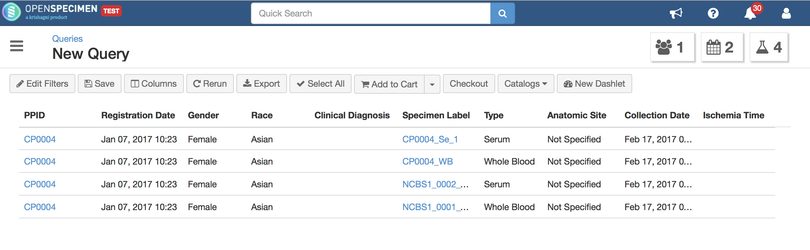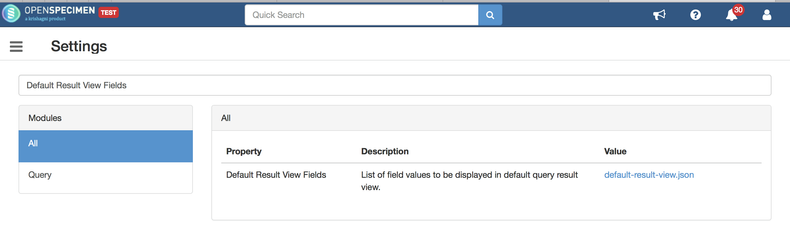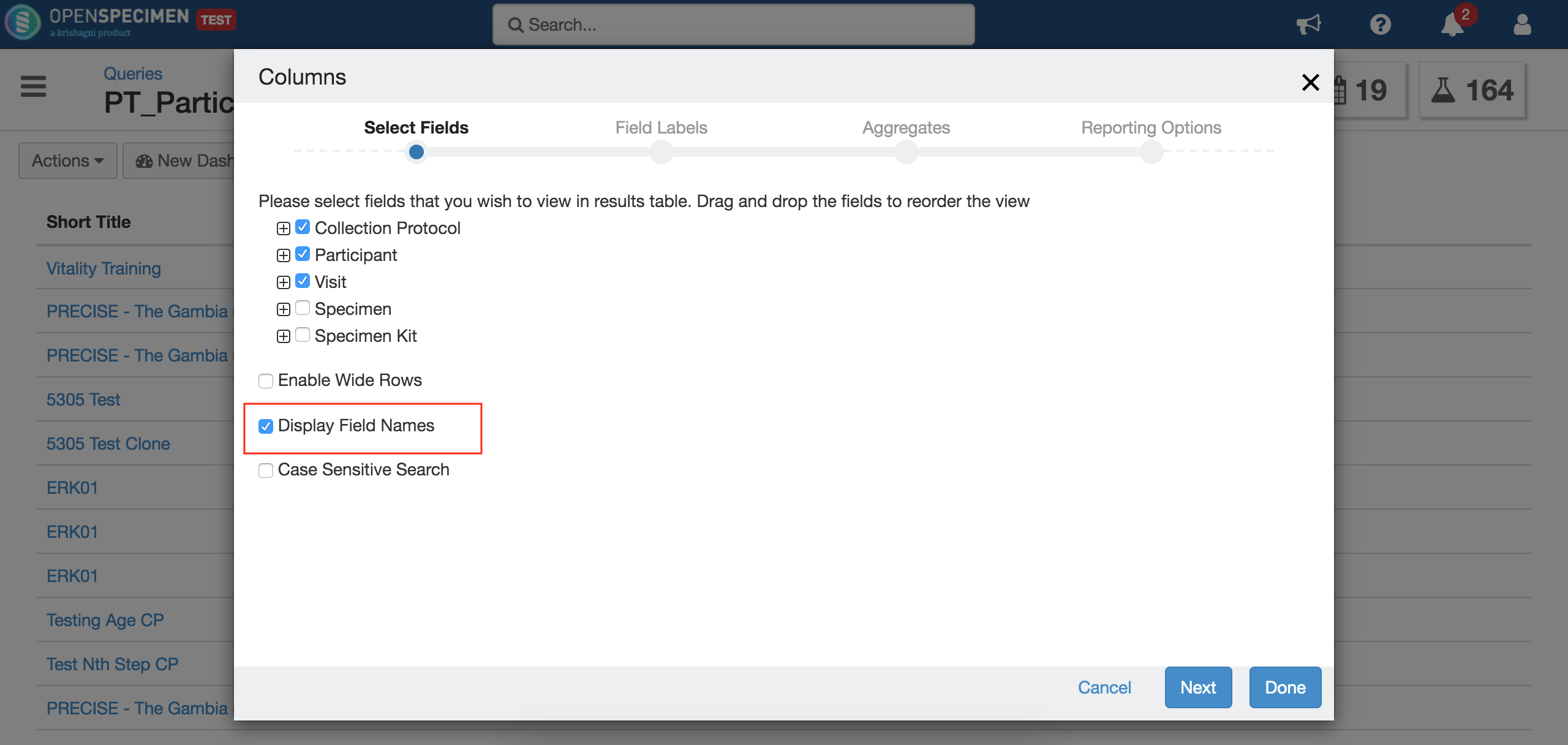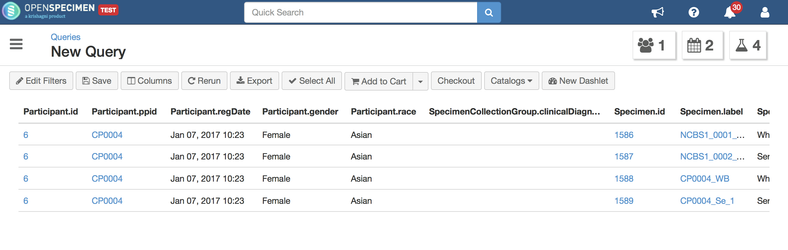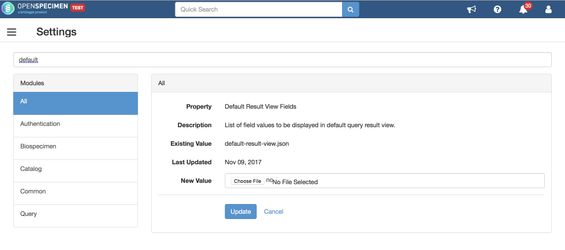The query results view initially displays a default list of fields. However, some centers might want to configure this default results view as per local needs. Starting v4.2, this can be achieved at the system level by changing the values in the JSON file by a super administrator user.
Download current settings
- Login to OpenSpecimen and navigate 'Settings'
- Type 'Default Result View Fields' in the search box.
- Click on the value 'default-result-view.json' to download the JSON file.
Setting new values
- The file will have values like "Participant.ppid", "Participant.regDate", etc. These are unique internal names of the fields.
- Remove the fields you don't need.
- To add new fields, you will need to know these internal names.
- To get the names, go to the queries results view, select the desired columns to be displayed and check the box 'Display Field Names'.
- See the column headers now.
- Use these column header values to update the JSON file
- To upload the JSON, go to the "Settings" page, click on 'Default Result View Fields' and upload the file.
- Test the default results view is displayed by running a new query.