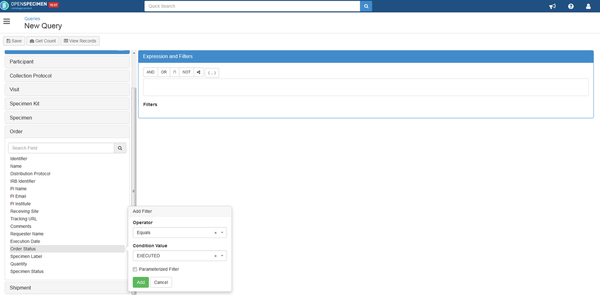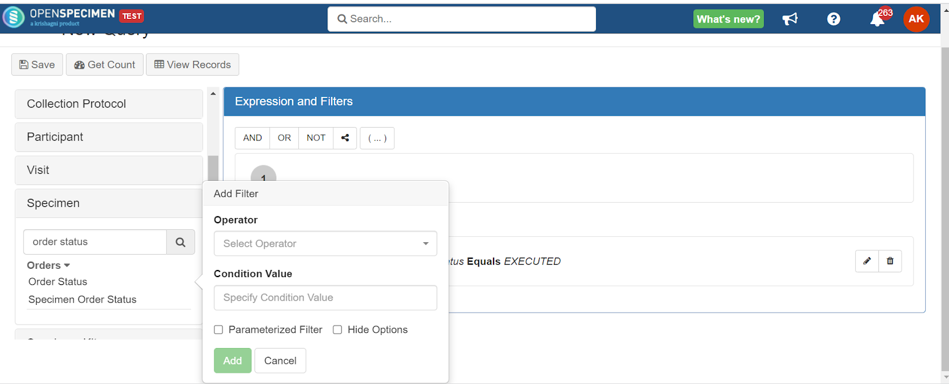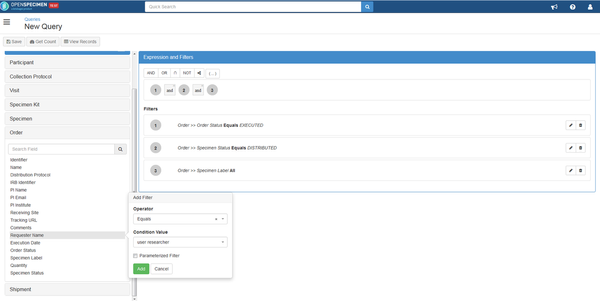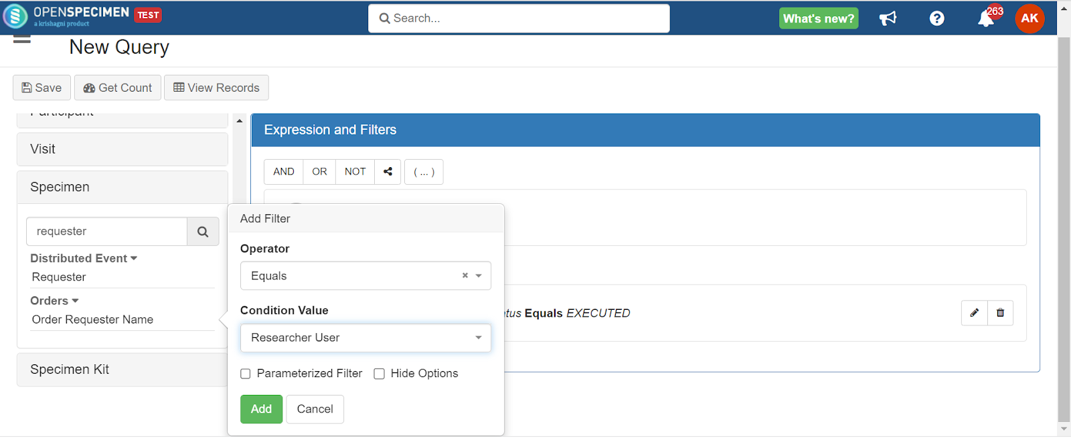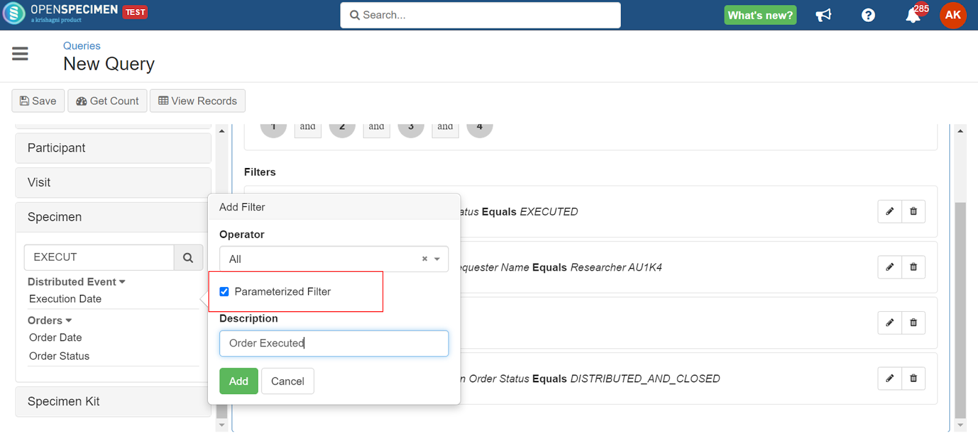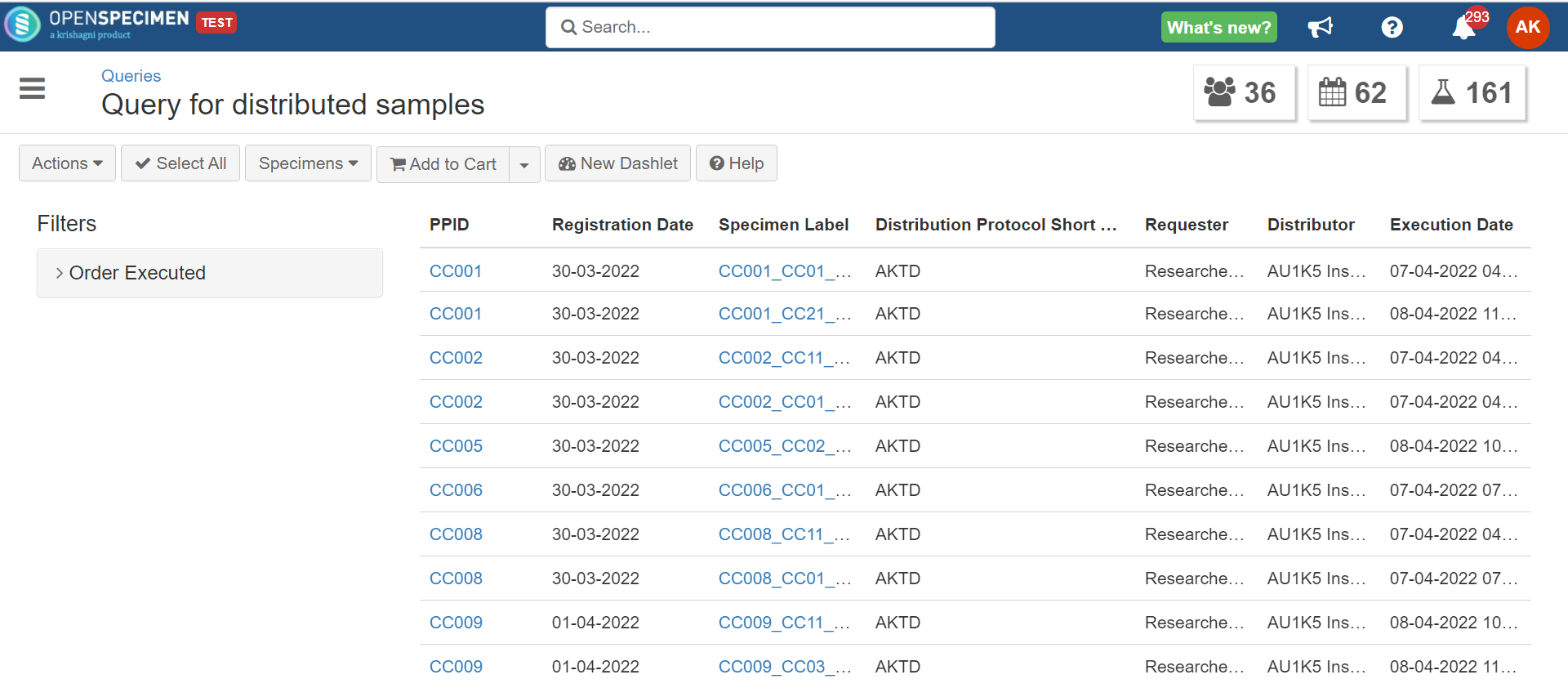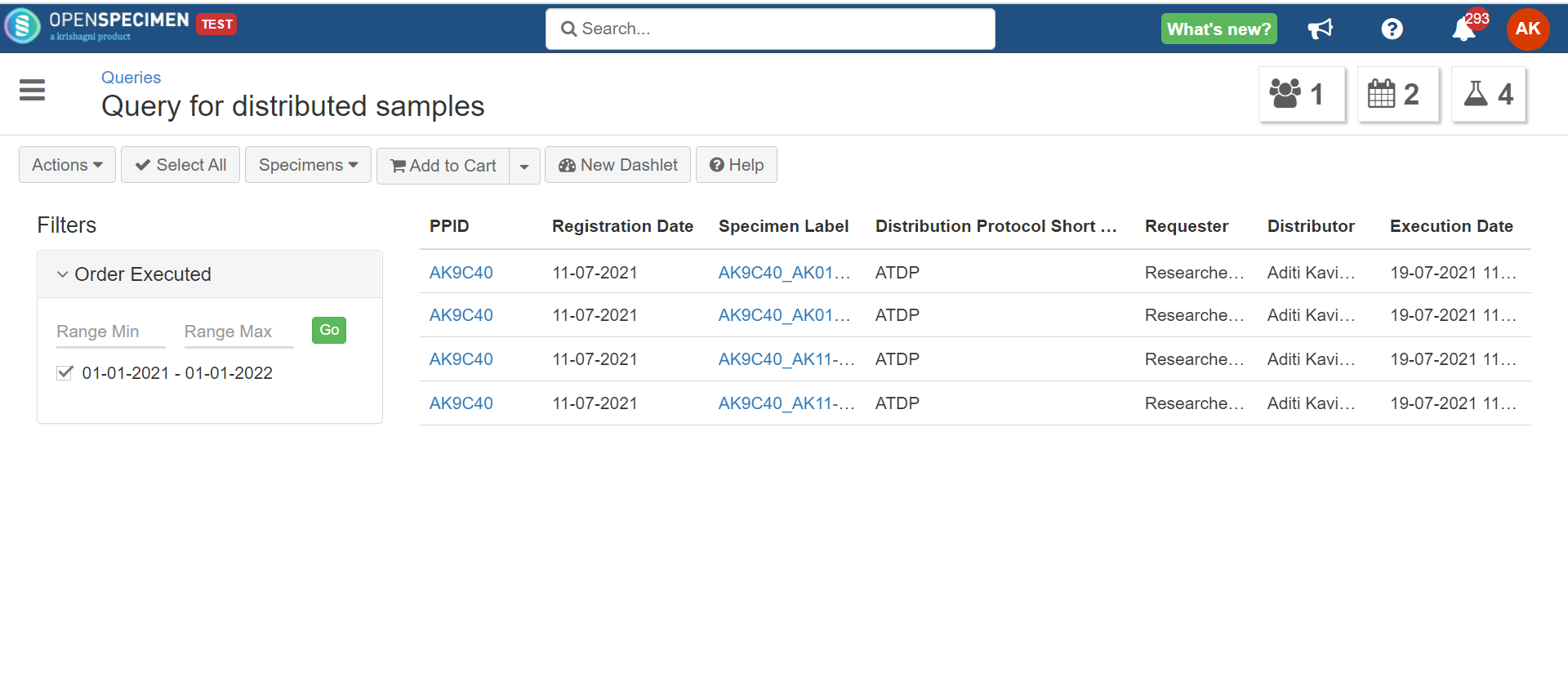Example: User Example: The user wants to prepare a a utilization review review report for all the distributed samples. Return all all specimens/ segments segments/samples distributed distributed in the past year.
The example query file can be imported by downloading this file- Query Query File.
- Select queries from the dashboard and click on '+Create'. This is a report for orders that are already processed. Thus, click on 'Order Status' under 'Order' and select 'Executed' as a value.
To add a ‘Specimen’ and type order status in the search field. Click on ‘Order Status’ and select ‘Executed' as the value.
2. If you want to know the details of specific personnel who performed the order, click on 'Order Requester Name' under the order and select the user that you wish to add like a researcher or site admin.
...
3. In order to know which of the samples have been distributed for a specific duration then , click on '
...
Distribution Event’ under ‘Specimen' and select' Execution Date'.
...
Select 'All' as the operator and click on 'Parameterize Filter', which
...
allows the user
...
to change the condition, in this case, date range, at the time of the query.
...
4. You will get a list of all samples distributed and requested by a specific personnel when you click on ‘View Records’. To configure the columns, click on ‘Actions’ → ‘Columns.’ Select the columns you want to display and save the query.
5. You can also get the list of samples distributed in a particular duration using the date parameterized filter.