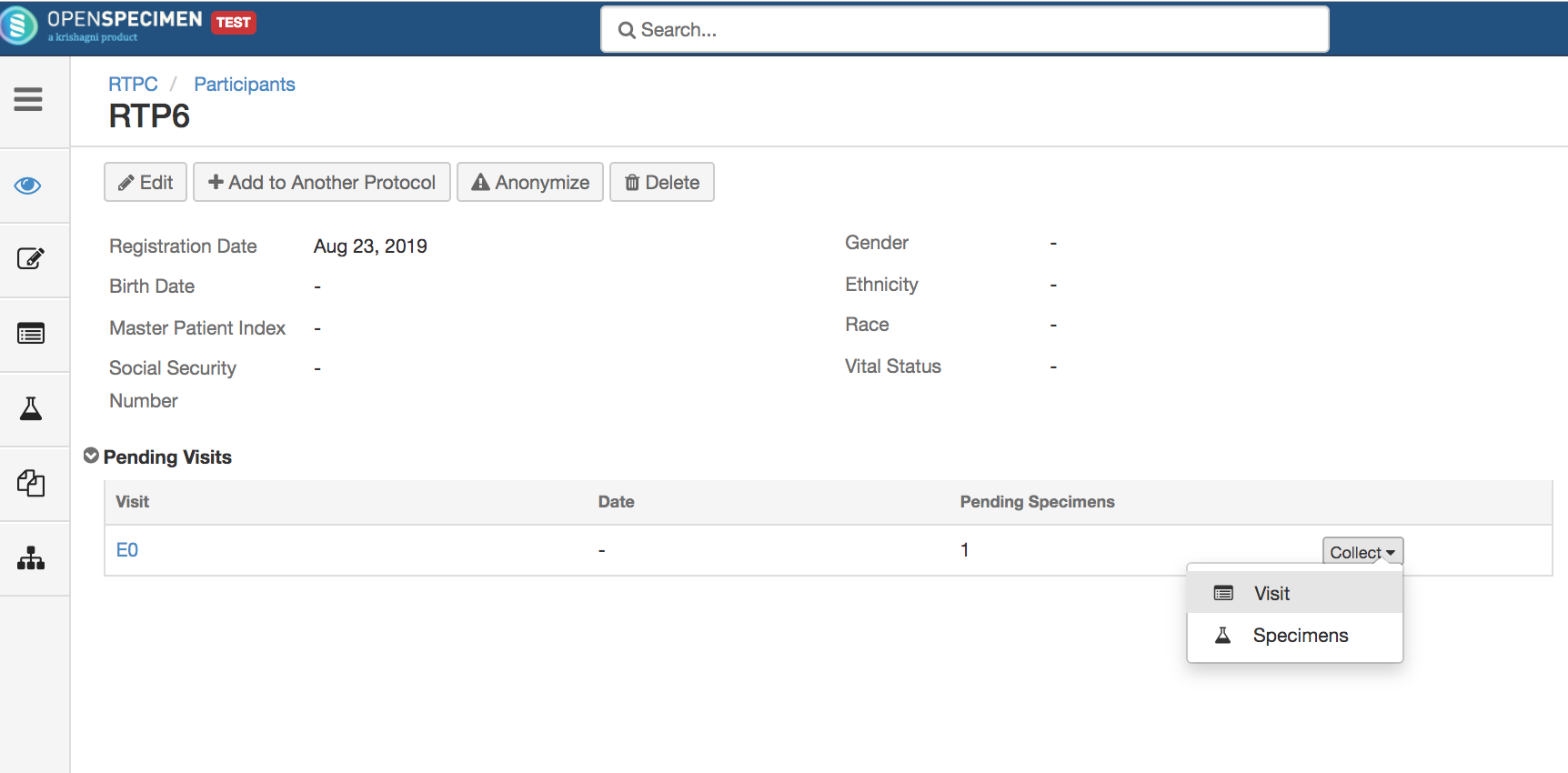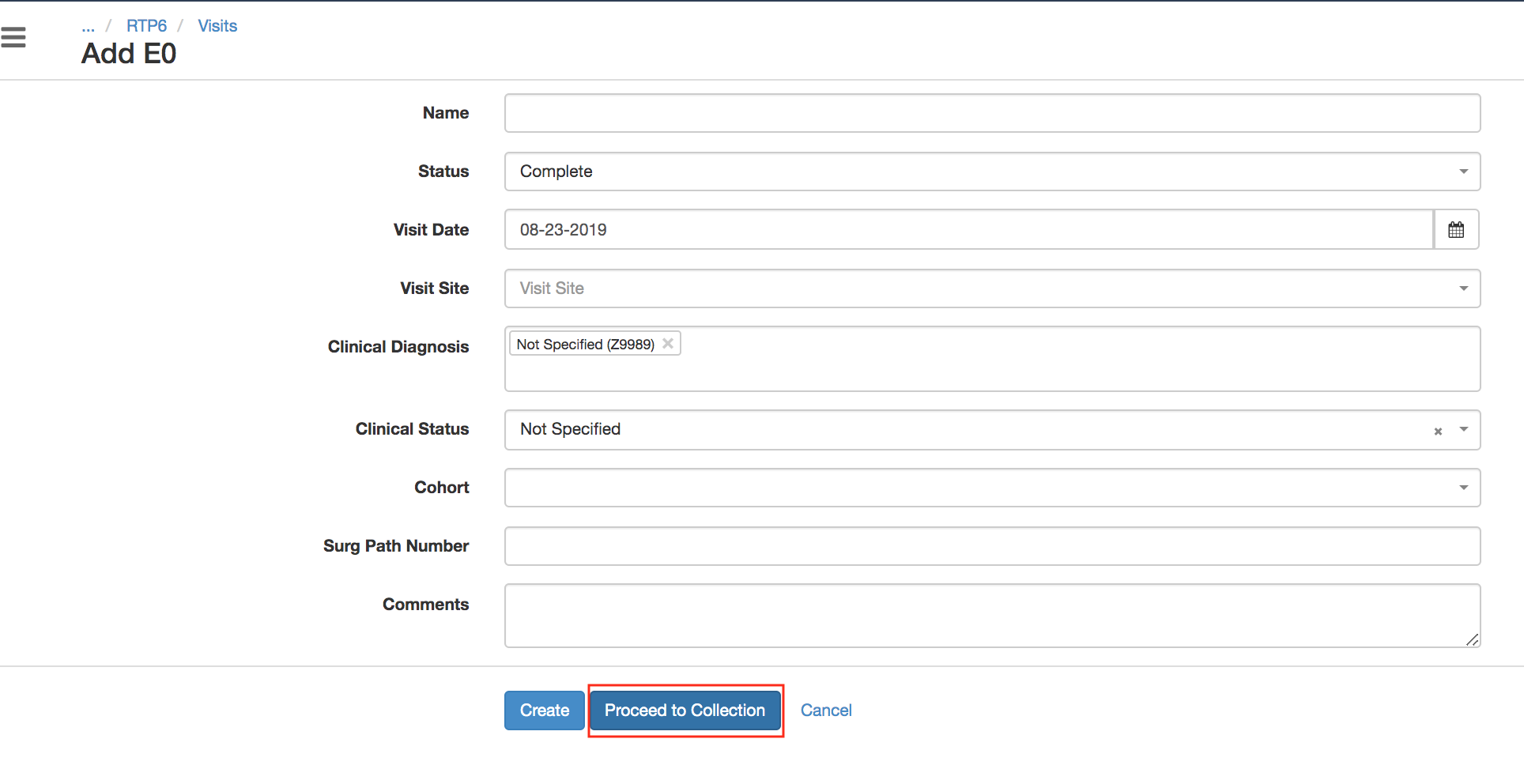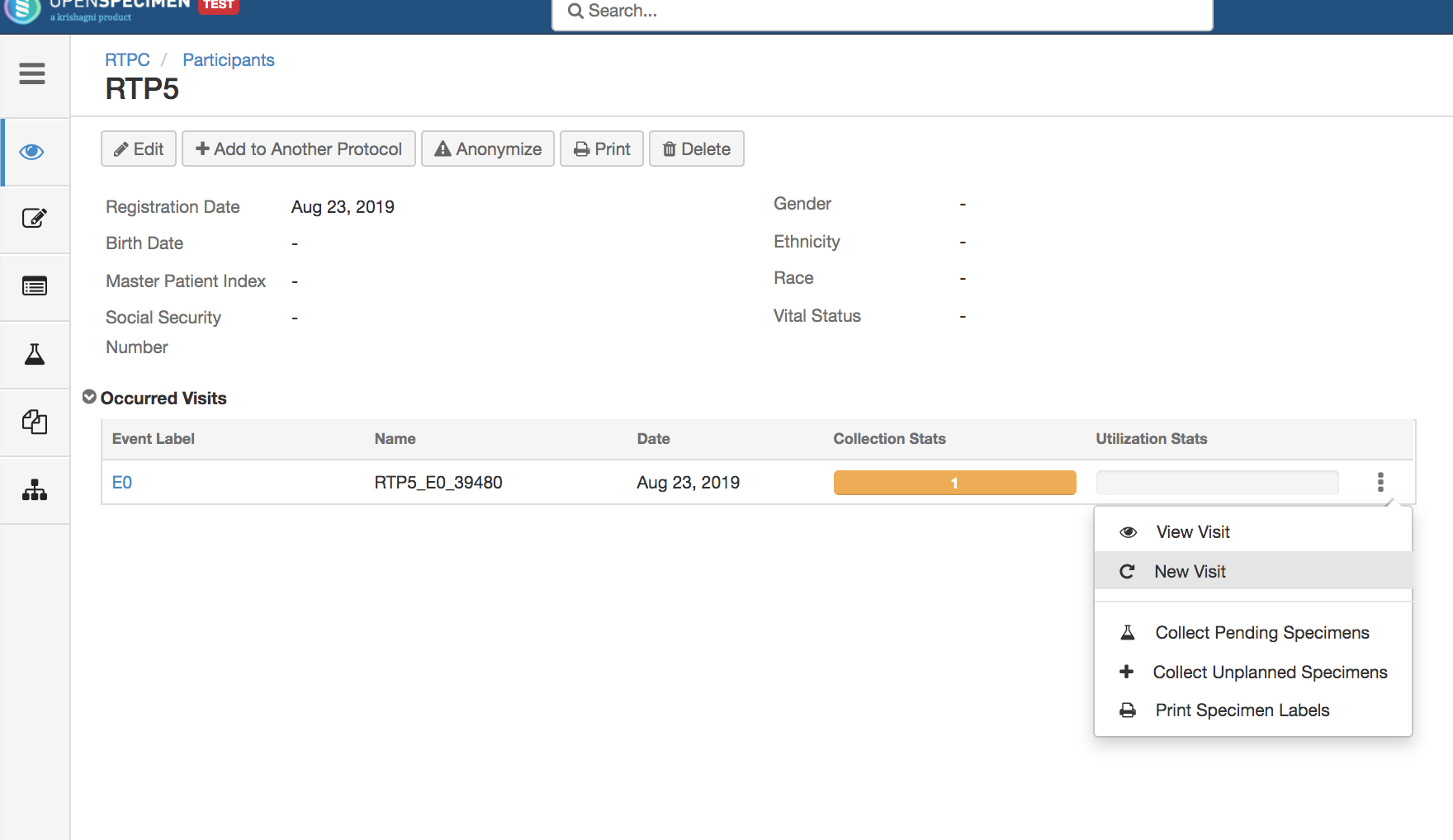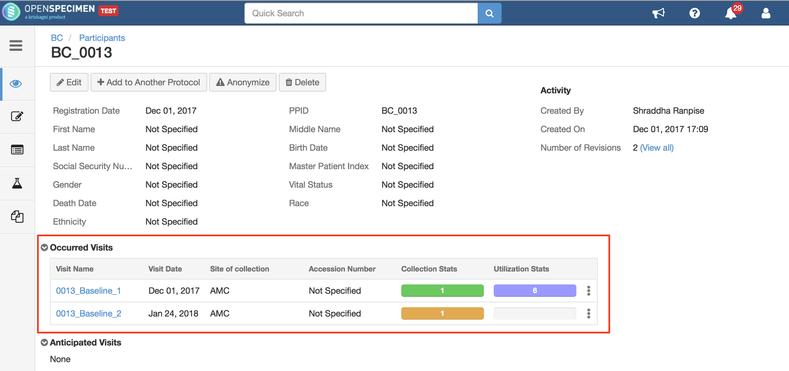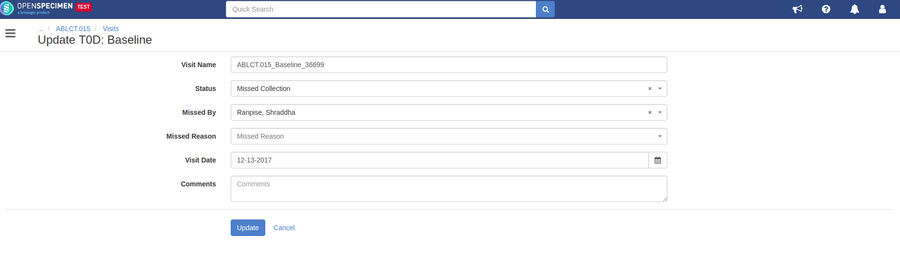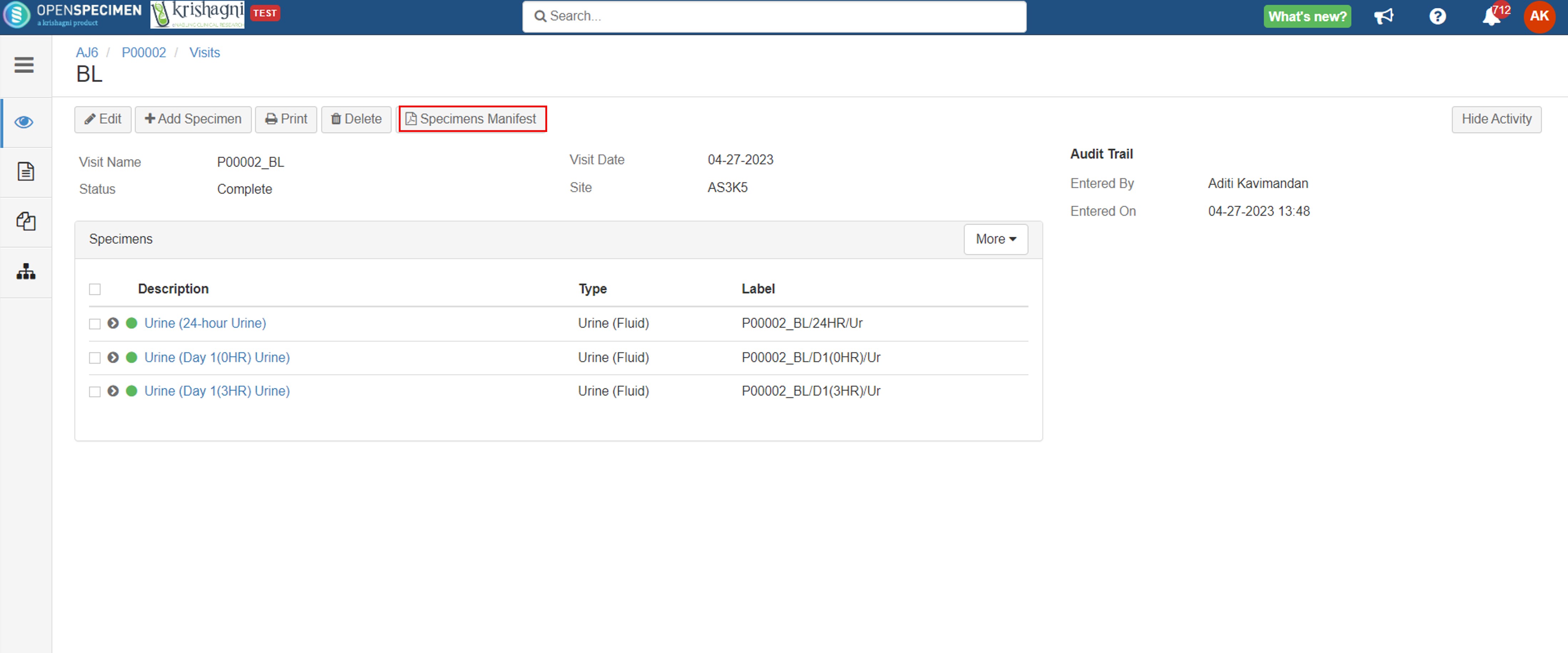...
| Expand |
|---|
| title | Click here to view the steps... |
|---|
|
- In the participant overview page, click on the 'Collect' button with 2 options - 'Visit' and 'Specimens'.
- Click on 'Visit' option, it will navigate users to the add visit page.
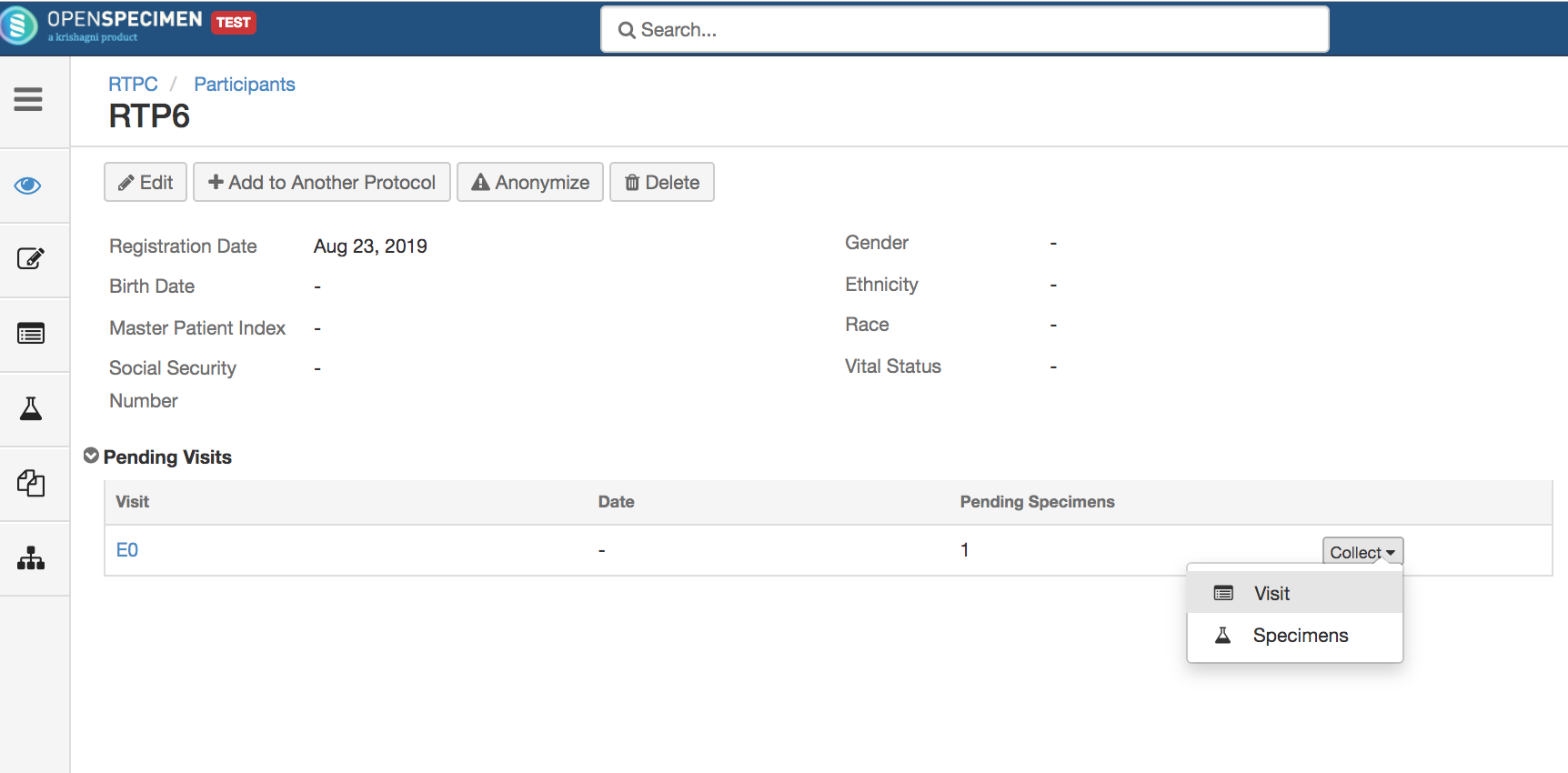 - Enter all valid details and click on 'Create' button'.
- From v6.2 onwards, user can also click 'Proceed to Collection' button to save the visit and navigate to the specimen collection page directly.
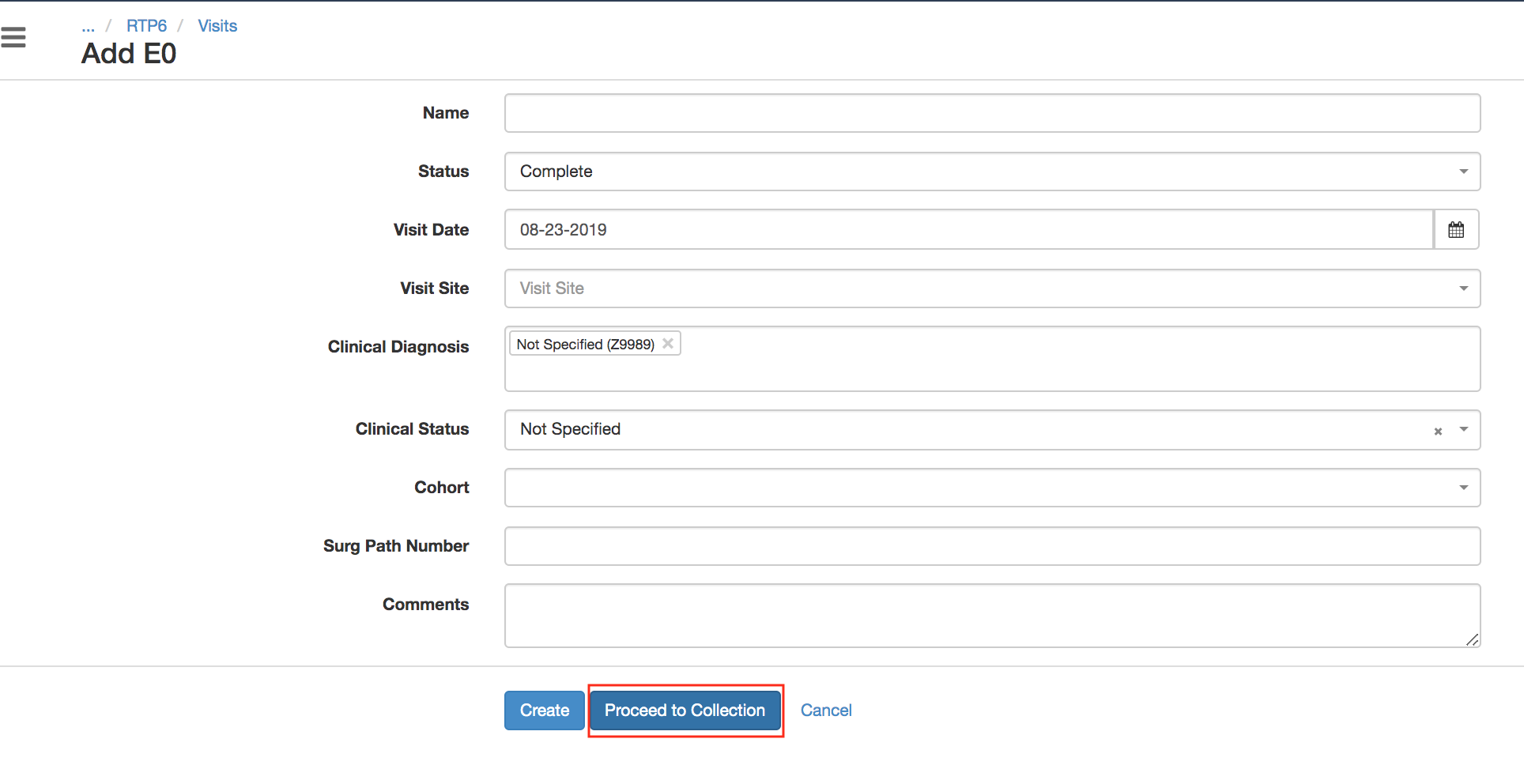 - To add a new visit in the existing one, click on the dotted menu of the occurred visit and select option 'New Visit'. The system will navigate the user to add visits' page.
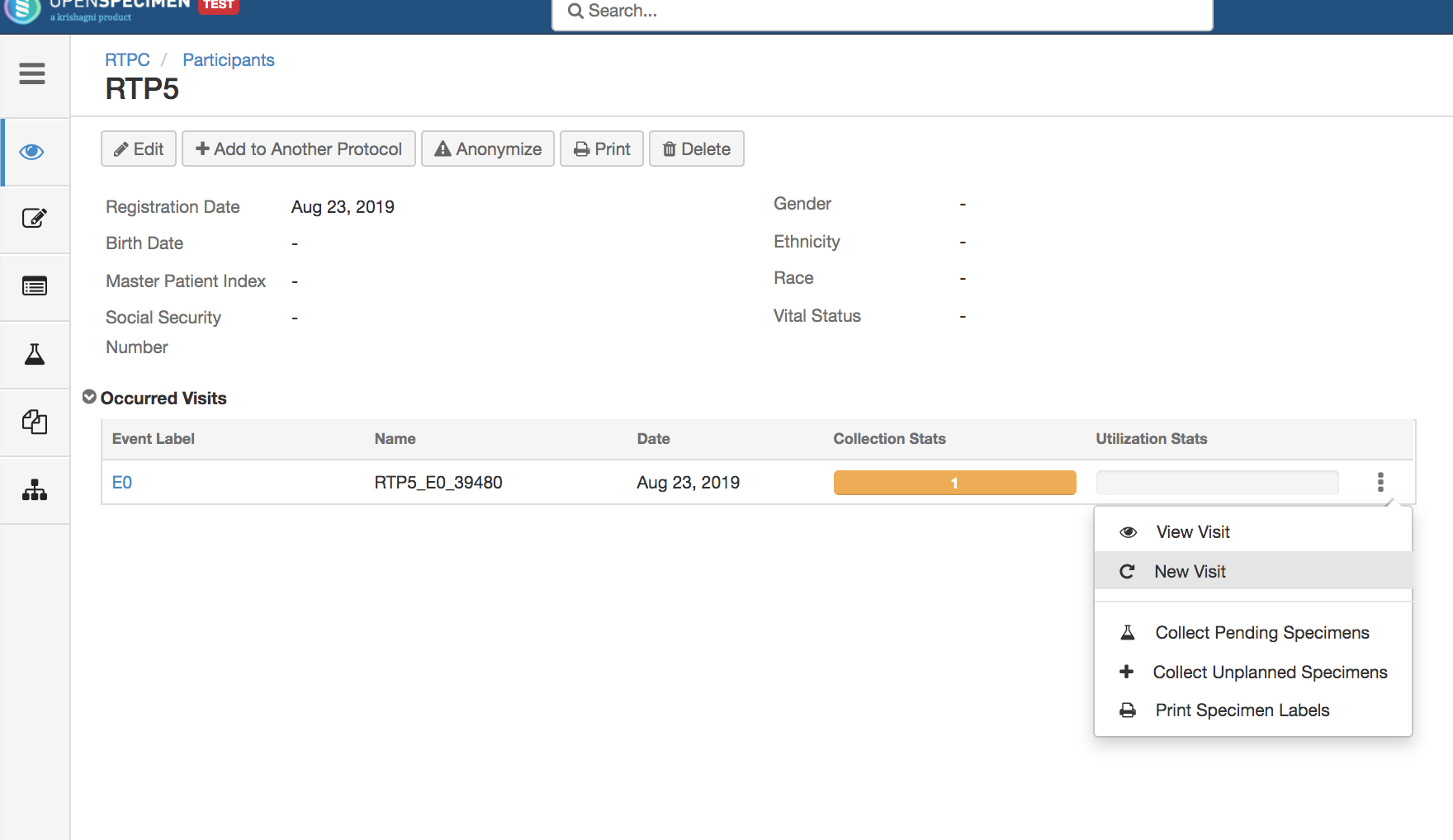 Image Modified Image Modified
|
Create missed visit
...
The default fields displayed in the occurred visit's table on the participant overview page are 'Event Label', 'Name', 'Date' and the two bars for collection and container utilization. There are cases where just by looking at the participant page, users should be able to know the clinical status or SPR/Accession number of the visits. In such cases, the fields and the header of these fields in visits table view are configurable, refer 'Configuration' for configuration details.
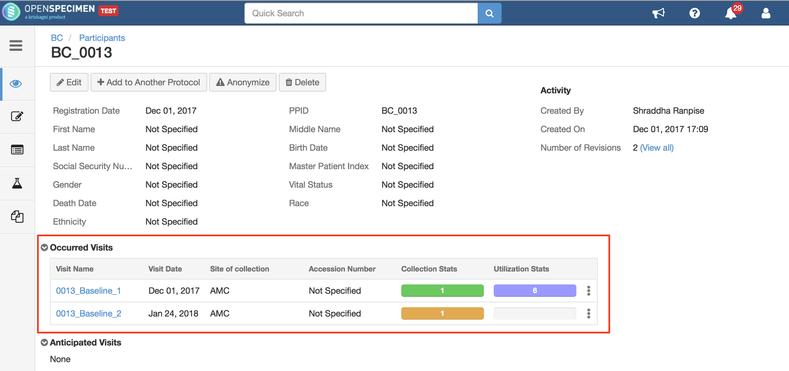
Create a new visit
You can create a new visit for a participant.
| Expand |
|---|
| title | Click here to view the steps... |
|---|
|
- In the participant overview page, click on the 'Collect' button with 2 options - 'Visit' and 'Specimens'.
- Click on 'Visit' option, it will navigate users to the add visit page.
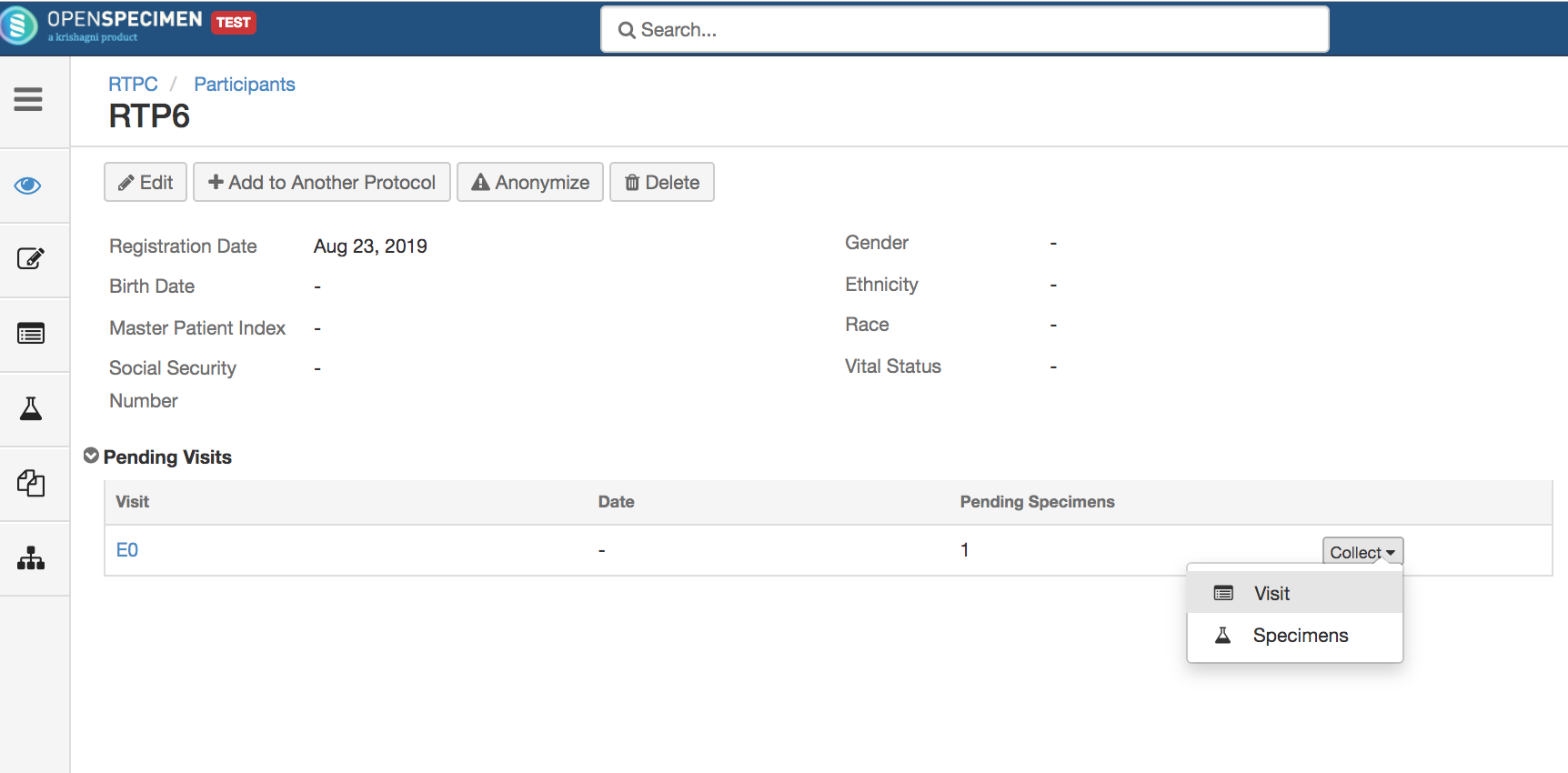 Image Added Image Added - Enter all valid details and click on 'Create' button'.
- From v6.2 onwards, user can also click 'Proceed to Collection' button to save the visit and navigate to the specimen collection page directly.
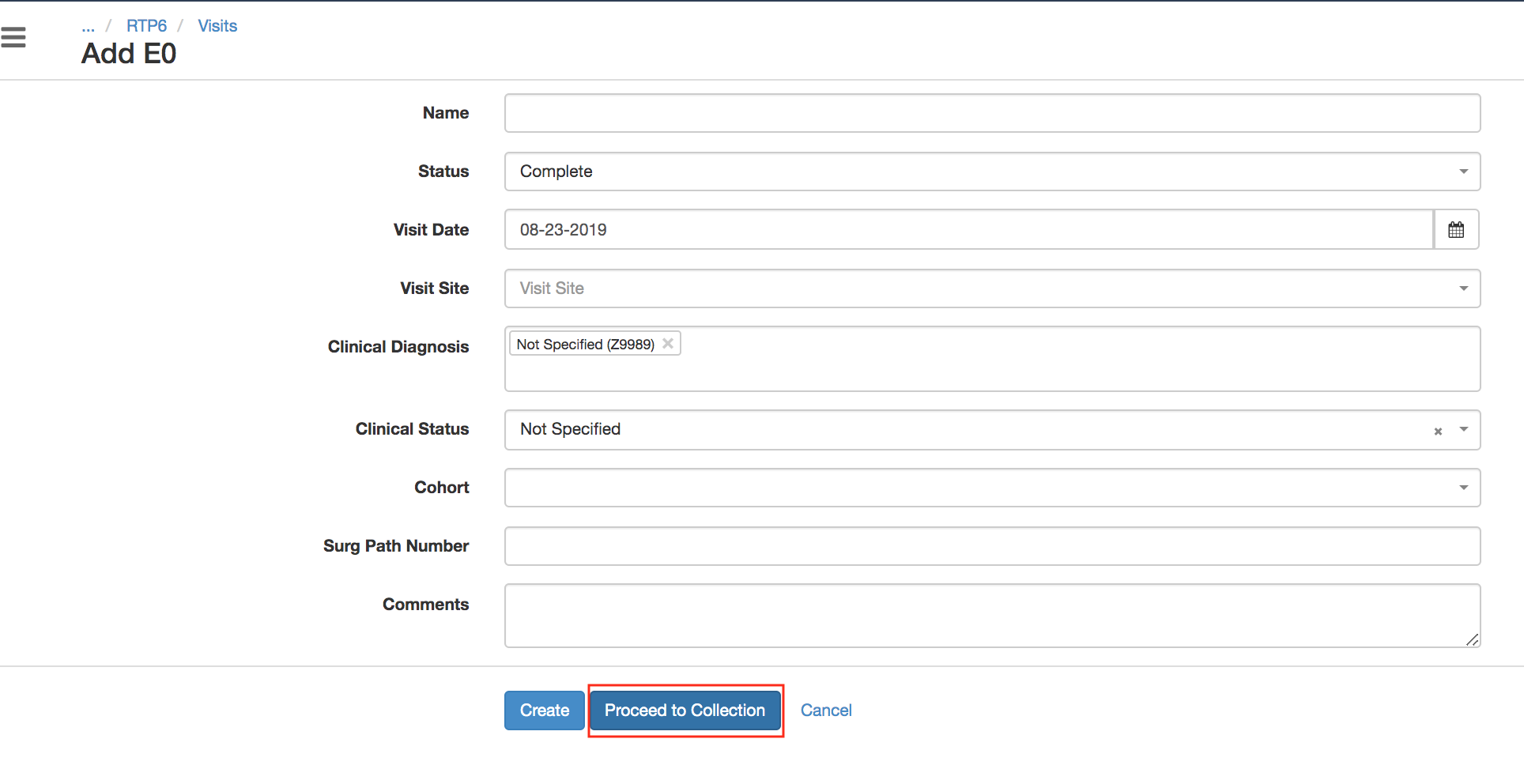 Image Added Image Added - To add a new visit in the existing one, click on the dotted menu of the occurred visit and select option 'New Visit'. The system will navigate the user to add visits' page.
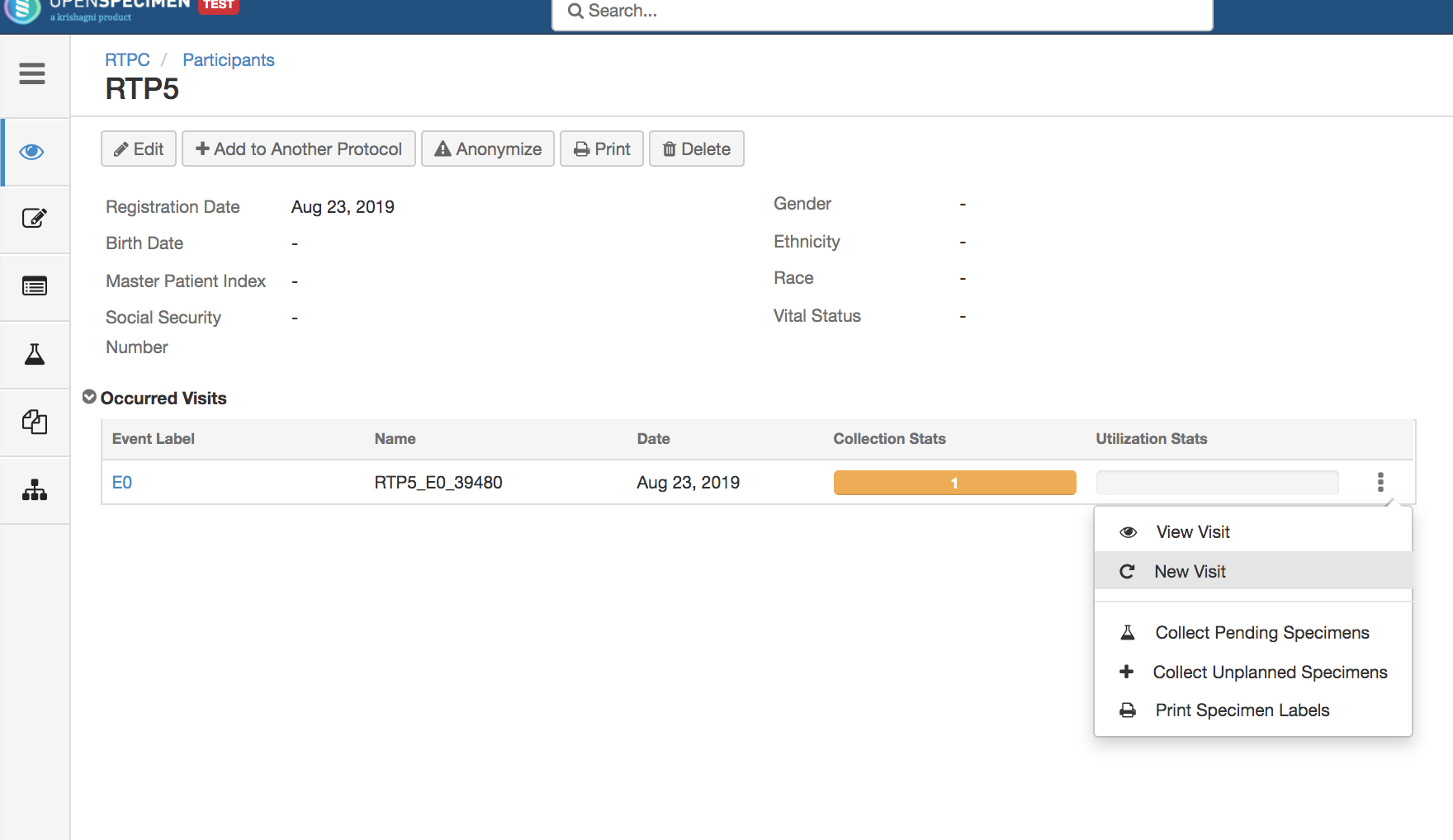 Image Added Image Added
|
Create missed visit
You can mark any visit as a missed visit if it is missed for any reason.
| Expand |
|---|
| title | Click here to view the steps... |
|---|
|
- In the participant's overview page, click on the dotted menu of any anticipated visit and select option 'Missed Visit'
- Enter all the valid details and click on the 'Update' button
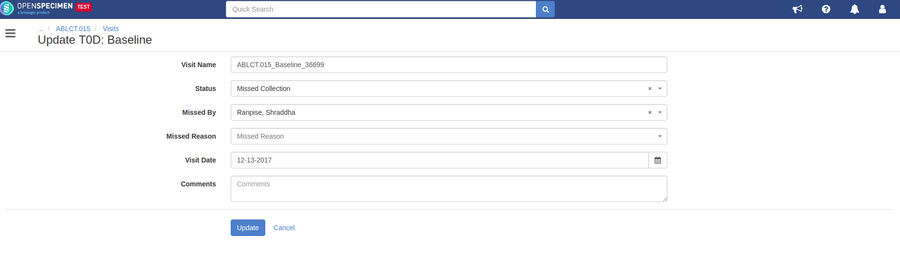 Image Added Image Added
|
Specimen Collection Manifest
Manifests are PDF files that can be downloaded or printed after specimen collection. It gives detailed information about the specimens and processing activities performed on them.
Click on the specimen manifest tab to download the specimen manifest document.
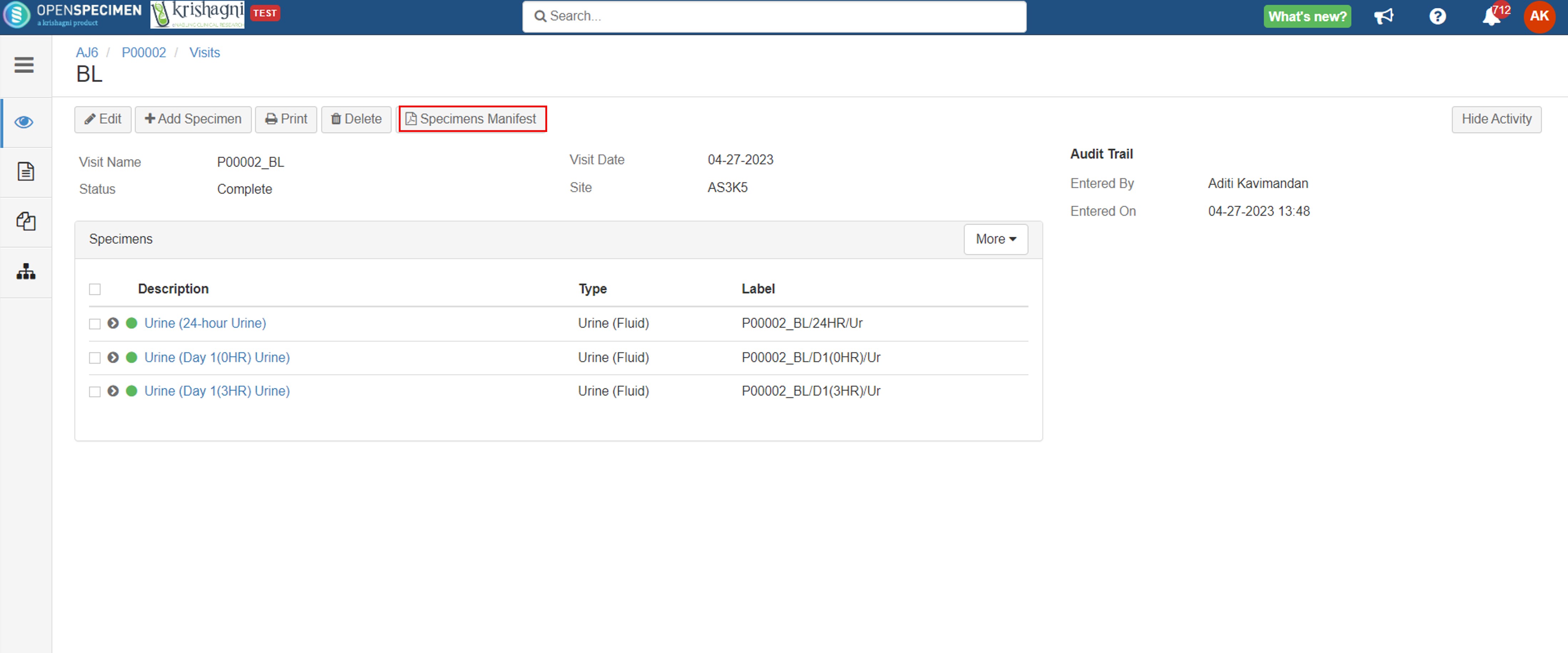 Image Added
Image Added
The specimen manifest is configurable. Refer to the wiki page for more details on configuring the specimen manifest.