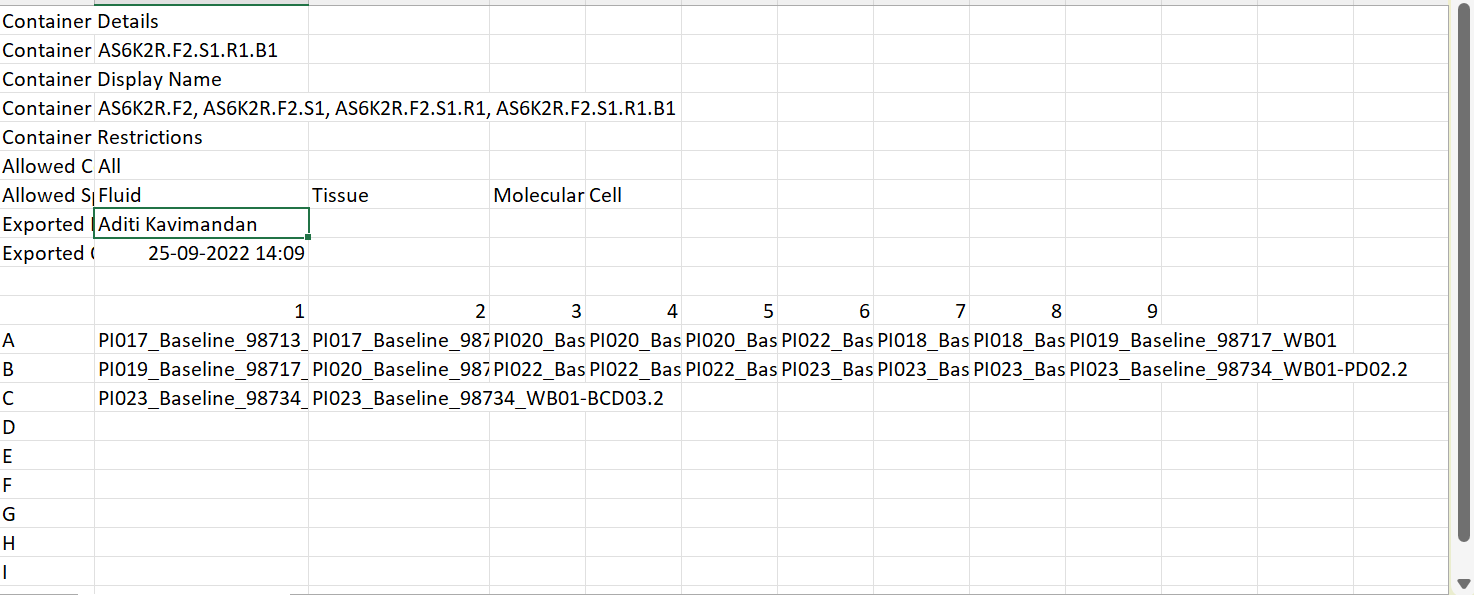Table of Contents
Container overview
| Tab Name | Purpose |
|---|---|
| Overview | View container details, perform container actions, export reports, etc. |
| Locations | map view, Export map, view stored containers/ specimens, store specimens, block positions, etc. (not available for dimensionless containers) |
| Specimens | Configurable list of specimens in container (and descendants) |
| Transfer | Check-in, checkouts, transfers for container (and descendants) |
| Maintenance | Container maintenance tasks (only available at the highest level, e.g. freezer, LN tank, etc.) |
...
- For ease of navigation, the pop-up window has certain hyperlinked fields which will load the respective pages. For example, if you click on the label of the specimen overview page will be loaded in a new tab.
Exporting container details
OpenSpecimen supports four different reports which can be exported for each level of container. These are Map, Defragmentation report, empty positions and Utilization.
...
Exporting whole ‘Freezer’ data.
Exporting data from the ‘Shelf’ level.
Exporting data from the 'Racks' level.
Exporting data from 'Drawers' level.
Exporting data only for the 'Box' level.
Exporting data for dimensionless container. (The .csv file will contain only headers and no information about the position, rows, and columns)
Exporting data for fully occupied container.
Exporting data for empty containers.
Exporting data for partially filled containers.
Container Map
A container map is a structural overview of each container level. The Map of the container can be exported either from the overview page or location page.
...
- Once you export the file, a CSV file gets downloaded as mentioned below containing data of the particular container level. For example, if a map of a box is exported, the csv file will show the container hierarchy of the box along with the location of the specimens stored in the box. Alternatively, the CSV file can also be downloaded through the mail notification.
Defragmentation Report
Refer to Defragmentation Report wiki page.
Empty Container Details
- If a user is interested to know only the vacant rows, columns, and positions in the container, then they can export the empty report of the respective container.
- To export the empty positions report, click on the overview tab of the container for which you require the report. Click on Export→ Empty positions
...
| Column Names | Explanation |
|---|---|
Container Name | Unique auto-generated name of container |
| Container Display name | Name of the container set by user for ease of accessibility |
Container Hierarchy | Hierarchy of container E.g., Freezer → Rack → Box |
| Store Specimen | Does the container store specimen in a specific position. If the specimen is stored: Yes If the specimen is not stored: No |
Row | The row number of the empty containers. |
| Column | The column number of the empty containers. |
| Position | The position number of empty containers. |
Utilization report
- Utilization report is a cumulative capacity report of the container which includes data for both the occupied and available positions of the container. For more details, refer to the wiki page.
...