| Tab Name | Purpose |
|---|---|
| Overview | View container details, perform container actions, export reports, etc. |
| Locations | map view, Export map, view stored containers/ specimens, store specimens, block positions, etc. (not available for dimensionless containers) |
| Specimens | Configurable list of specimens in container (and descendants) |
| Transfer | Check-in, checkouts, transfers for container (and descendants) |
| Maintenance | Container maintenance tasks (only available at the highest level, e.g. freezer, LN tank, etc.) |
For each container level, there are four tabs on the left-hand side: Overview, Locations, Specimens, and Transfer Events. Additionally, a maintenance tab can be seen for the parent-level container.
To view each container's content, click on the 'Locations' tab under the specific container. This is useful if you want to do a re-inventory and look for spaces in each box.
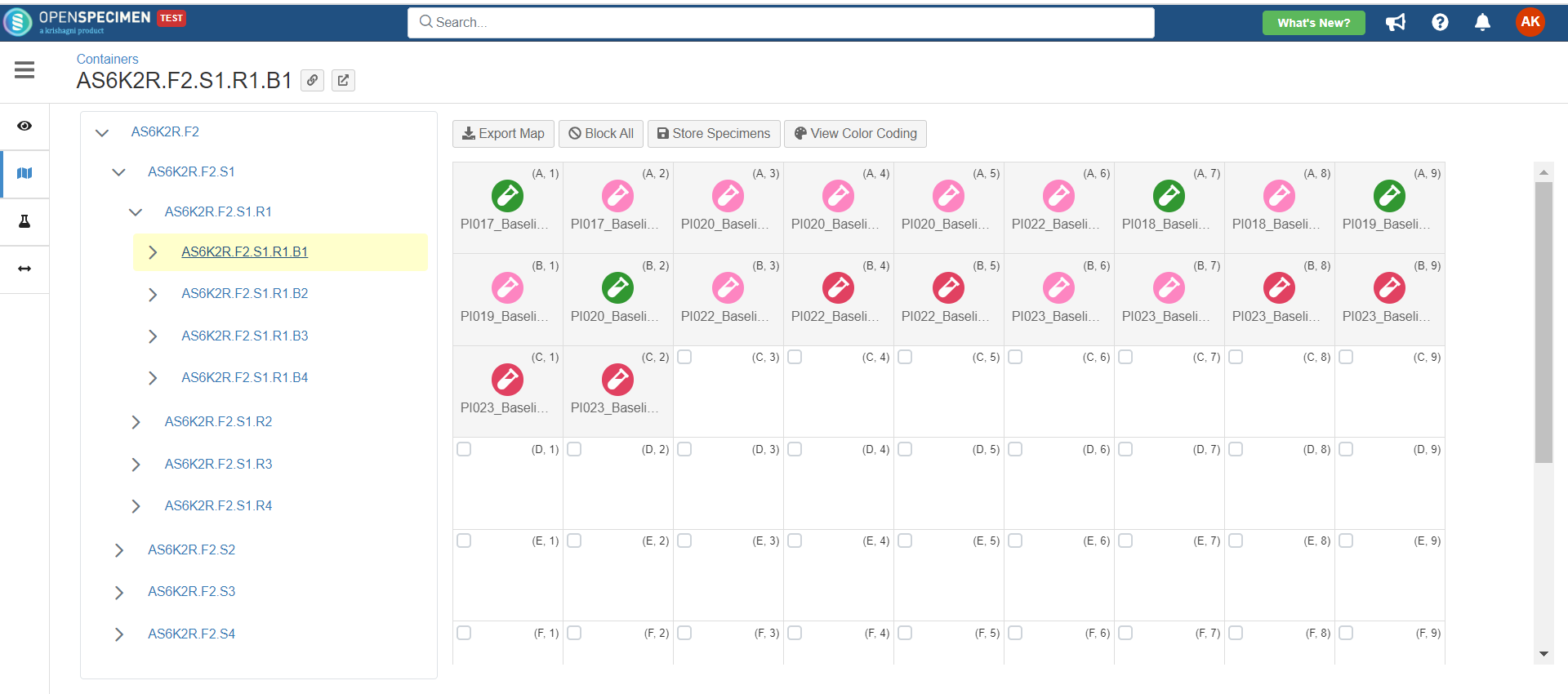
NOTE: There is no map view available for dimensionless containers.
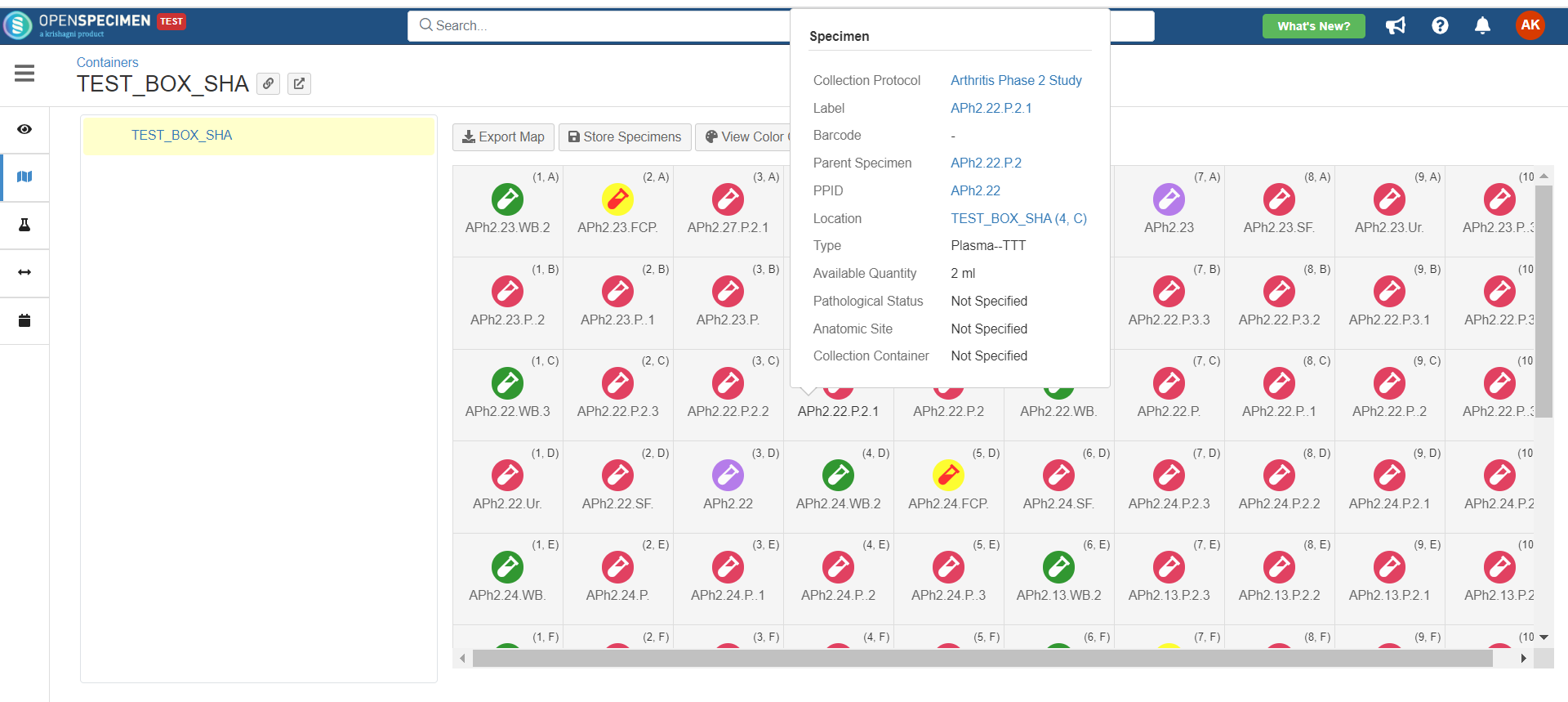

OpenSpecimen supports four different reports which can be exported for each level of container. These are Map, Defragmentation report, empty positions and Utilization.
Note: The export option of exporting container data is available under every level of the container.
You can export data in the below scenarios.
Exporting whole ‘Freezer’ data.
Exporting data from the ‘Shelf’ level.
Exporting data from the 'Racks' level.
Exporting data from 'Drawers' level.
Exporting data only for the 'Box' level.
Exporting data for dimensionless container. (The .csv file will contain only headers and no information about the position, rows, and columns)
Exporting data for fully occupied container.
Exporting data for empty containers.
Exporting data for partially filled containers.
A container map is a structural overview of each container level. The Map of the container can be exported either from the overview page or location page.
The 'Overview' option displays details of the container. To export the content of a box to a CSV file, click on 'Overview', select the box from the tree view on the left-hand side, and then click on Export → Map.
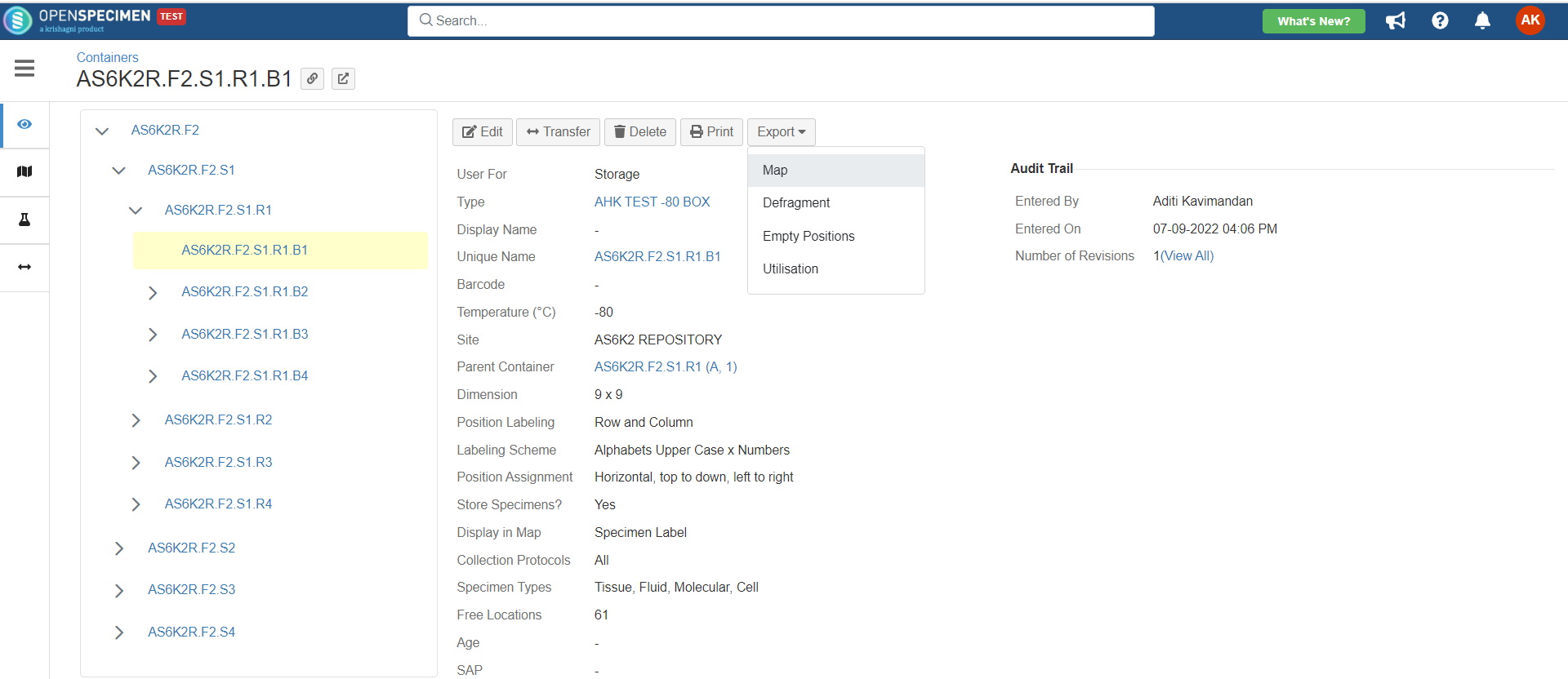
The location page is useful for inventory purposes. To export the map from the location page, select the box for which you wish to export the map. Click on the 'Export Map' tab.
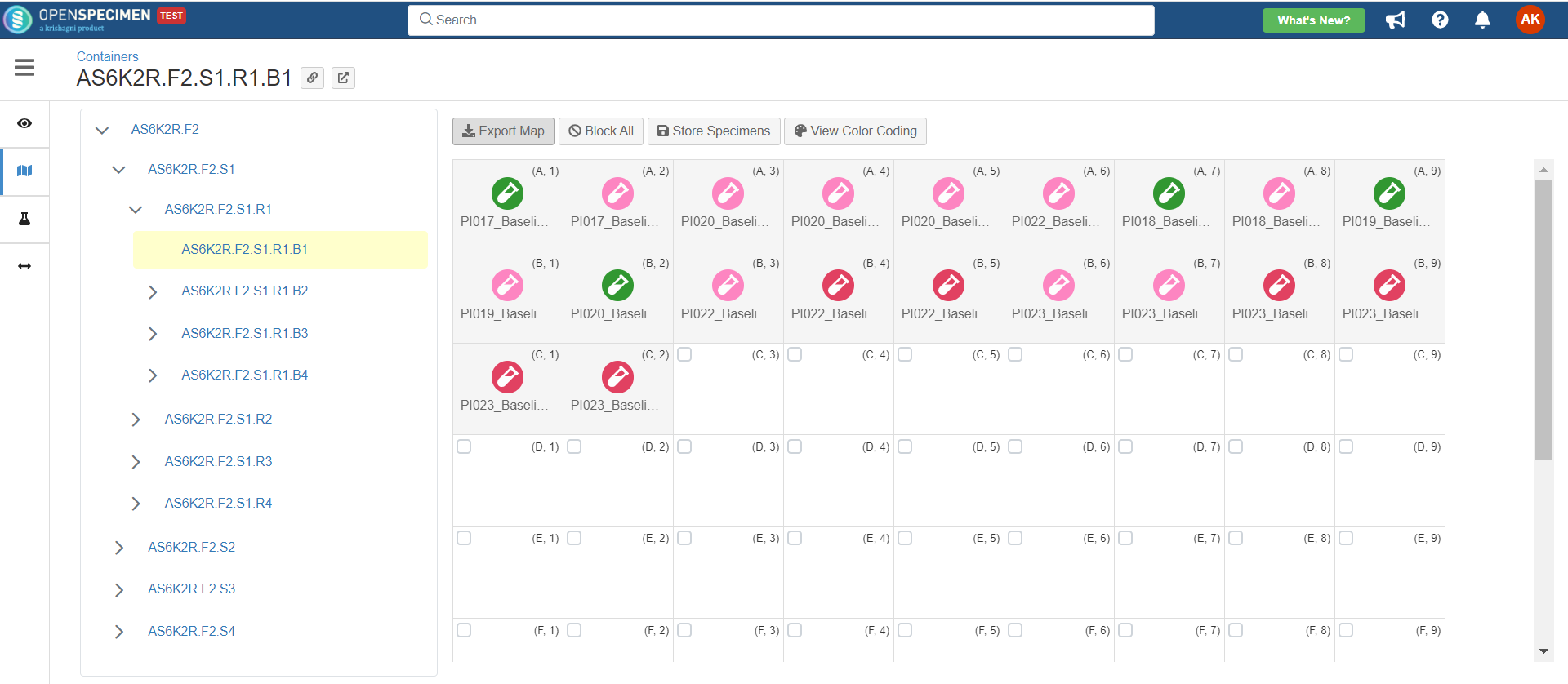
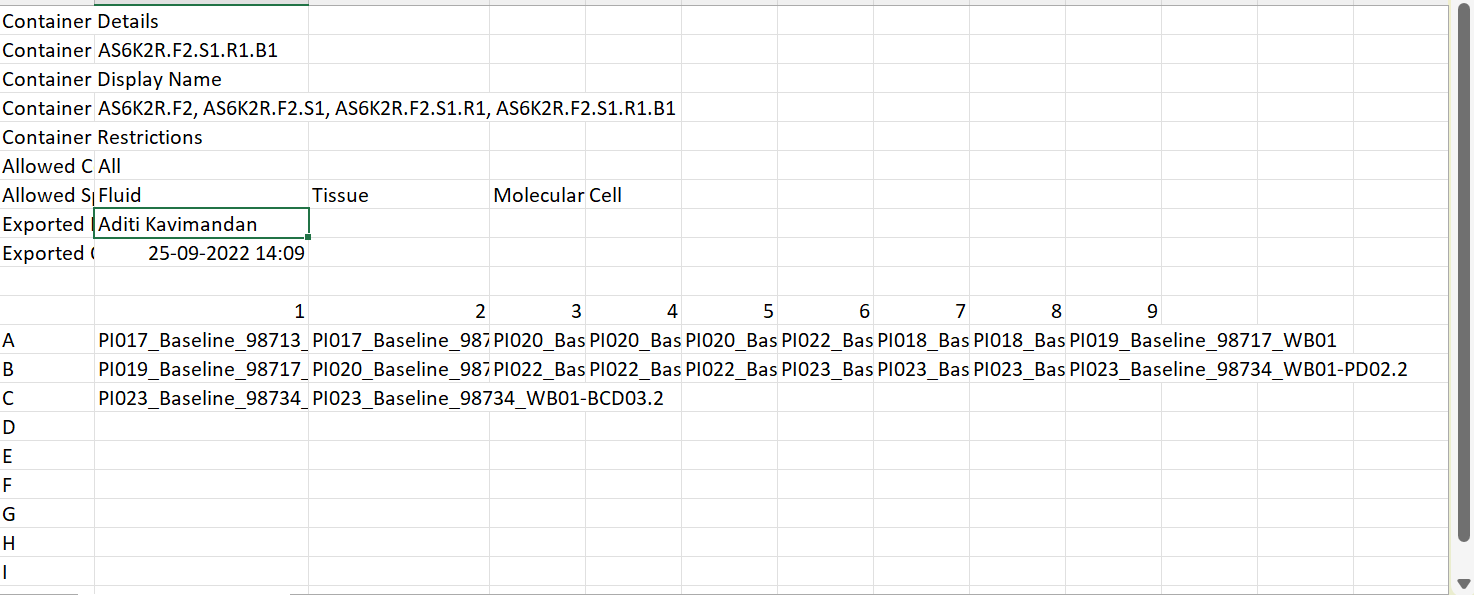
Refer to Defragmentation Report wiki page.
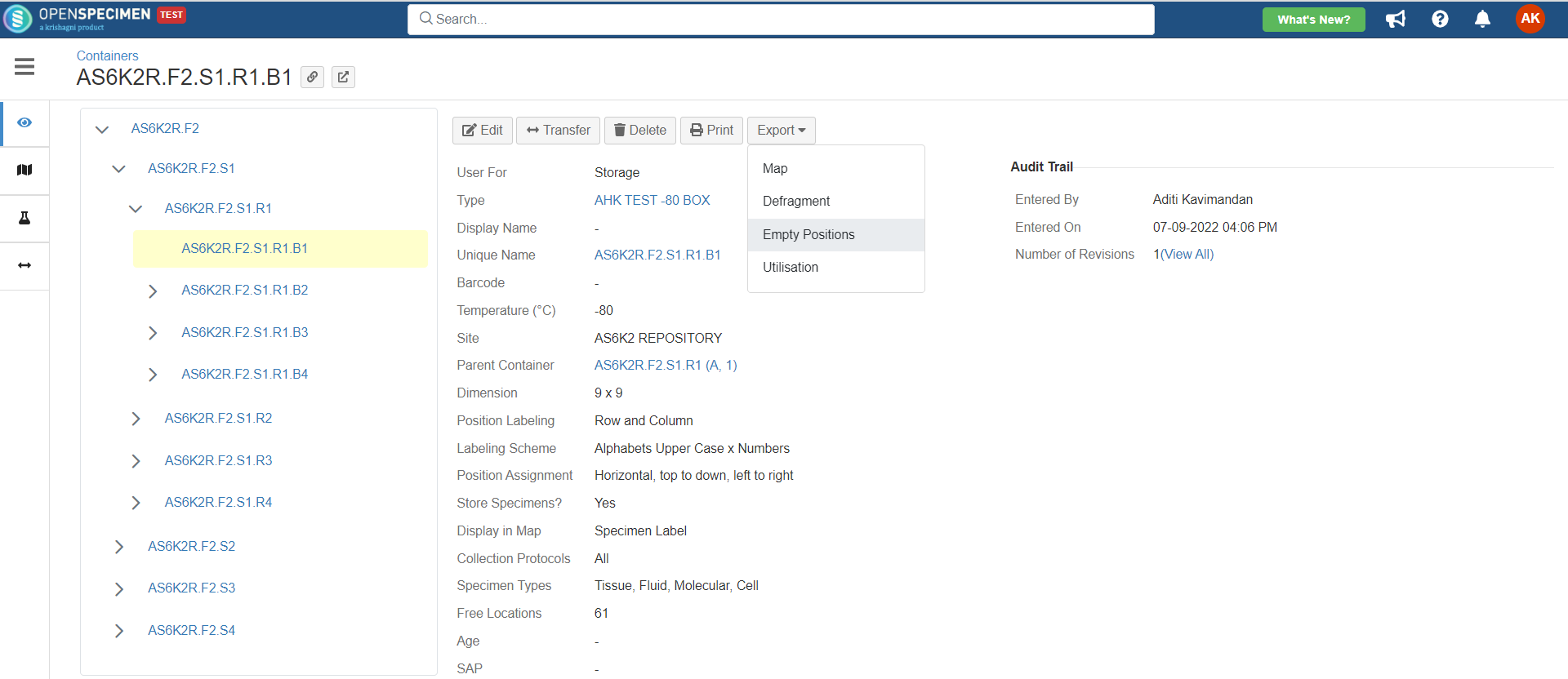
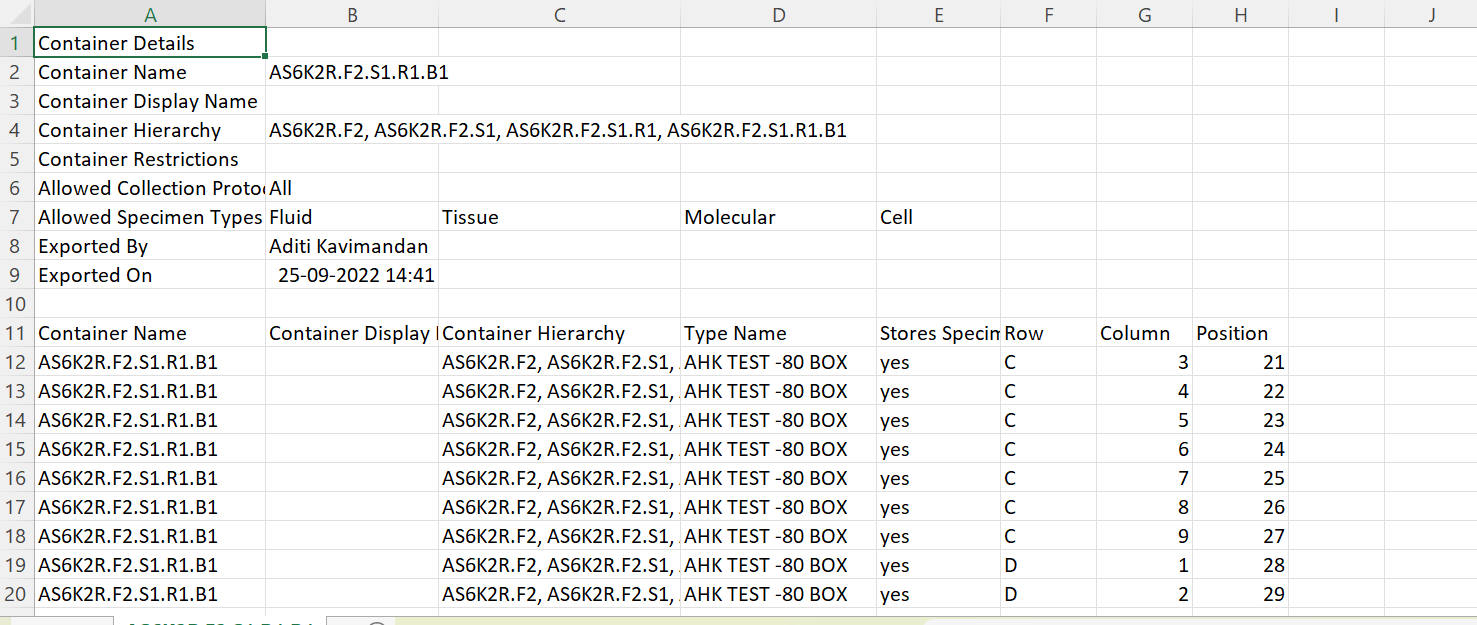
| Column Names | Explanation |
|---|---|
Container Name | Unique auto-generated name of container |
| Container Display name | Name of the container set by user for ease of accessibility |
Container Hierarchy | Hierarchy of container E.g., Freezer → Rack → Box |
| Store Specimen | Does the container store specimen in a specific position. If the specimen is stored: Yes If the specimen is not stored: No |
Row | The row number of the empty containers. |
| Column | The column number of the empty containers. |
| Position | The position number of empty containers. |