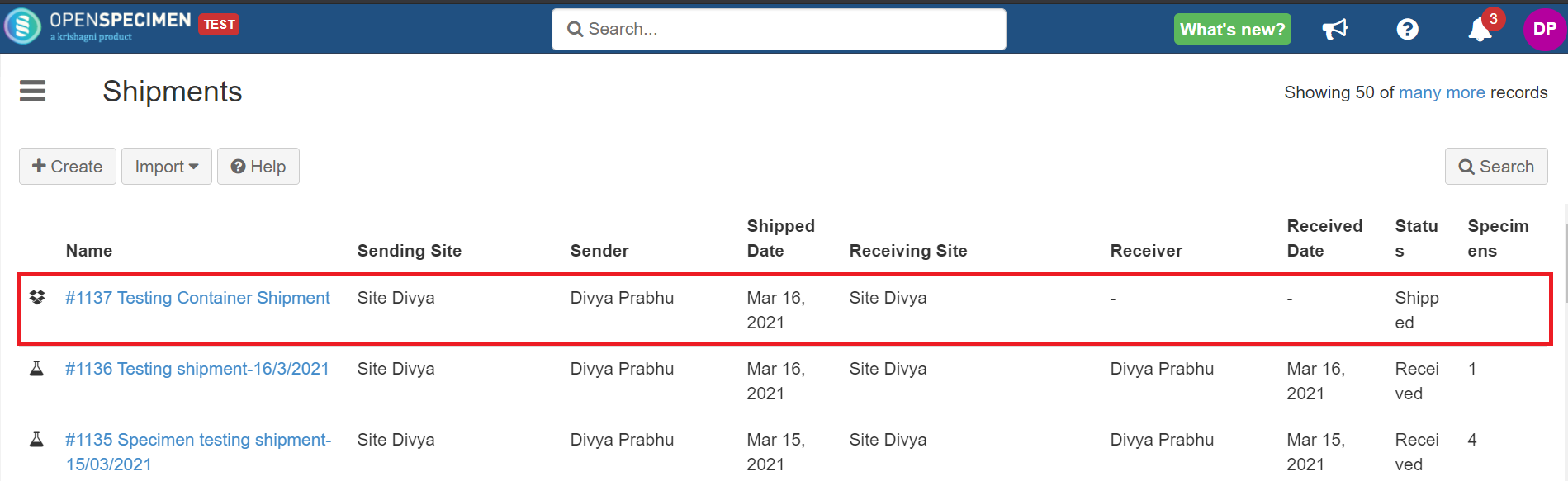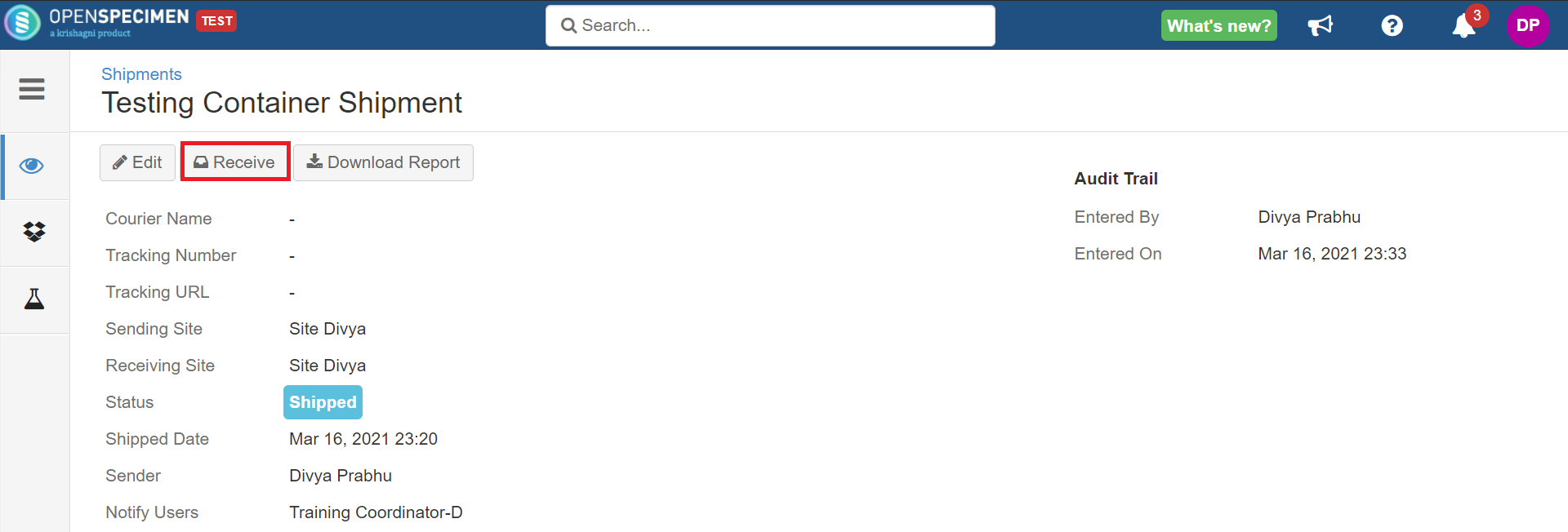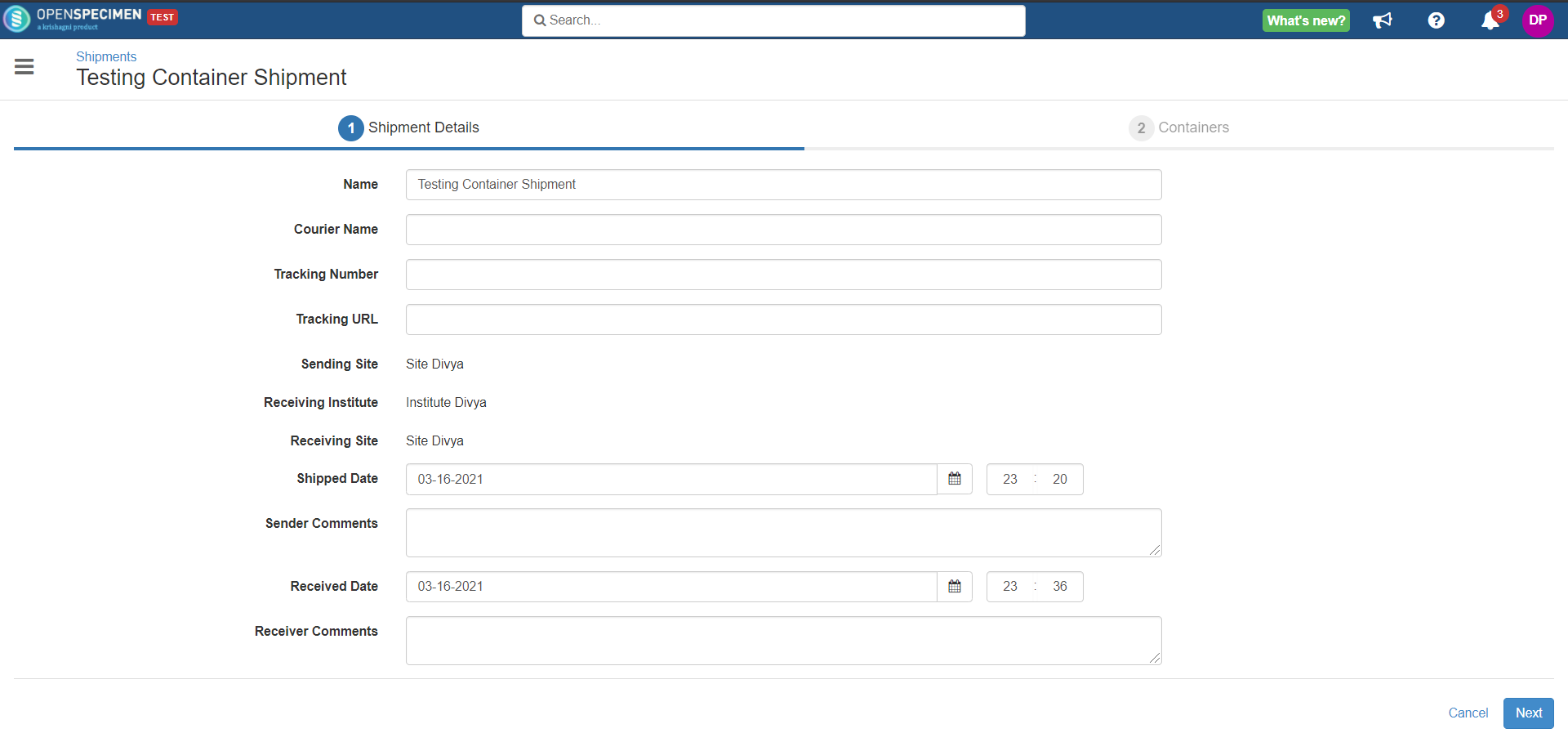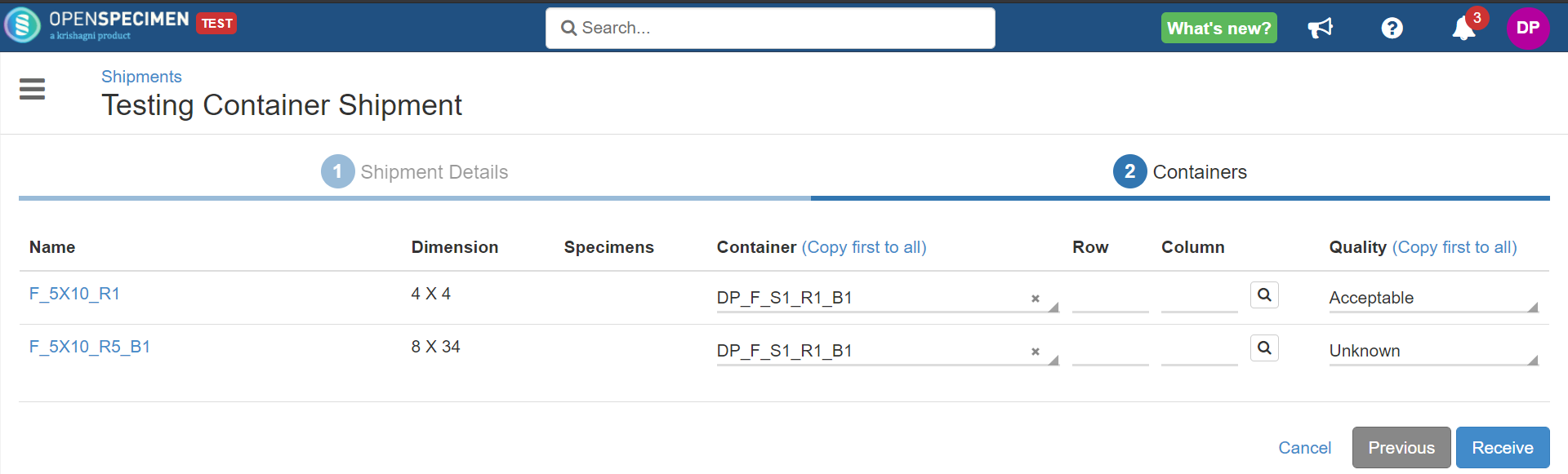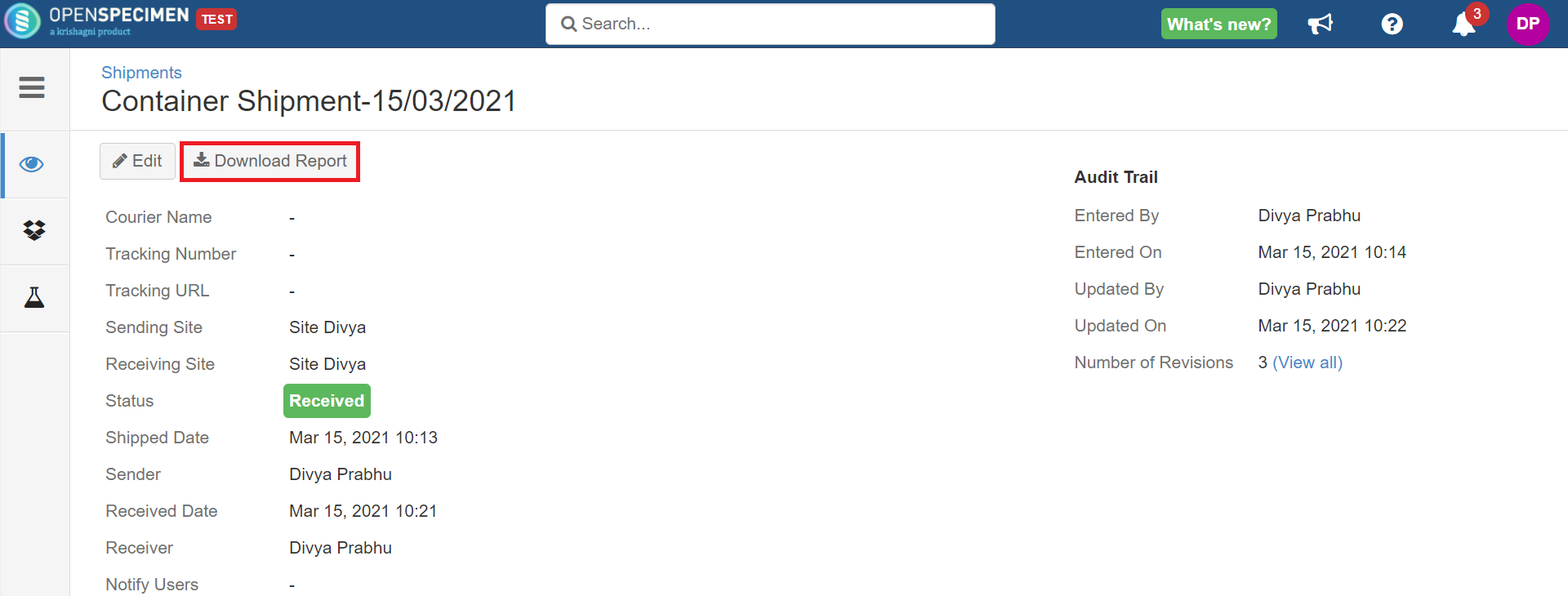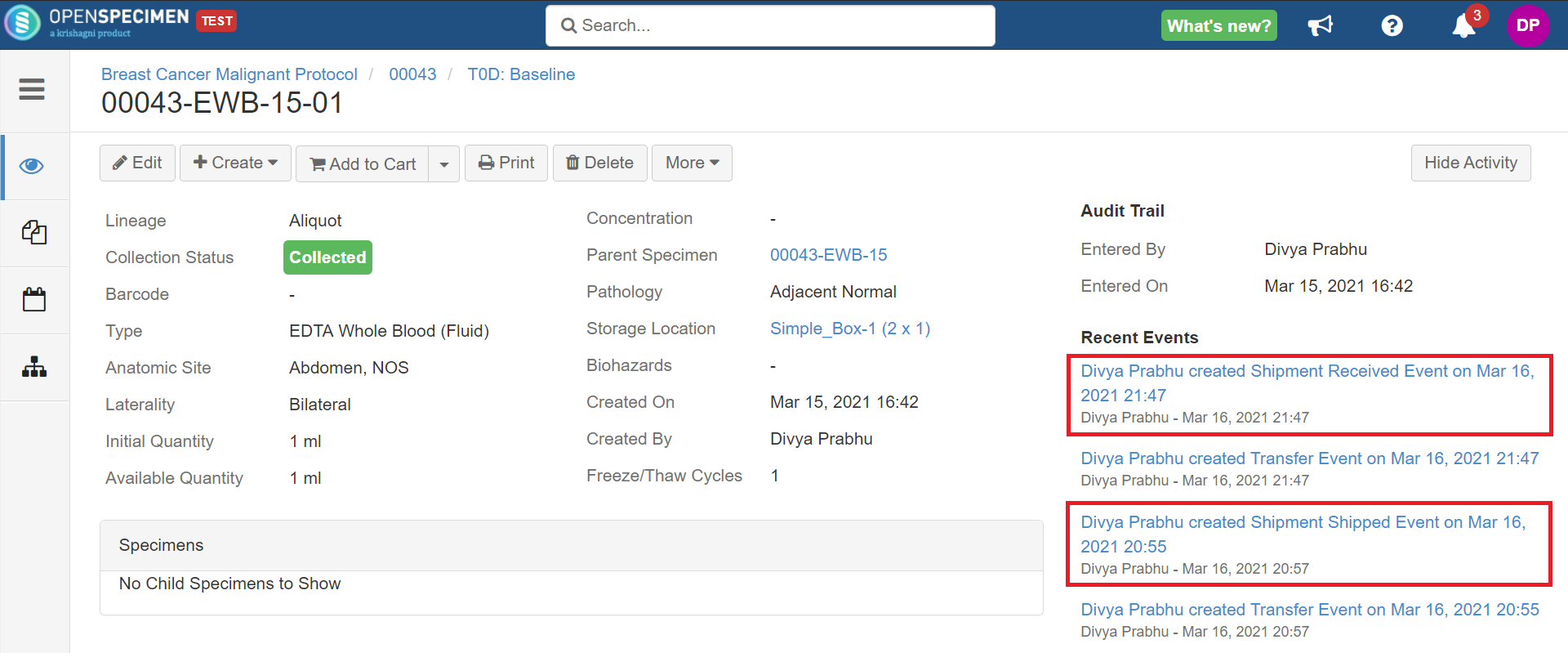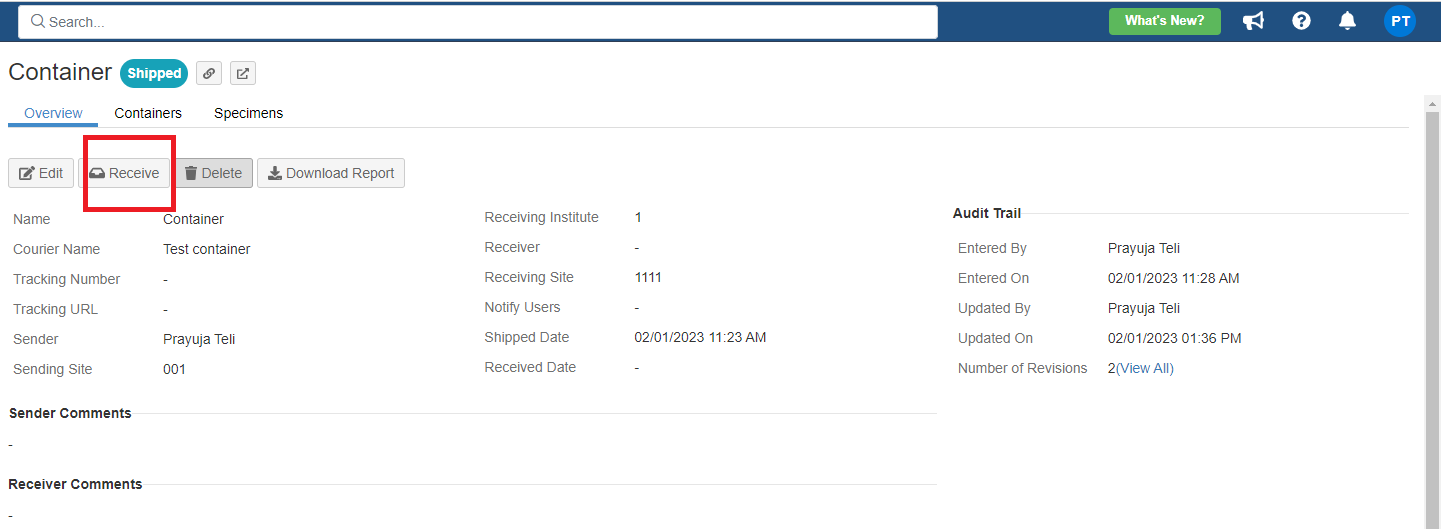...
A site may ship whole boxes of specimens to another site. When receiving site receives these boxes, they store them as is in their freezers. OpenSpecimen allows you to track this workflow of shipment of containers from one site to another.
Below are the prerequisites to ship/receive containers using OpenSpecimen:
- Both the shipping site and receiving site should use the same instance of OpenSpecimen.
- To ship containers, you need to have access to the site where containers are stored.
- You cannot ship containers from multiple sites within one shipment.
- When receiving a shipment, you can store the received containers in the parent containers of the receiving site only.
...
| Expand |
|---|
- To receive the container shipment, log in as a user from the receiving site and select the ‘Shipments’ card from the home page.
- Select the newly created container shipments from the list.
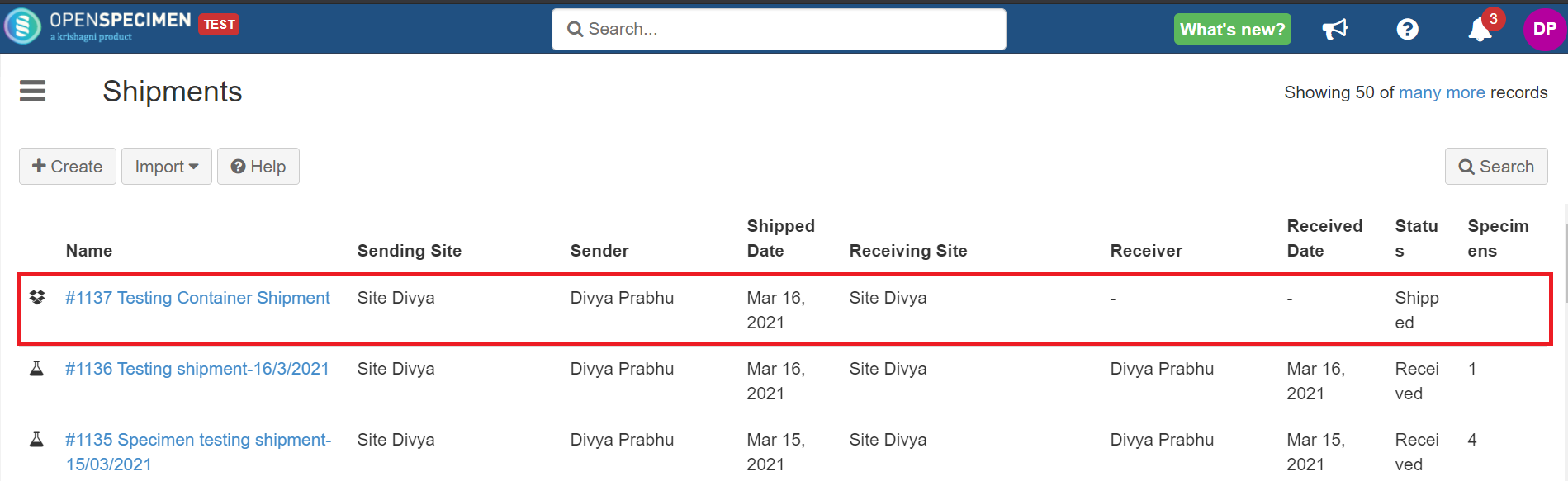
- Click on the ‘Receive’ button from the shipments overview page.
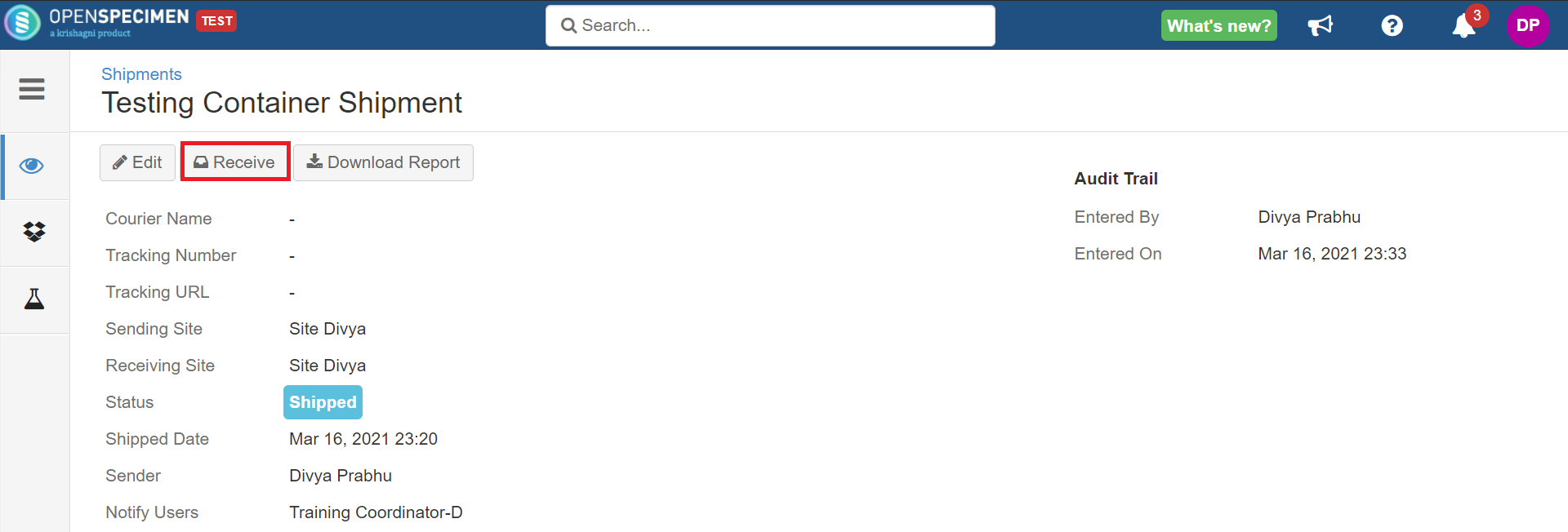
- Review the shipment details and click on the ‘Next’ button.
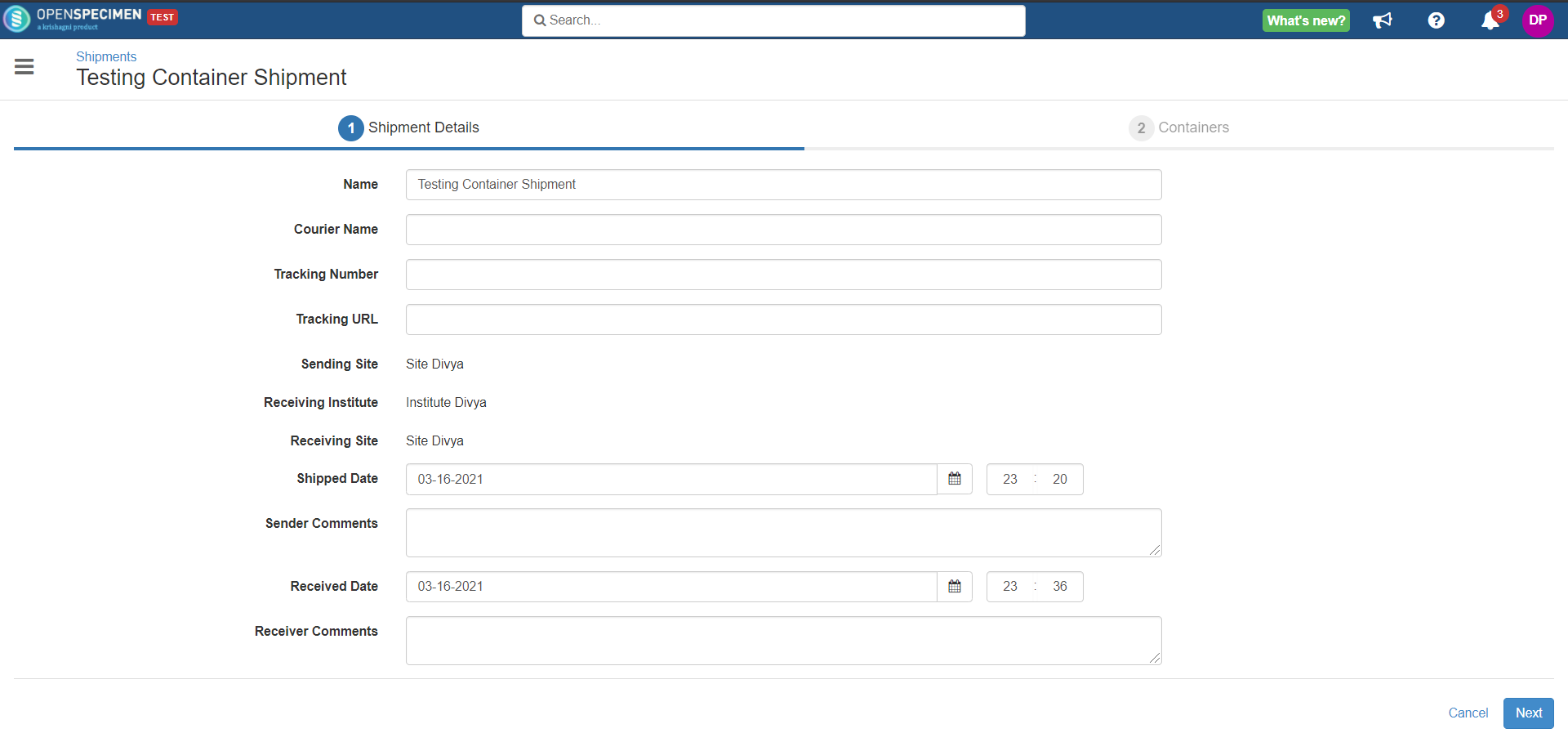
- Select parent containers from the receiving site to store the shipped containers and click on the ‘Receive’ button.
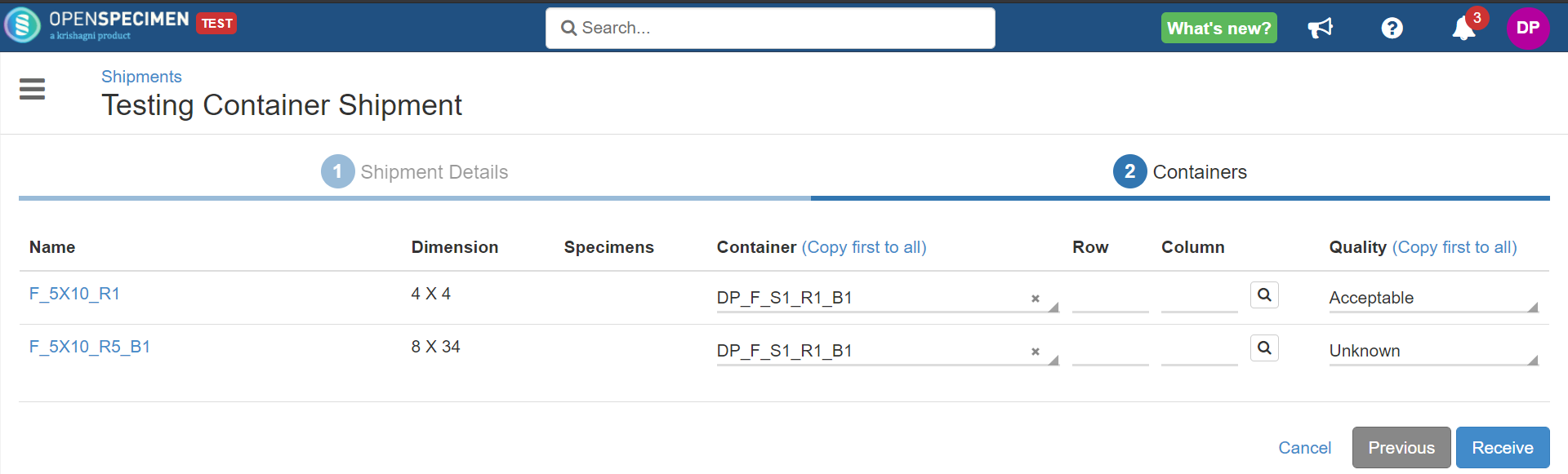
- Click on the ‘Download Report’ button from the shipments overview page to download the shipment report.
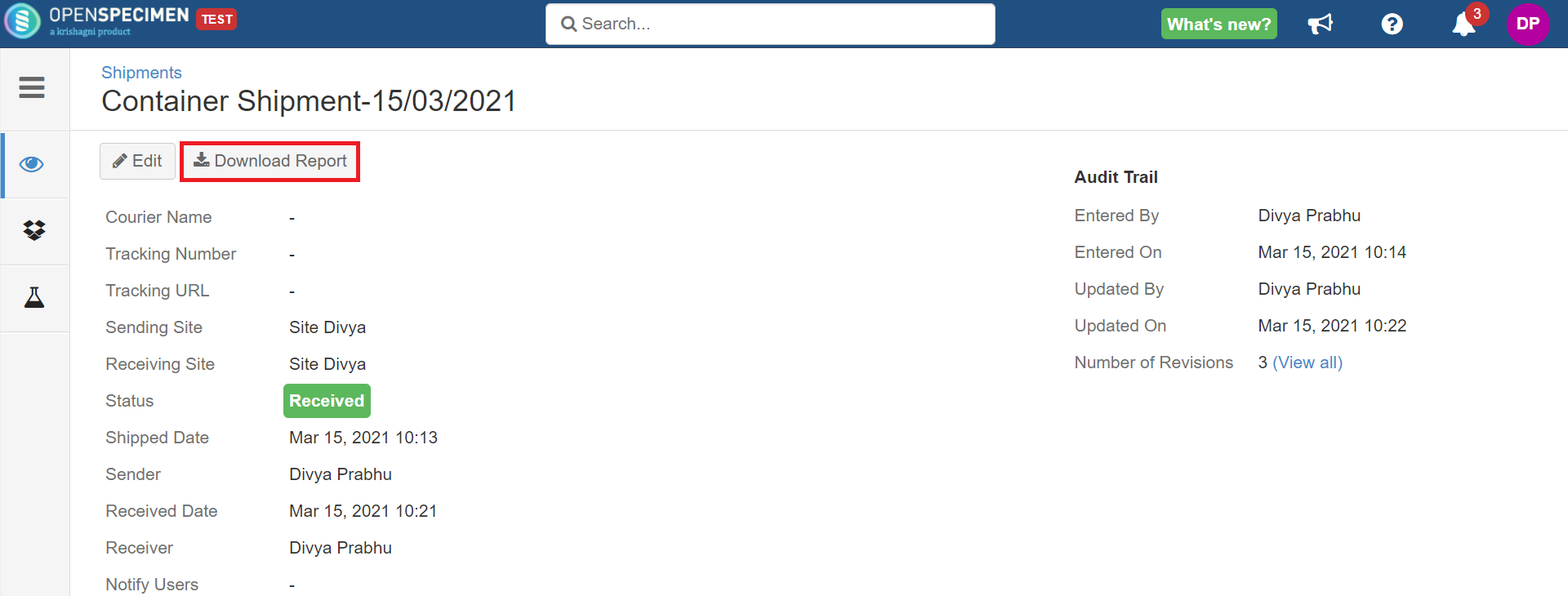
| Info |
|---|
- The sender of the shipment will be notified when the container is received at the receiving site.
Once the shipment is ”Received”, you cannot edit the “Notify Users“ field. You can see the “Notify Users“ field on the overview page for the Received shipments but cannot see it on the edit screen.
|
The system adds ‘Shipment Shipped Event’ and ‘Shipment Received Event’ respectively for the specimens stored in the shipped or received containers. 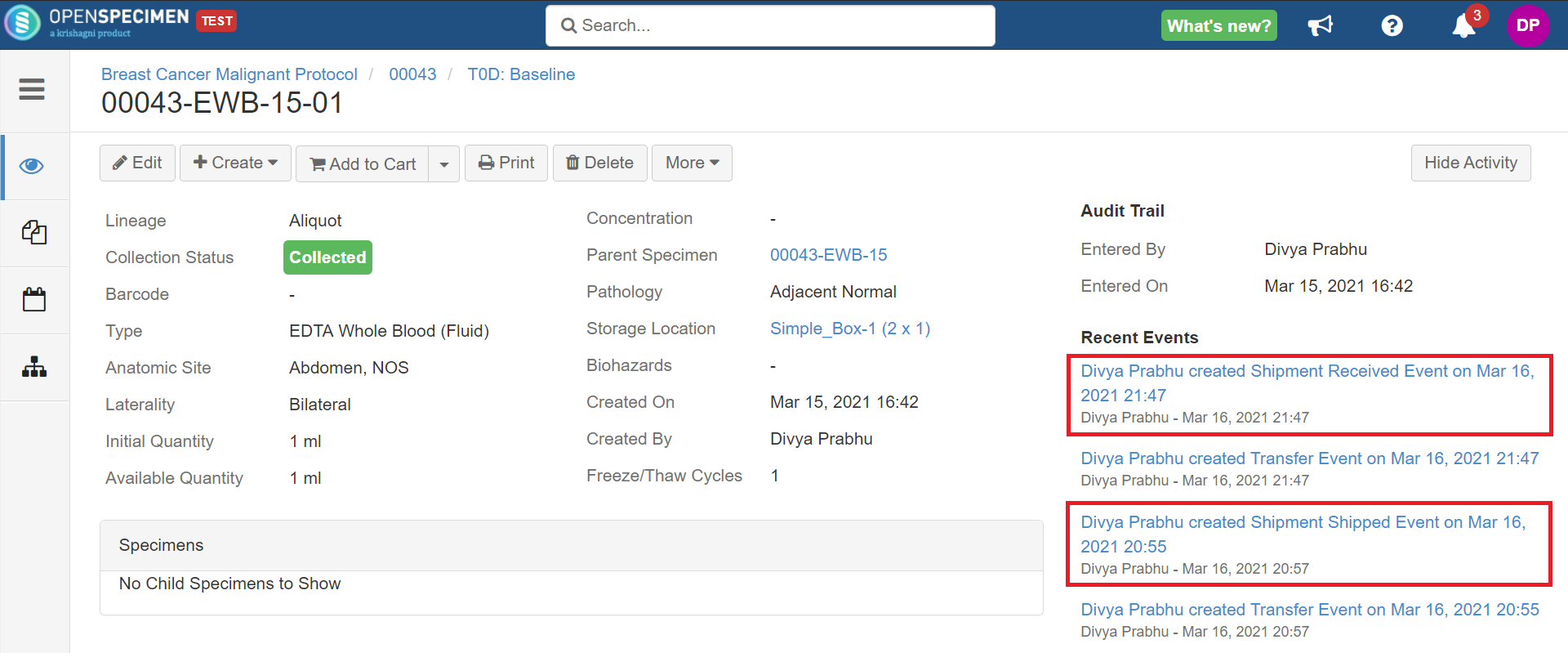
|
Delete
| Expand |
|---|
- The delete feature is supported to delete the shipments created by mistakes by users, or the shipments of which the record is not necessary.
- Users can delete the shipments in all pending, shipped, and received statuses.
- To delete the shipment navigate to the shipment → Delete → Yes.
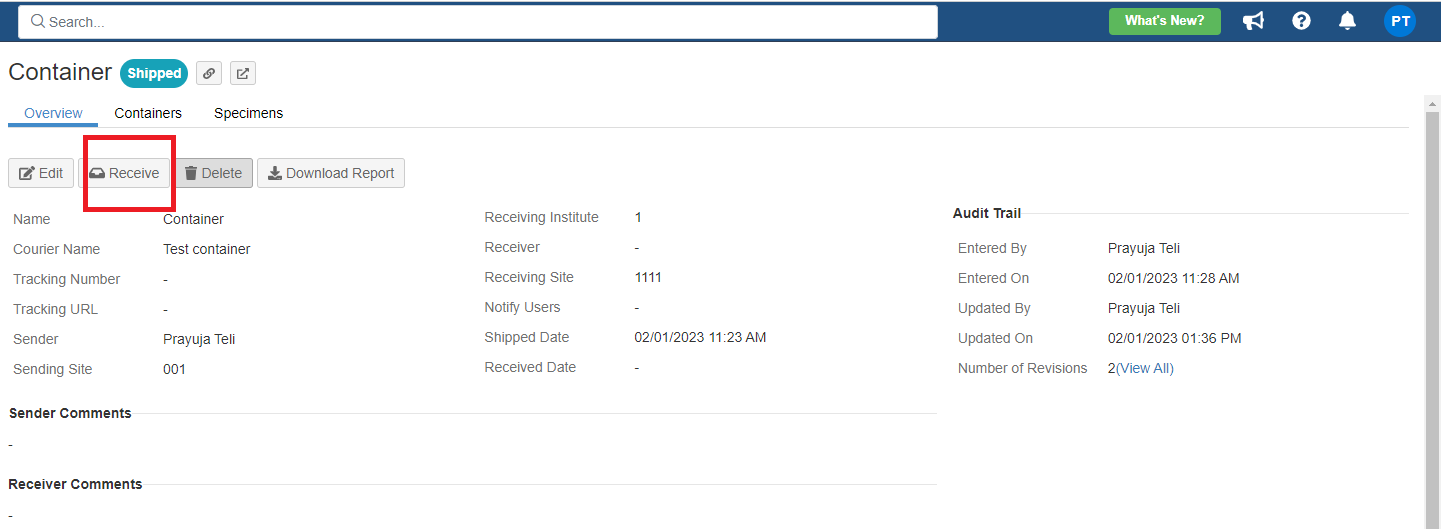 Image Added Image Added
 Image Added Image Added When the ‘Shipped’ status shipments are deleted, the corresponding ‘Shipment Shipped Event’ from all the shipment specimens is deleted as well. When ‘Received’ status shipments are deleted, the corresponding ‘Shipment Shipped Event’ and 'Shipment Received Event’ from all the shipment specimens is deleted as well.
|
Create in bulk
You can create the a shipment of containers holding the specimens in bulk. For more details, refer to 'Create/Update Container Shipments'.