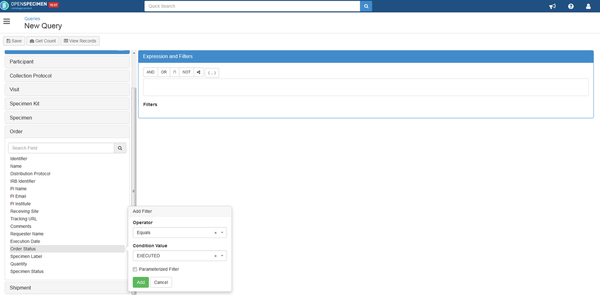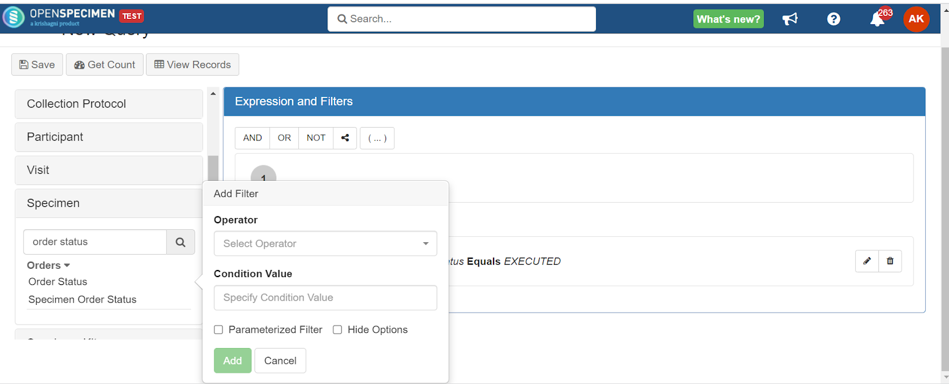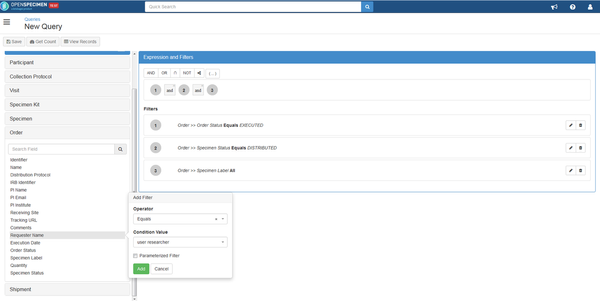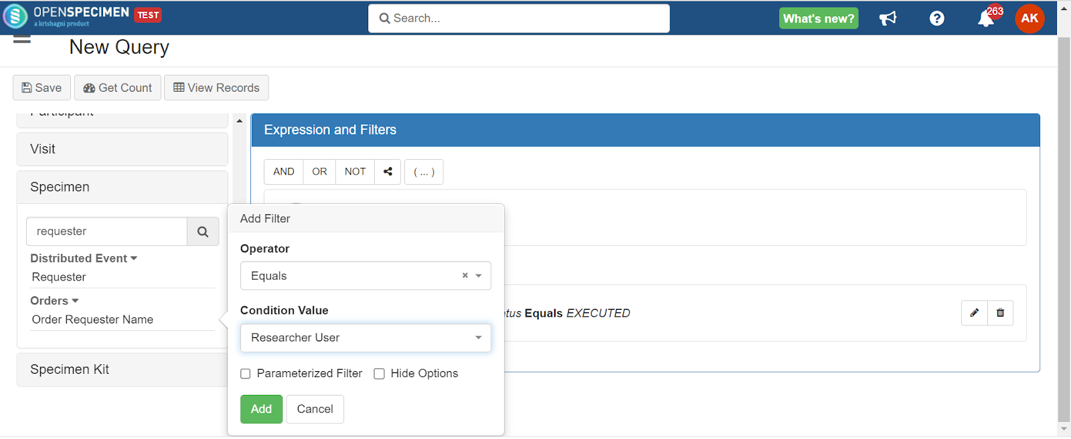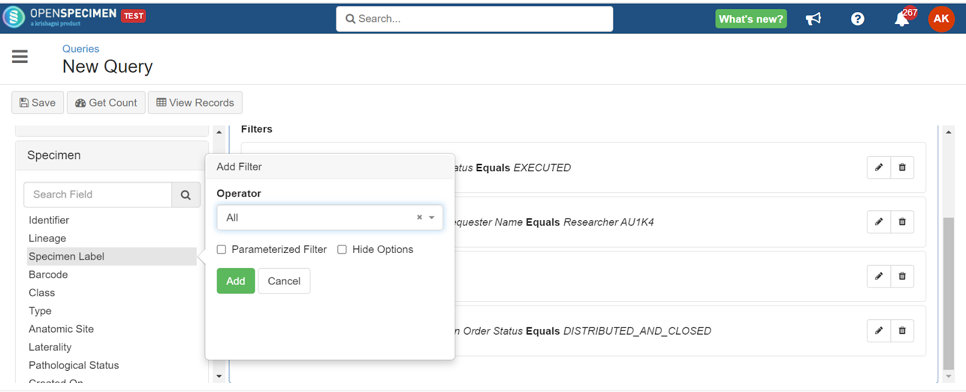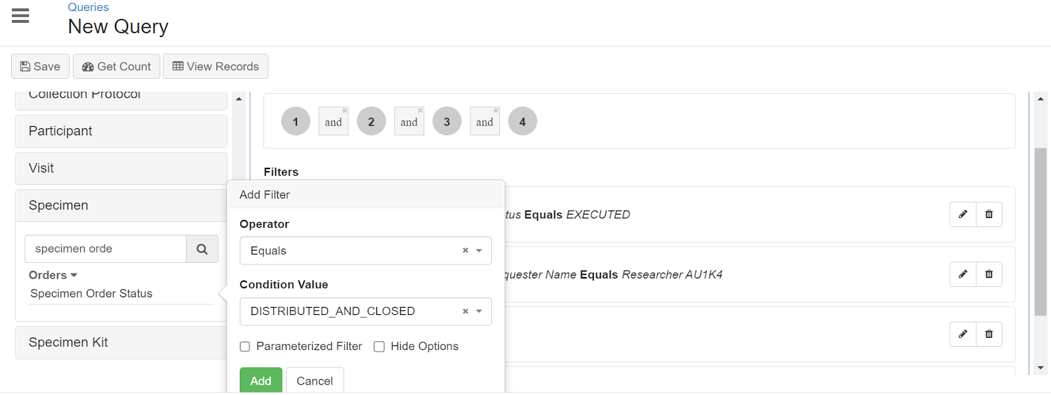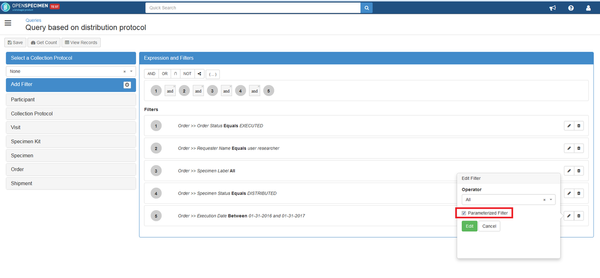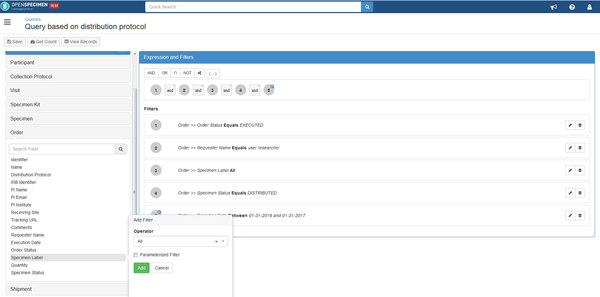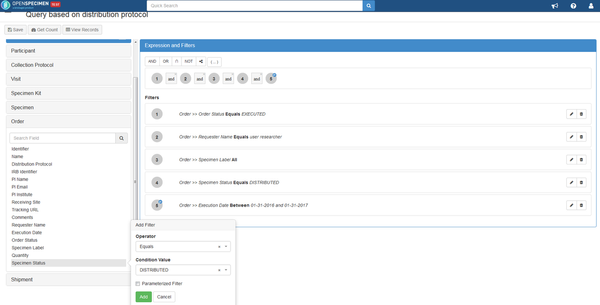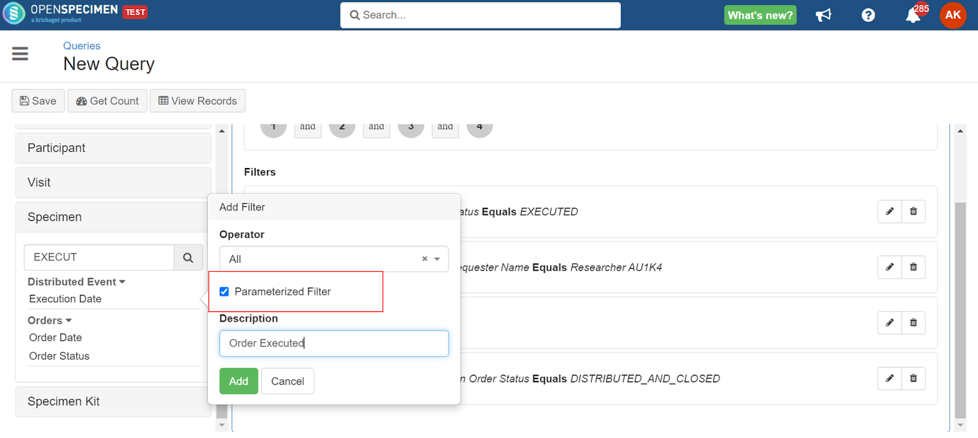Example: User Example: The user wants to prepare a a utilization review review report for all the distributed samples. Return all all specimens/ segments segments/samples distributed distributed in the past year.
- The example query file can be imported by downloading this file-
...
- Select queries from the dashboard and click on '+Create'. This is a report for orders that are already processed. Thus, click on 'Order Status' under 'Order' and select 'Executed' as a value.
To add a ‘Specimen’ and type order status in the search field. Click on ‘Order Status’ and select ‘Executed' as the value. - To add specific personnel who performed the order, click on 'Requester NameOrder' under order and select user that you wish to add like the specimen section and select the 'Order Requester Name' field to add a researcher or site admin.
To specify dates that these samples are collected, click on 'Order
- To collect all the samples/segments, select 'Specimen', click on 'Specimen Label' and mark 'All' as the operator.
- Since the user wants to collect only distributed samples, click on 'Order' under the 'Specimen' section and select 'Specimen order Status'. Add 'DISTRIBUTED_AND_CLOSED ' as a value for the specimen order status.
- To specify the collected samples' dates, click on 'Distribution Event’ under ‘Specimen' and select' Execution Date'. As mentioned in this example, the user is looking for samples collected in the past year - in this example 2016, 2021. Select 'All' as the operator and click on 'Parameterize Filter', which provides allows the user with the option to change the condition, in this case, date range, at the time of the query.
- To collect all the samples/segments, select Order, click on 'Specimen Label' and mark 'All' as the operator.