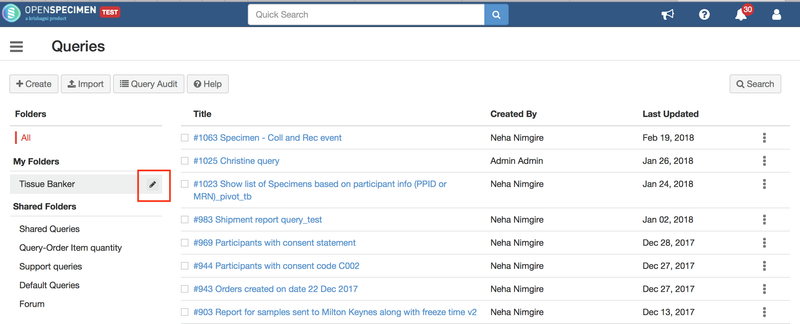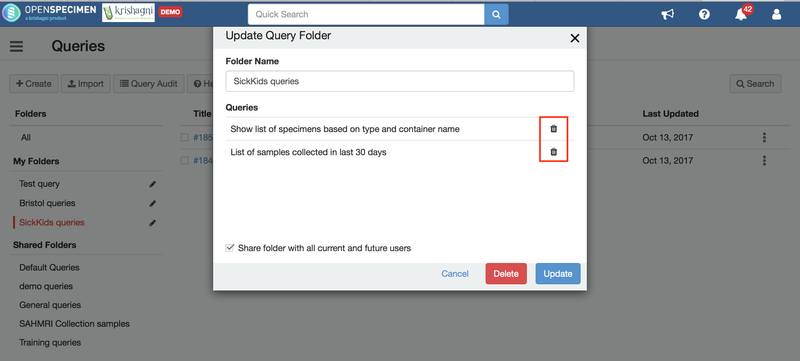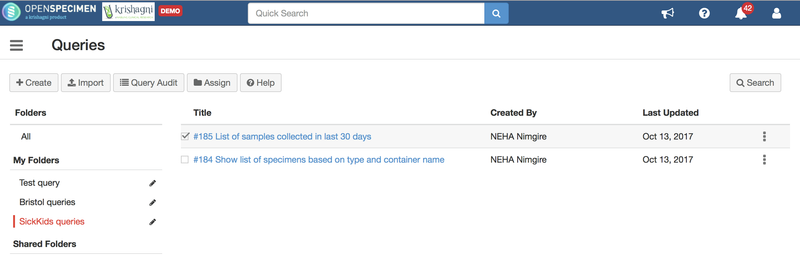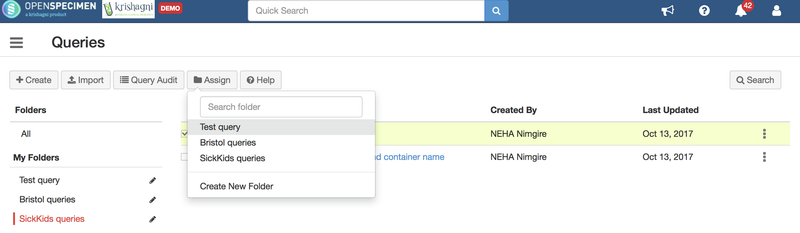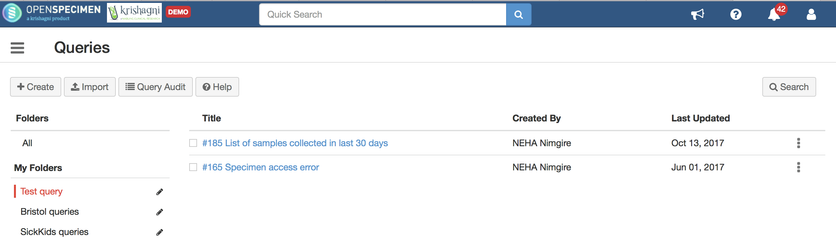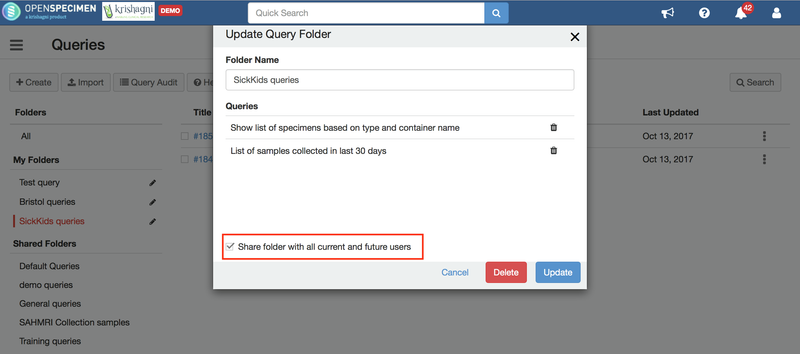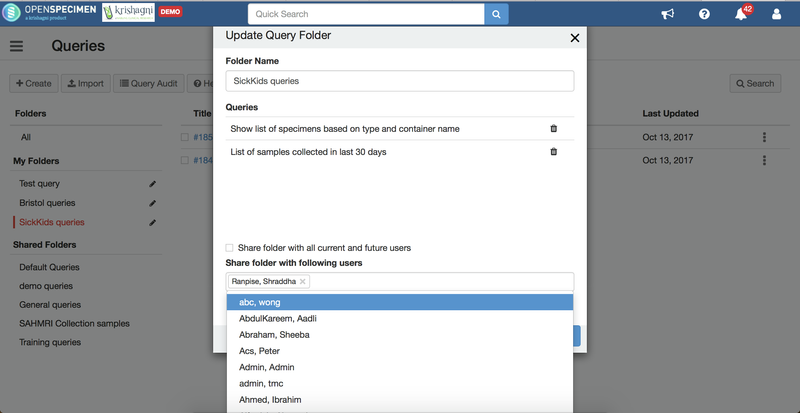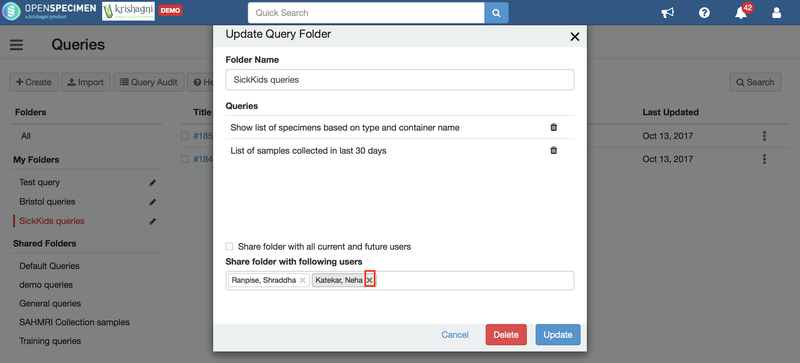| Table of Contents |
|---|
...
- Navigate to the query list page and click on the edit button besides the query folder name under 'My folders'.
- In the pop-up window, a list of all the queries present in the folder will be displayed.
- Click on the delete button besides the query, this will remove the query from the folder. (OpenSpecimen does not delete the query from the system)
Reassign queries
...
across folders
Query Queries can assigned to more than one folders. Use case : Assign query 185 present in folder 'SickKids queries' is to 'Test query'
- Navigate to query list page, click on the folder 'SickKids queries' and select the query with ID 185
- Click on 'Assign' and select the folder 'Test query'
- Click on the folder 'Test query', user will be able to see the query 185 in this folder as well
- User can now remove the query from the other folder, if needed
Edit users with whom the query is shared
...
- To change the users with whom the query folder is shared, navigate to the query list page and click on the edit button besides the query folder name under 'My folders'
- If the query is shared with all the users, uncheck the 'Share folder with all current and future users' checkbox. This will display a dropdown with the list of the current users.
- The users with whom the query is to be shared can be added in the dropdown. On sharing the queries, OpenSpecimen will send an email notification to the selected users.
- For folders that are share with selected users, click on the 'x' mark to remove the sharing access of the user
Delete query shared folder
...