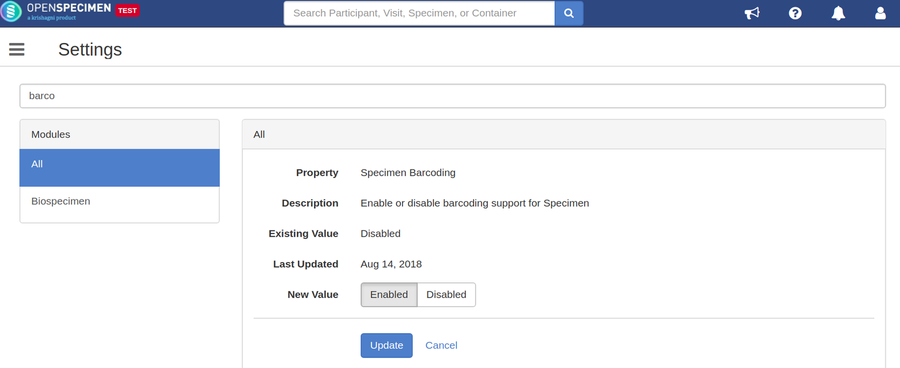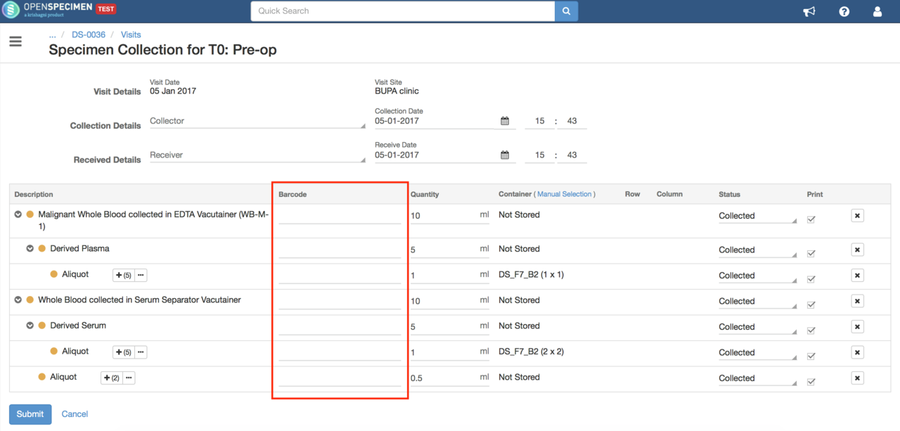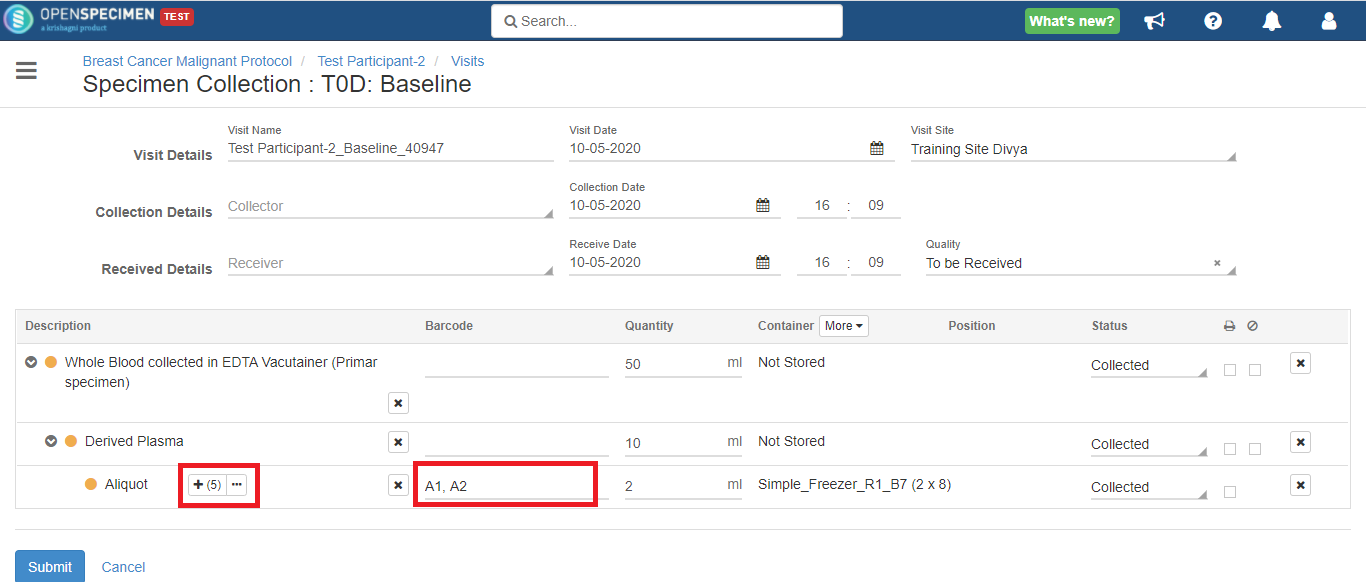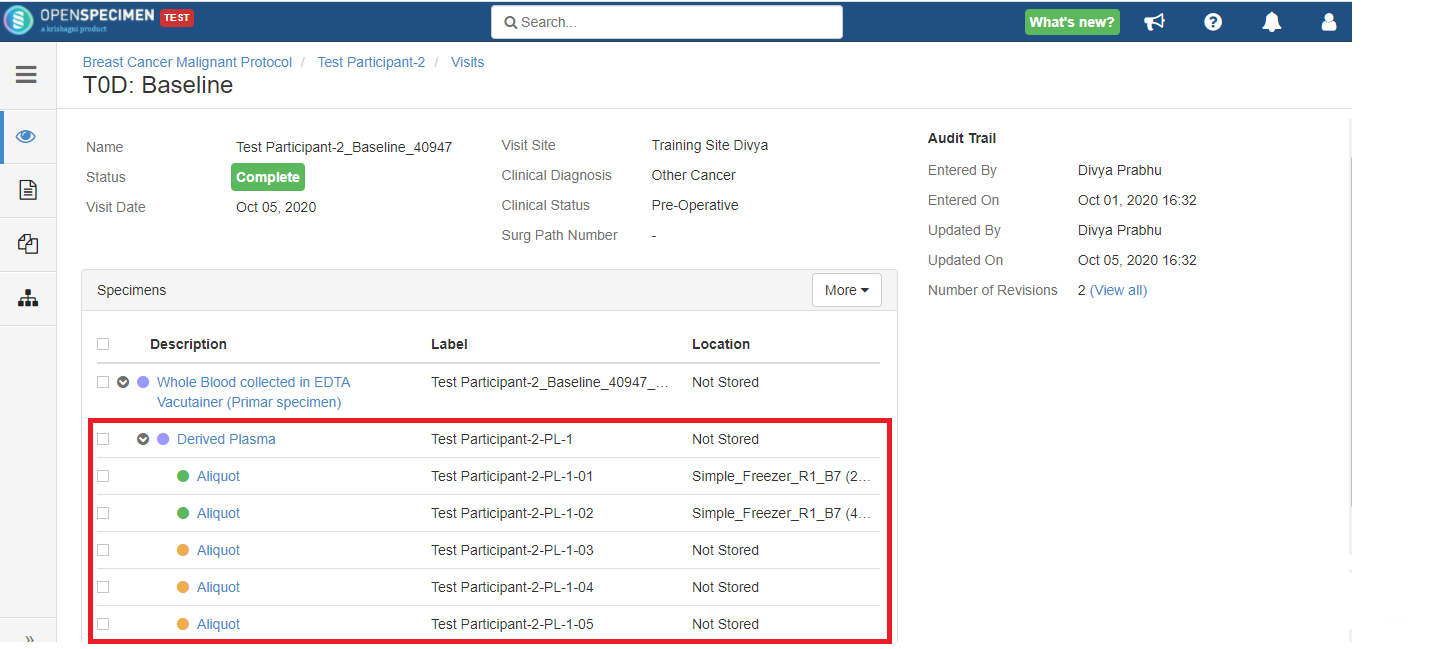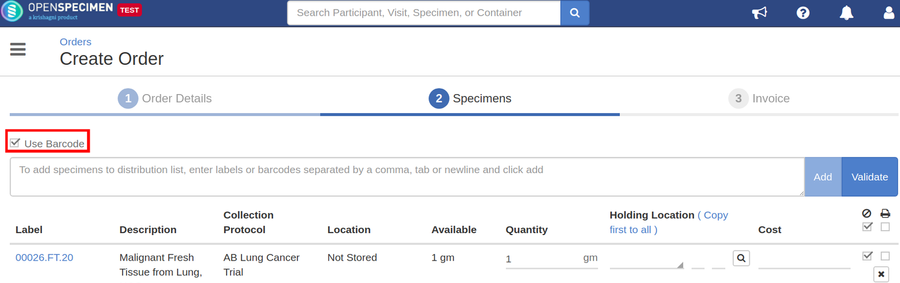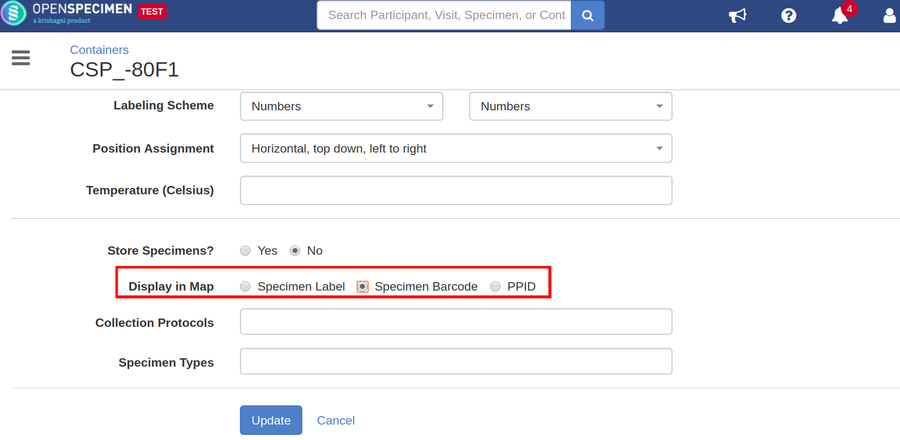| Table of Contents |
|---|
Introduction
...
Barcoding can be enabled at the system level or for individual collection protocols. Below is the barcoding preference for system-level vs CP level.
- CP level setting overrides the system
- If both CP and system settings are enabled, CP setting preferred.
- If system-level setting present, CP absent, System-level setting taken into account.
Enable barcoding at the system level
| Expand | ||
|---|---|---|
| ||
|
Enable barcoding at the individual collection protocol level
...
| Expand | |||||
|---|---|---|---|---|---|
Collecting planned specimensThe label column is replaced by the 'Barcode' in the specimen table where users can scan the barcode. For aliquots, it shows a single text field where users can scan the comma/newline/tab-delimited barcodes. When the specimen barcoding is enabled at the system level or CP level, you will need to enter the barcodes while collecting the aliquots, or else, the aliquots will not get collected and continue to remain in the pending state.
Other specimen pages: All other pages which accept specimen labels will accept barcode. E.g., collect unplanned specimens, aliquots, derivatives, etc. Distribution and shipmentYou can choose whether you are scanning a barcode or label using a check-box. Container mapYou can configure the freezer to display the barcode within the container map. |
...