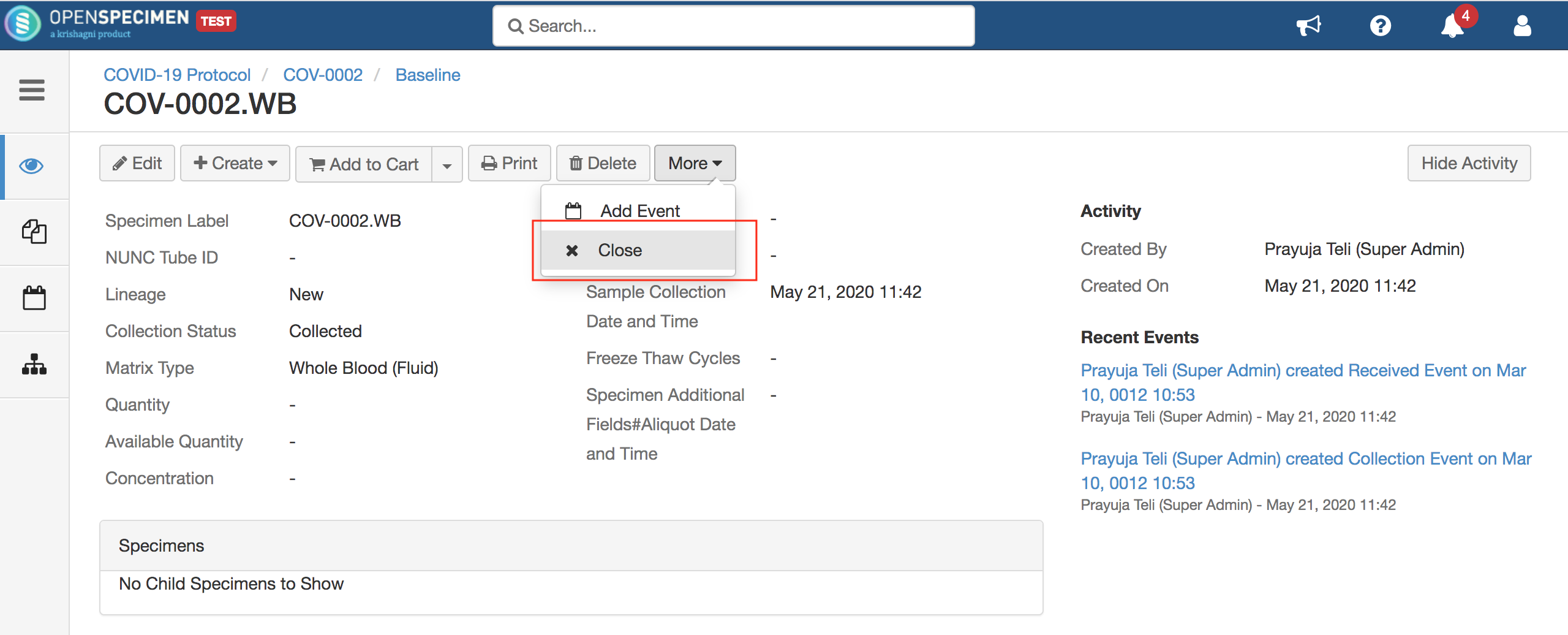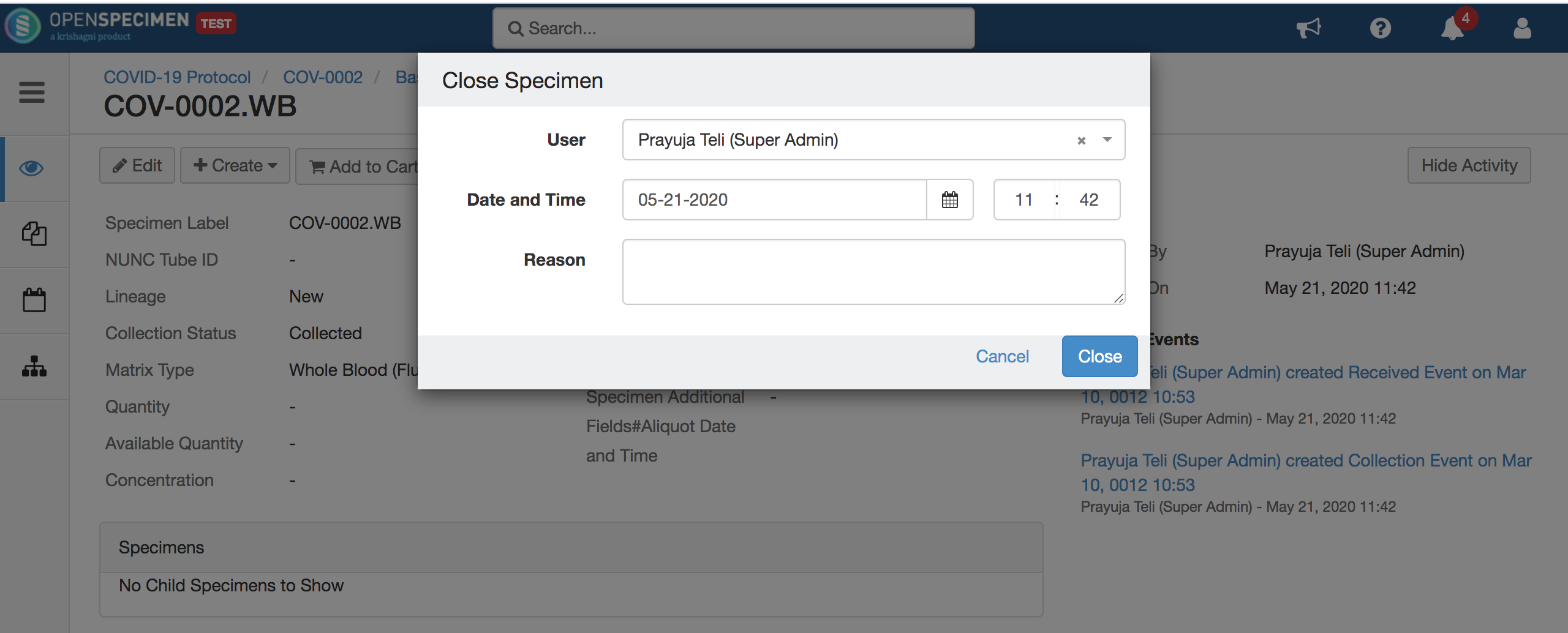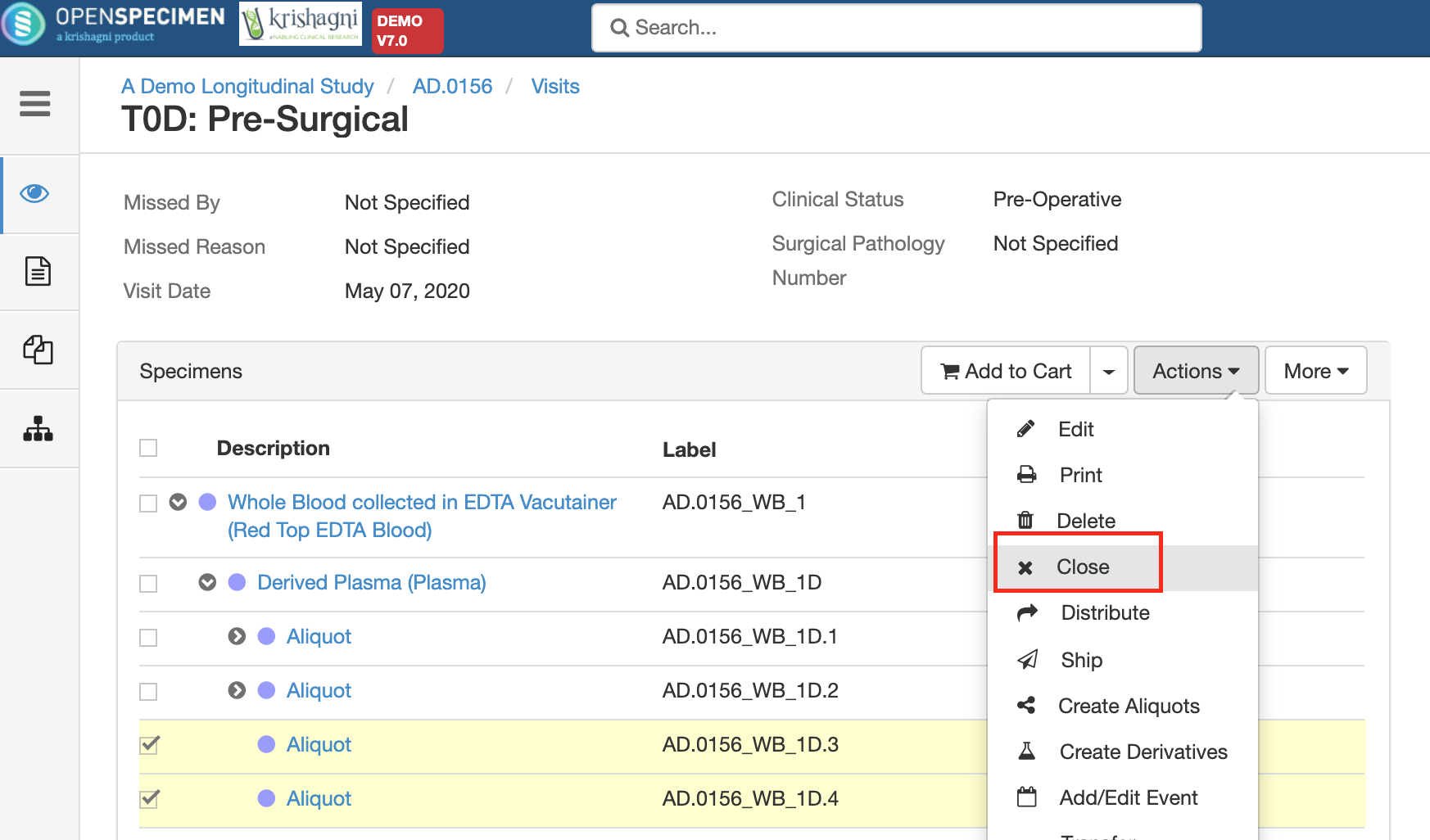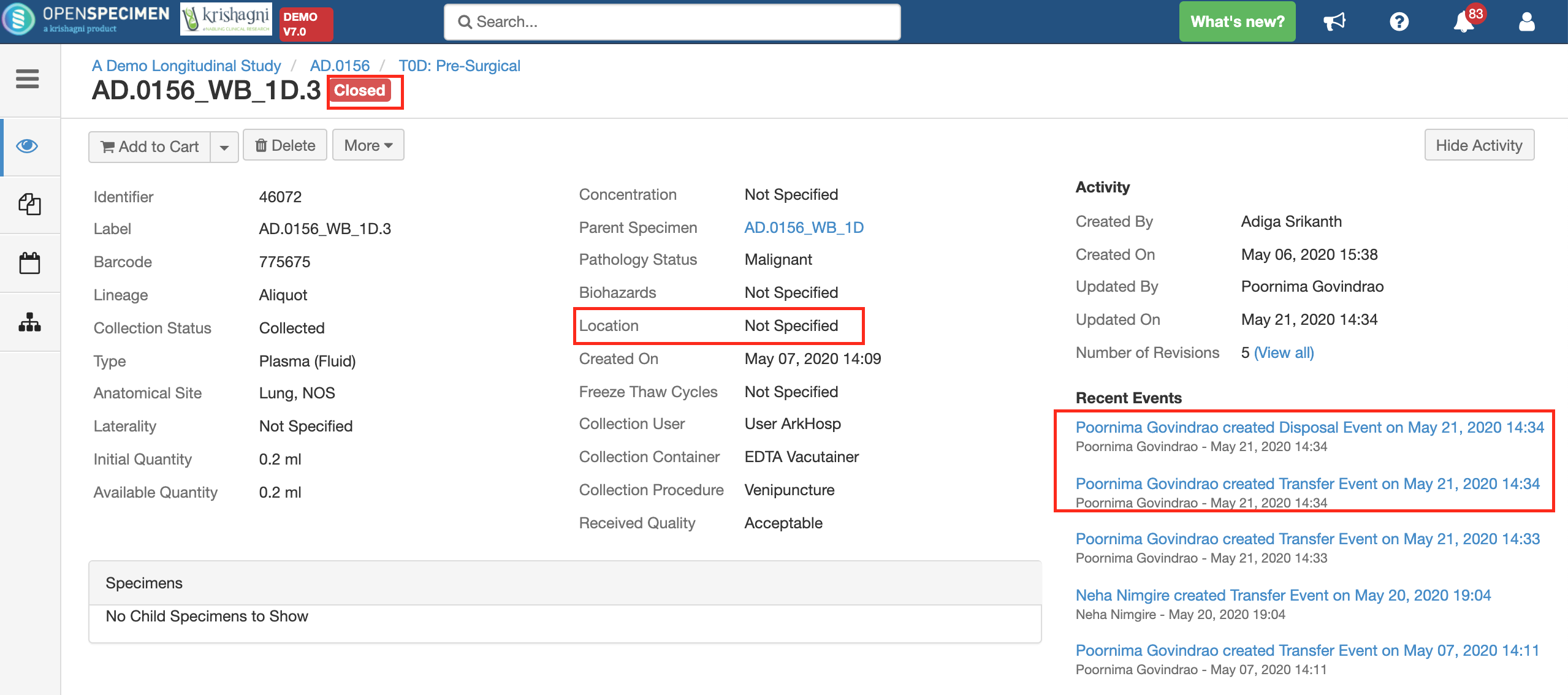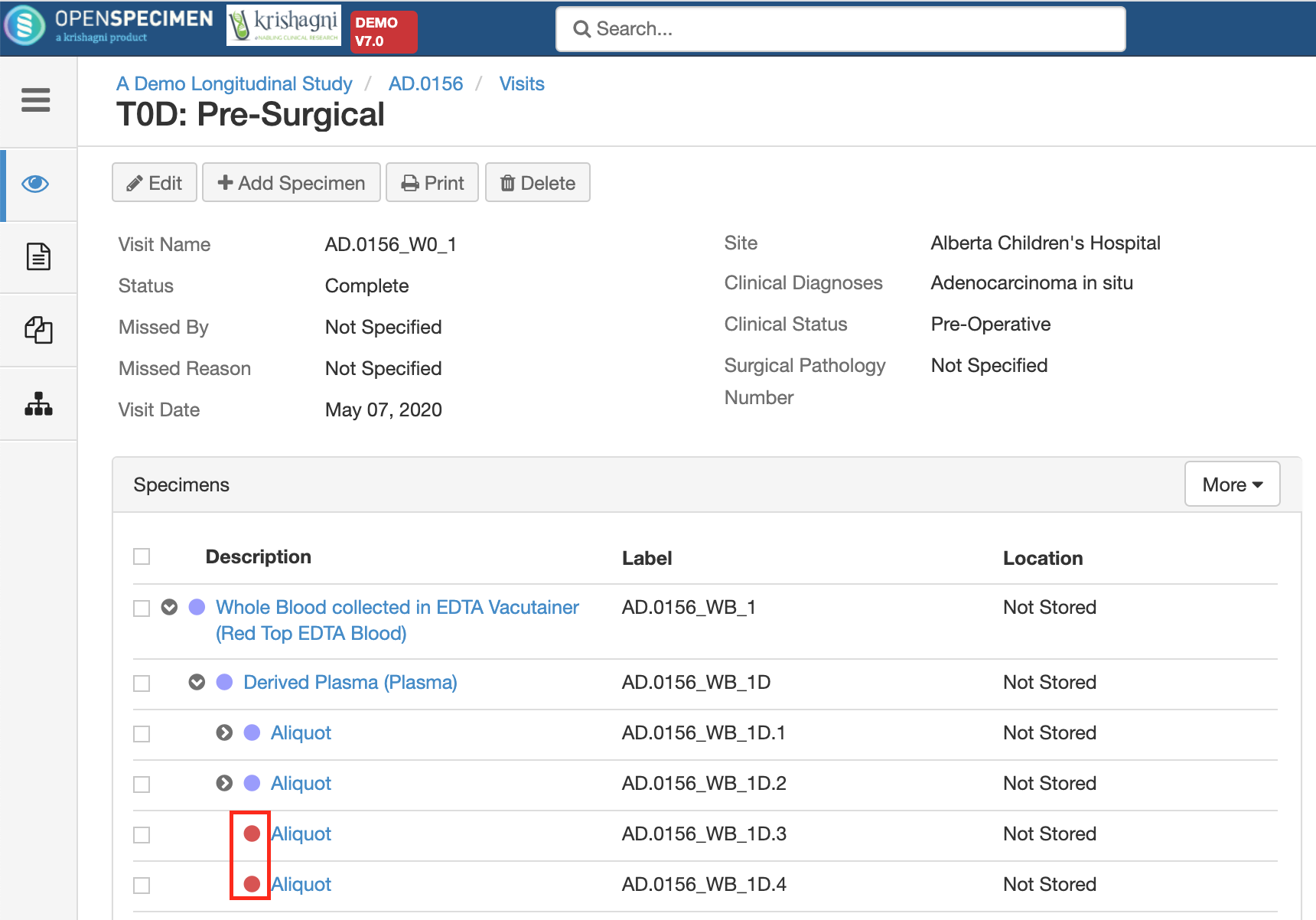When a specimen is completely processed, utilized, or destroyed, it can not be used further. Such specimens can be marked as closed in OpenSpecimen to track that those specimens are no more available.
A closed specimen is a non-existing specimen whose record is still available but cannot be further processed or distributed.
Via UI
Close single specimen
Go to the ‘Overview’ page of the specimen for which you want to close it → click “More > Close.”
Fill the details such as user, date, and time of closing the specimen and reason.
Close multiple specimens
In many pages of OpenSpecimen, there is ‘Action’ button using which multiple specimens can be closed at once. Refer to 'Bulk Operations On Specimens'. For example, below screenshot shows visit overview page:
Via CSV bulk import
If you have the specimen labels list in a file for the specimens which needs to be closed, you can use bulk import to close such specimens.
Once you download specimen template, follow steps below:
Enter the CP Short title and Specimen Label for the samples that you wish to close.
Enter the “Activity Status” as “Closed”
Save the file and import the CSV in the “Update” mode.
Refer to detailed instructions here.
What happens when specimen is closed?
Below are updates that happen to the specimen:
Status is shown as closed. If it was stored in a freezer spot, that would be freed up and a transfer event is logged to indicate that. Disposal event with reason for closure is added.
Closed specimens are shown in red in tree view as below.
Users cannot edit closed specimens or add any events or forms data. If you want to edit the closed specimen, refer to How to edit closed specimens?