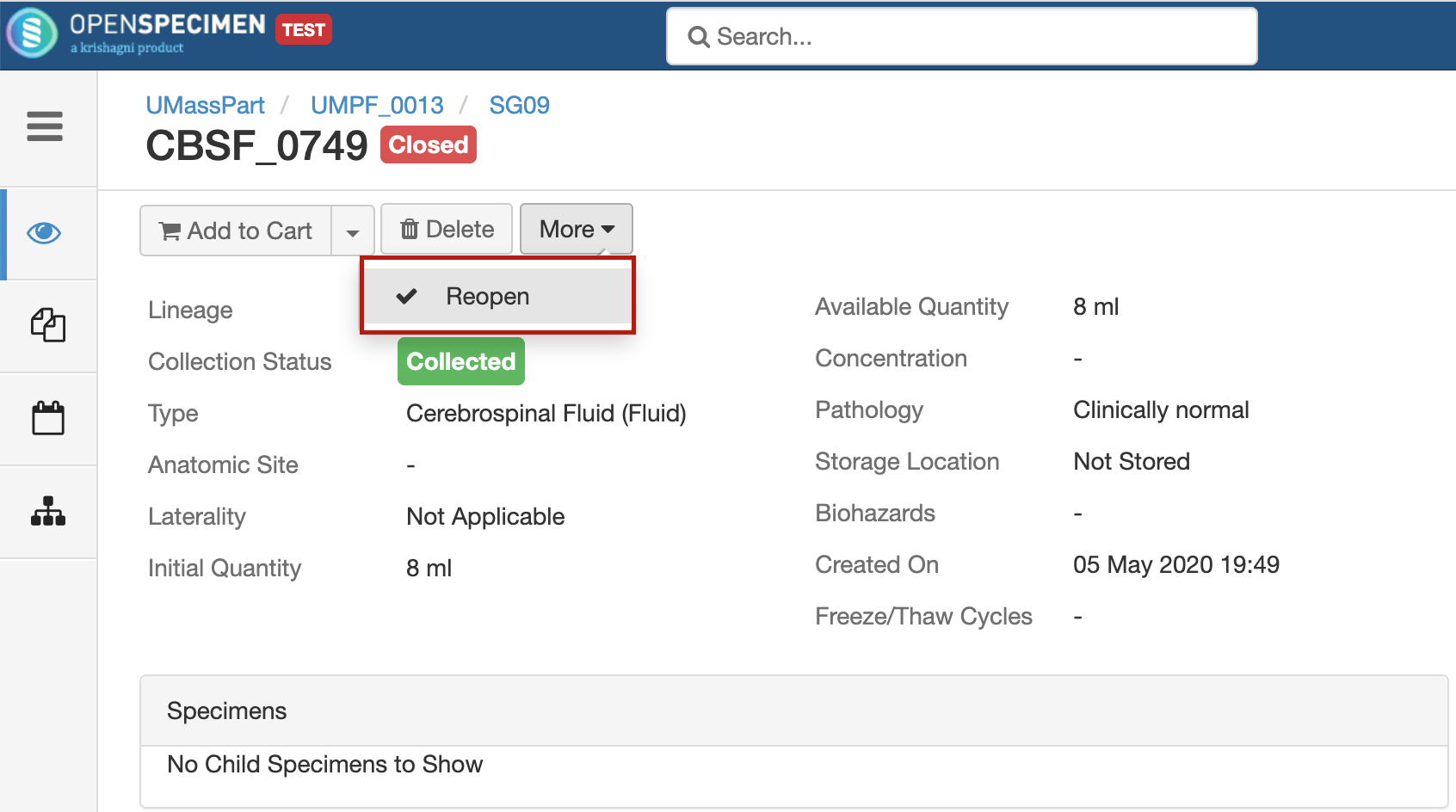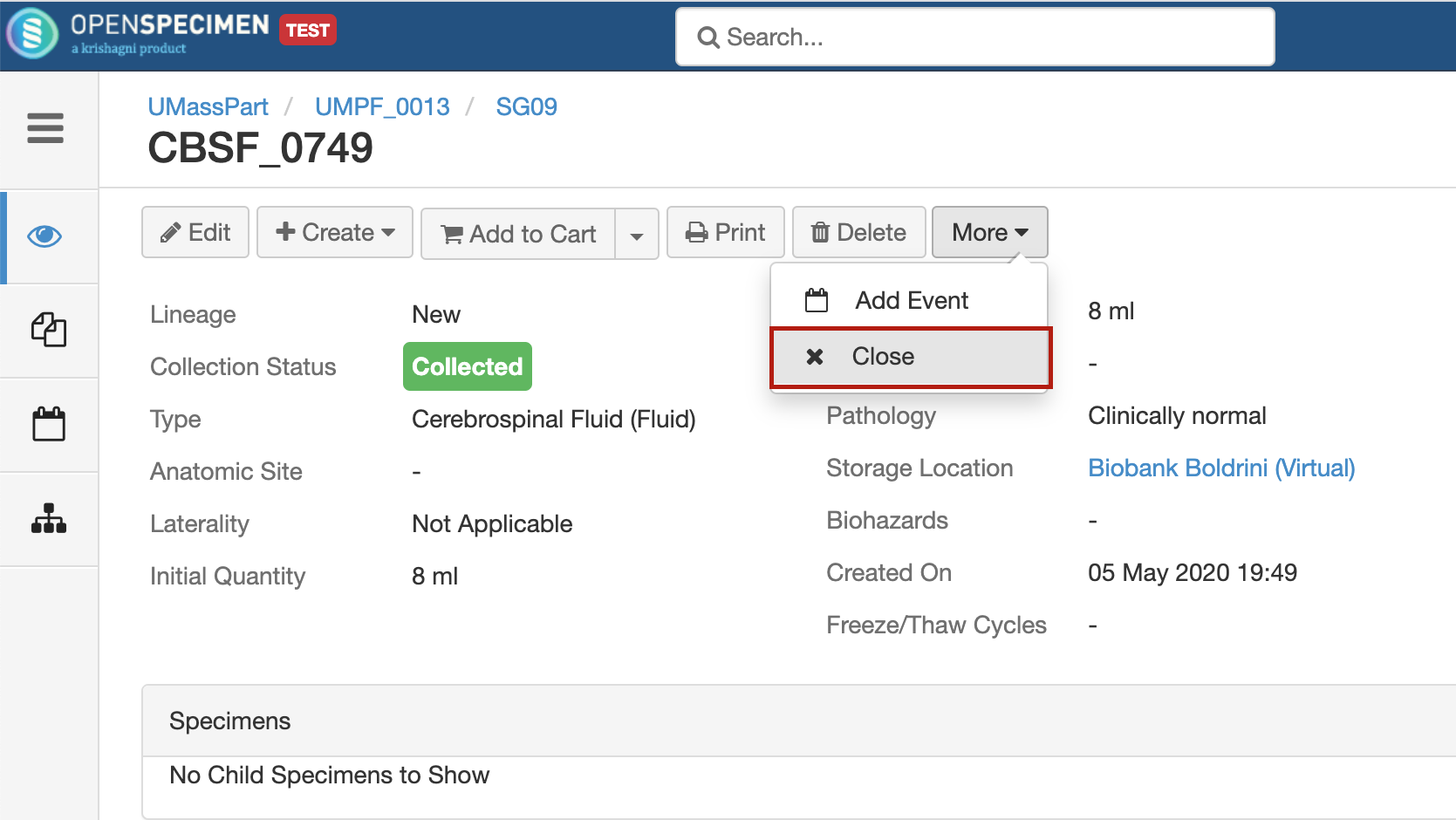Closed specimens cannot be edited. To edit such a sample, you need to reopen the specimen, edit it, and close it.
Via UI
This option is useful when you have to edit a small number of specimens since you can edit one sample at a time. Currently, there is no way to reopen multiple specimens in one step.
Go to the ‘Overview’ page of the specimen for which the details are to be edited.
Click on “More > Reopen”.
Edit the details and save it.
To close the specimen again, click “More > Close.”
You can close the samples via UI in bulk as well, using the “Actions” menu. Refer https://openspecimen.atlassian.net/wiki/x/ioBzEg for details.
Via bulk import
This is the best-suited option to reopen/edit multiple specimens at a time.
Step 1: Reopen and edit
Download the “Specimen update” CSV template. You can refer to instructions here.
Enter the CP Short Title and Specimen Label.
Enter the “Activity Status” as “Active” for all the rows.
Enter data in other columns that you want to edit. E.g., available quantity.
Save this file and import the CSV in the “Update” mode.
Step 2: Close
To close the specimens again, use the same CSV.
Replace “Active” with “Closed” in the “Activity Status” column.
Save the CSV and import it in the “Update” mode.