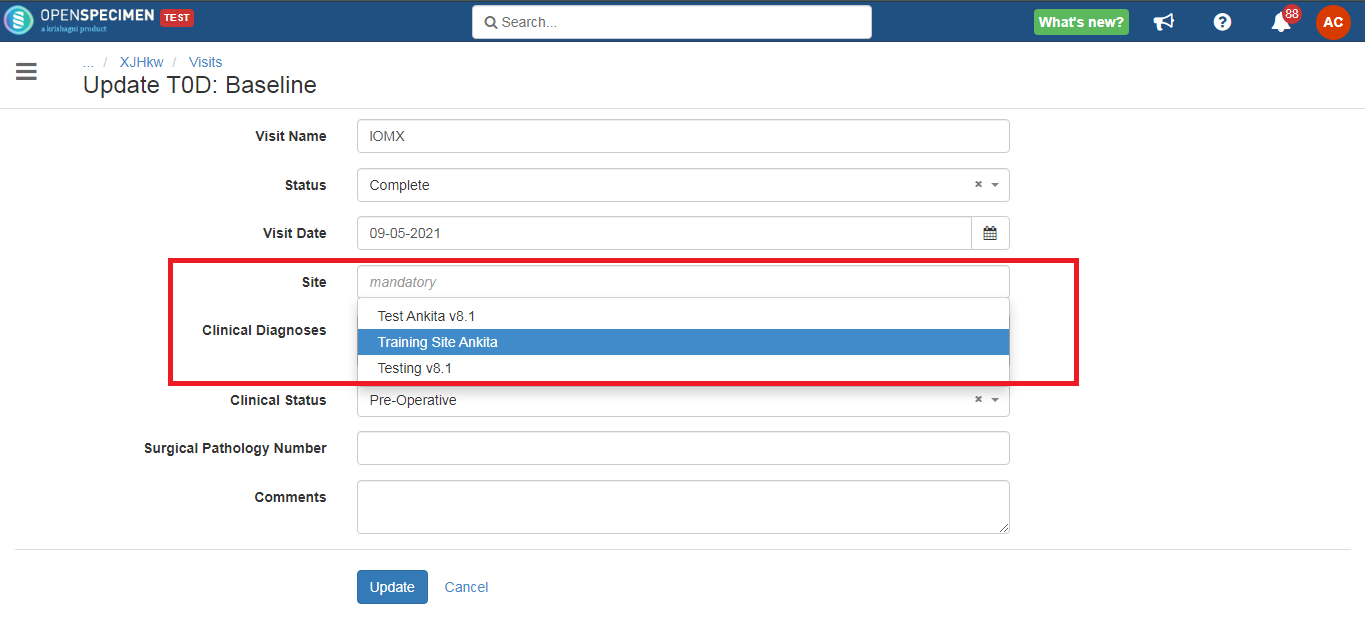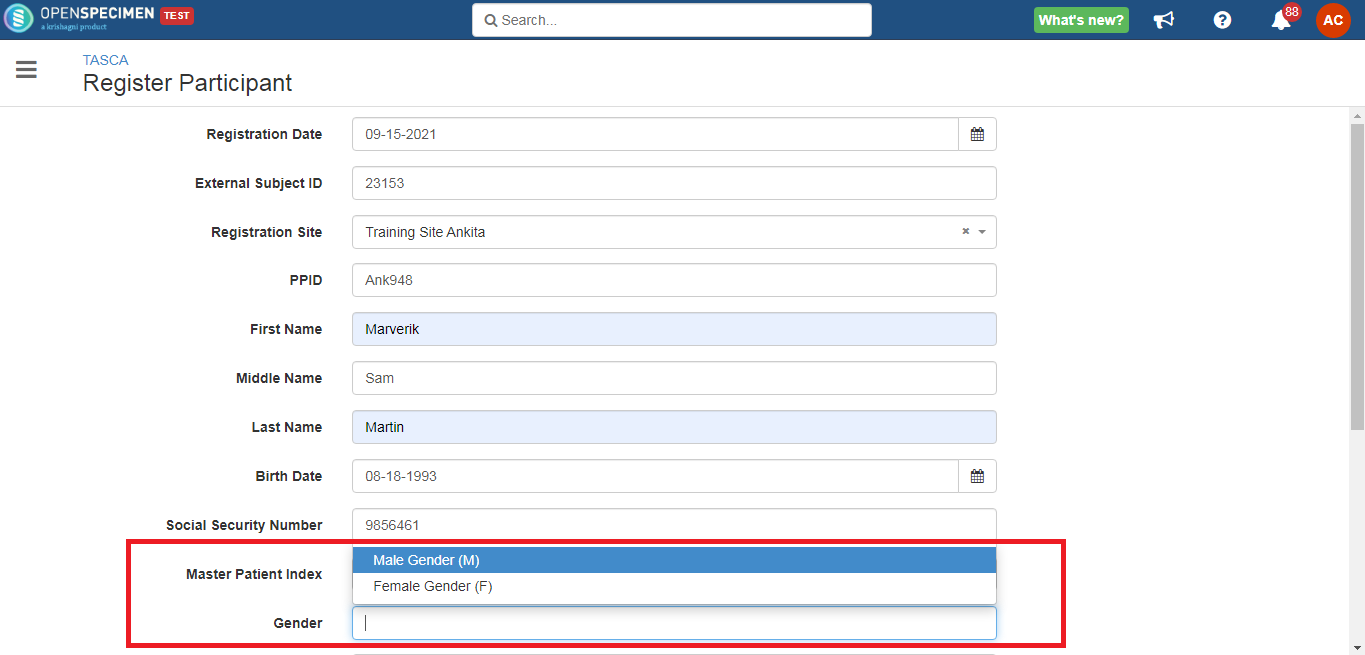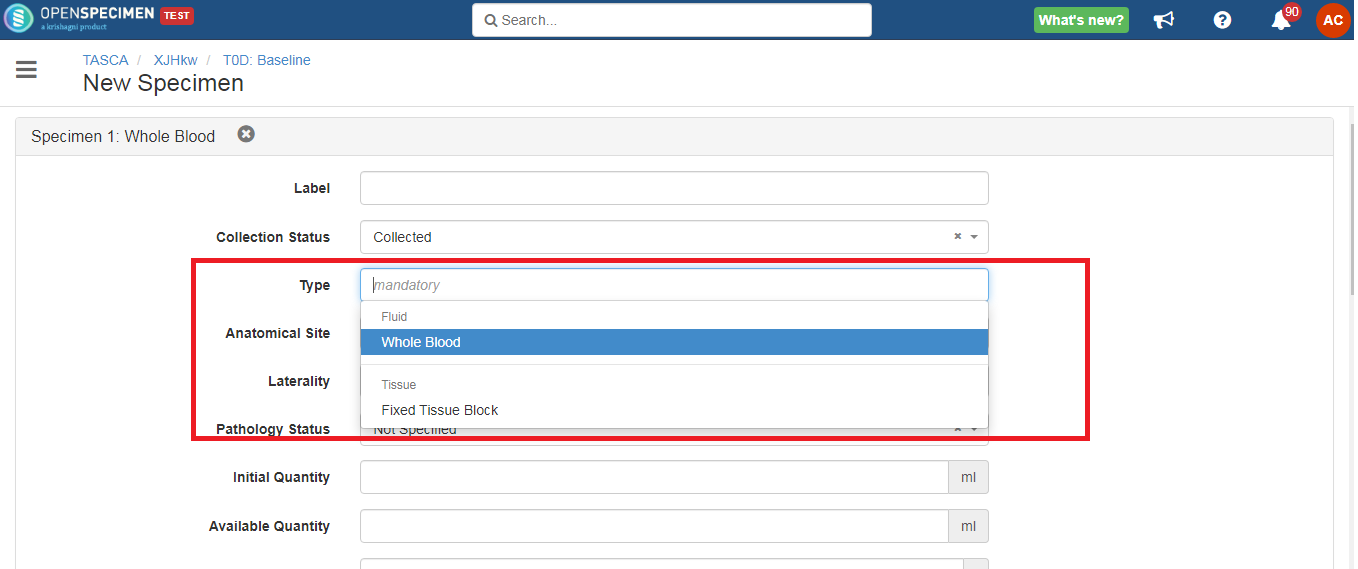When the list of permissible value is long, and the user needs to display only a few values in a particular dropdown below is an option to do so.
Subset PVs
Example 1: Visit site dropdown to show only a few sites and not all the sites from the instance.
{
"name": "visit.site",
"caption": "Site",
"type": "dropdown",
"multiple": false,
"optional": false,
"listSource": {
"options": [
"Test Ankita v8.1",
"Training Site Ankita",
"Testing v8.1"
]
},
"showIf": {
"op": "AND",
"rules": [
{
"field": "visit.status",
"op": "!=",
"value": "'Missed Collection'"
}
]
}
}
Screenshot: After configuring in the JSON workflow, the 'Site' drop-down shows only selected sites.
Example 2: List only 2 values for gender
{
"name": "cpr.participant.gender",
"caption": "Gender",
"type": "pvs",
"attr": "gender",
"optional": true,
"defaultValue": "Female Gender",
"options": [
{"value": "Male Gender", "conceptCode": "M"},
{"value": "Female Gender", "conceptCode": "F"}
]
}
Screenshot: After configuring the JSON workflow, the 'Gender' drop-down shows only 2 genders, "Male" and "Female."
Example 3: List only 'Whole Blood' value under 'Fluid' and 'Fixed Tissue Block' under Tissue. The other class and type values will not be displayed.
{
"name": "specimen.type",
"caption": "Type",
"type": "specimen-type",
"specimen": "specimen",
"optional": false,
"defaultValue": "Whole Blood",
"options": [
{
"specimenClass": "Fluid",
"type": "Whole Blood"
},
{
"specimenClass": "Tissue",
"type": "Fixed Tissue Block"
}
]
}
Screenshot: After configuring the JSON workflow, the 'Type' drop-down shows only the selected specimen type.
Subset user dropdown
It is possible to configure a user list with a few selected the user. This feature helps users to speed up the data entry. If there are only 4-5 users to select from, users don't have to search every time from the list of all users.
Example: List the subset of the users that belongs to the biobank technician.
The user drop-down field 'Biobank Technician' only has 4-5 users to select; instead of searching from the list of all the users, the user can create subset of the users that belongs to the biobank technician.
{
"name": "specimen.extensionDetail.attrsMap.FC15",
"caption": "Biobank Technician",
"type": "user",
"selectProp": "id",
"listSource": {
"options": [
{
"id": 12,
"firstName": "Cora",
"lastName": "Mariano"
},
{
"id": 13,
"firstName": "Emily",
"lastName": "Lin"
},
{
"id": 382,
"firstName": "Nurul",
"lastName": "Alhamid"
},
{
"id": 166,
"firstName": "Enmily",
"lastName": "Hernandez"
},
{
"id": 248,
"firstName": "Jessica",
"lastName": "Kenney"
},
{
"id": 418,
"firstName": "Priscilla",
"lastName": "McNeil"
}
]
}
},
Screenshot: After configuring the user subset in the JSON workflow, the 'Biobank Technician' user drop-down shows only listed users.