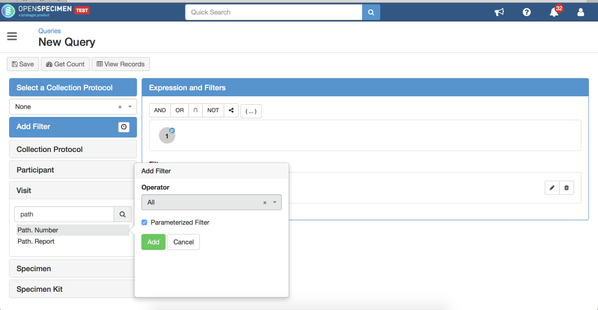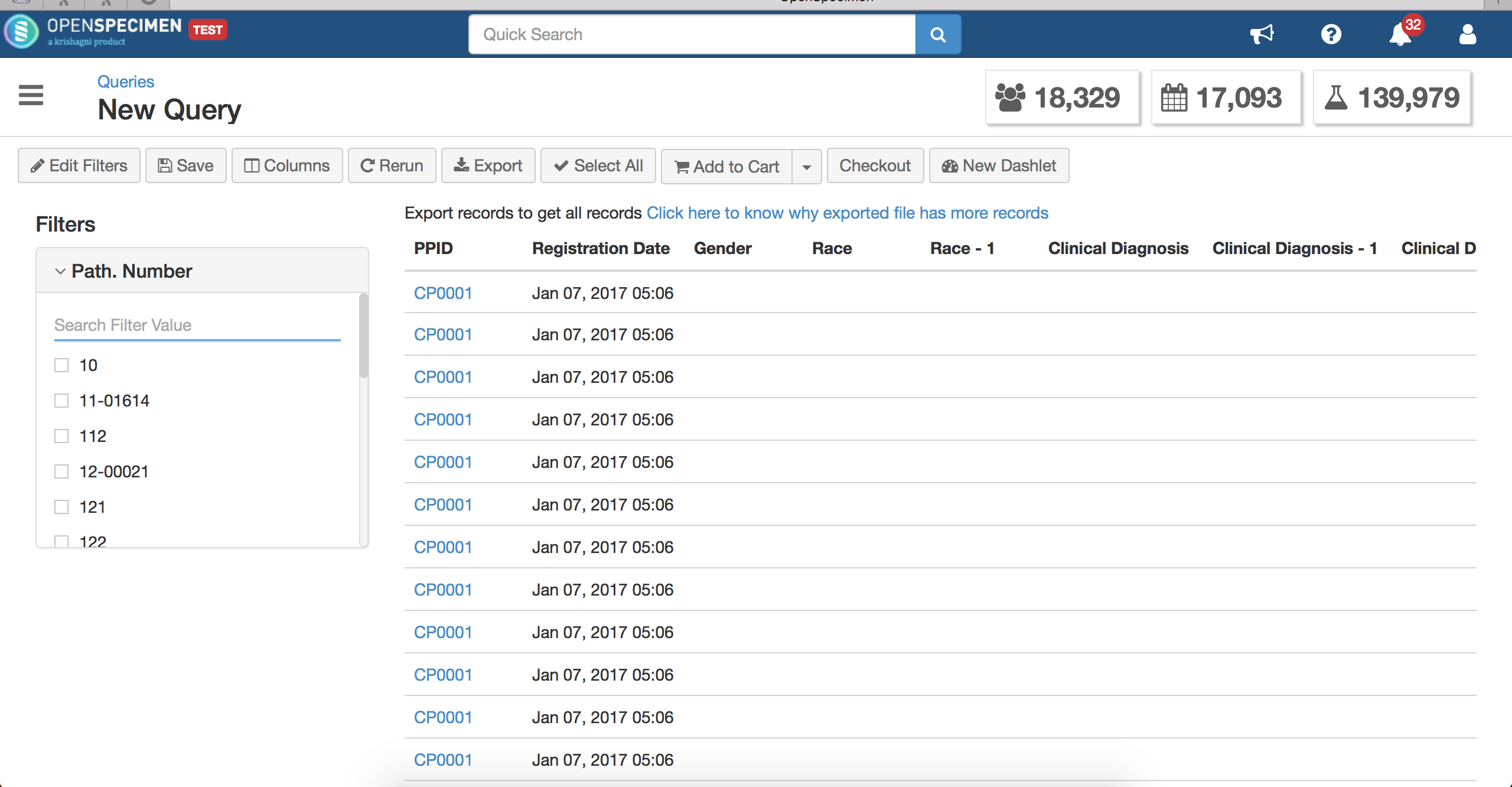Introduction
Using the parameterised filters, users can create a single query, save it and use the filters runtime to query for data.
Steps to create a parameterised filter:
- Select filter from any form. Say 'Clinical Diagnosis' from the visit form.
- Add 'Operator' as 'All'
- Select the checkbox on the filter besides 'Parameterized Filter' and click on 'Add'
- Once done, the fields that are added as parameterised will be displayed on the results page.
- User can query for various data on executing the saved query. For the 'Clinical Diagnosis' filter, user can search for any diagnosis value and the results will be populated based on the selection.
Example:
Users can create a parameterised query on the field 'Surgical Pathology Number' and search for the path numbers real time.
Create a filter for 'Path. Number' with operator 'All' and add this as a parameterised filter.
The result page will show a filter on the left side with all the existing values from the instance. Users can type the surgical pathology number value and OS will get the results for it.