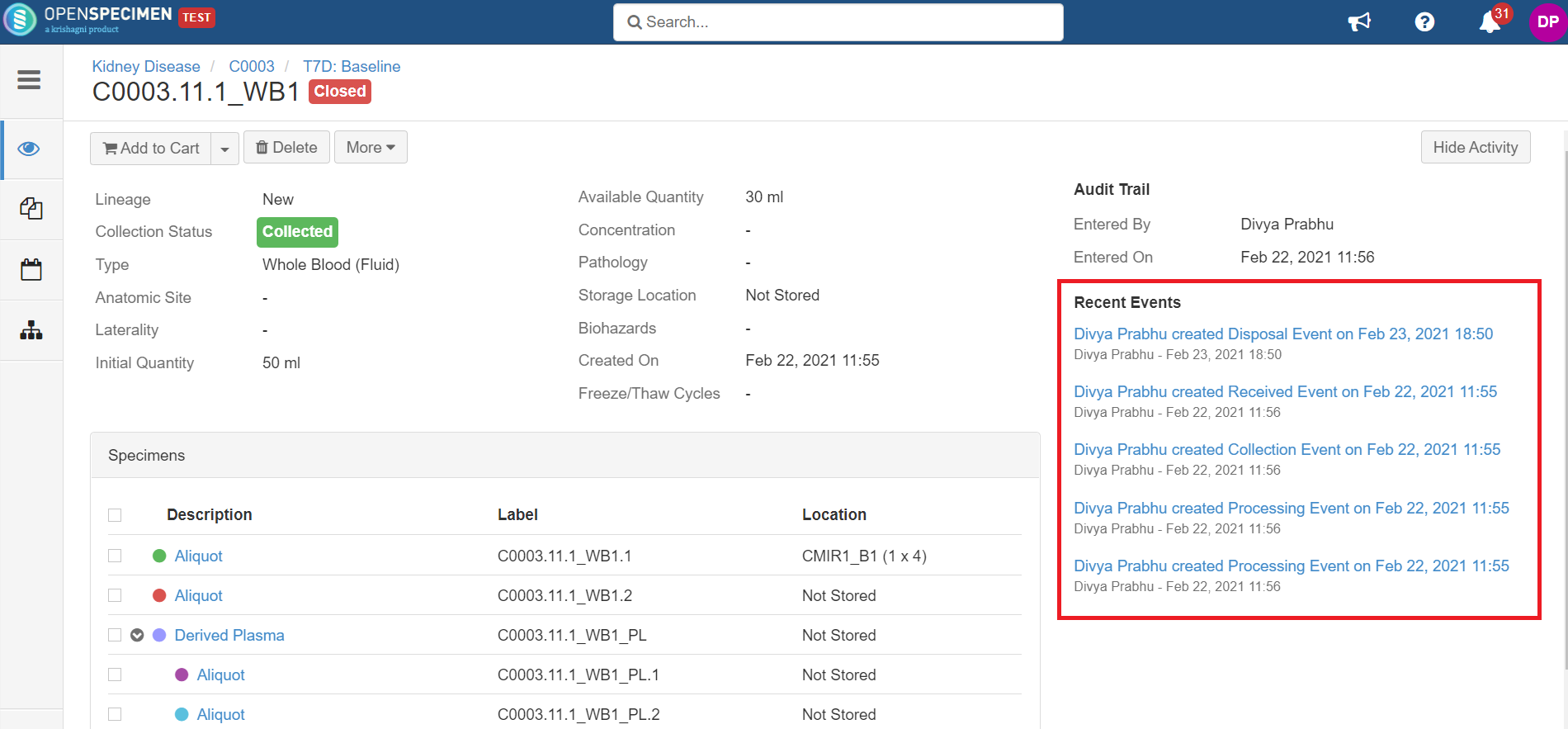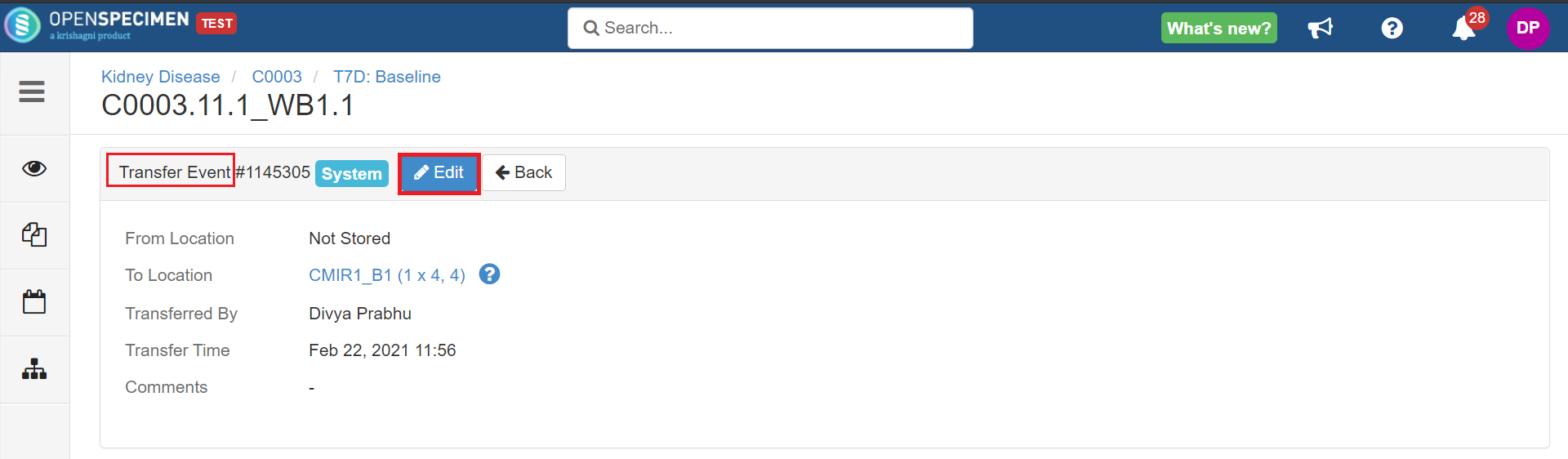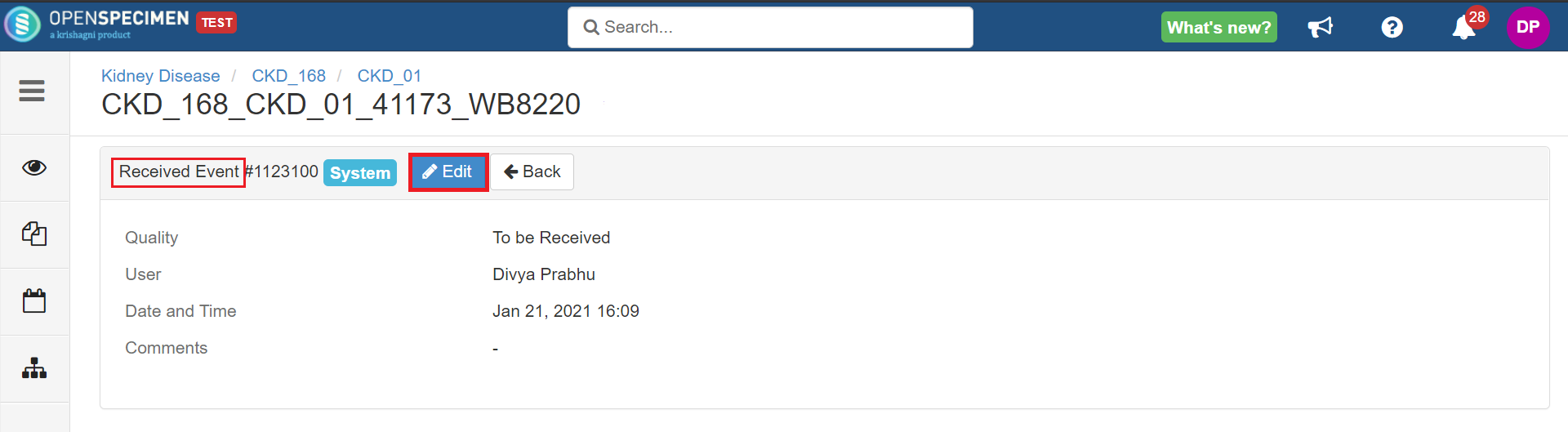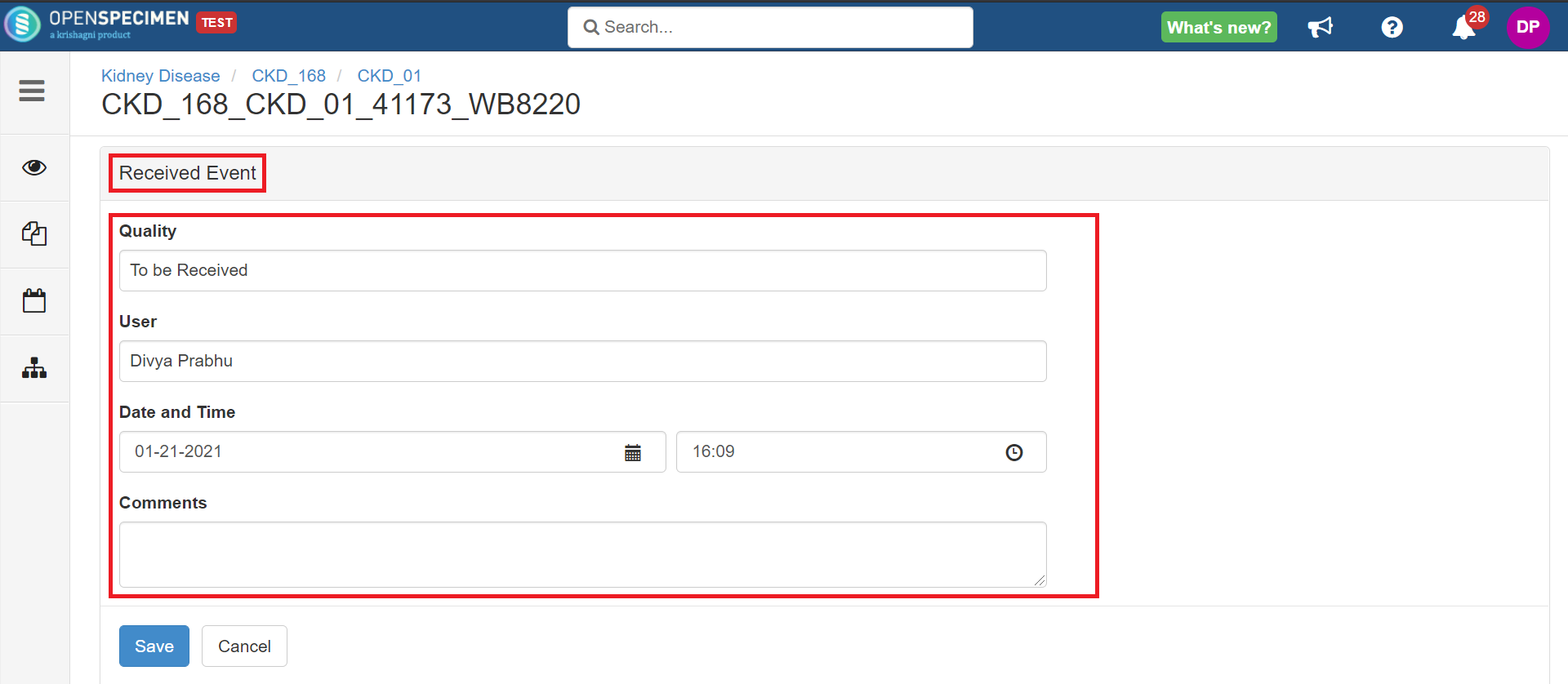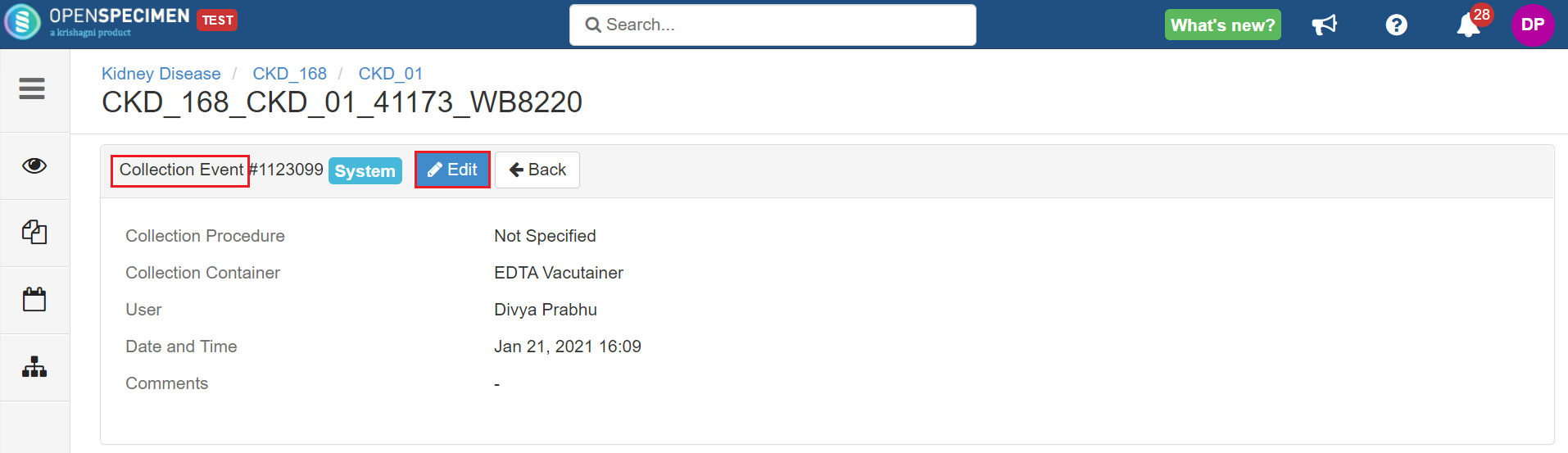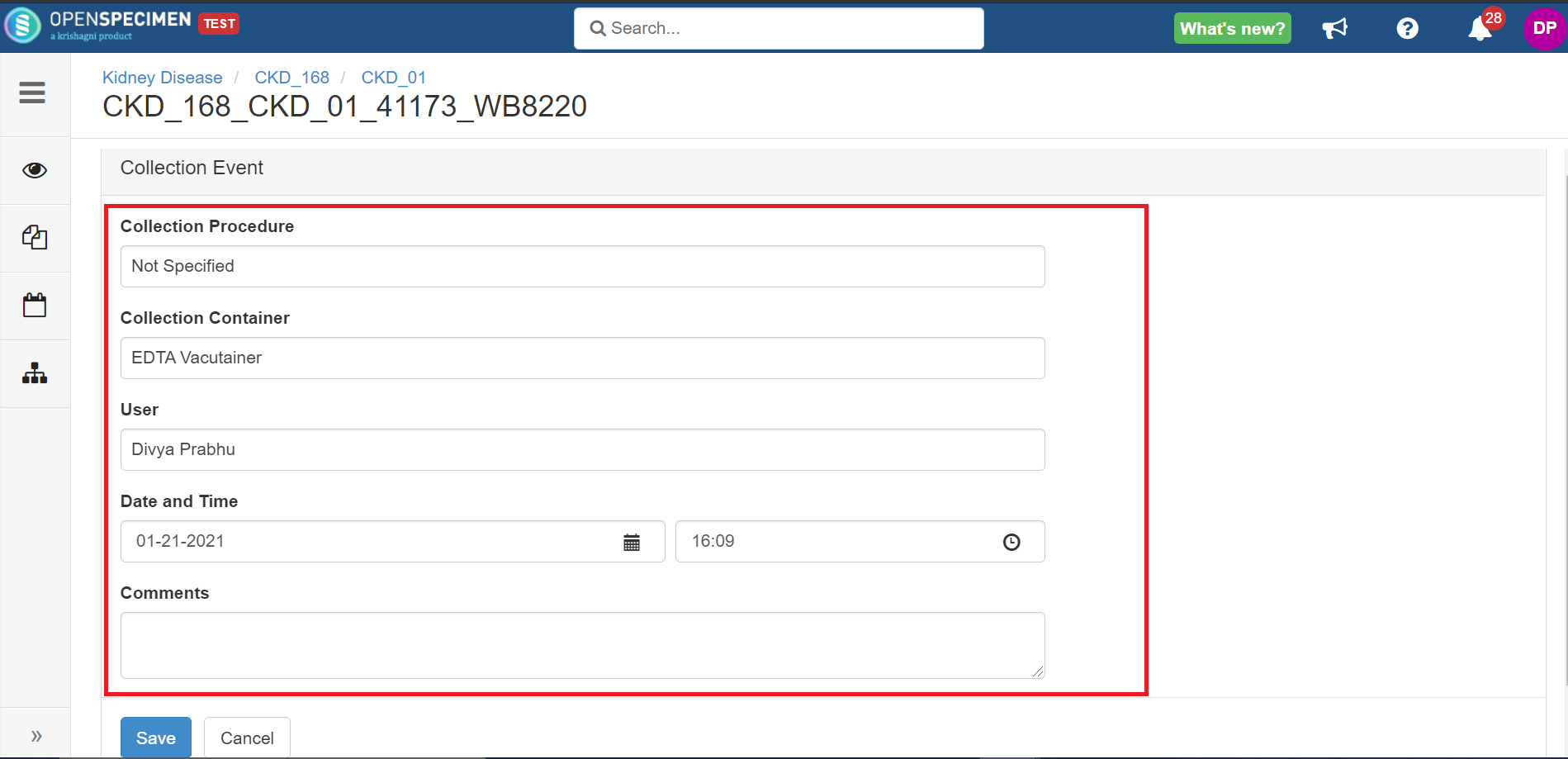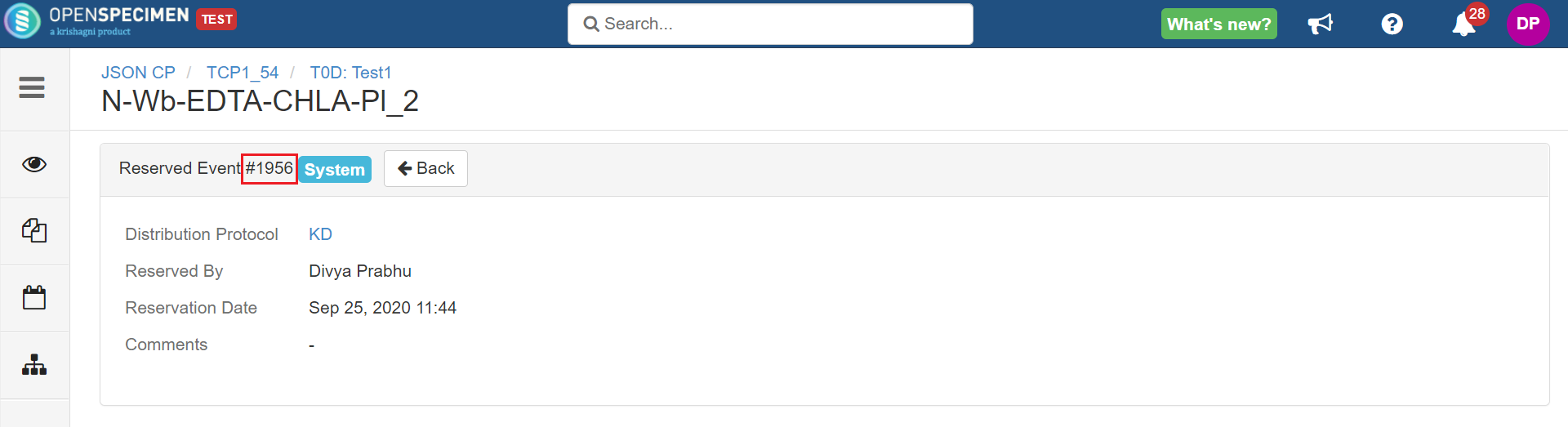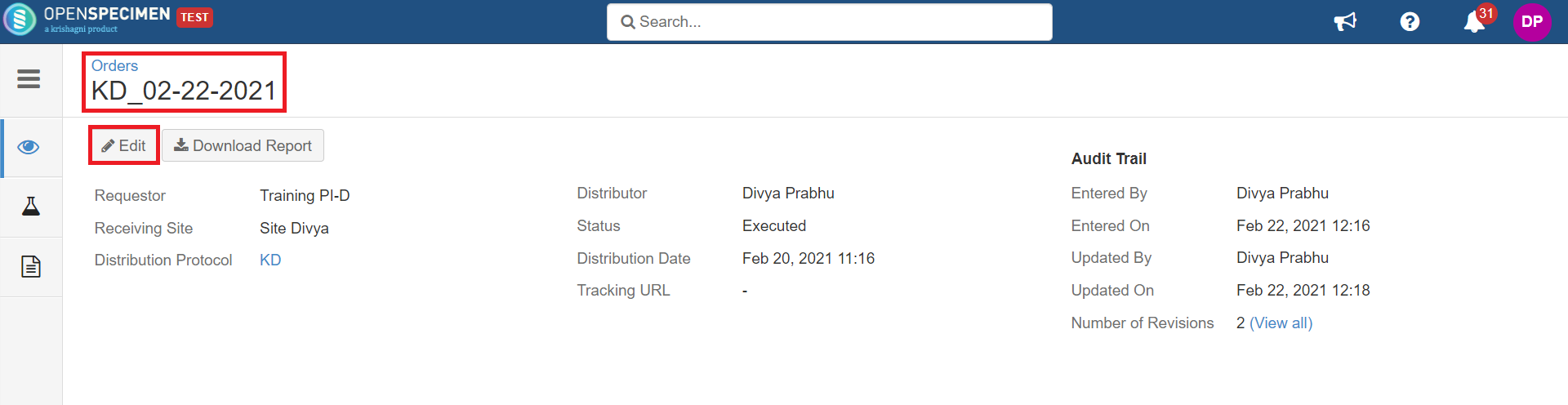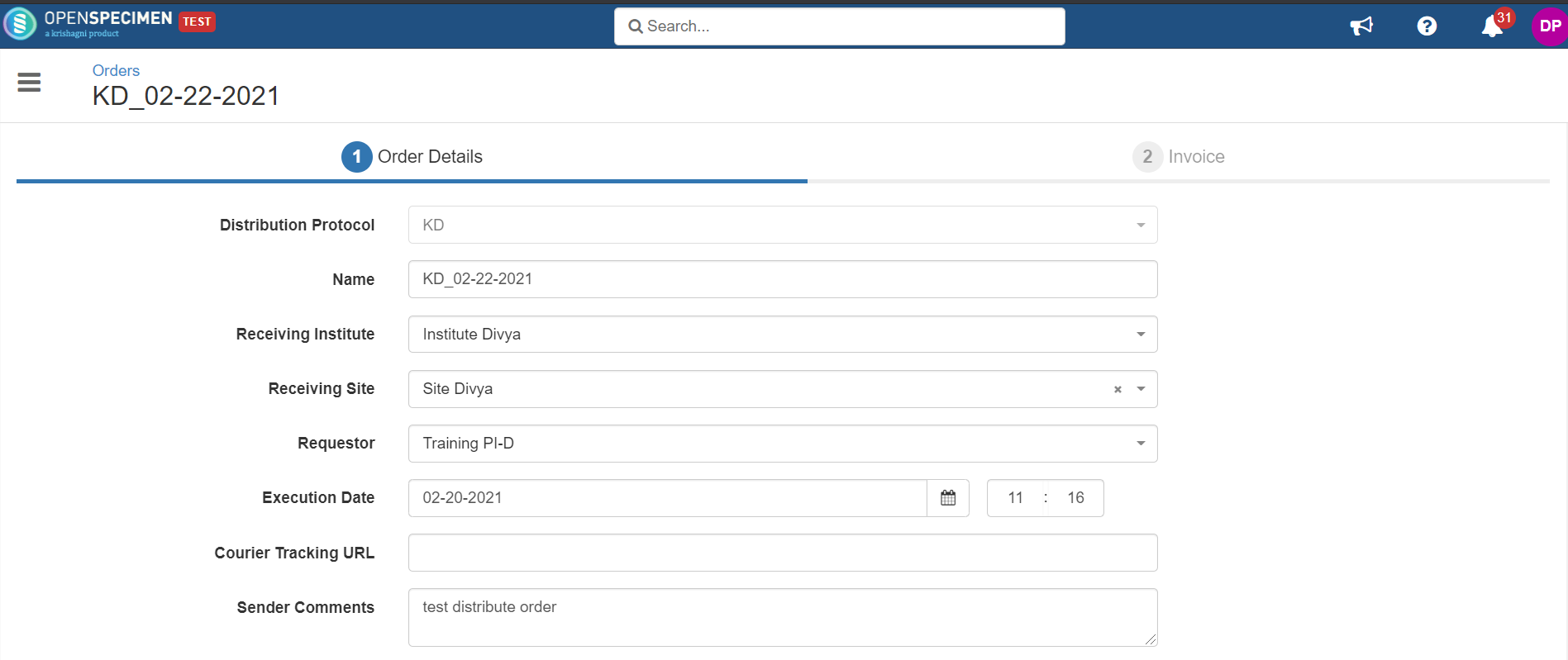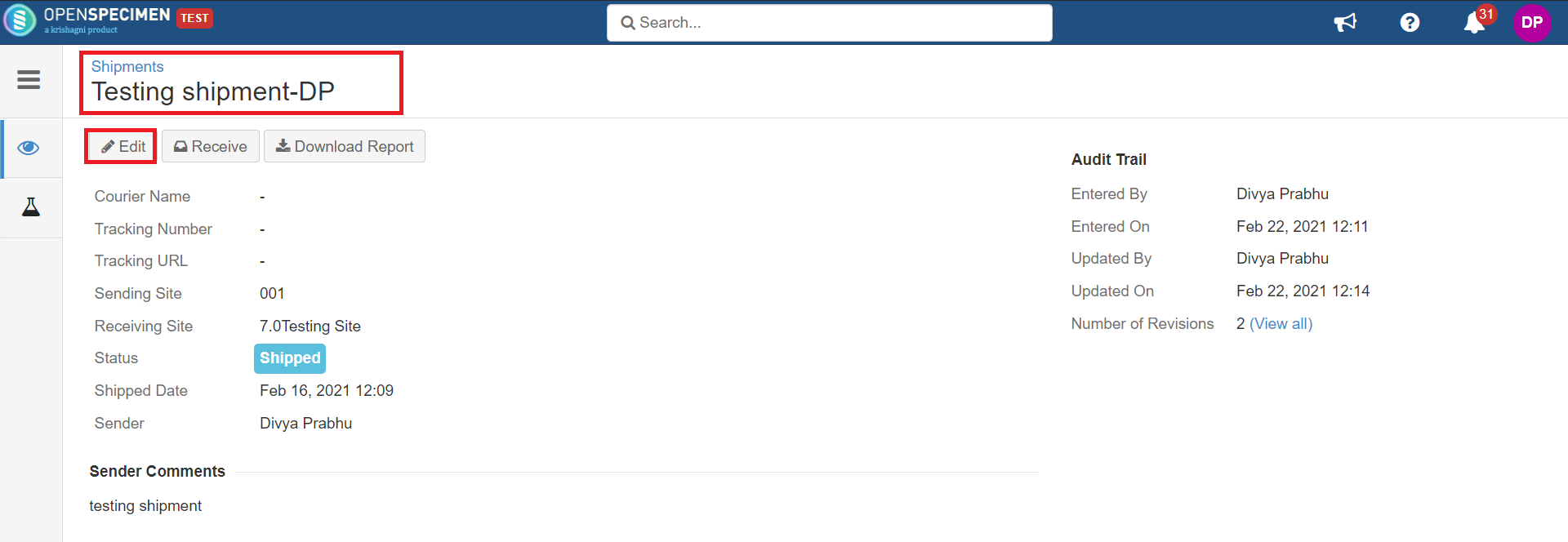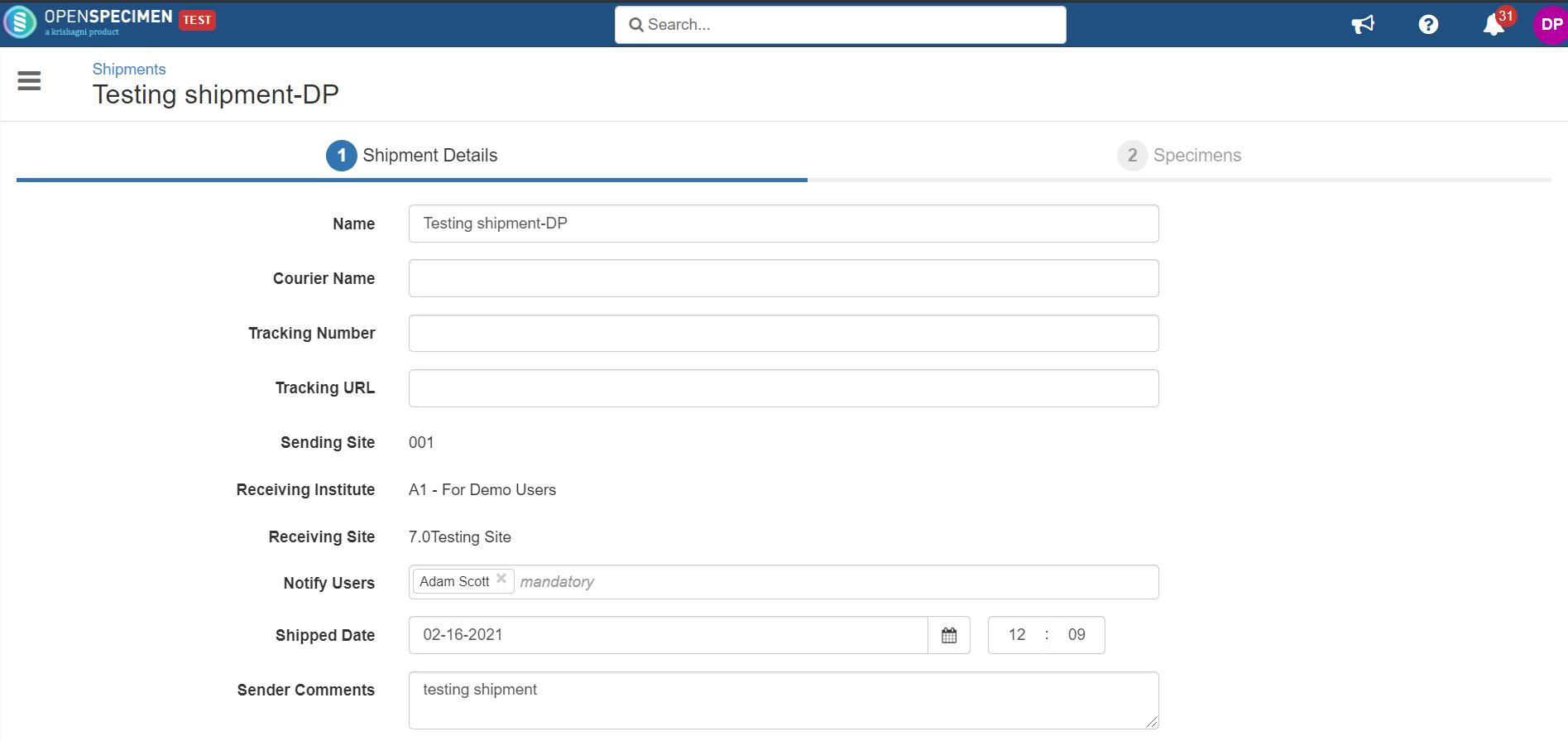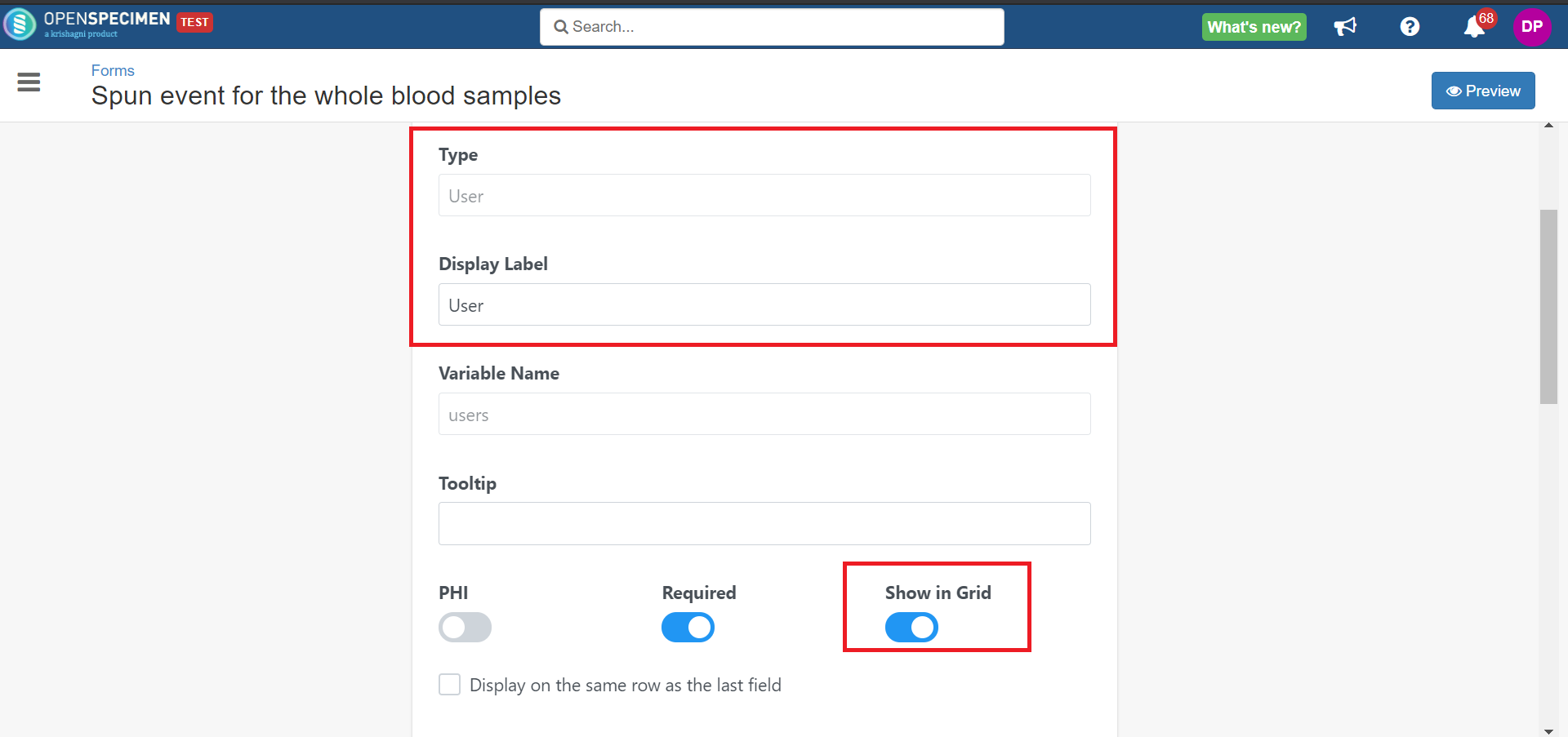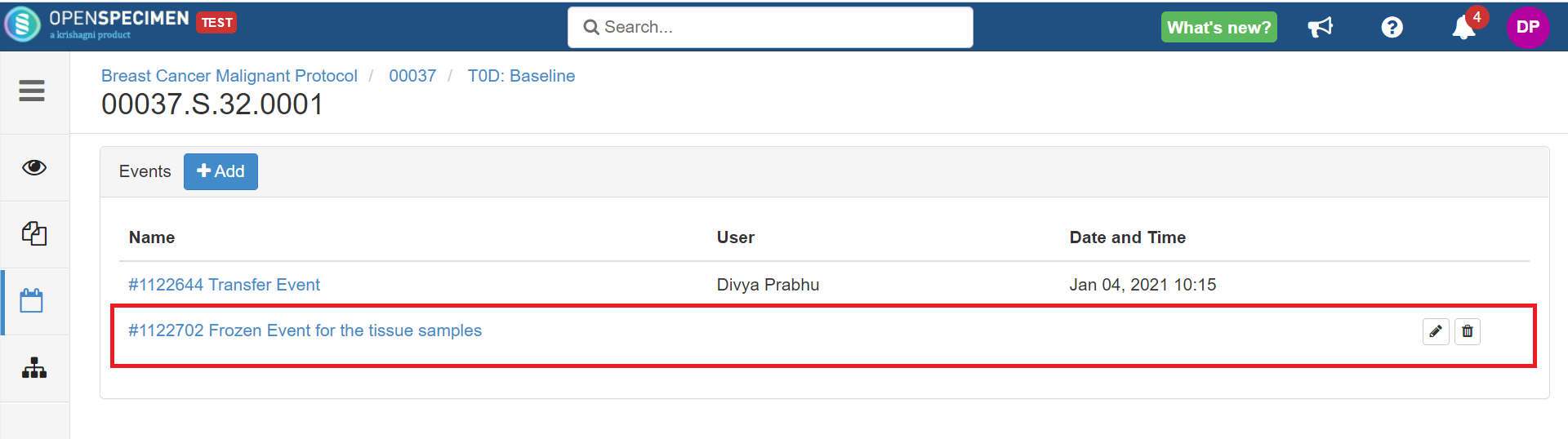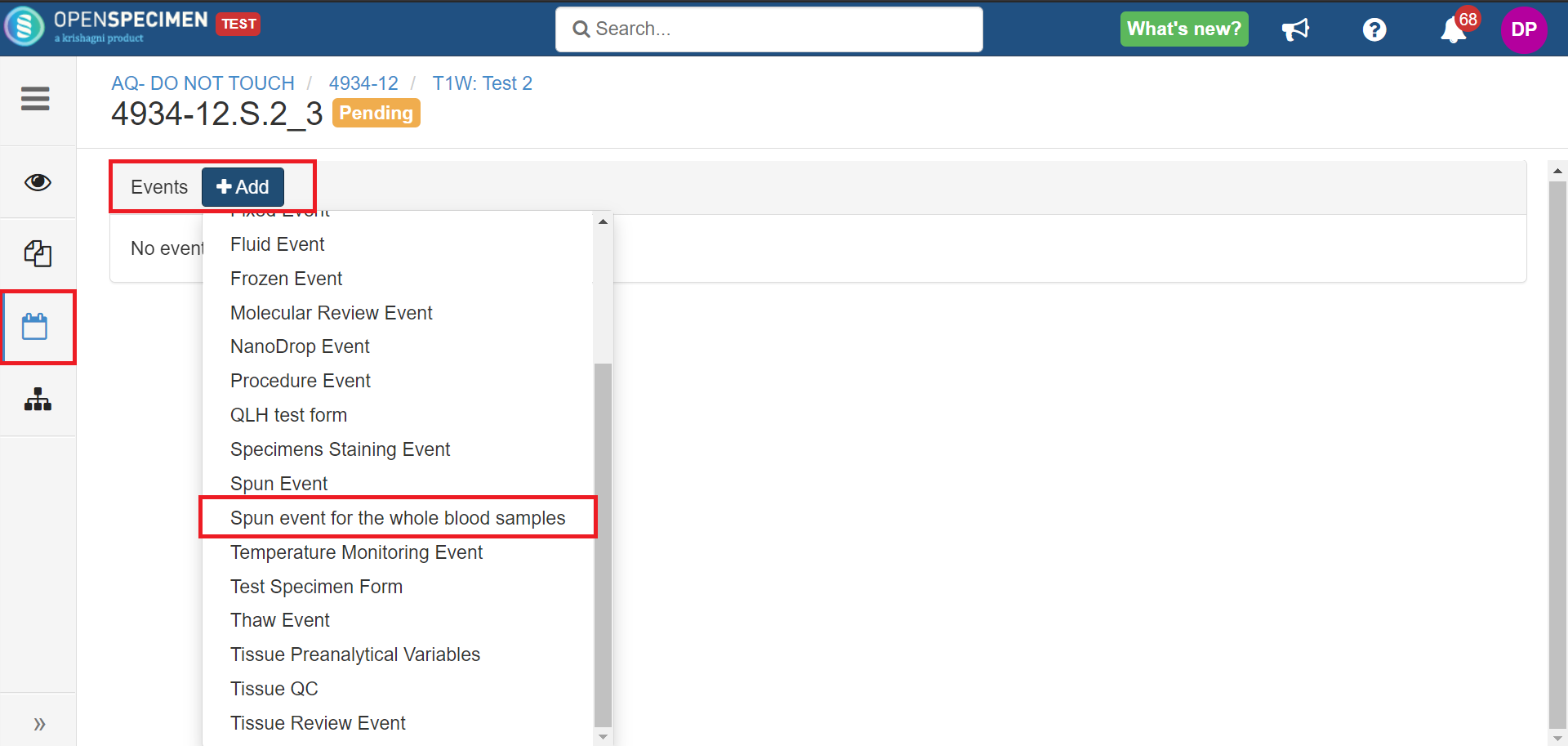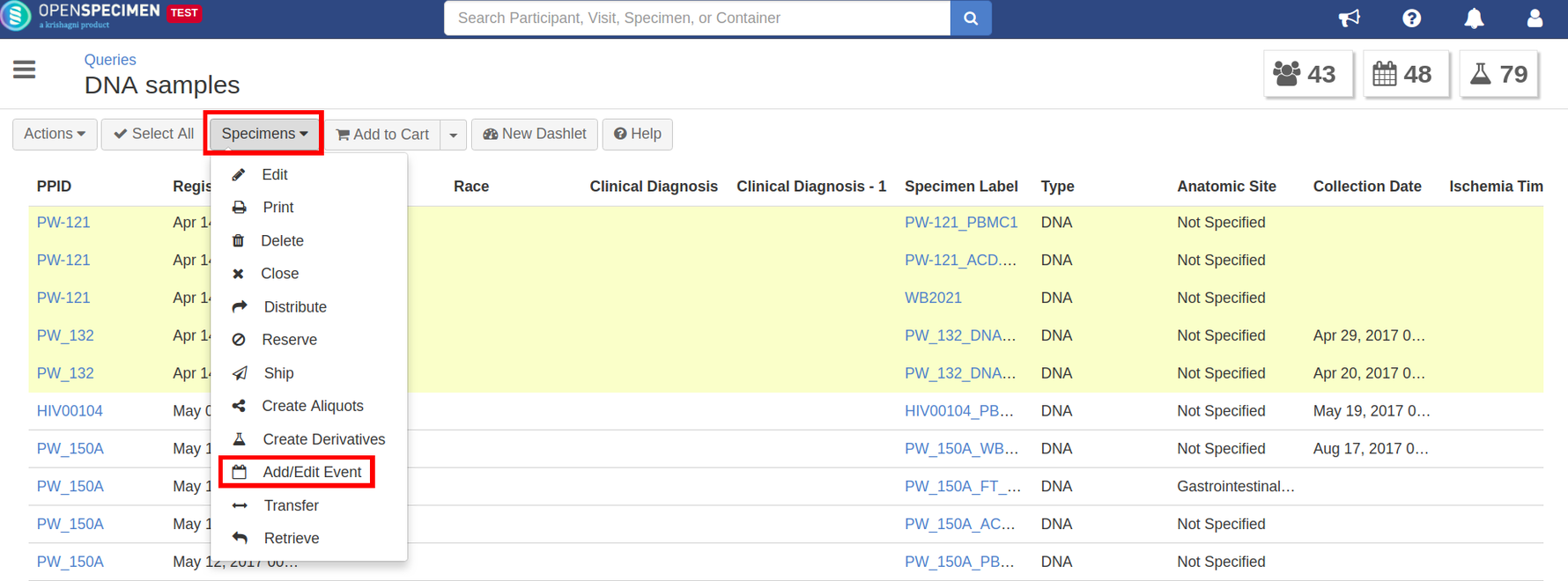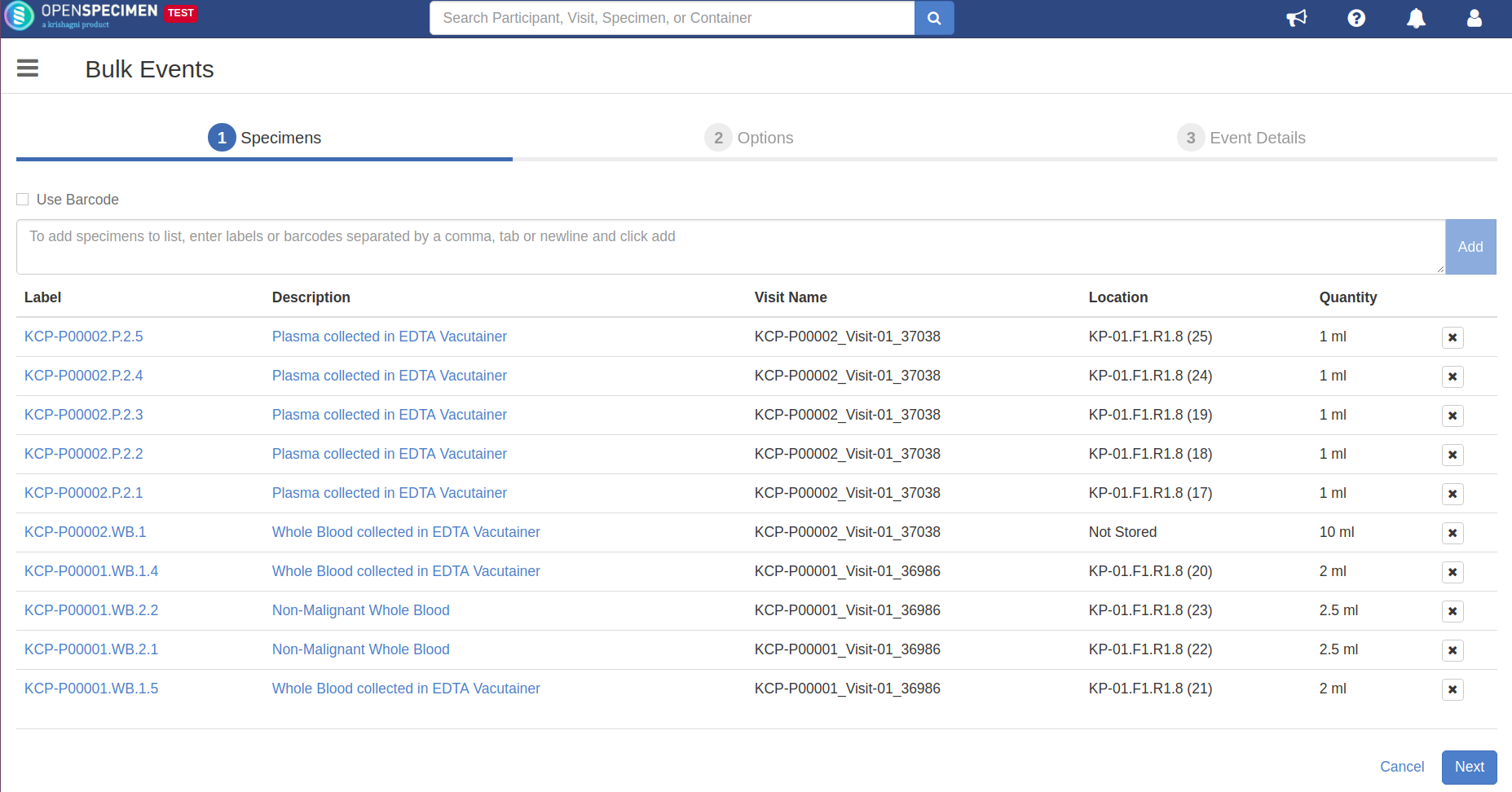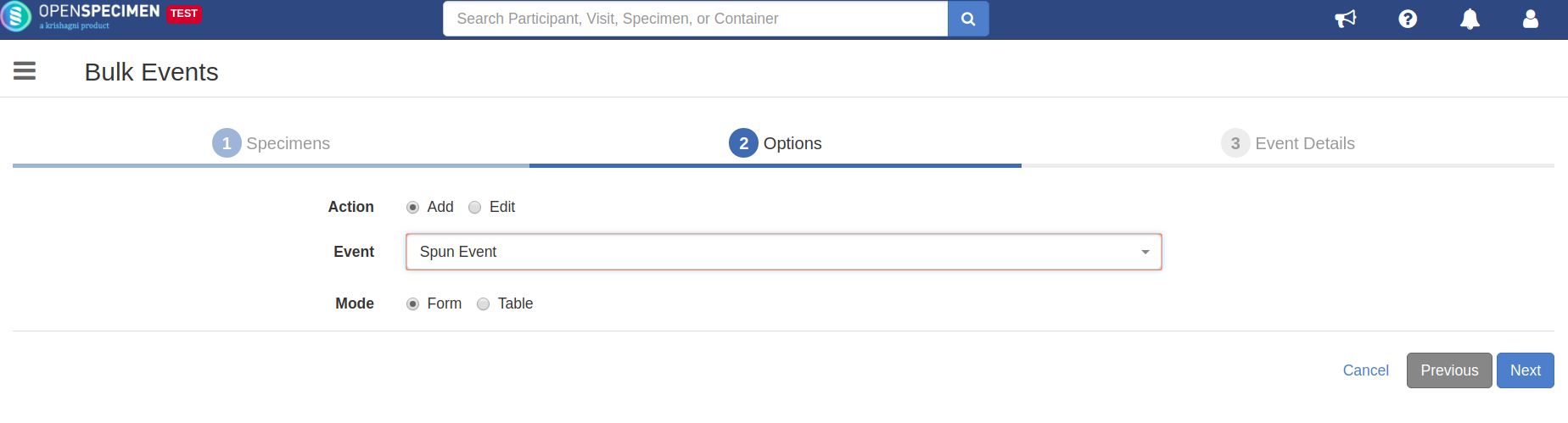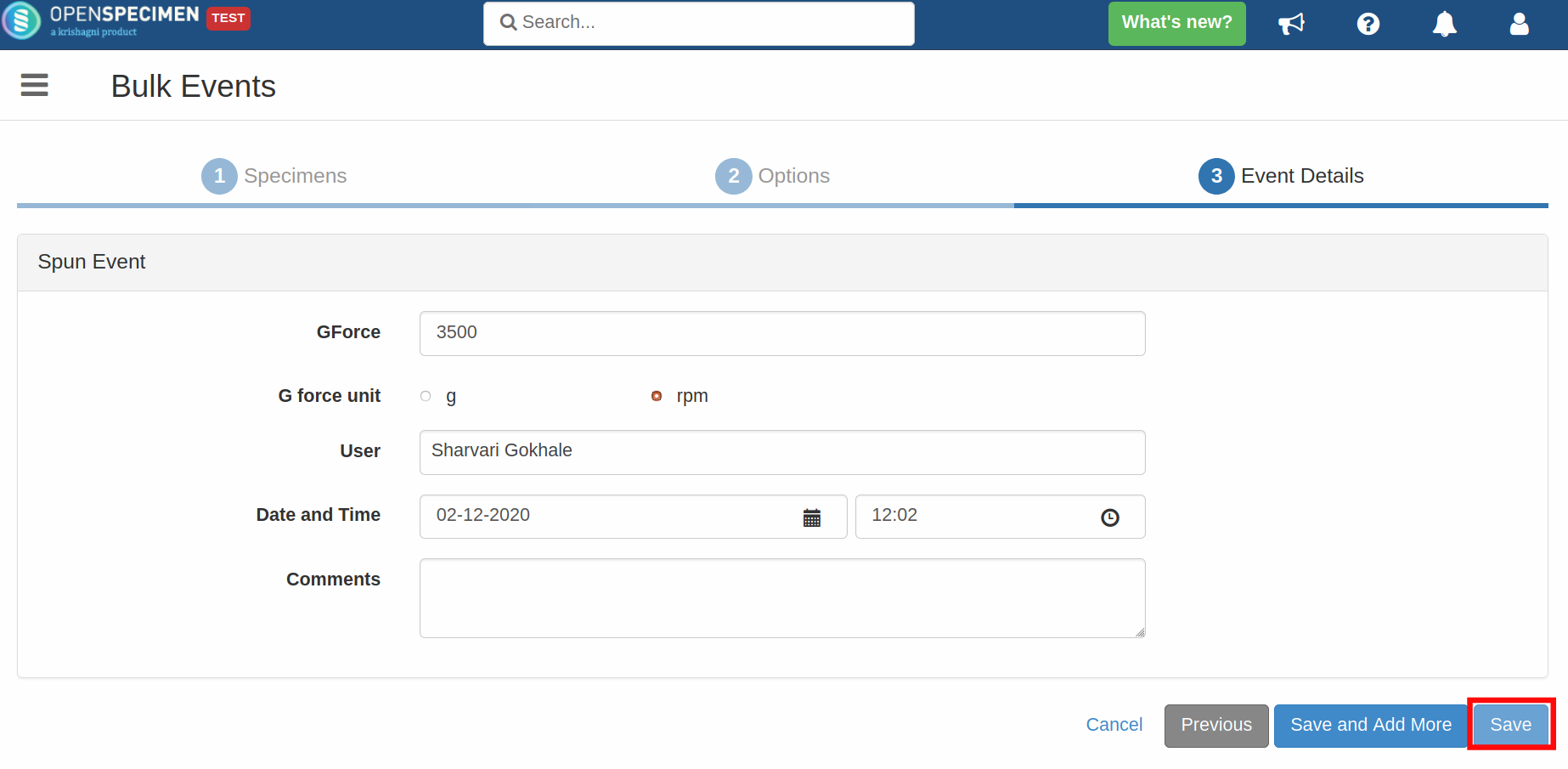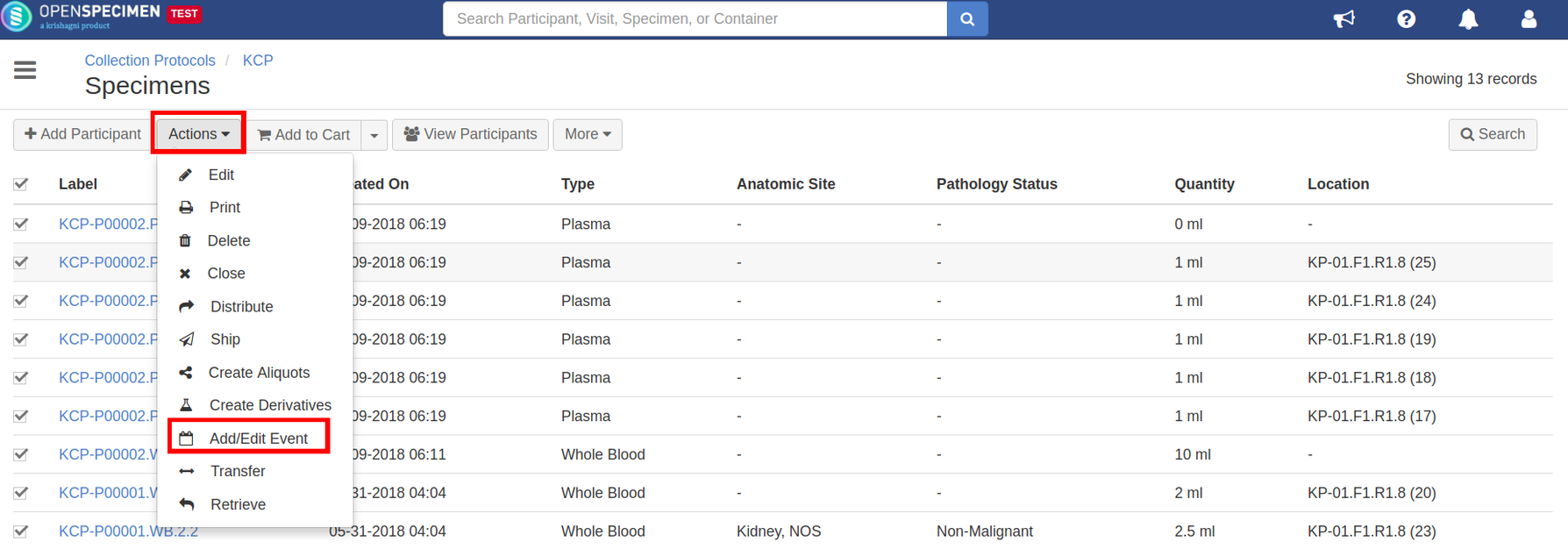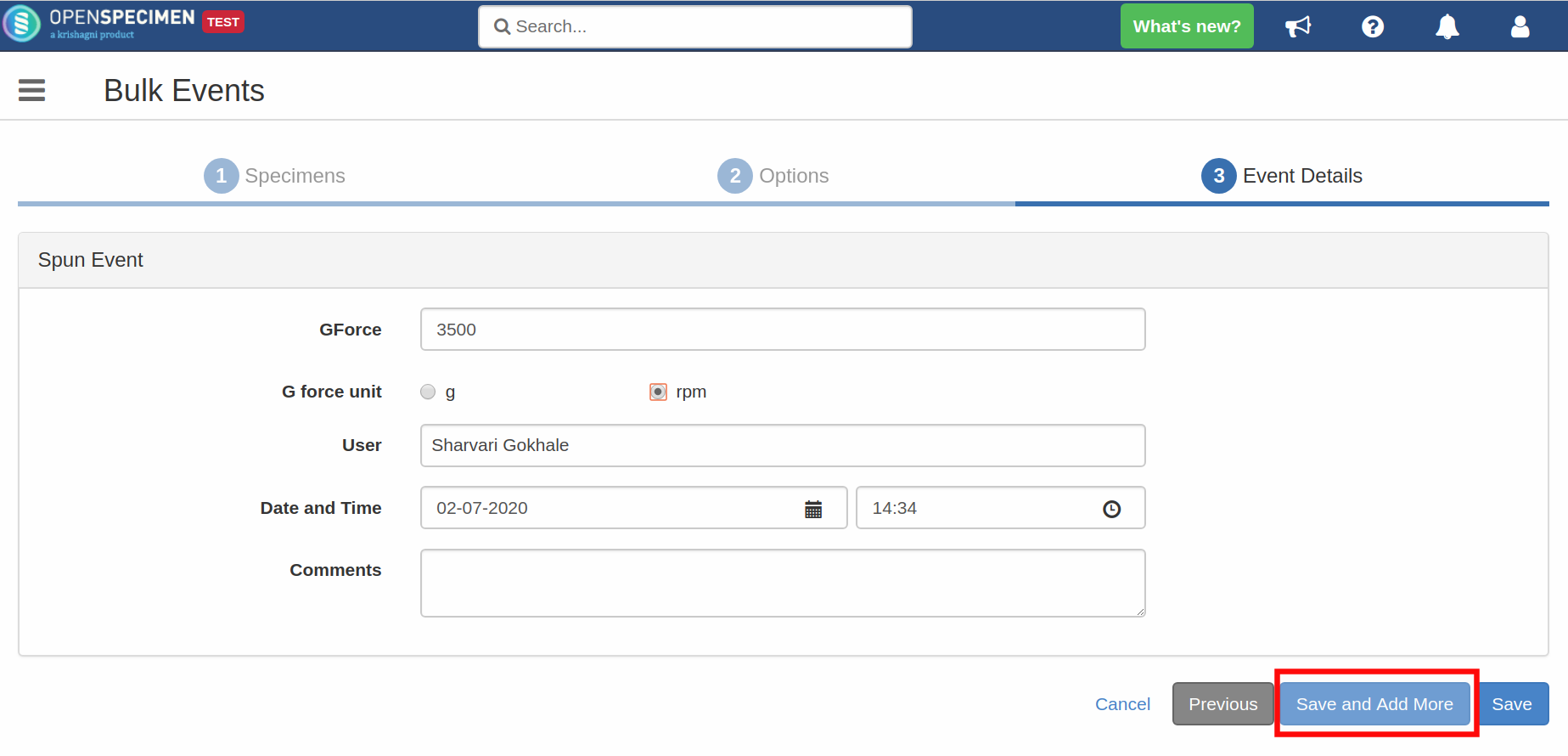Introduction
OpenSpecimen allows tracking of the specimen lifecycle with the help of events. An event always has a date-time and user fields to indicate when the event occurred and who did it. The events are displayed on the specimen page in reverse chronological order.
System Events
The system automatically creates some system events during specimen processing. These events are:
- Transfer
- Received
- Collection
- Reserved
- Disposal
- Container Transfer
- Return
- Distribution
- Processing
- Shipment
Note:
- The form definition of these events is not editable.
- System Events can be edited to some extent (New in v8.0).
Edit System Events (v8.0)
Default Events
OpenSpecimen is also shipped with a few other events like:
- Frozen event
- Thaw event
- Spun event
- Review events
- Procedure event
The form definition of these events is editable.
Create New Event
You can also create new custom events using the custom forms feature.
Difference between Form and Event
- The event should have a "User" and "Datetime" field mandatorily.
- All events are displayed on the specimen page in the right-hand side panel.
Add/Edit Event Data from Query
You can query specimens using the query interface and add/edit events data from the results page.
Add/Edit Event Data from Other Pages
OpenSpecimen allows you to add specimen event data in bulk. The "Action" button now available on all specimen pages allows you to add/edit the event data in bulk quickly via UI from the below-listed pages:
- CP specimen list
- Container specimen list
- Cart specimen list
- Participant specimen list
- Visit & specimen pages
For example, Add spun event to the specimens of a CP.
Add Multiple Events to Specimens (v6.3)
Sometimes you need to add multiple events for a set of specimens. It would take many clicks in older versions since you need to go back and select the specimens again. "Save and Add More" allows you to create multiple events for the same set of specimens.