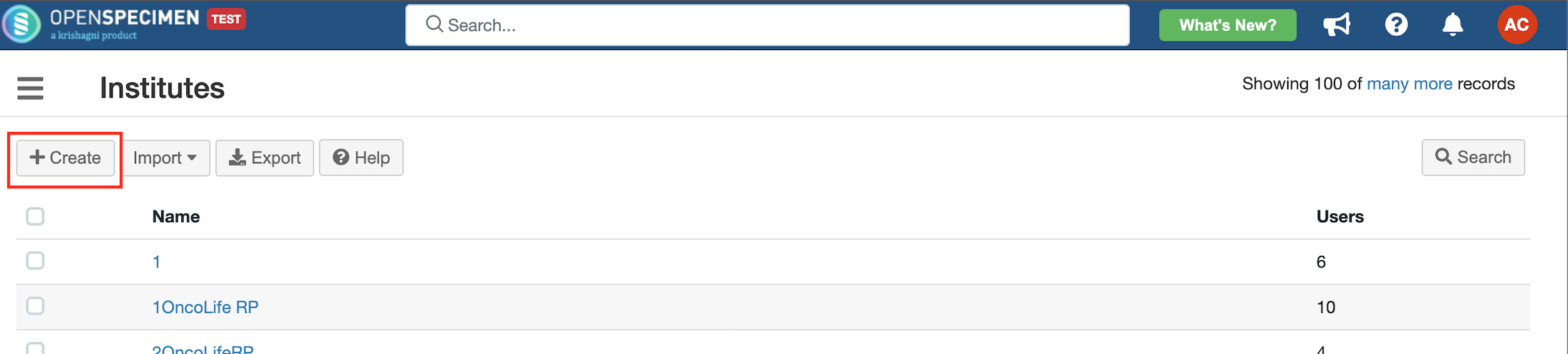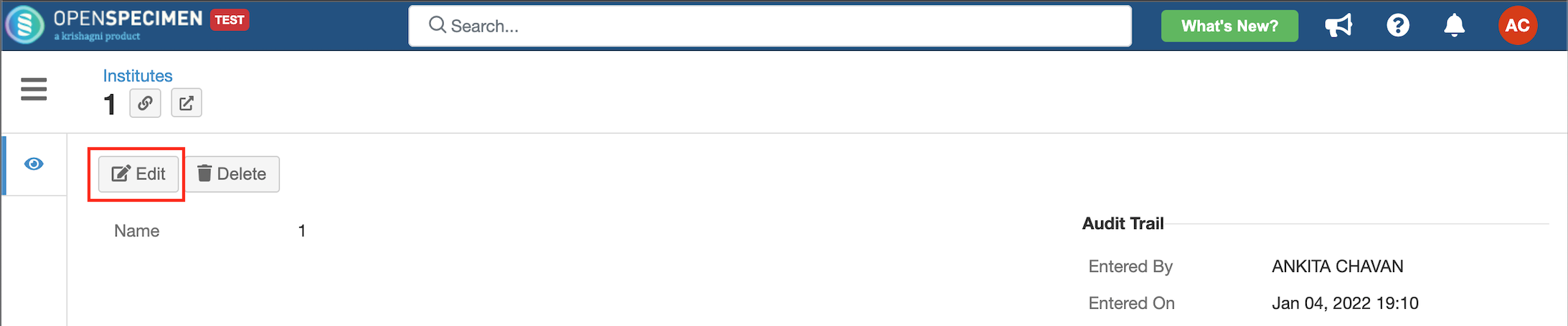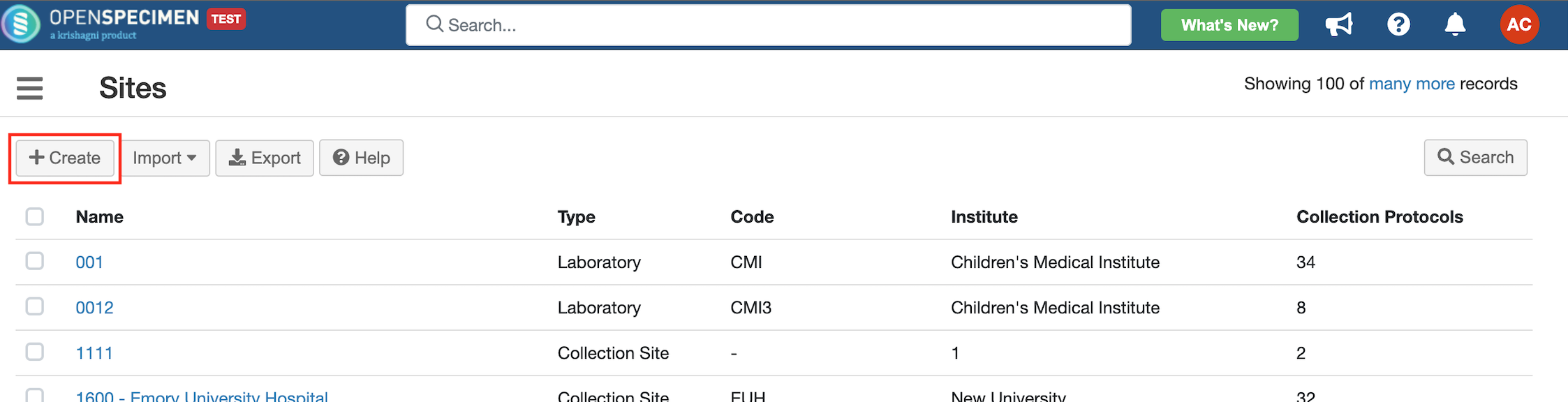| Table of Contents | ||
|---|---|---|
|
Institutes
Institute corresponds to the overarching authority. An institute can have multiple sites, and all the data in OpenSpecimen corresponds to one or more sites. The user's privileges depend on which institute and site they belong to. So as a first step in setting up OpenSpecimen, the super administrator needs to set up the institute.
...
To create the institute, select 'Institute' from the left side menu or home screen and click on '+Create'. Enter the name of the institution and click on 'Create'.
...
Create Institutes in bulk
...
You can edit the Institute name by going to the overview page of the Institute → Edit → make changes → Update.
...
Sites
Sites correspond to any location where samples are collected, processed, or stored. Administrators can set up multiple sites which are later associated with:
Collection protocols for the registration of participants and collection of specimens
Freezers where specimens are stored
Research sites where specimens are dispatched to
Users can belong to one or more sites; this decides what data they can access in the system.
...
To create a site, select 'Sites' on the left side menu or the home page and click on '+Create'. Fill up the details and submit.
...
Create sites in bulk
The user can create sites in bulk using the 'Sites' template downloaded from the user interface. Refer to the wiki page for more details
Field Title | Mandatory? | Description |
|---|---|---|
Institute | Yes | Institute under which the site has to be created. It should be an existing institute. |
Name | Yes | Name of the Site. It should be unique within the system |
Code | No | A unique |
short code for the site which can be used in the container names | ||
Coordinators | No | It |
should be an existing user. | ||
Type | Yes | Collection Site, Repository, Laboratory, Not Specified |
Address | No | Address of the site |
| Info |
|---|
Super admins and Institute admins can create sites. |
Export Sites
Users can export the list of sites from the user interface.
Export specific Sites: Check the checkbox of the sites → Click on Export
...
Export all sites: Click on the "Export" button on the site list view page.
...
Navigate to the next page - User Management