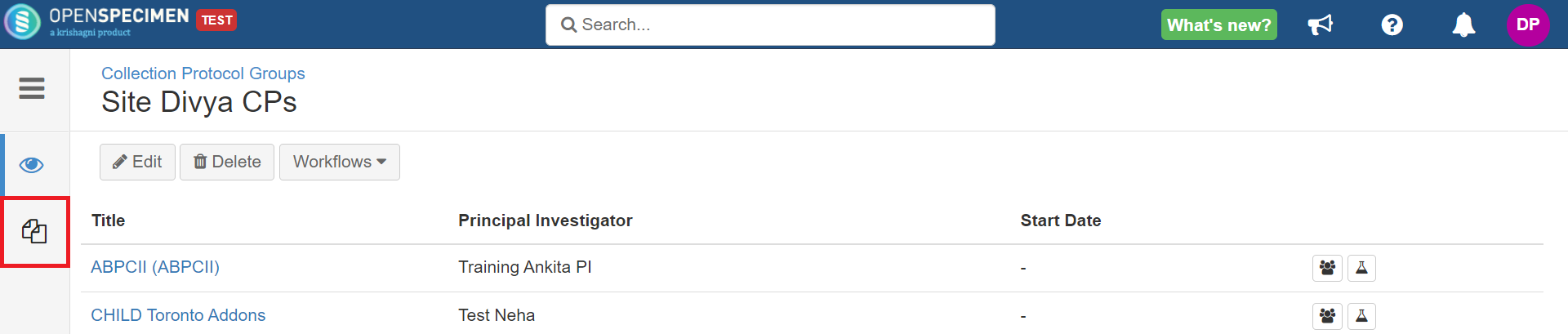 Three levels are visible at the top of the ‘Forms’ tab: Participant, Visit, and Specimen. Click on the relevant tab and ‘Add’ in front of ‘Custom Fields’ or ‘Forms’ depending on whether they need to be attached as custom fields or forms.
Select the form from the dropdown and click on ‘Add.’
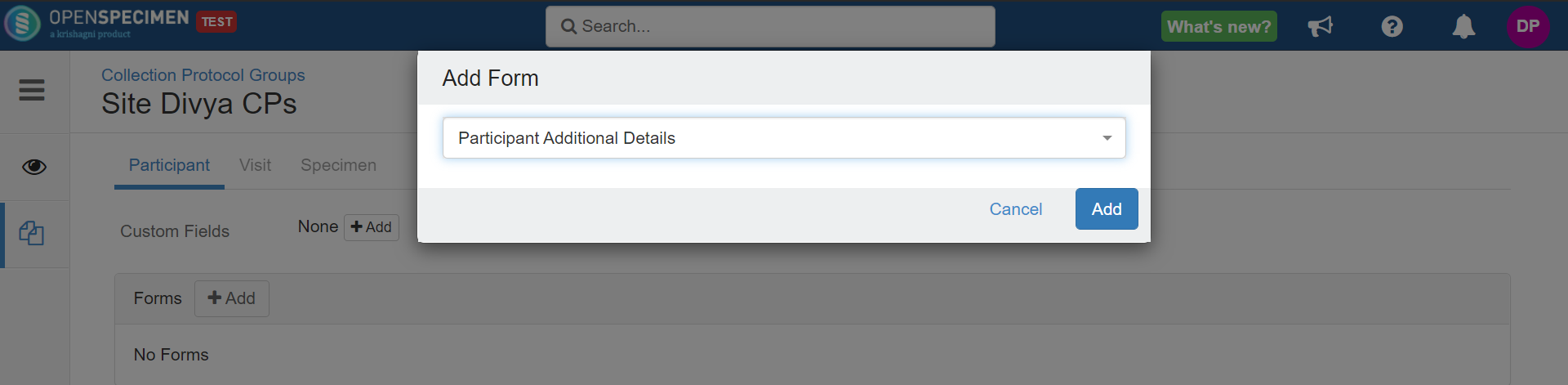 |