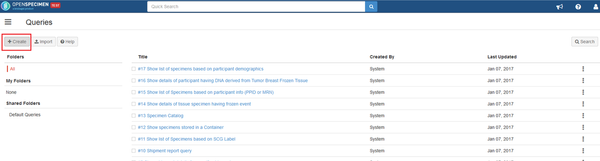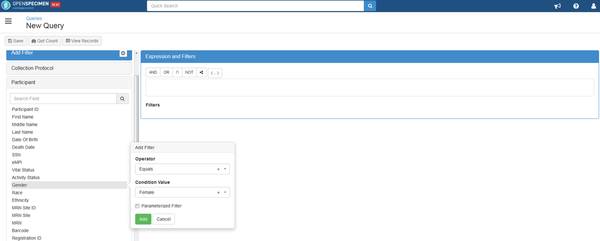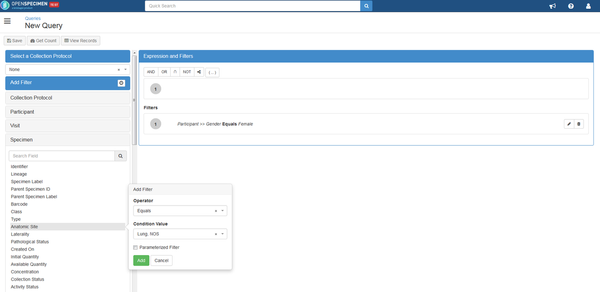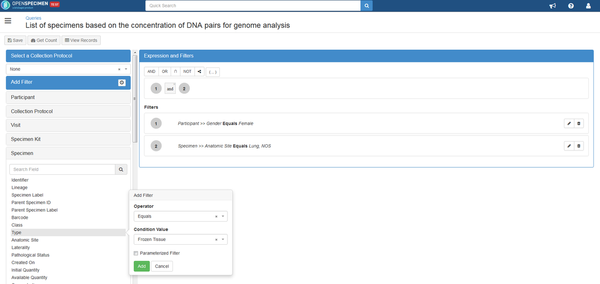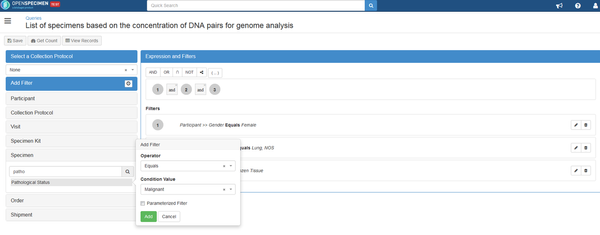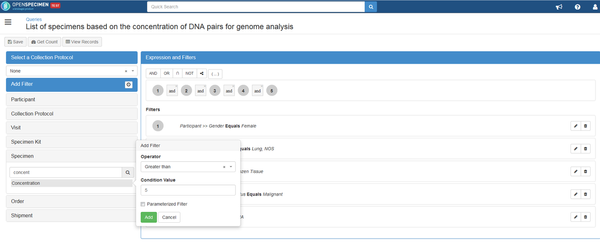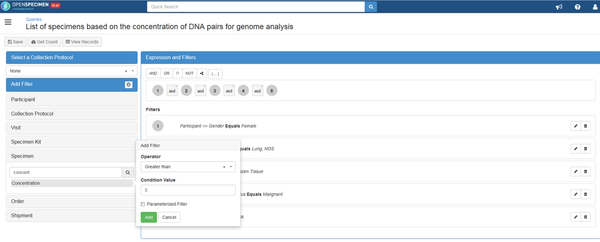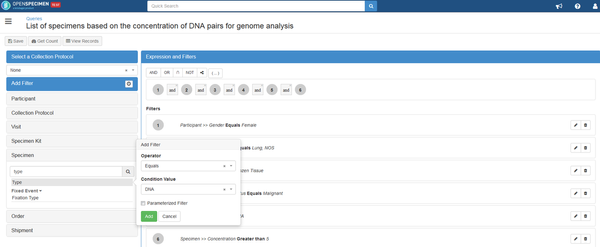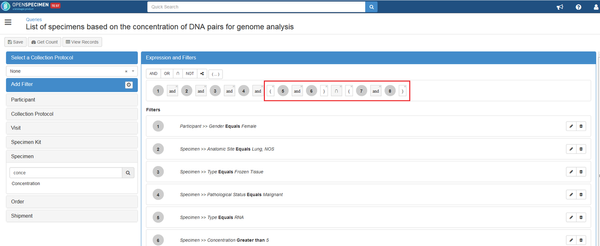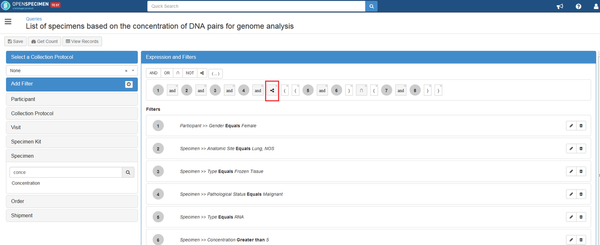...
- Select Queries from Dashboard and Click on '+Create'
- Click on Participant form and select 'Gender'. Add filter with Operator 'Equals' and select 'Female' under the Condition Value.
- To add condition for anatomic site, click on Specimen and select 'Anatomic Site'. Add filter with Operator 'Equals' and select 'Lung' as a value.
- To define type of specimens, click on Specimen and select 'Type'. Add 'Frozen Tissue' under the value.
- To define tissue type which is cancer in this case, click on Specimen and select 'Pathological Status'. Add filter with Operator 'Equals' and select 'Malignant`under the condition value.
- Now it is time to define sample type which is RNA for the first part of this example. Under the Specimen click on `Type` and select `RNA` as a value.
To specify the quantity of required samples, click on Specimen and select `concentration`, select `Greater than`for the `Operator` field.
To add DNA, select `Type` under the Specimen. Click on `Equals` for the operator and select DNA as value.
Follow the same steps as 6 to specify DNA concentration. Since two different types of samples are derived from same parent sample, user needs to use 'Intersection' operator between the child's conditions. Conditions for each child sample has to be in a separate parenthesis.
Since RNA and DNA samples (child samples) are derived from the original tumor tissue (parent sample), user needs to use the 'Hierarchical' operator between the parent and the children. Keep all the filters of the children in one set of parenthesis.
For neoplastic cellularity, click on Specimen ad select 'Neo Plastic Cellularity Percentage' under 'Tissue Review Event'. As the second part is also a child sample, it needs to be in parenthes