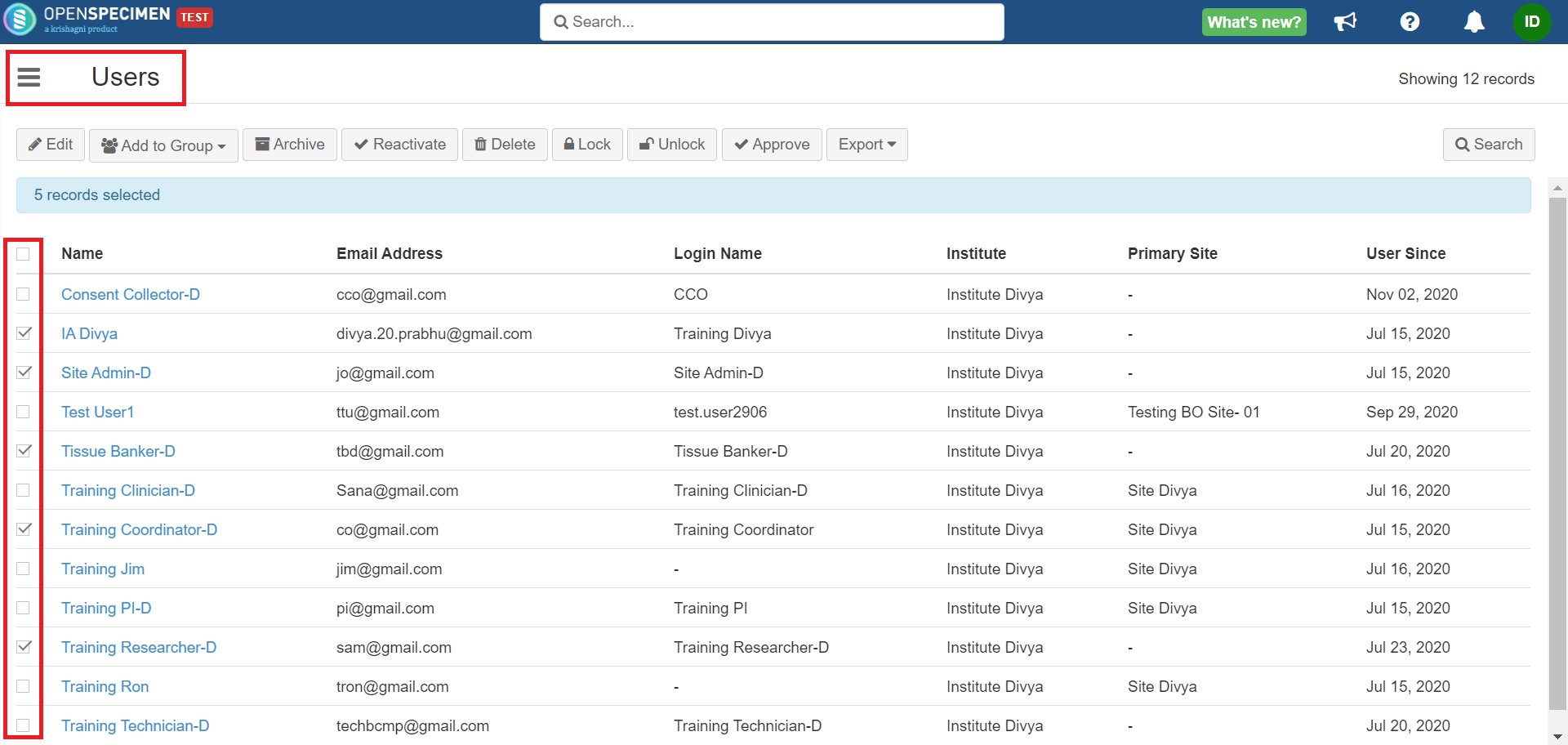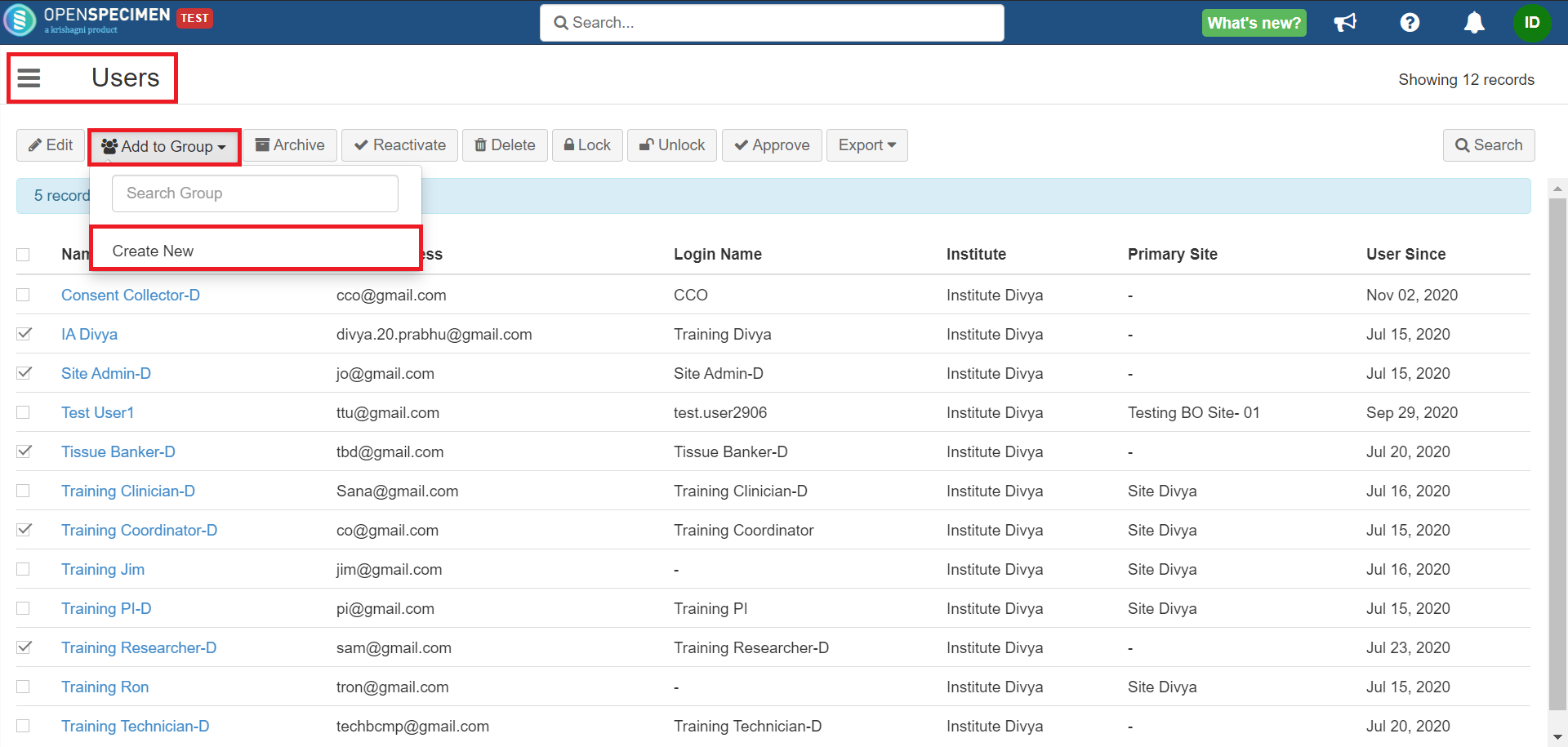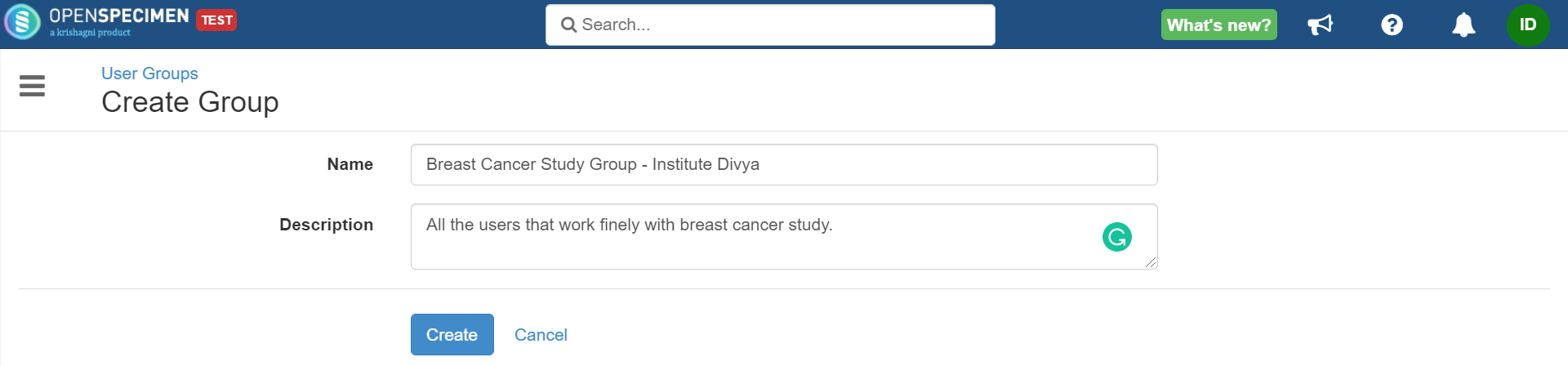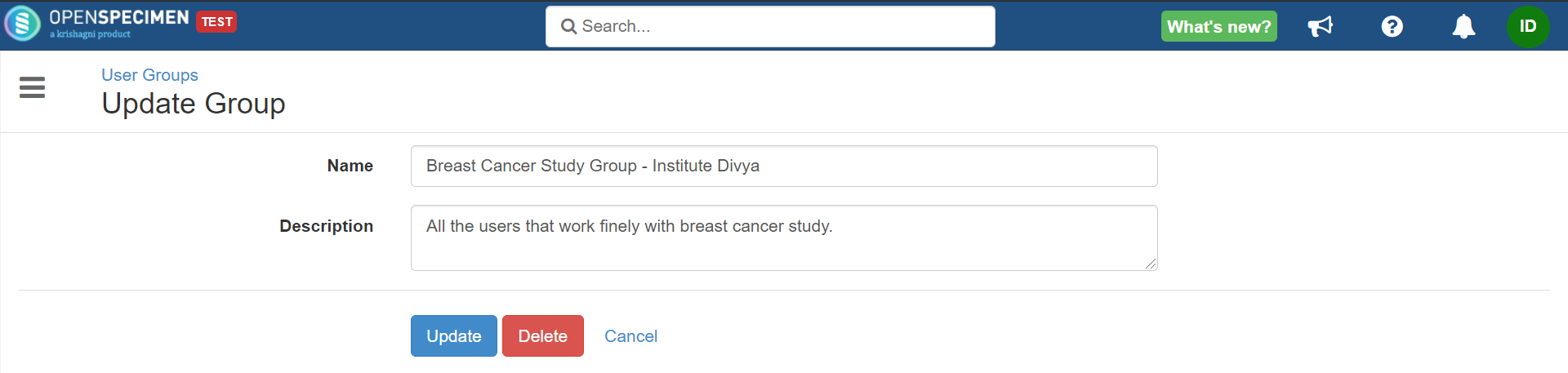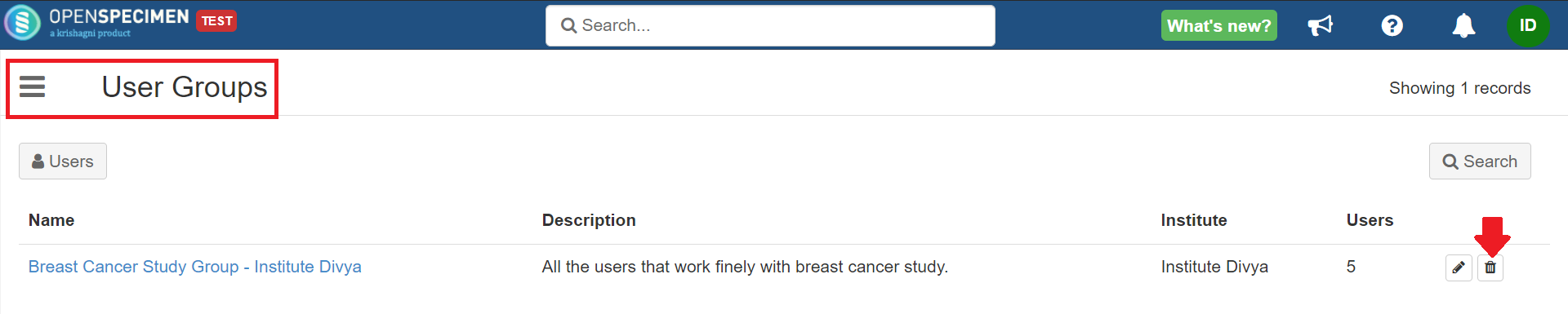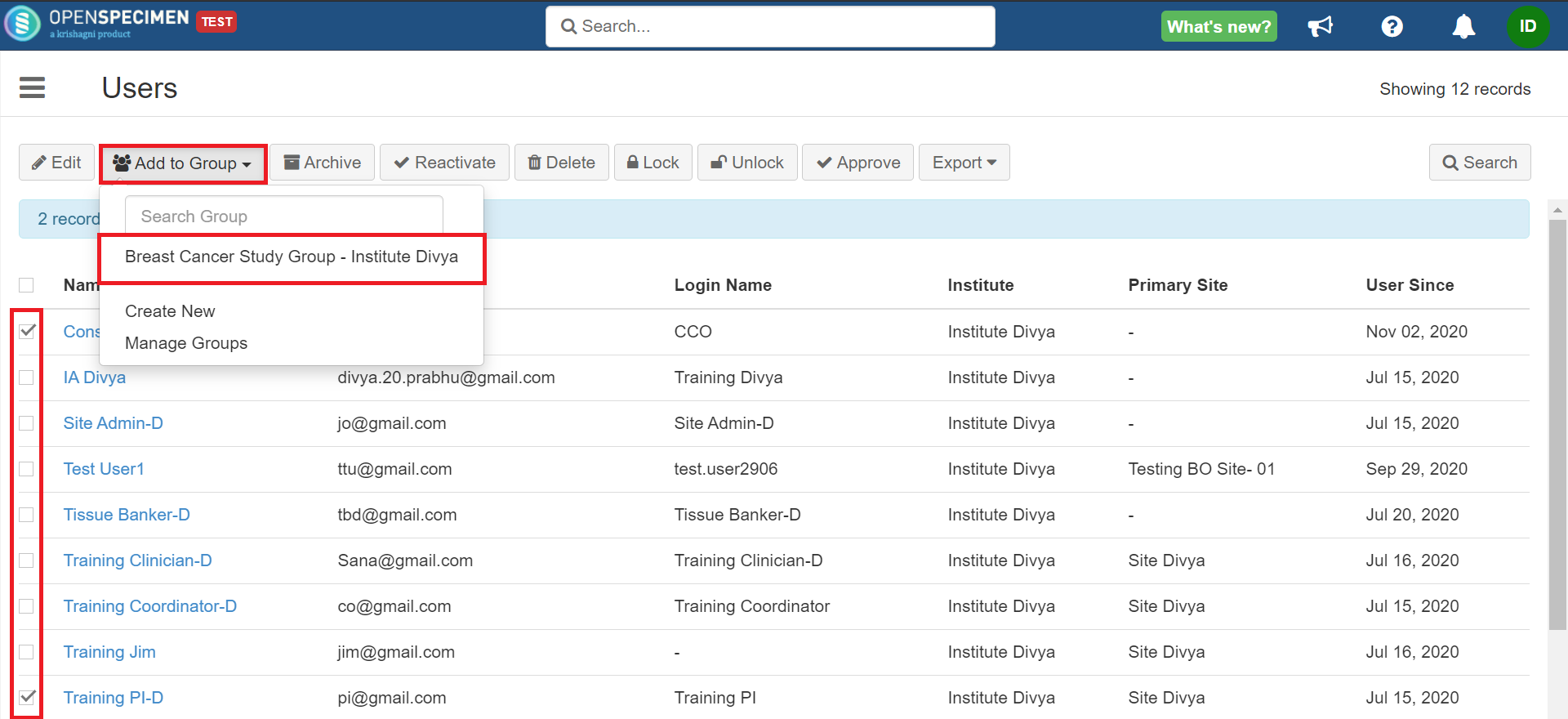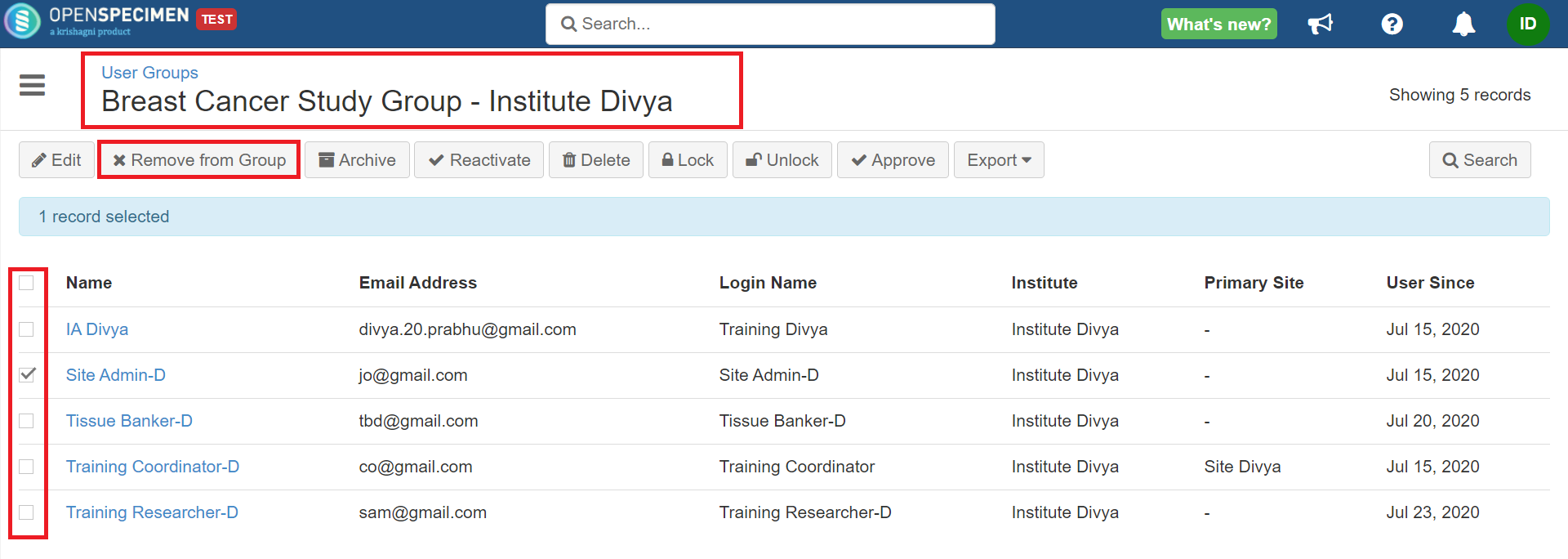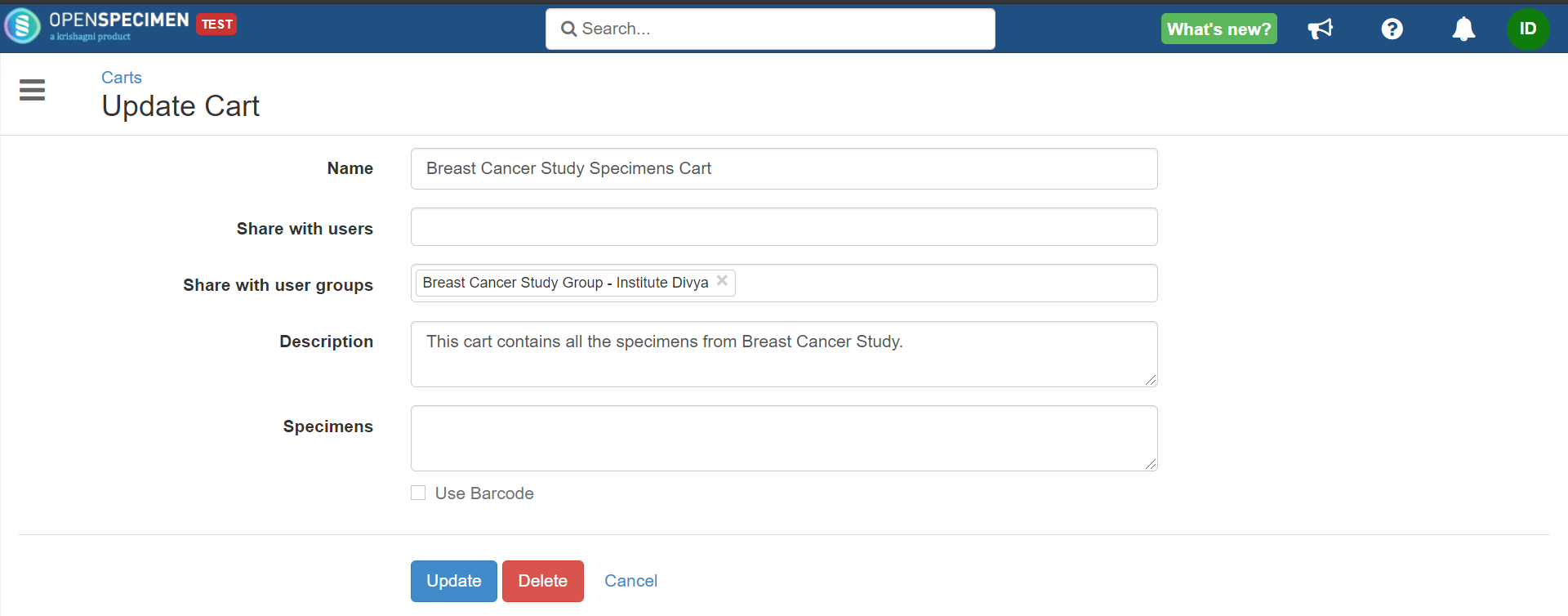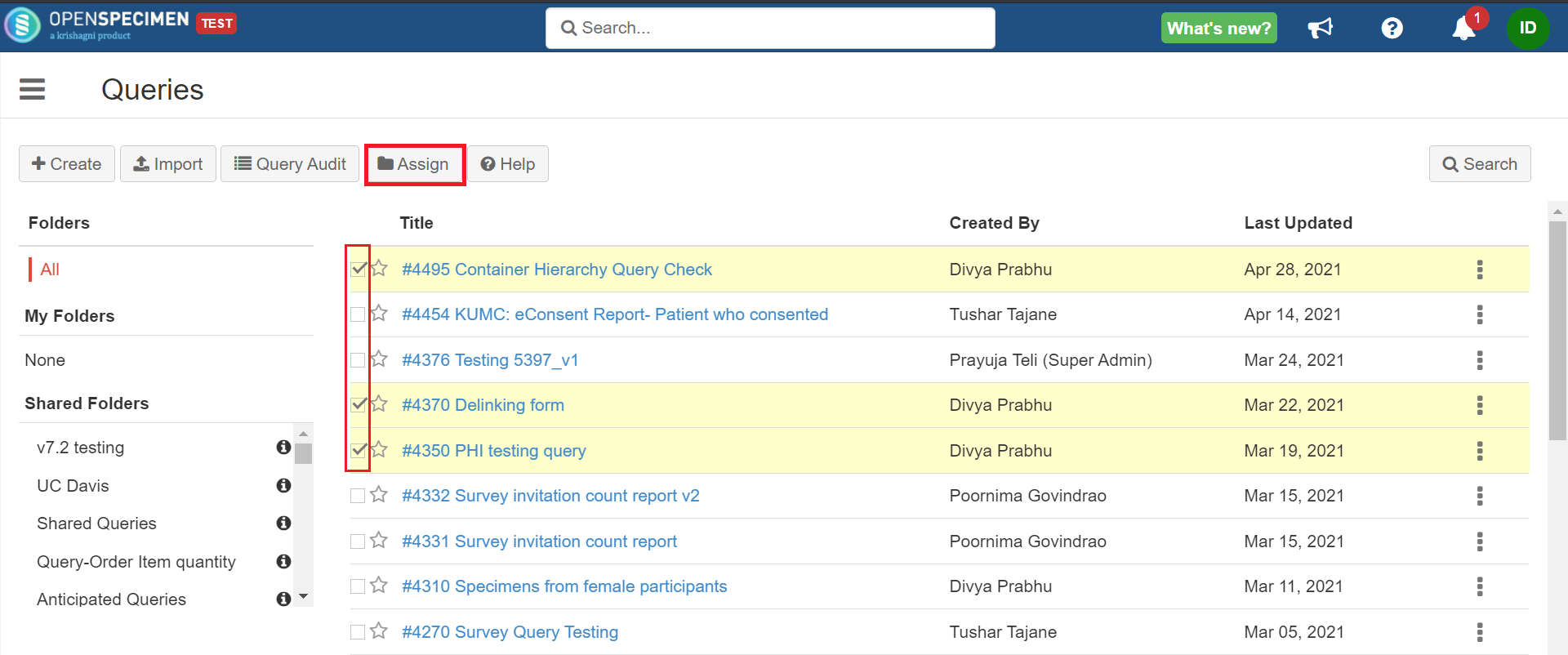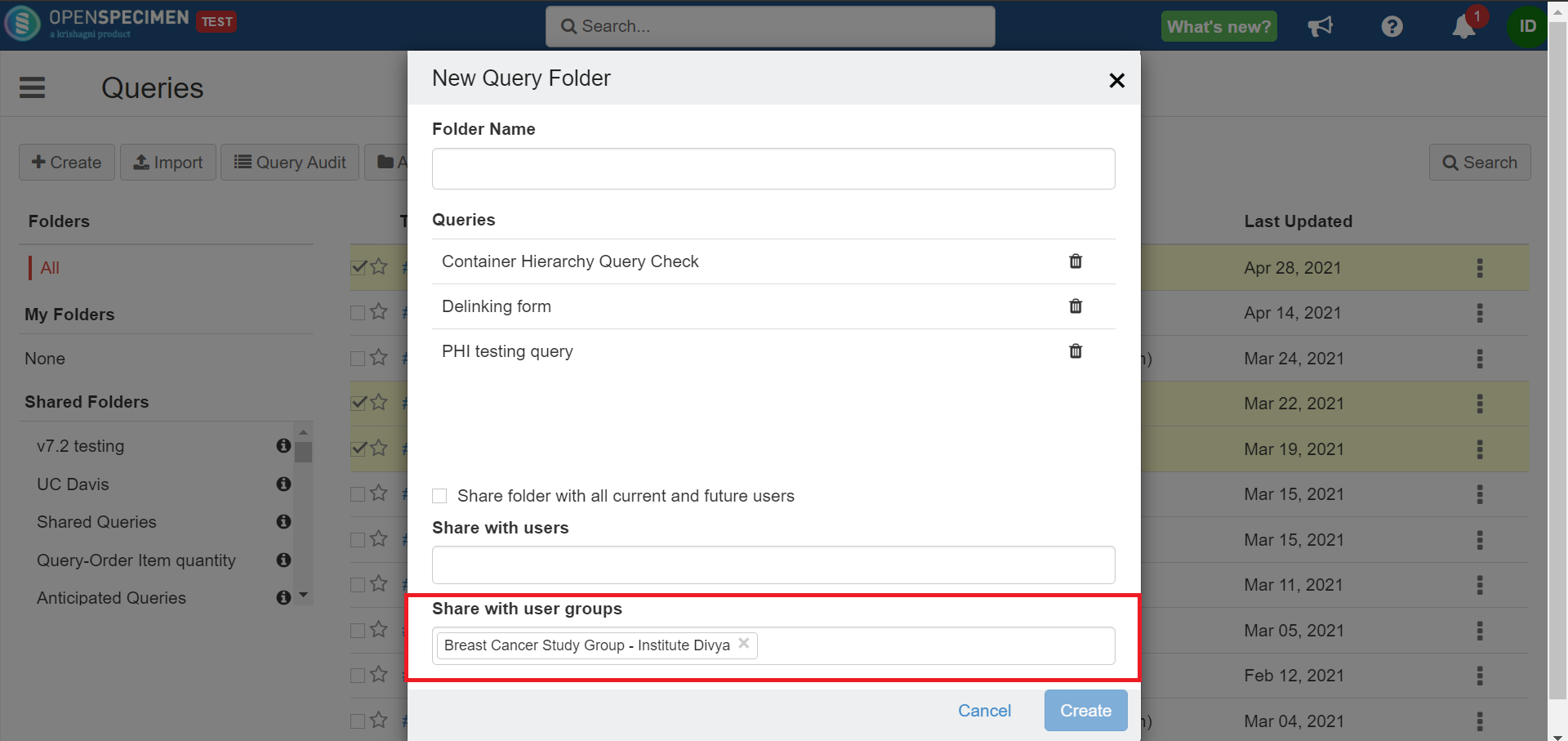| Table of Contents | ||||
|---|---|---|---|---|
|
Create
...
You can create user groups by adding users of the same institute. User Groups (UGs) will help in the easier management of users linked with an object. This will remove the need to add/remove users individually from multiple places.
...
| Expand | ||
|---|---|---|
| ||
|
Edit
...
| Expand | ||
|---|---|---|
| ||
If you want to edit the UG name or description, you can click on the 'Edit' icon, add changes, and update. |
Delete
...
| Expand | ||
|---|---|---|
| ||
You can delete the UG by clicking on the bin icon. |
Add Users
...
You can add more users to your existing user group. This would be useful when new members join your team.
| Expand | ||
|---|---|---|
| ||
Select the users you want to add → Click on Add to Group → Select the existing UG. |
Remove Users
...
| Expand | ||
|---|---|---|
| ||
|
Share Carts
...
When you create a specimen cart and want to share it with other users that belong to of the same institute, you can create a UG and share the cart with the group. This way, you do not have to add all the users one by one.
| Expand | ||
|---|---|---|
| ||
|
Share Queries
...
You can share your query folders with UG, and all the group members of the group will be able to view the queries within the shared folder. Refer to reporting section on the wiki page for information on creating queries and share queries section for information on query folders.
| Expand | ||
|---|---|---|
| ||
|
Share Print Rules
...
Once you create a print rule, you can add user groups rather than adding individual users. Refer to the wiki page for more details on print rules.
...