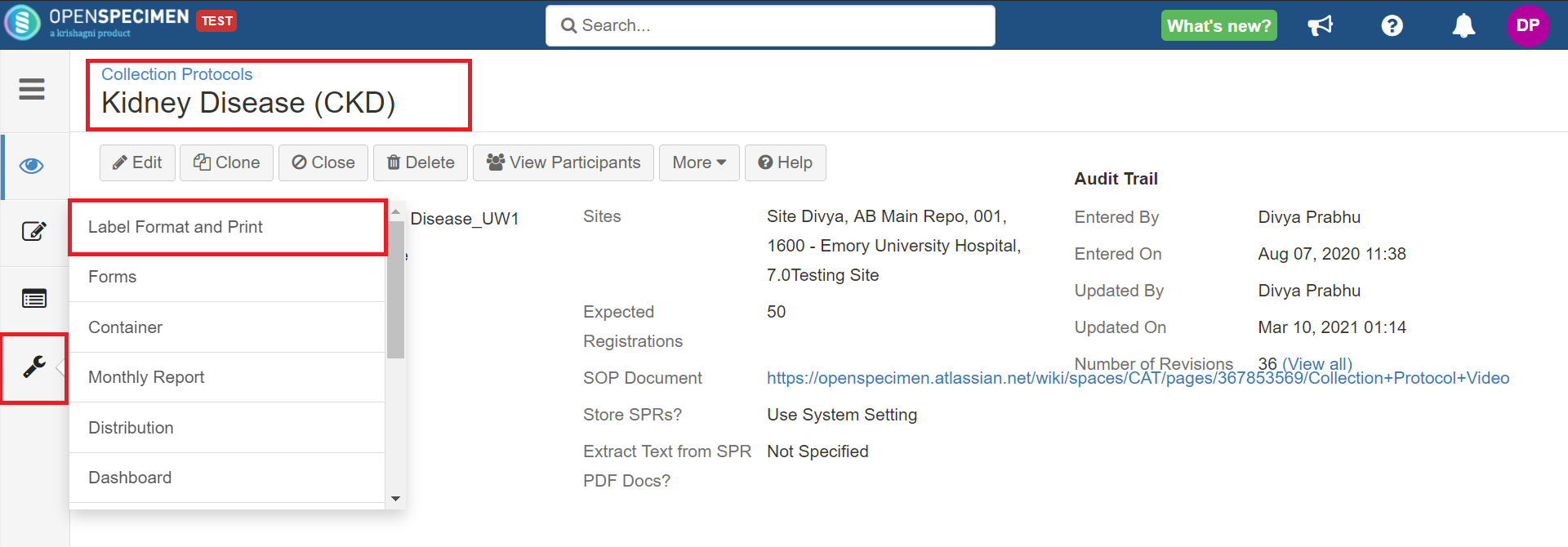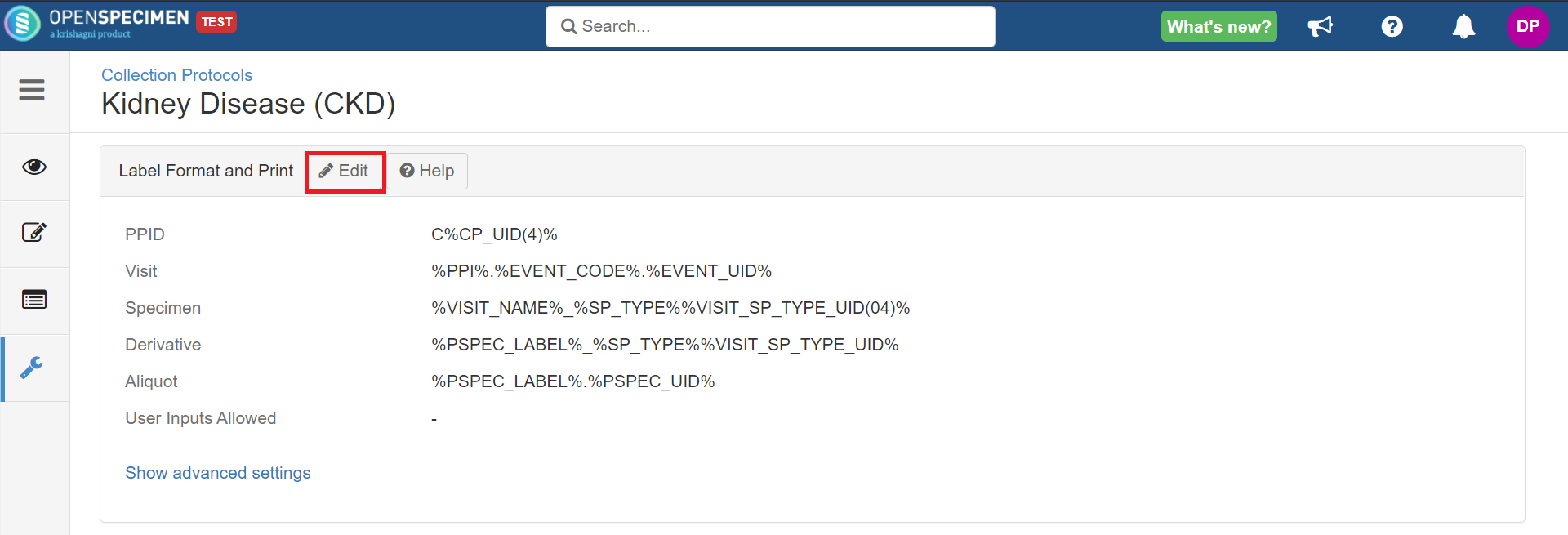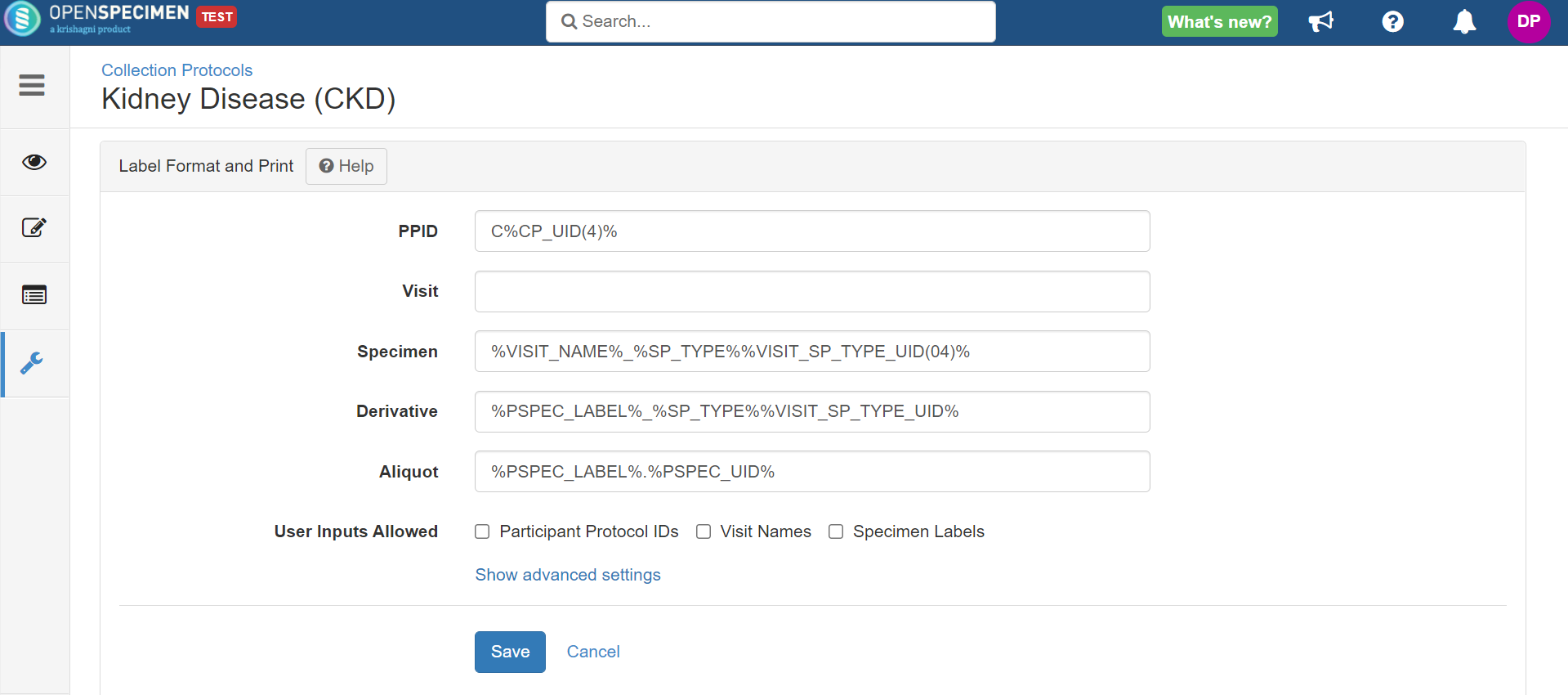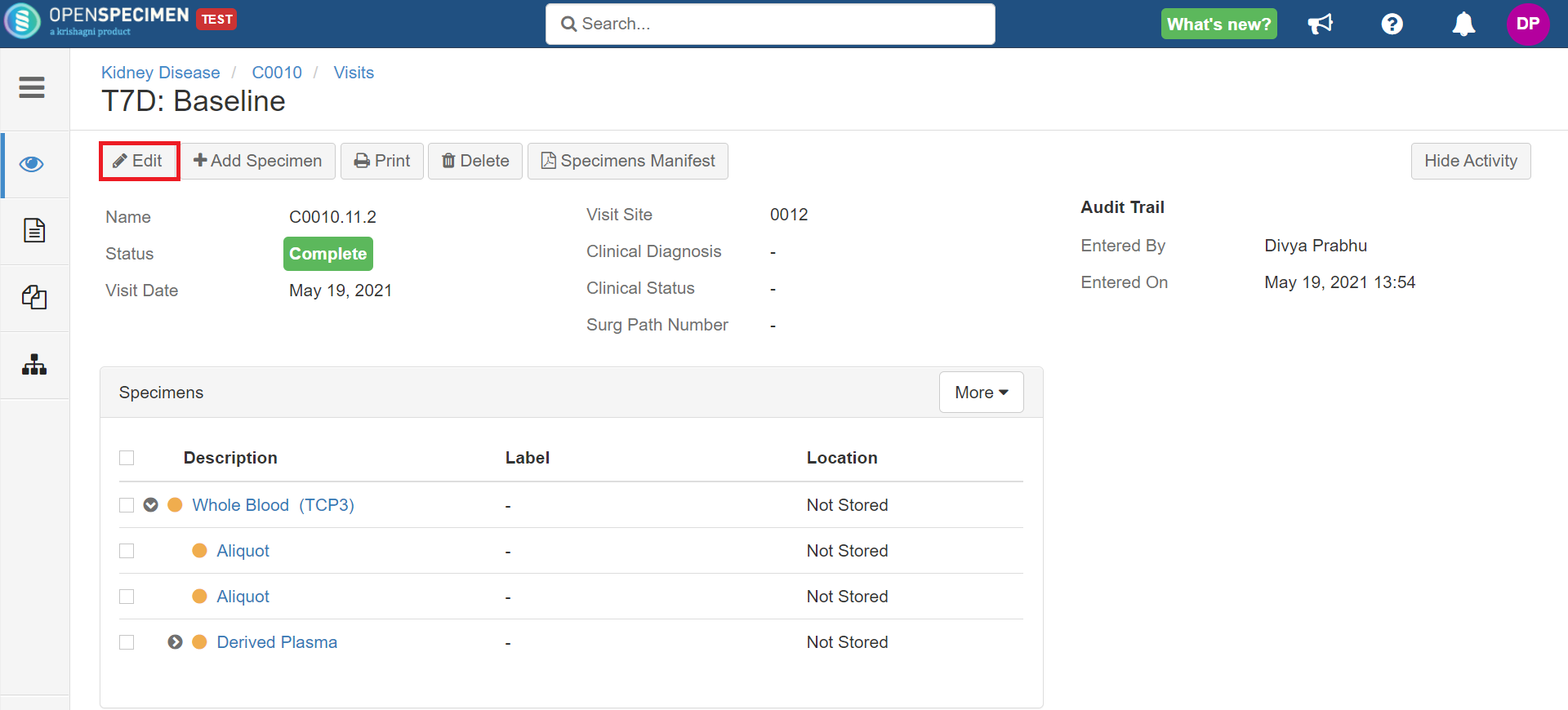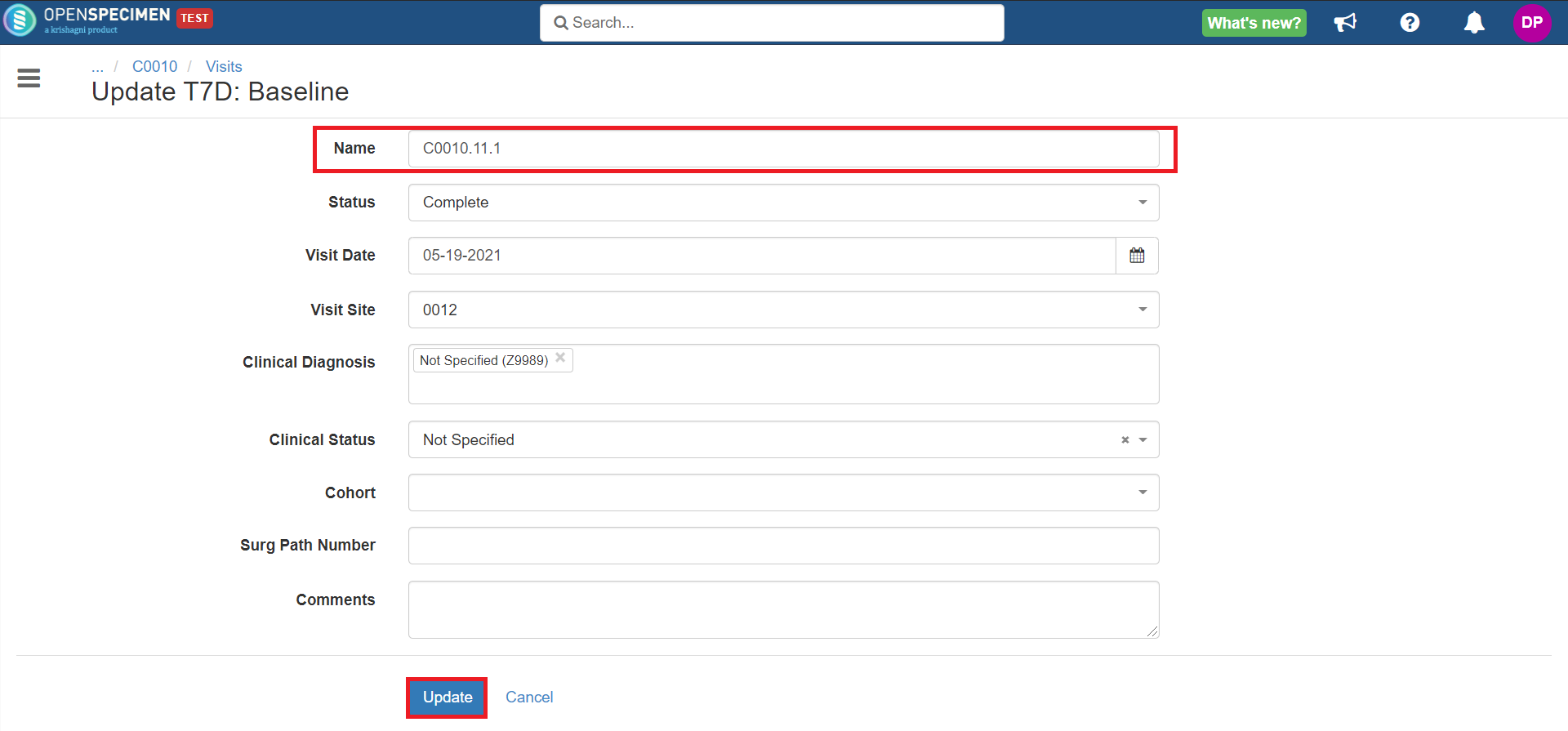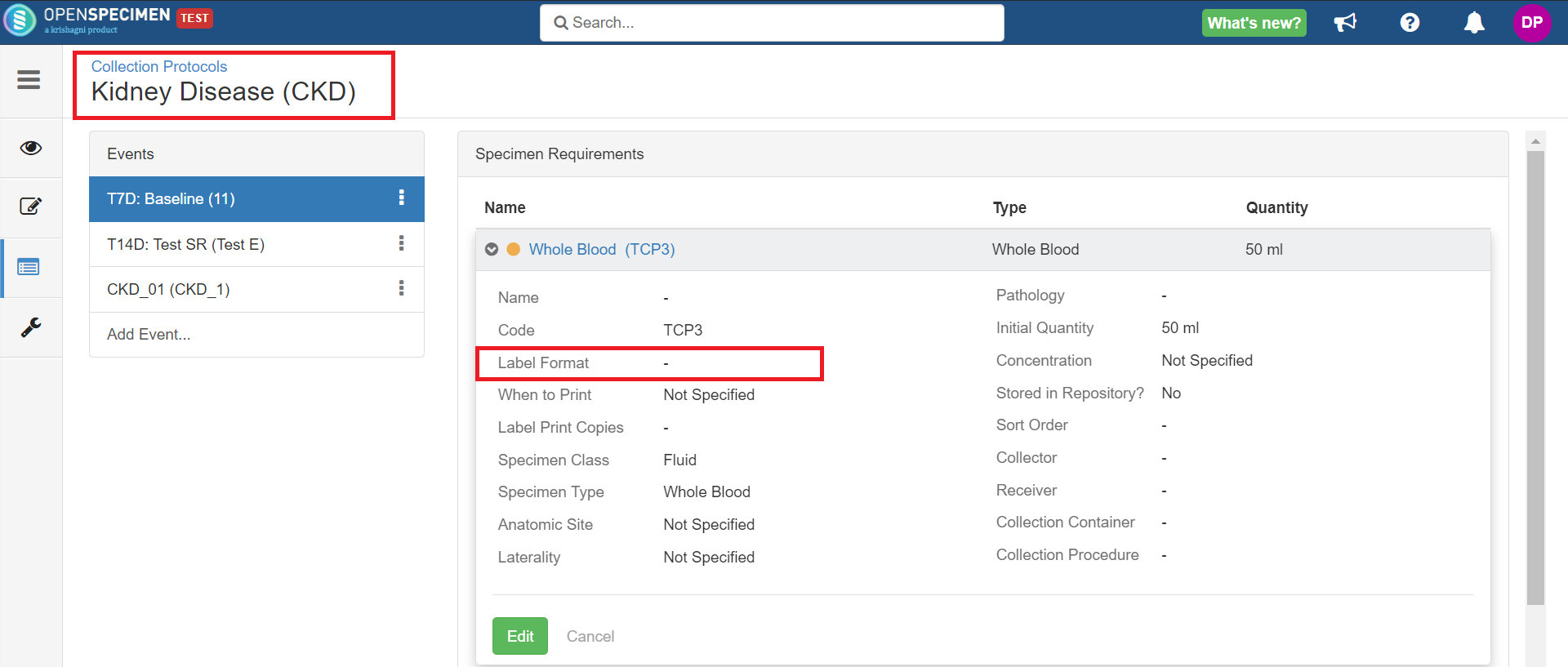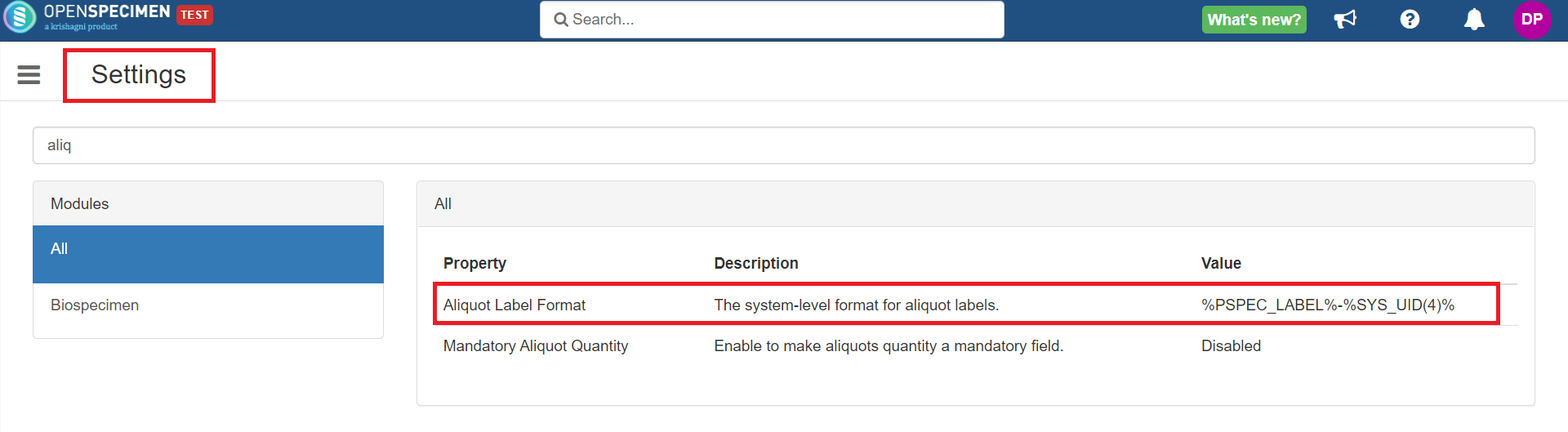When you have set auto-generation of participantsparticipant PPIDs, visitsvisit names, and specimen labels in your study and due to protocol, OpenSpecimen does not allow you to edit these fields. For some use cases like an incorrect entry, you had might want to delete any one of them. If you delete a visit with say ‘Visit Name' as ‘C0010.11.1’ and then try to create a new visit under the same patient, the visit name generated is 'C0010.11.2’.Since the visit name for your study is auto-generated, update one of these fields, then you need to turn off the labels temporarily, change the visit name back to ‘C0010.11.1’ and turn the auto-generation on.' auto-generation temporarily. Follow the below steps to do it.
| Expand | ||
|---|---|---|
| ||
3. Click on 'Edit' → Remove |
...
the format. For e.g., if you want to edit visit name of one of the visits, blank out visit name format. Make sure you save the format somewhere as they have to be updated back. 4. Now, go to the participants-list-view page, and select the patient for whom you want to edit the visit name. 5. Go to the visit overview page → Click on 'Edit'. 6. Change the visit name and click on 'Update'. 7. Now, go to 'Label Format and Print' settings, → |
...
Put back the visit |
...
name format and save.
|
...
|