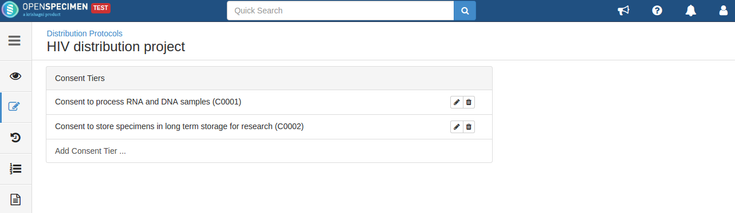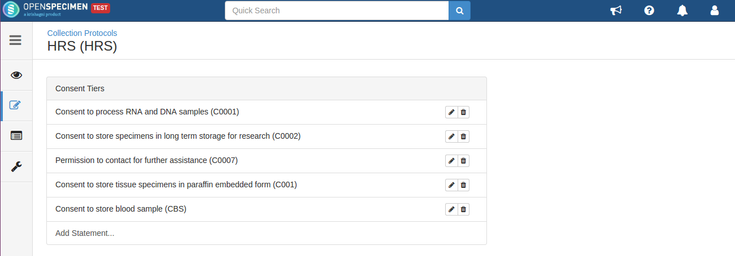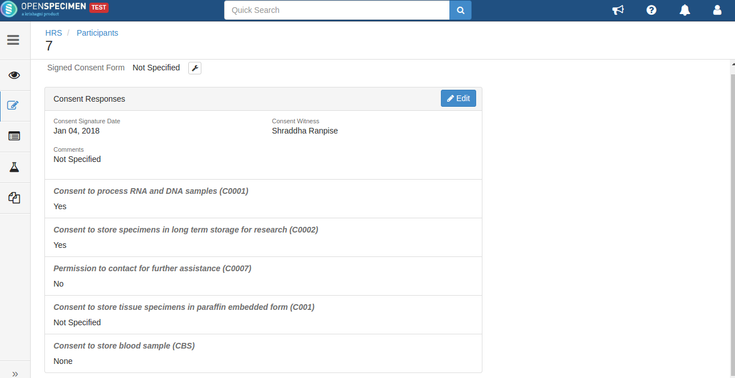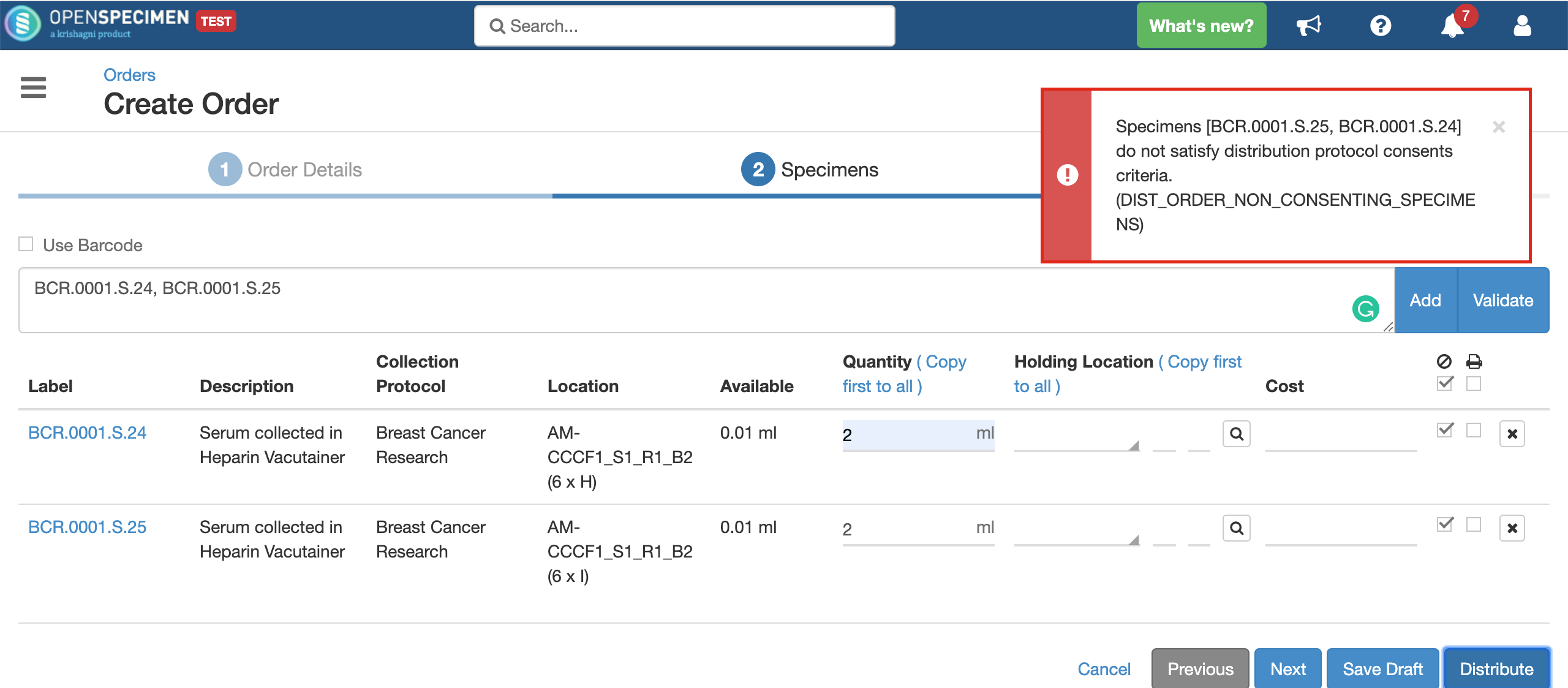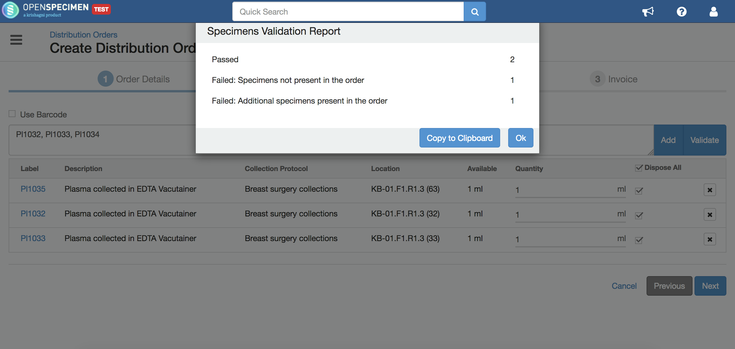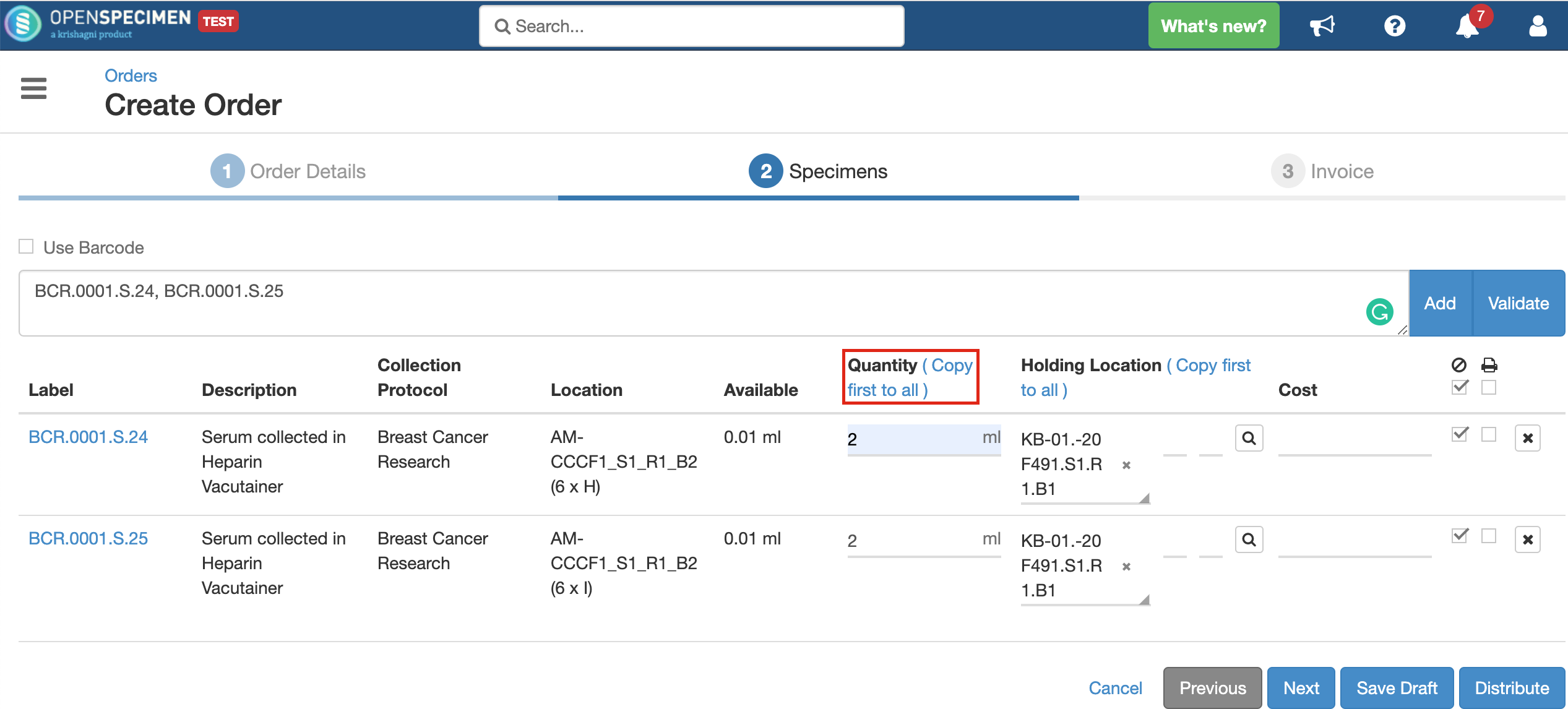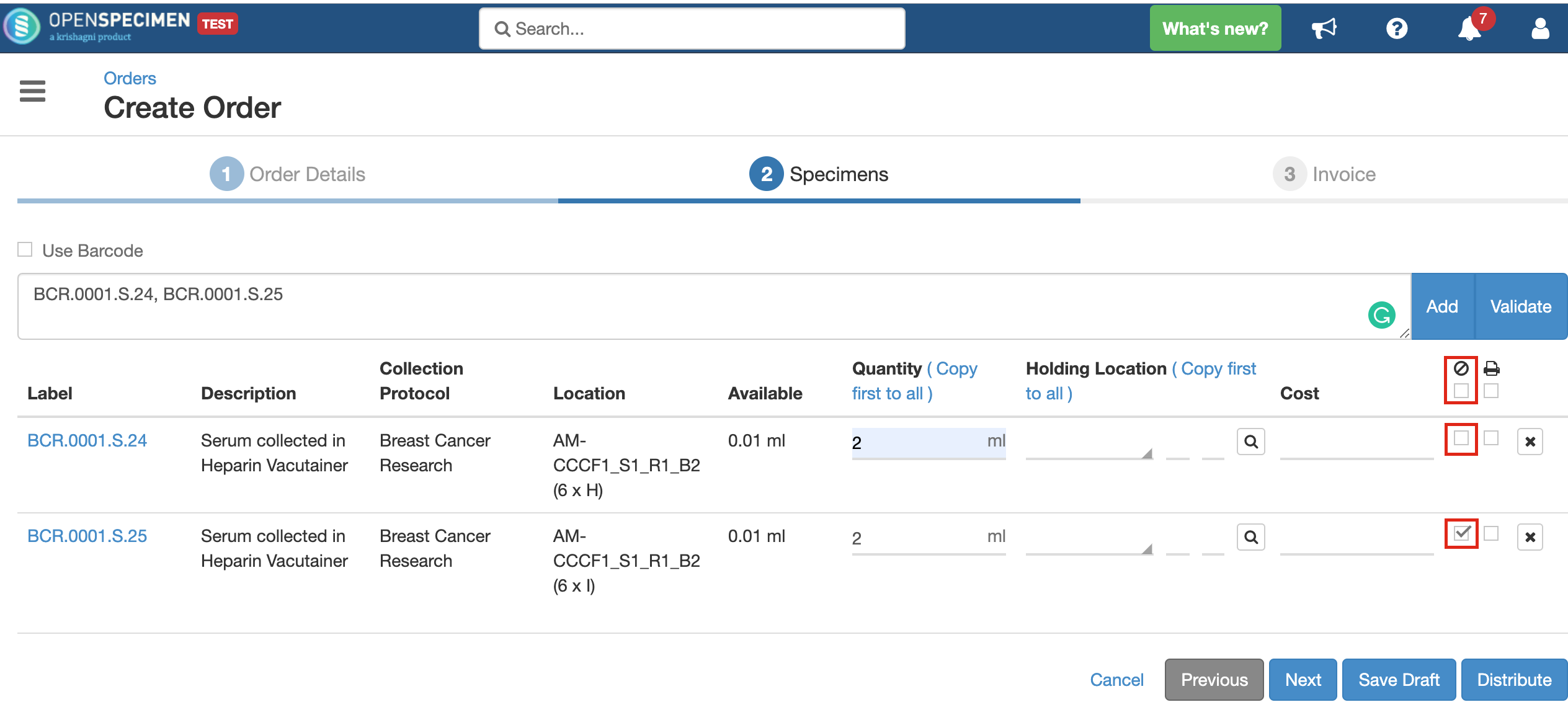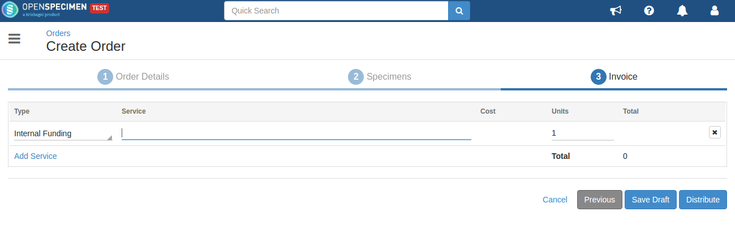...
| Expand | |||||||
|---|---|---|---|---|---|---|---|
| |||||||
For example, consider below consents set at DP level: Consents set at CP level: Consent responses for the DP level statements should be ‘Yes’ for the participants whose specimens are being distributed. See below, the statements which are set at DP level have responses as ‘Yes’ If all the above requirements are met, the system allows distributing specimens. If the consent statements from the DP and CP are not matching, or the responses are not ‘Yes,’ the below error is displayed:
|
Validate specimens
| Expand |
|---|
You can validate the specimens before adding them to the order by clicking on the "Validate" button. This will check for errors like specimen does not exist, privileges, etc., and provide a popup with statistics. In case of errors, you can click on "Copy to Clipboard" button and paste the error report to a file (like notepad or text). |
Quantity
...
Indicates the quantity of specimen to be distributed. It can be less, equal to, or even more than the available quantity.
Using the 'Copy first to all' option copies the field's first value to all below rows, thus saving the users' efforts to enter values for each row manually.
| Note | ||
|---|---|---|
| ||
|
Holding Location
A temporary location where the specimen will be transferred to and stored until the researcher picks it up (retrieves) for his use.
Close Specimens
| Expand |
|---|
You can choose whether the specimen being distributed should be closed or kept open after distribution by checking/unchecking the 'Close Specimen' checkbox. This allows you to edit the specimen, add more details. As per the below screenshot, the first specimen will remain open, and the second one will be closed after distribution. However, if there is a value for 'Holding Location' present, the specimen will always get closed. It will be transferred to the holding location completely and cannot be stored at two locations simultaneously. In case the specimen is to be distributed partly and held in a temporary location, it should be aliquoted into two parts and distributed accordingly. |
...
| Expand |
|---|
An order can be saved as a draft order if you are not yet ready with all the details. Click on the 'Save Draft' button on the 'Invoice' page of the order |
...