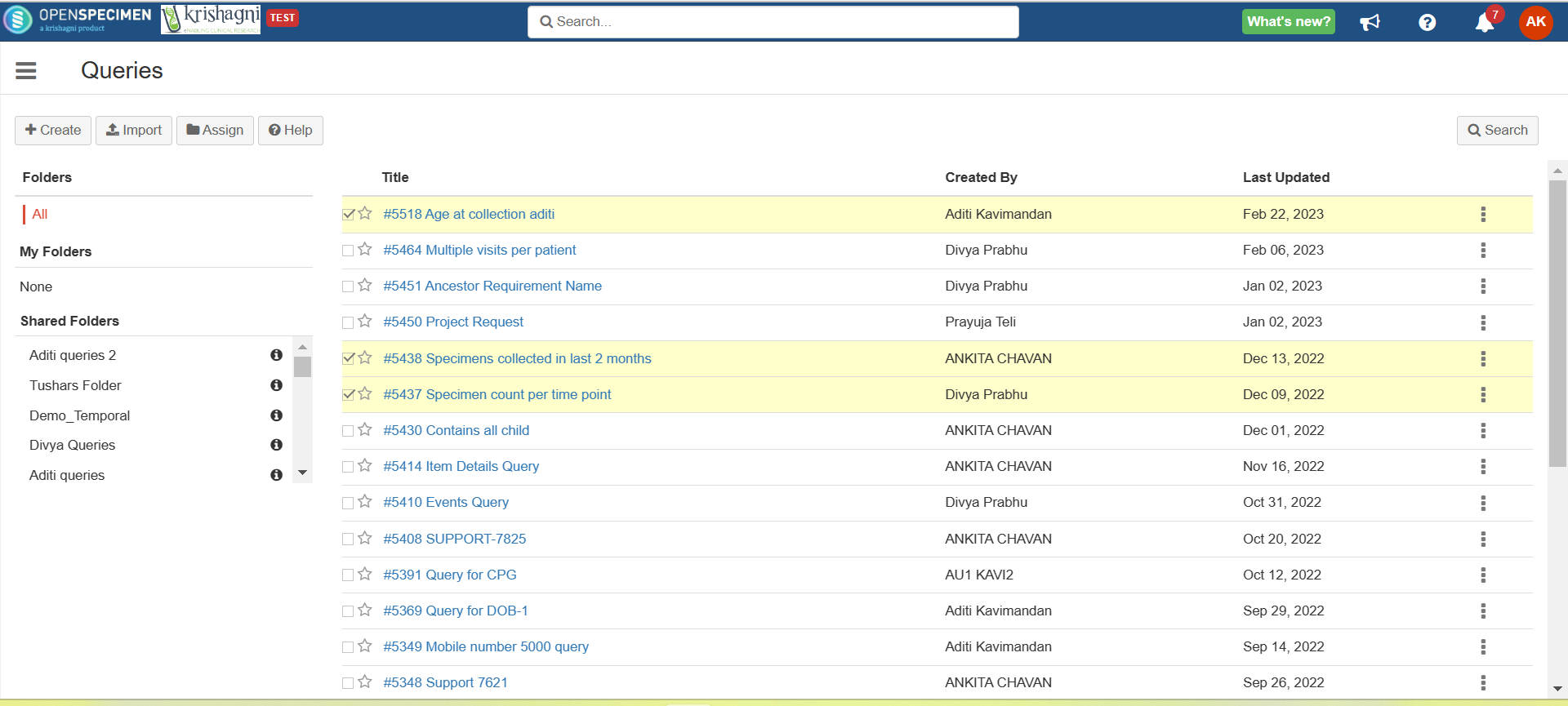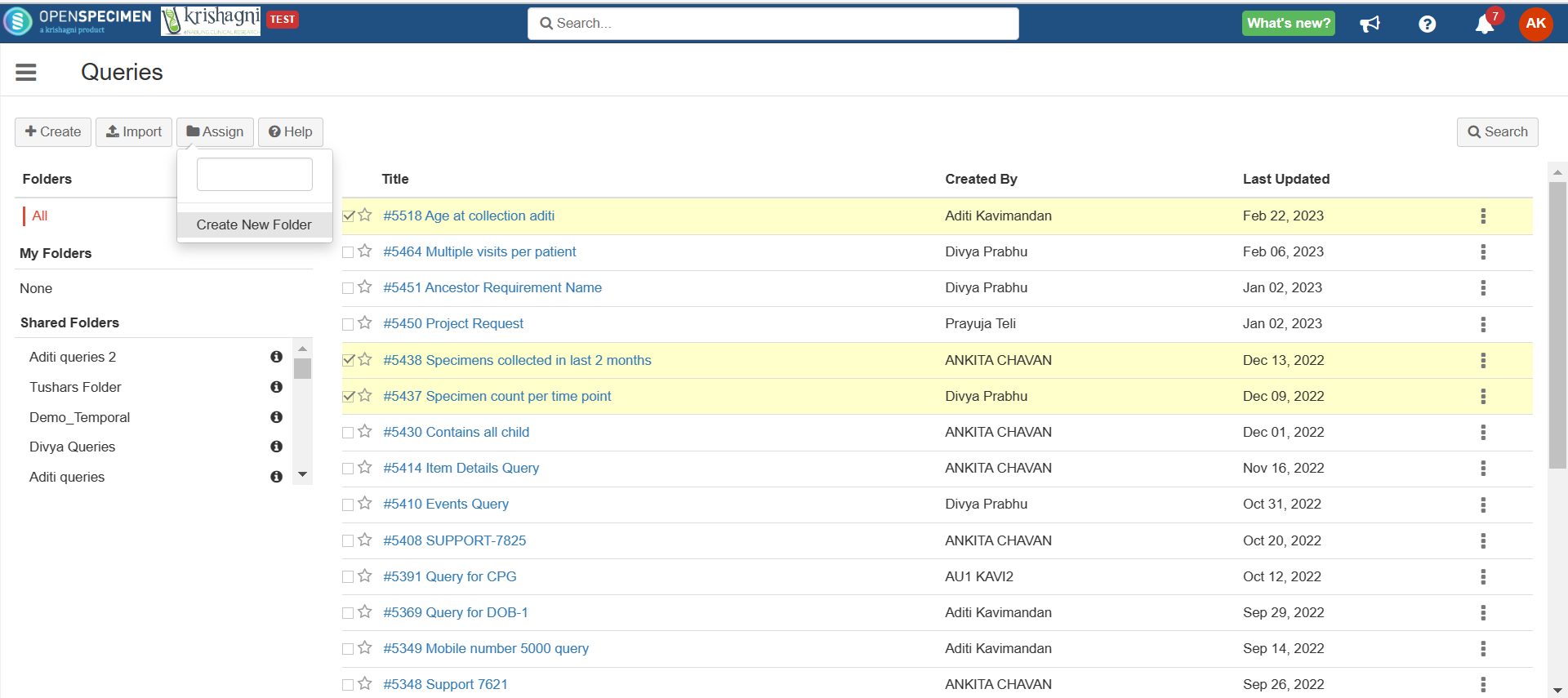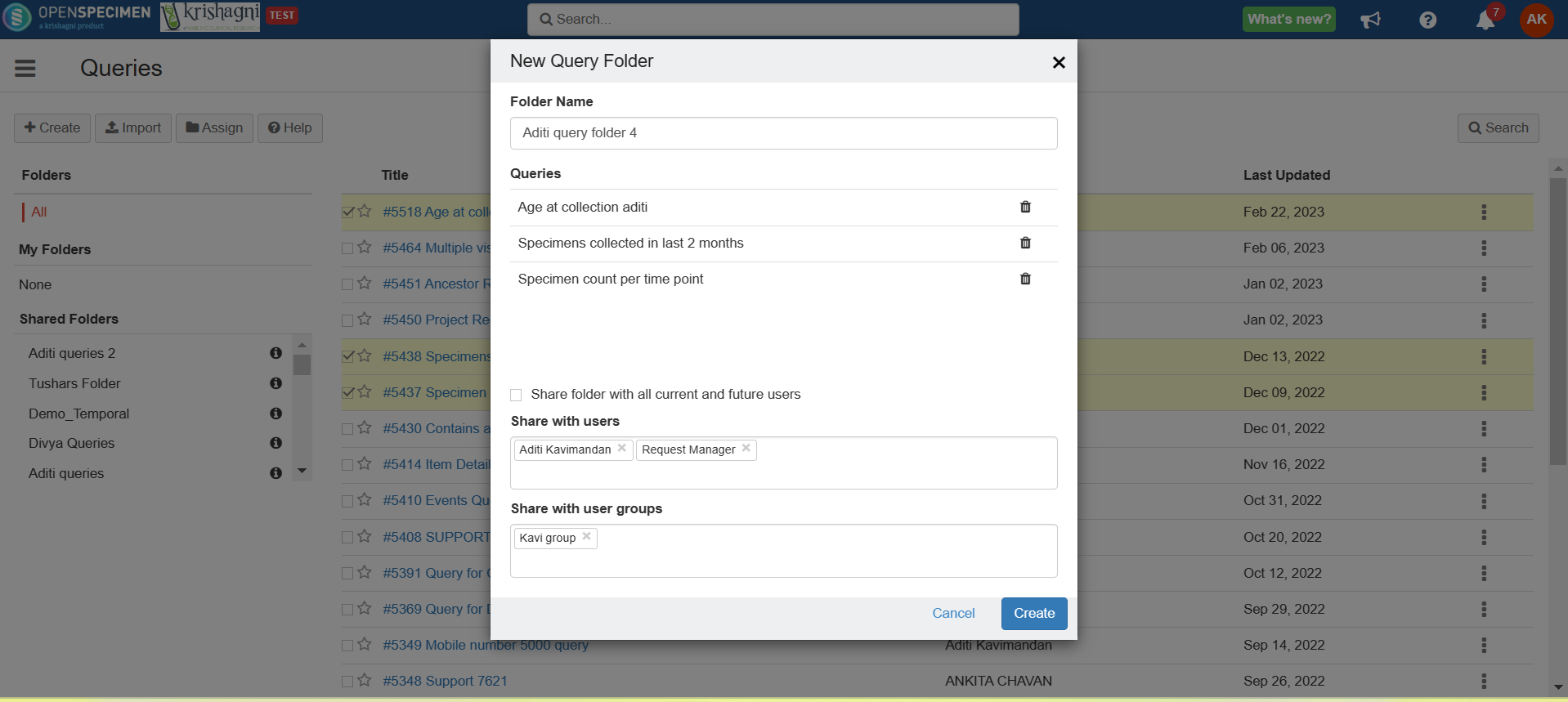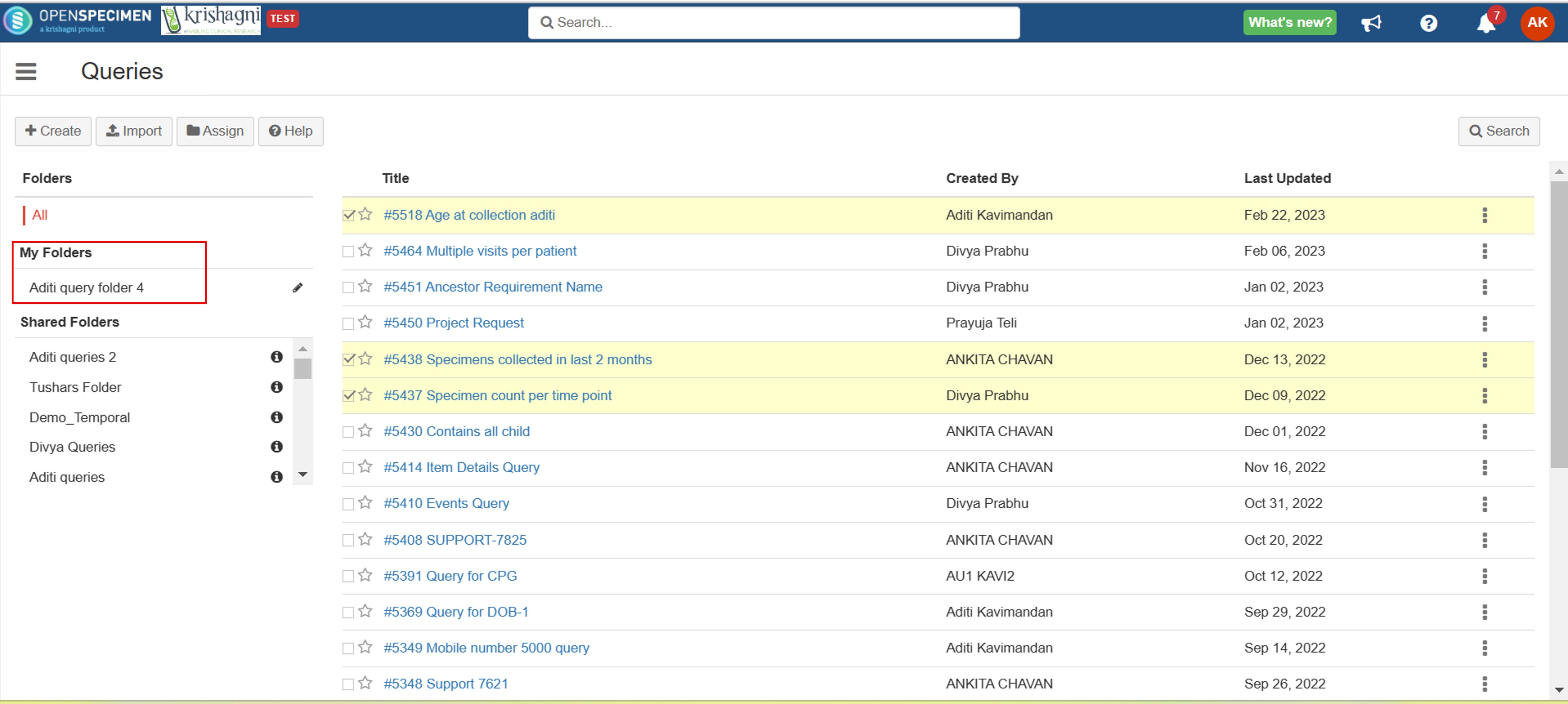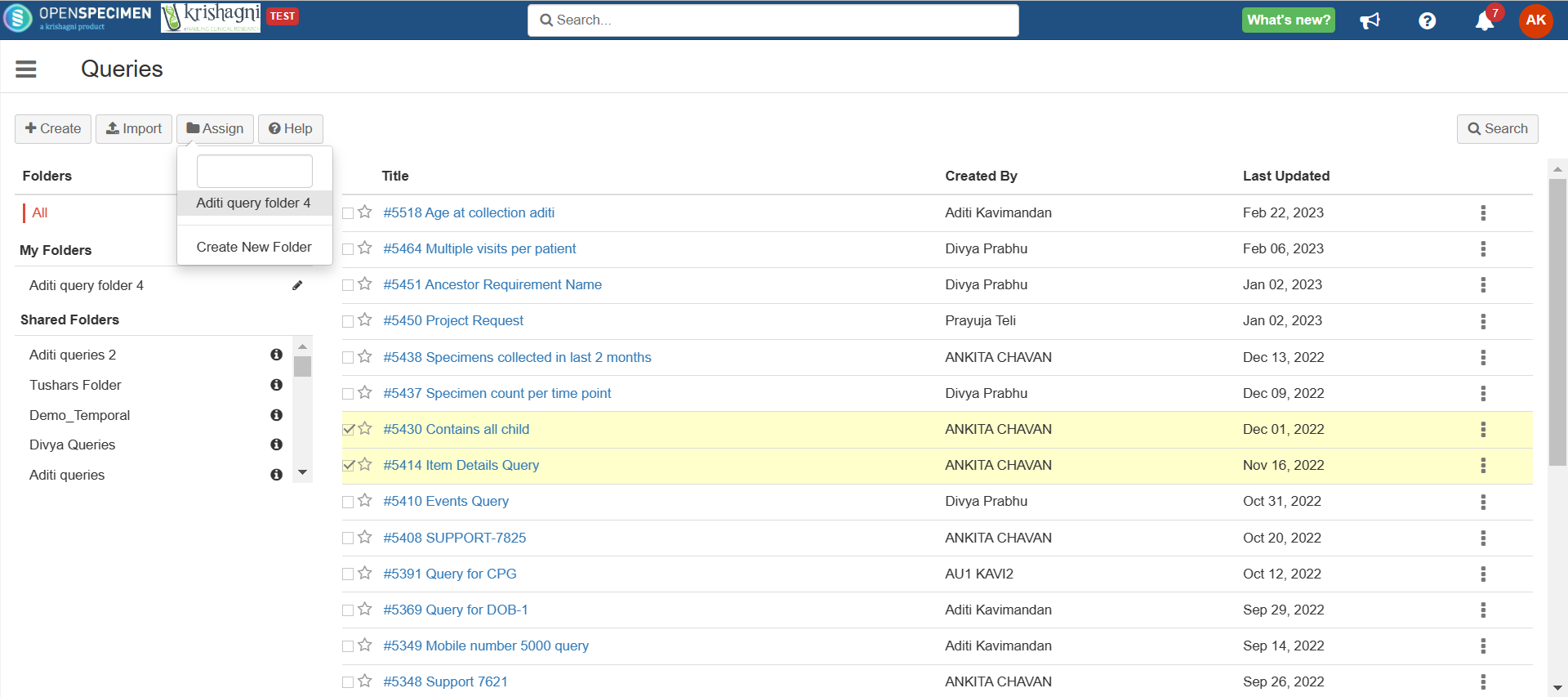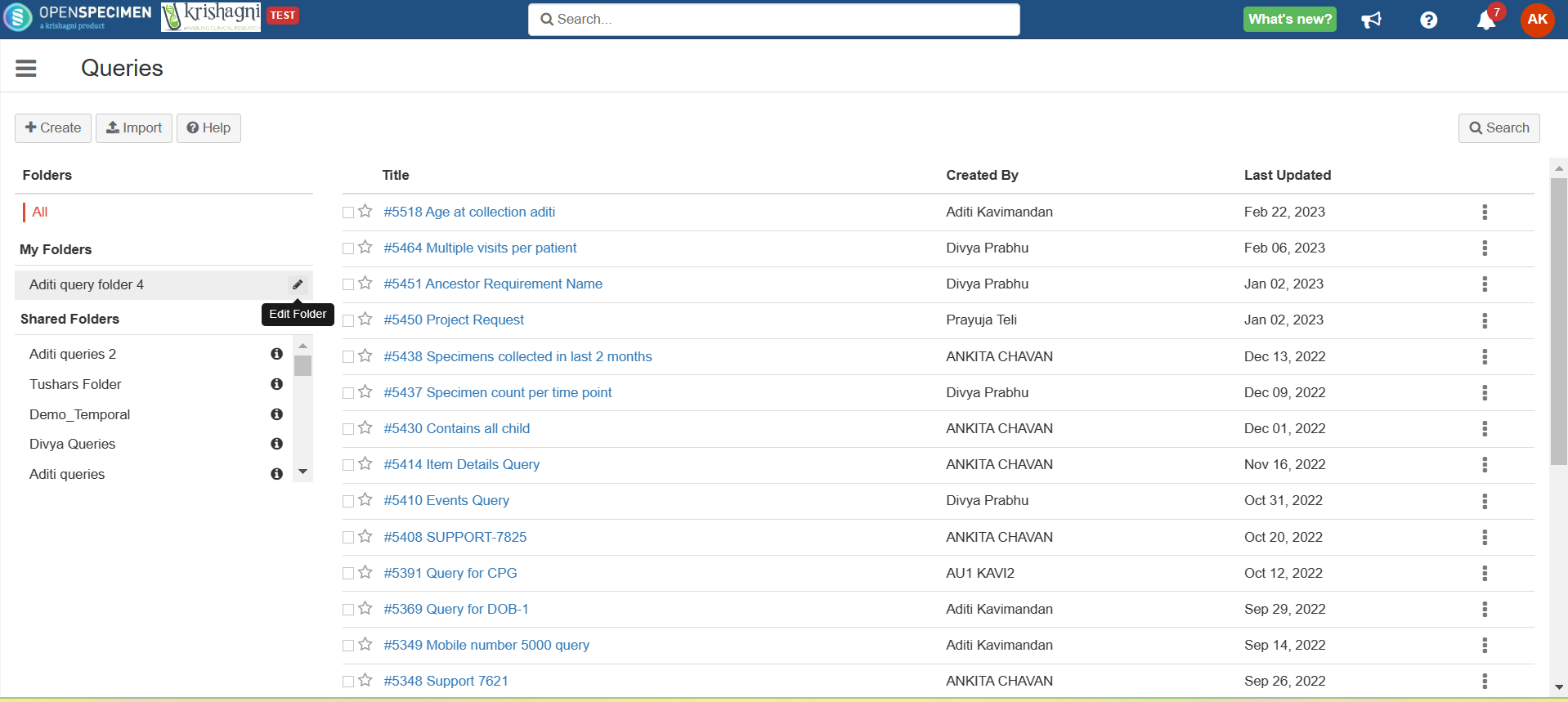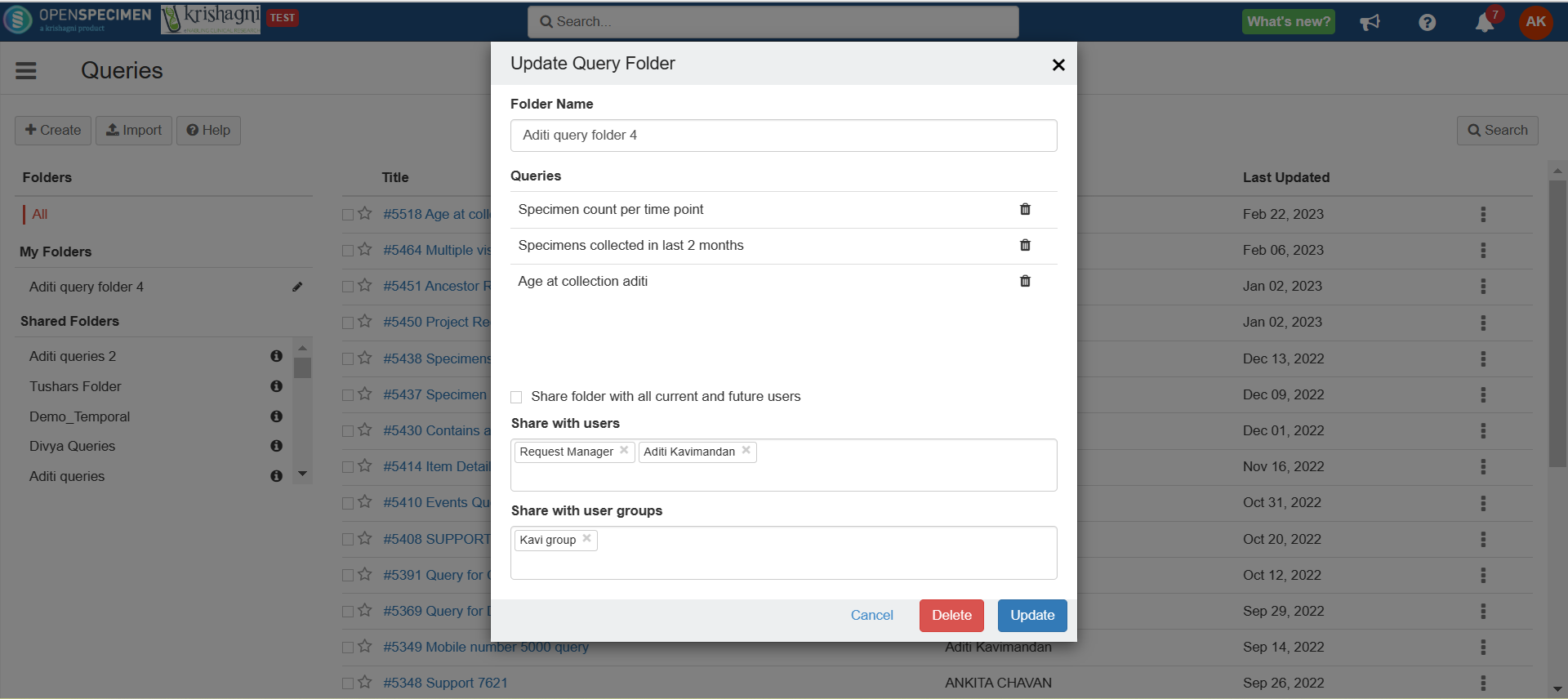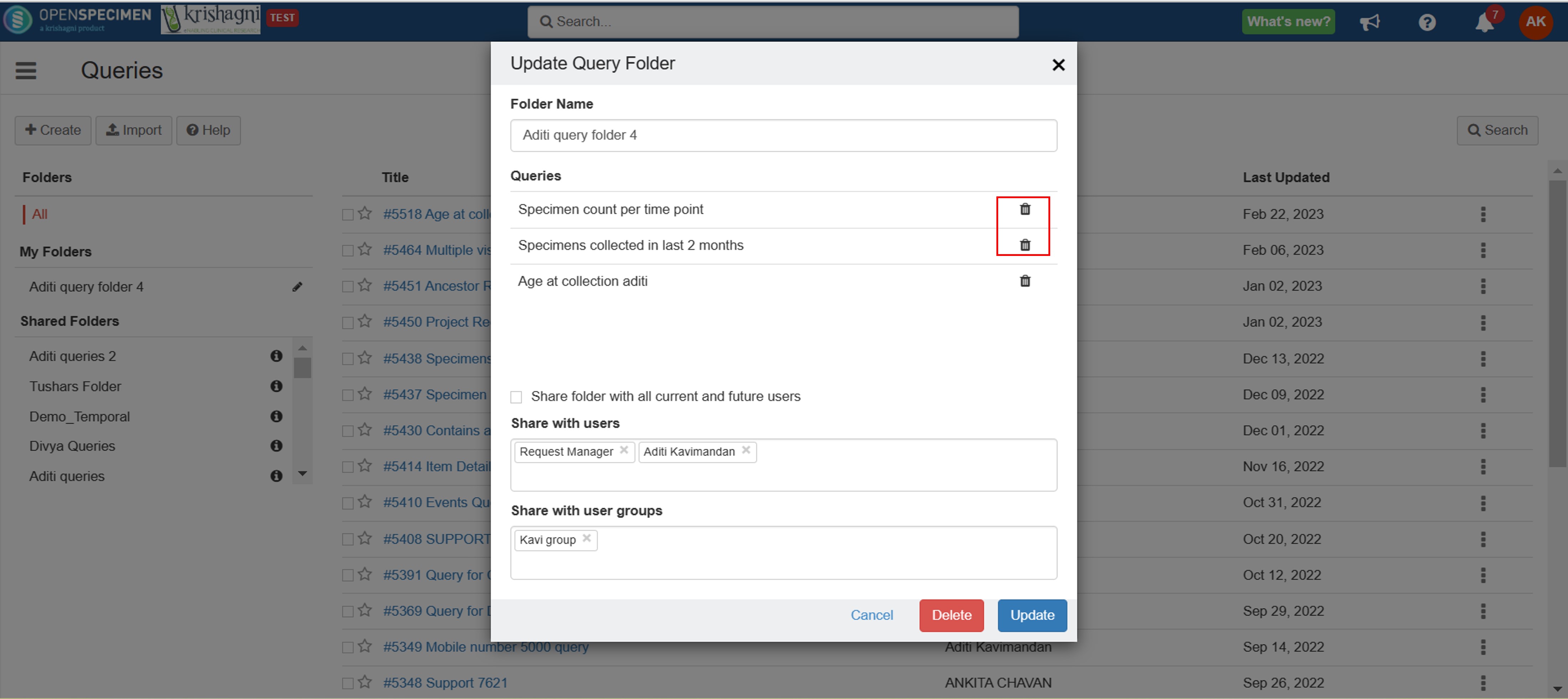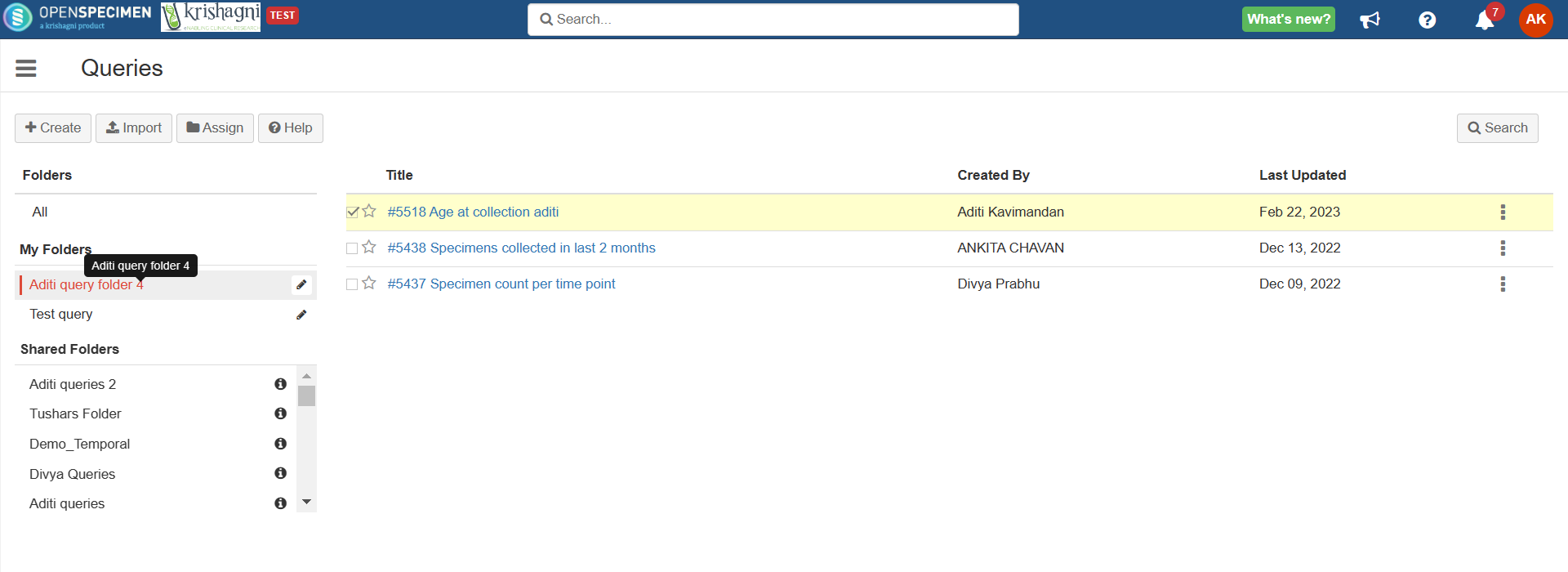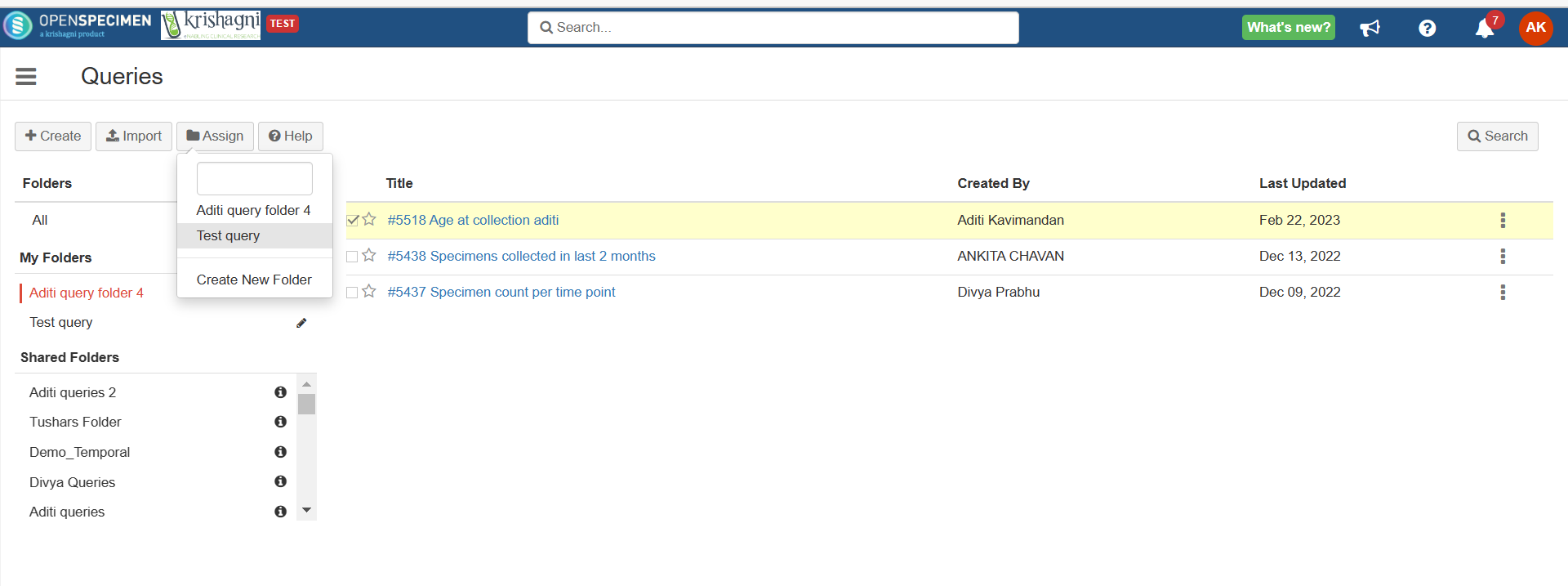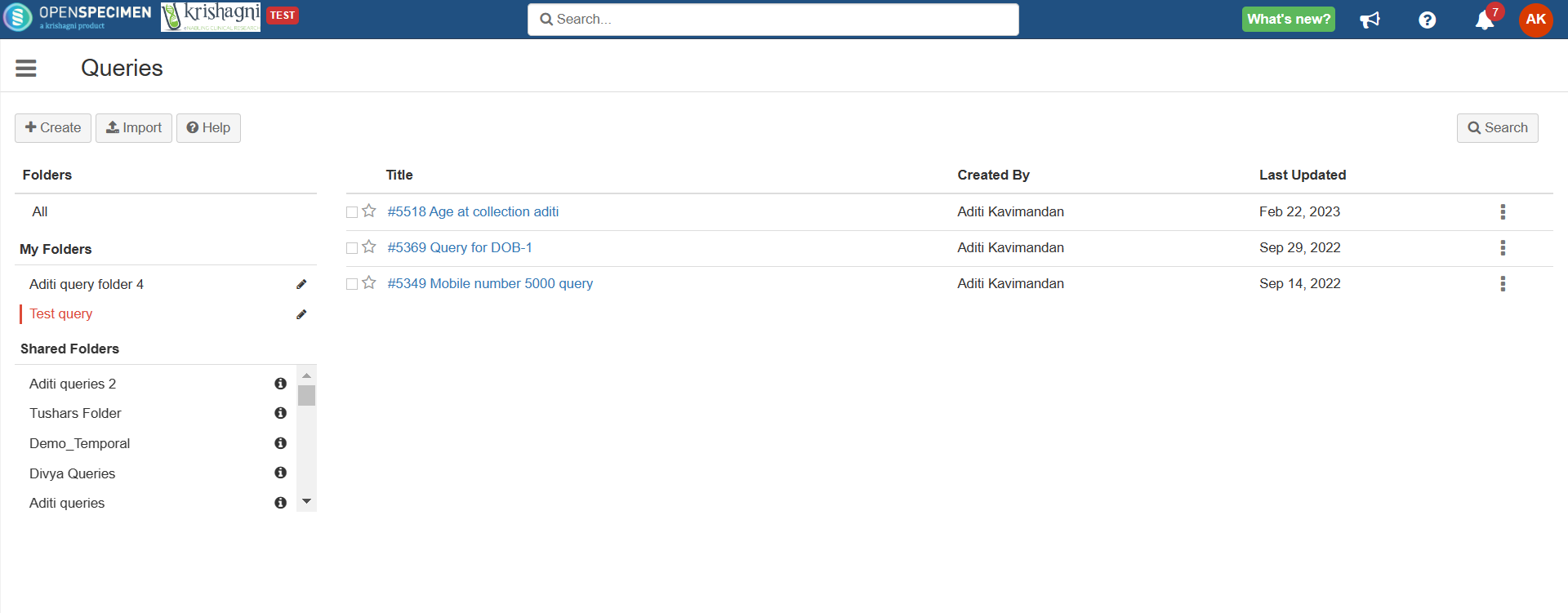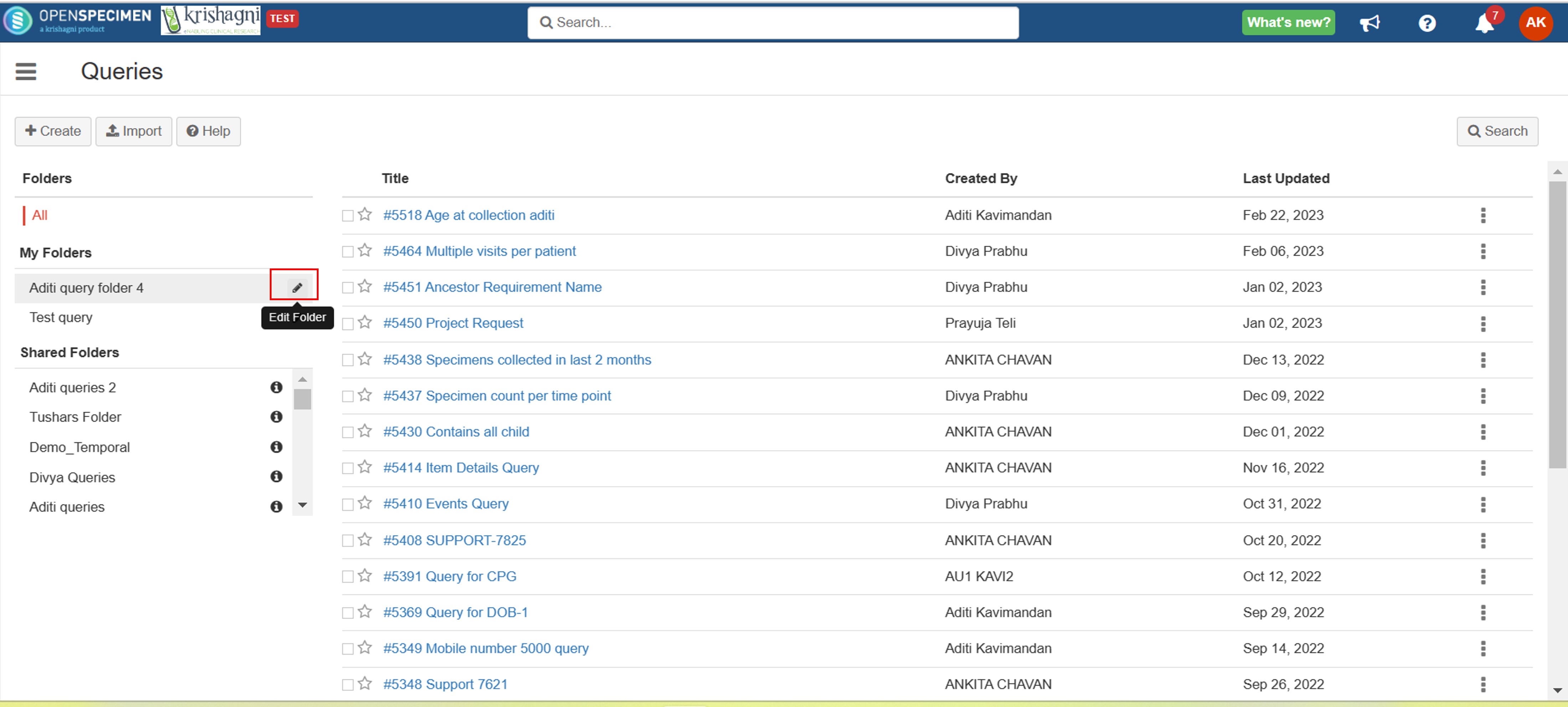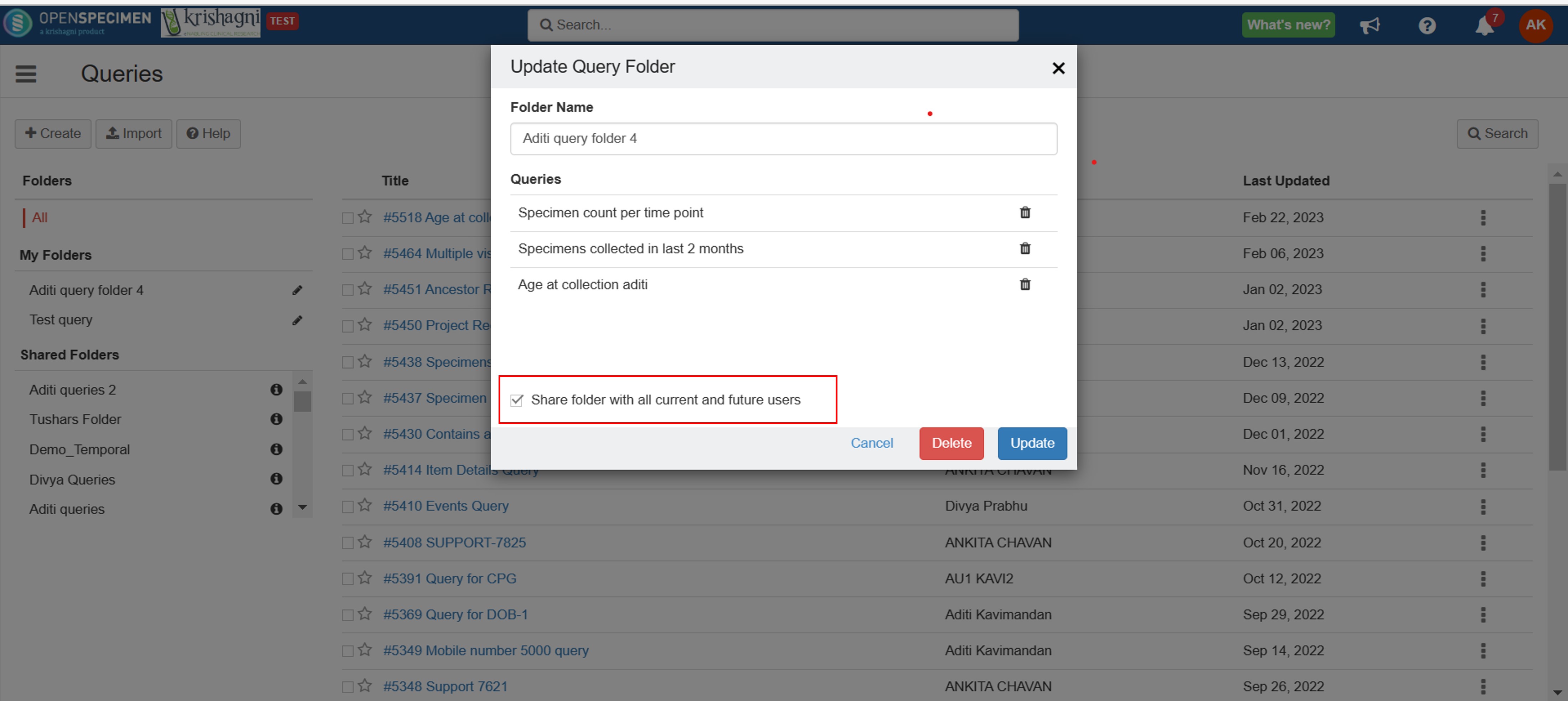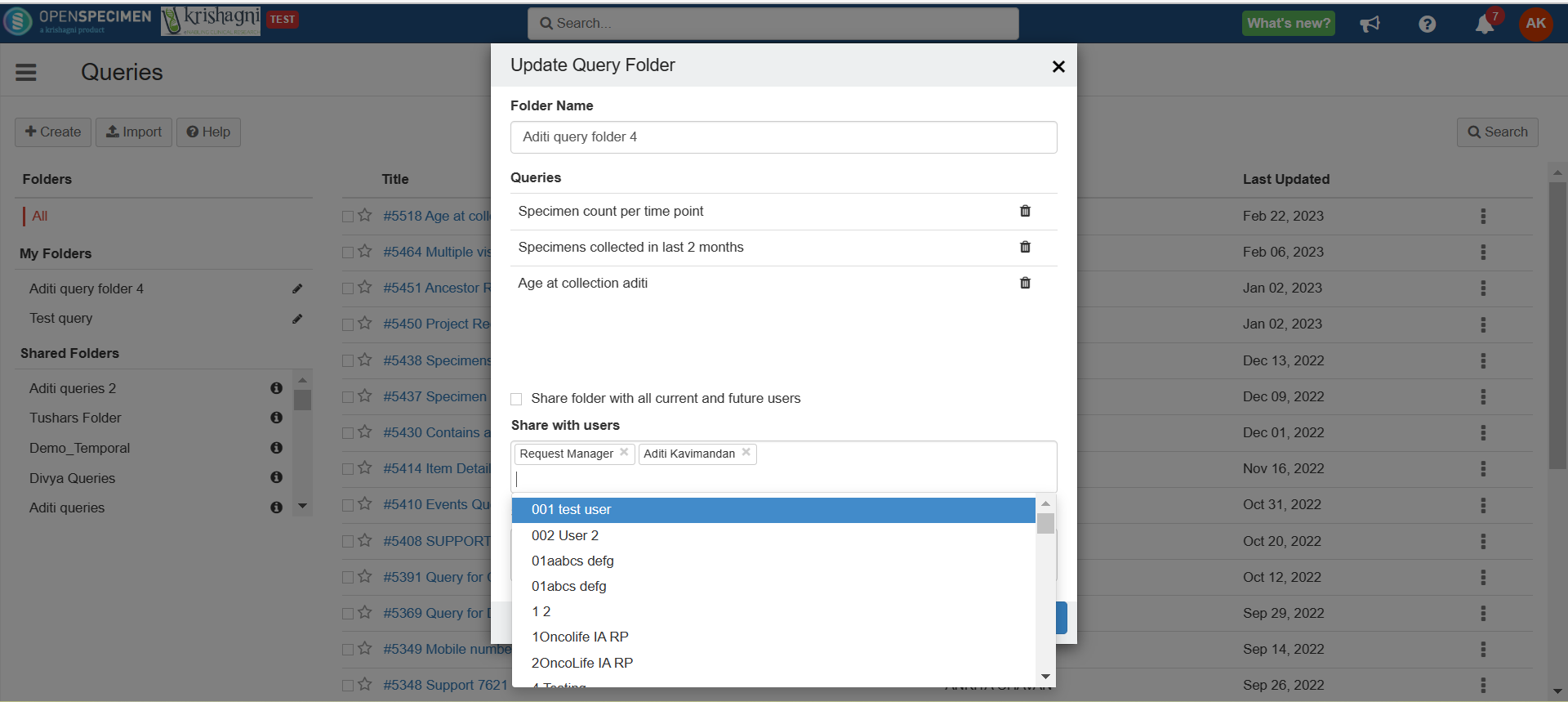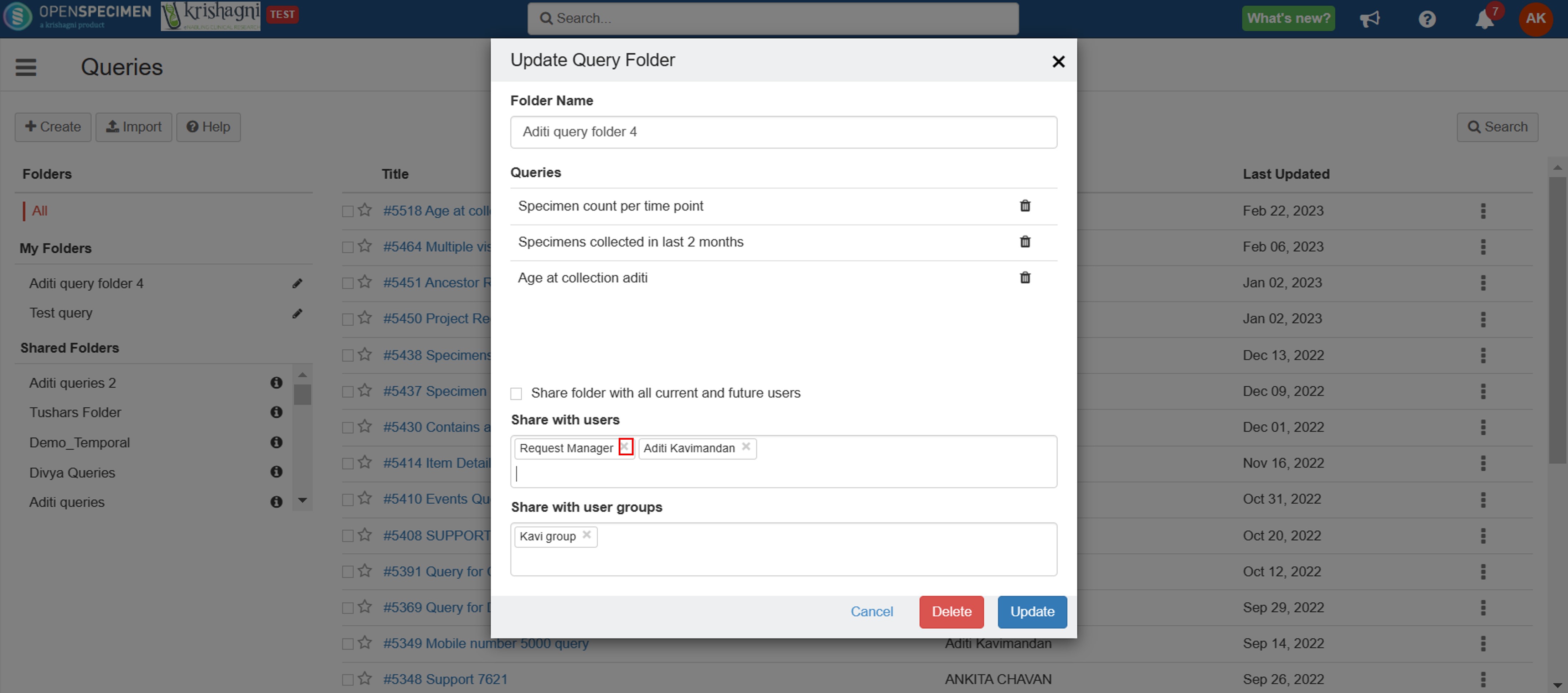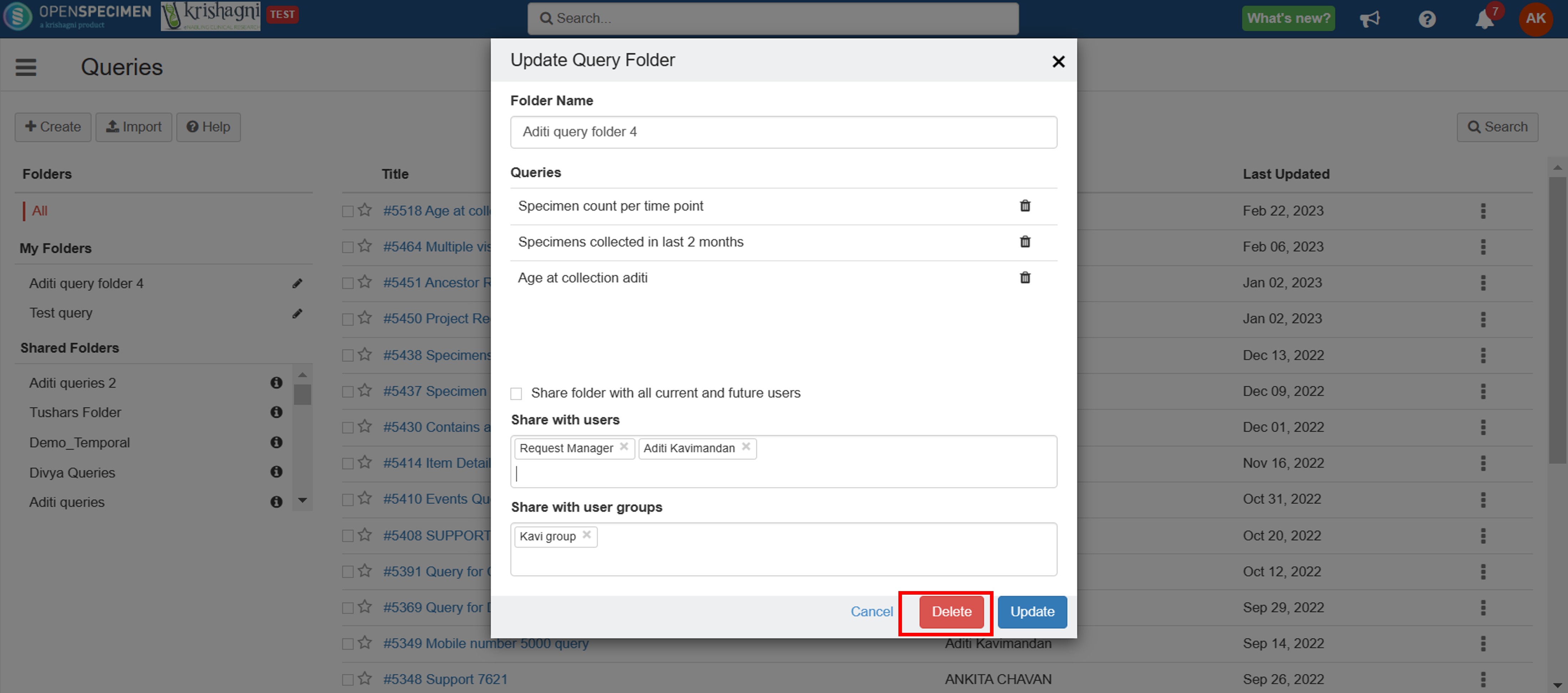| Table of Contents |
|---|
Create query shared folder
Often, when you create queries, you would want to share with other users in the lab as it might be a commonly used query. By default, a saved query is visible only to the owner.
To share queries, you need to first need to create a new folder and store them in a that folder. You can share queries with other users by following the below steps:
| Expand |
|---|
|
...
2. Click on Assign → Create New Folder as illustrated in the below image. This should display a |
...
modal dialogue. Add selected queries to the new folder. |
...
3. Specify folder name and select users or user groups from the dropdown with whom the folder (therefore queries) needs to be shared. |
...
4. Click on the Create button. On successful folder creation |
...
, the folder can be visible under the 'My folder' section. 5. Users with whom this folder has been shared will have access to the queries. 6. In future, if you wish to add a new query to this folder, you will be able to see the folder once you click on 'Assign tab'. Only those folders created by the user will be visible in the modal box
|
Remove queries from folder
Users can remove queries from the folder they have created and not the ones that are shared with them by other users.
| Expand |
|---|
|
...
3. Click on the delete button besides the query, this will remove the query from the folder. (OpenSpecimen does not delete the query from the system) |
...
. Thus, users with whom this folder has been shared will no longer have access to the query. |
Reassign queries across folders
Queries Users can assigned assign the queries to more than one folder, provided the folders . Use are created by them. Queries cannot be assigned to folders created by other users.
| Expand | ||
|---|---|---|
|
...
|
...
| |
|
...
|
...
2. Click on 'Assign' and select the folder 'Test query' |
...
3. Click on the folder 'Test query', user will be able to see the query |
...
ID 5518 in this folder as well |
...
4. User can now remove the query from the other folder if needed |
Edit users with whom the query is shared
Query can either be shared with all current and future users or some selected users.
...
| Expand | ||
|---|---|---|
| ||
|
...
2. If the query is shared with all the users, uncheck the 'Share folder with all current and future users' checkbox. This will display a dropdown with the list of the current users. |
...
3. The |
...
users with whom the query is to be shared can be added in the dropdown. On sharing the queries, OpenSpecimen will send an email notification to the selected users. |
...
4. For folders that are shared with selected users, click on the 'x' mark to remove the access from the user |
...
Delete
...
folder
Users are allowed to delete the folders created by themselves and not the ones that are shared with them by other users. Please note: Deleting a folder will not delete the queries present in them, users would have to specifically delete the queries when needed.
...
| Expand | ||
|---|---|---|
| ||
1. Navigate to the query list page and click on the edit button besides the query folder name under 'My folders'. |
...
2. A pop-up window for the selected query window will open up. |
...
3. Click on 'Delete' to delete the query folder. |
| Info |
|---|
Deleting a folder will not delete the queries present in them, users would have to specifically delete the queries when needed. |