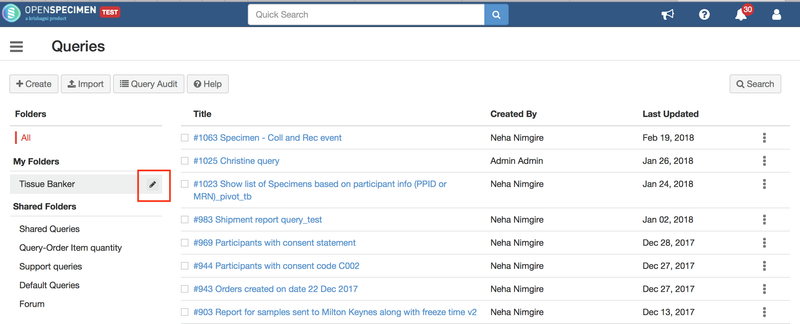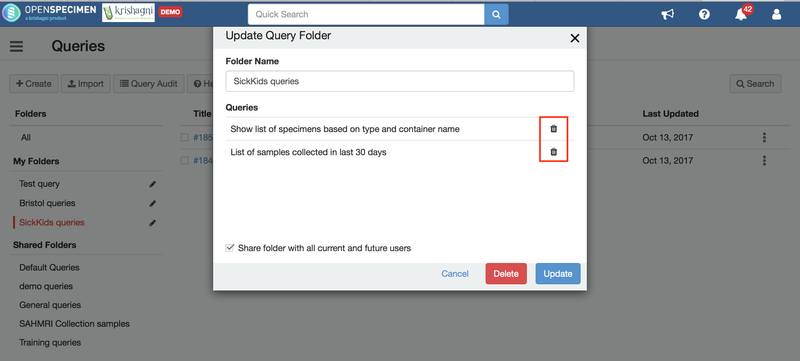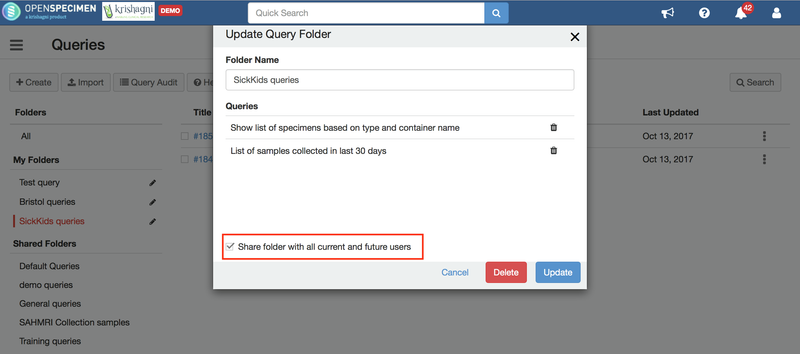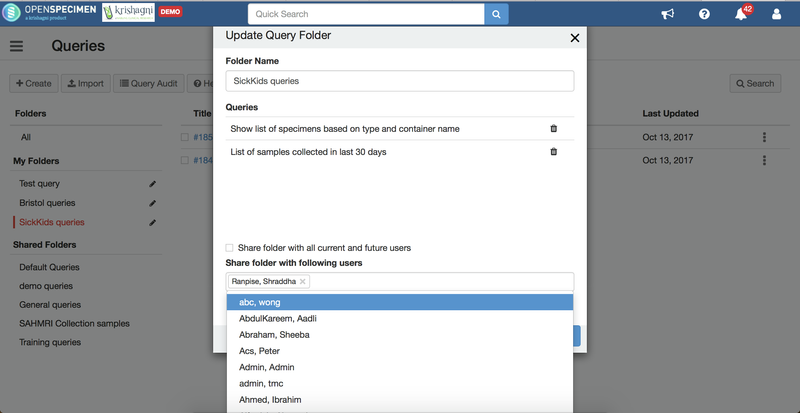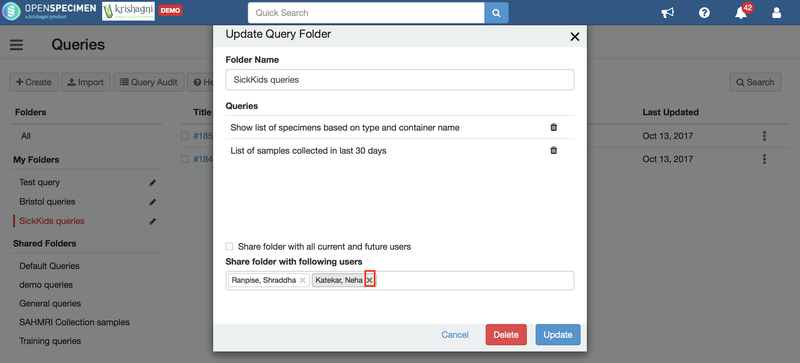| Table of Contents |
|---|
...
- Select one or more queries, which needs to be shared with other users.
- Add selected queries to the new folder by clicking on Assign → Create New Folder as illustrated in below image. This should display a modal dialog.
- Specify folder name and select users from the dropdown with whom folder (therefore queries) needs to be shared.
- Click on Create button. On successful folder creation, all selected users should be able to access and run all queries grouped in the shared folder.
...
- Navigate to the query list page and click on the edit button besides the query folder name under 'My folders'.
- In the pop-up window, a list of all the queries present in the folder will be displayed.
- Click on the delete button besides the query, this will remove the query from the folder. (Does OpenSpecimen does not delete the query from the system)
Reassign queries to folders
...
- To change the users with whom the query folder is shared, navigate to the query list page and click on the edit button besides the query folder name under 'My folders'
- If the query is shared with all the users, uncheck the 'Share folder with all current and future users' checkbox. This will display a dropdown with the list of the current users.
- The users with whom the query is to be shared can be added in the dropdown. On sharing the queries, OpenSpecimen will send an email notification to the selected users.
- For folders that are share with selected users, click on the 'x' mark to remove the sharing access of the user
Delete query shared folder
...
- To delete a query folder, navigate to the query list page and click on the edit button besides the query folder name under 'My folders'.
- A pop-up window for the selected query window will open up.
- The pop-up will have the folder name selected and the list of queries present in the folder
- Click on 'Delete' to delete the query folder.