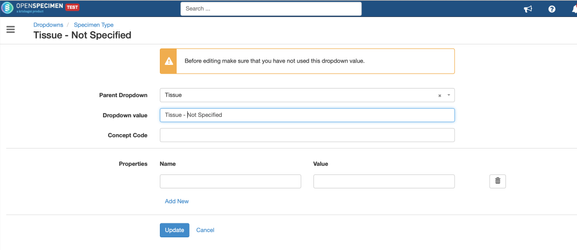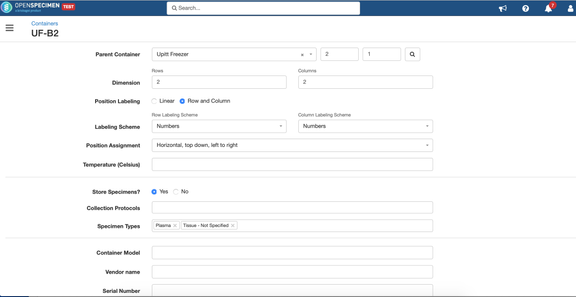Got feedback or spotted a mistake?
Leave a comment at the end of this page or email contact@krishagni.com
How to fix 'Not Specified' specimen type issue in container restrictions?
In older versions of OpenSpecimen, there was value as 'Not Specified' specimen type under every class i.e., Fluid, Cell Molecular, and Tissue. Post v5.x of OpenSpecimen, these values are not valid as duplicate dropdown values give issues. The system throws an error if the 'Not Specified' value is selected as container restrictions. If the user has already used these specimen types for existing specimen types, this document explains how to fix that.
Instructions
Below are the steps to rename the 'Not Specified' values in dropdowns:
- Go to Query and search for specimens having specimen type as value 'Not Specified'. Export columns label, class, type. Refer to 'Reporting' for more details on creating queries.
- Go to Dropdown Manager and edit the 'Not Specified' specimen types to prefix with the class like 'Tissue - Not Specified'. Do this for all 4 'Not Specified' types. Refer to Dropdown Manager for more details. See below
- Update the existing specimens using a bulk update to change 'Not Specified' specimen type to respectively 'Tissue-Not Specified', 'Cell-Not Specified' etc. Refer to 'Specimens CSV' for details on updating specimens in bulk.
- If any of the containers are set with restrictions on type 'Not Specified'. Change those using UI or container bulk update to change to respectively 'Tissue-Not Specified', 'Cell-Not Specified' etc.
Got feedback or spotted a mistake?
Leave a comment at the end of this page or email contact@krishagni.com