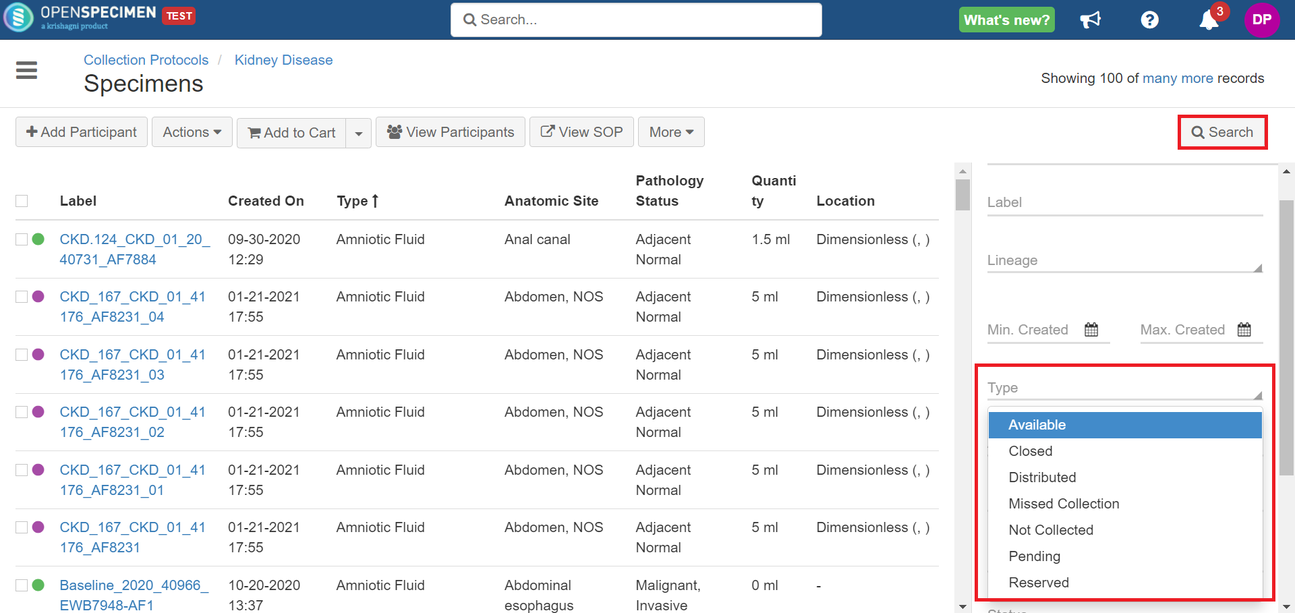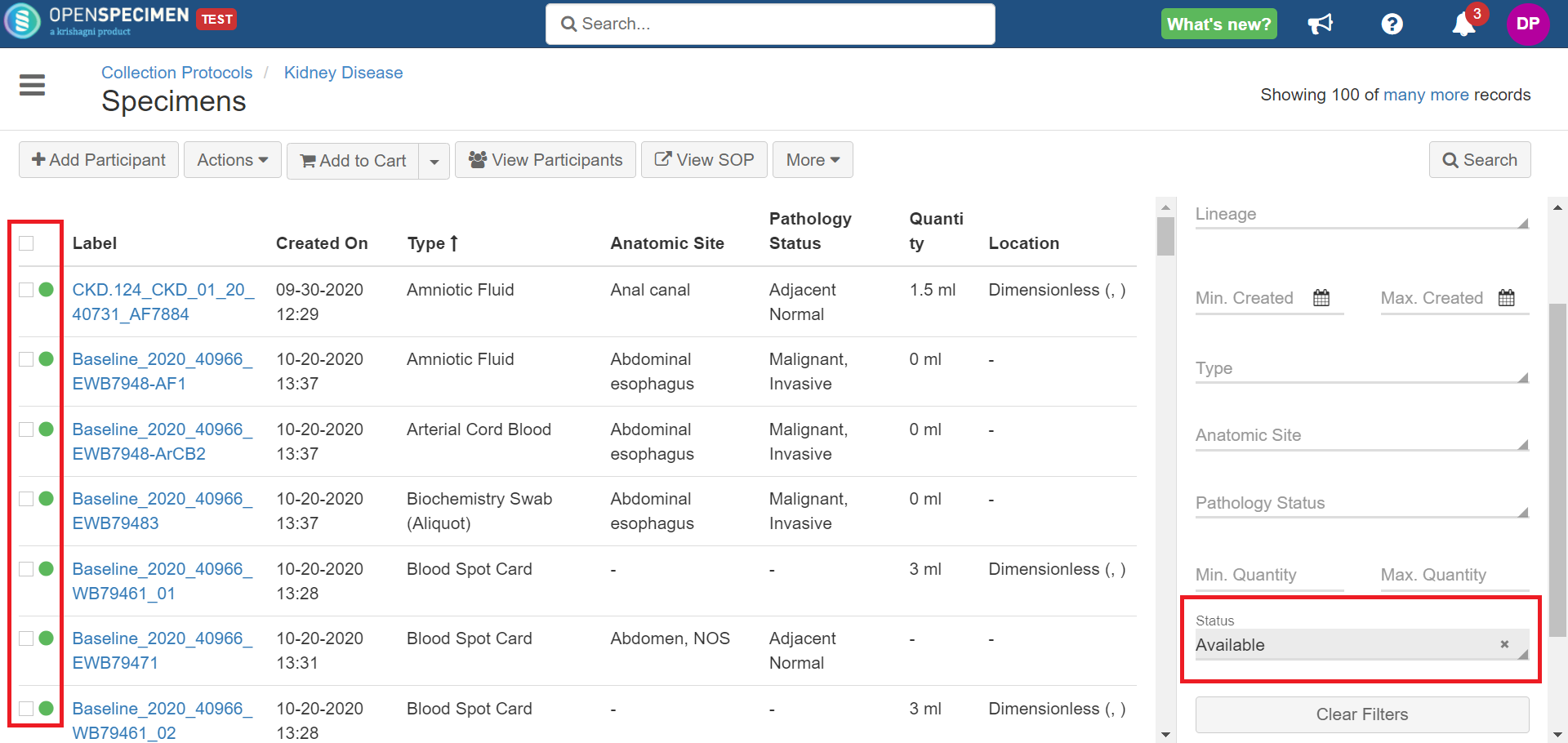Introduction
Earlier, to find the specimen’s availability status, you had to search multiple fields, like collection status, container position, quantity, etc. It was cumbersome and error-prone.
From v8.1, a new field, ‘specimen availability,' has been introduced. This field is automatically calculated and can be used to filter queries. You can now view specimens based on their availability status, e.g., pending, collected, available, distributed, etc., on specimen list view and overview pages.
The default workflow comes with the specimen status field configured across the system.
noteIf a CP has JSON workflow configured, the color coding must be configured within the CP workflow.
If a CP has JSON workflow configured, the color coding must be configured within the CP workflow.
Availability Status on Specimen List view Page
The color-coded sample availability status is displayed on the specimen list view page. For more details on sample status color coding refer to this section.

Availability Status on Specimen Overview Page
The colored highlighted specimen availability status is also displayed on the specimen overview page beside the specimen label.
Availability Status | Description | Output |
|---|
Available (Planned, Unplanned, Stored, Not Stored) | Specimen is collected and available for further processing. |  | Missed | Specimen is missed and not available for further processing |  | Not Collected | Specimen is not collected |  | Pending | Specimen yet to be collected |  | Closed | Specimen is collected but not available for further processing |  | Distributed | Specimen is distributed |  | Reserved | Specimen is collected and reserved to be distributed under a distribution protocol |  | Pooled (V9.0 onwards) | Specimen created by merging of two or more specimens and available for further processing |  |
|
Filter Specimens by Status
Configure Specimen Status Field in CP Level Workflows
To configure the specimen status field in CP workflow, refer to the wiki page.
Configure Icons based on Class/Type
You can configure icons based on specimen class or specimen types. Refer to the wiki page for more details.