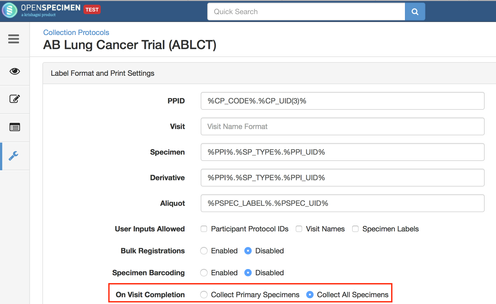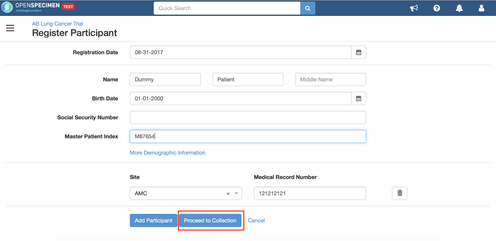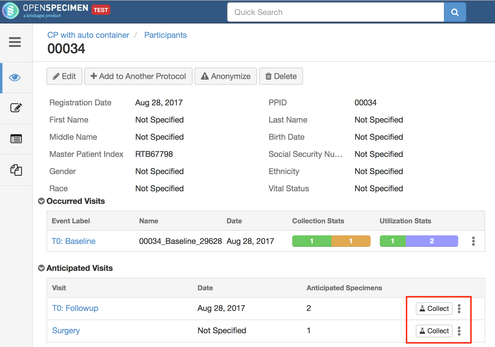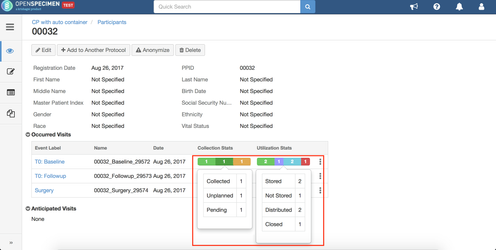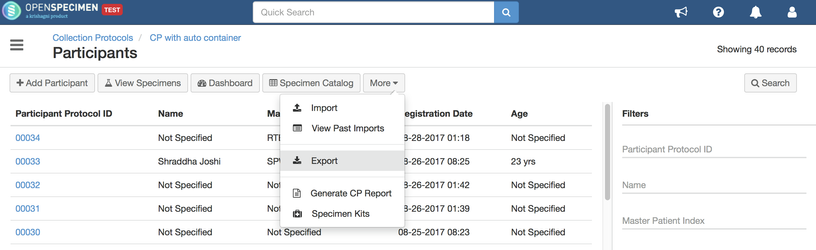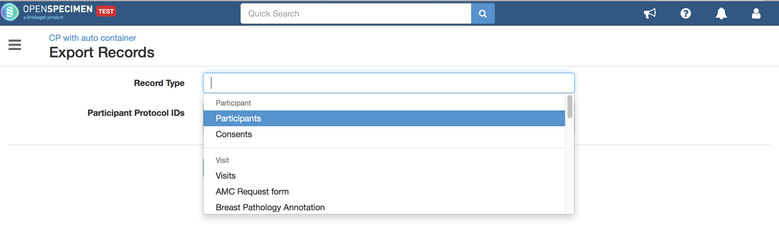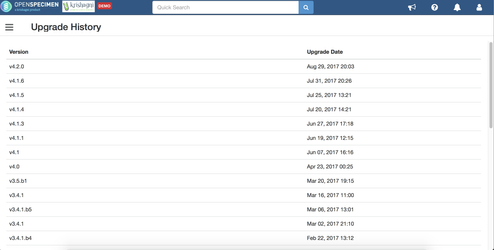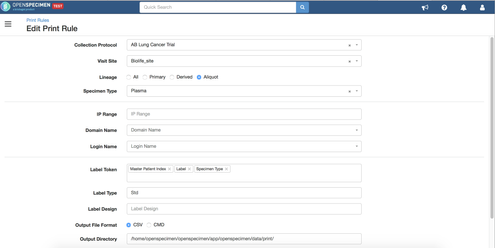Download
| Version | Link | Questions |
|---|---|---|
| Enterprise | http://www.openspecimen.org/marketplace/v4-2/ | Email contact@openspecimen.org |
| Community | https://github.com/krishagni/openspecimen/tree/v4.2.0 | Post at forums.openspecimen.org |
What is new in v4.2?
The main focus of v4.2 is to reduce the number of clicks to perform operations. Towards this we have made minor UI tweaks to provide shortcuts and also refactor the participant matching workflow to streamline the workflow. Do let us know if you know of any workflow that takes too many clicks. We will consider it for v4.3.
Community version
Specimen collection usability enhancements
A new button "Proceed to collect specimens" is available in add participant page. This will take the user to the specimen collection page of the first visit after adding the participant. You can configure whether to collect only the parent specimens or all the aliquots too in the collection protocol settings. A similar button is available in the participant overview page for collecting subsequent visits.
Configure at CP level to collect primary samples or all specimens for a visit:
"Proceed to collection" button in add participant page
"Collect" specimens directly for any visit from participant overview page
Enhanced Participant overview collection & utilization stats
View summary of specimens by visit on participant overview page:
Performance enhancements
- Distribute or ship large number of specimens ranging to 1000 - 10000 etc. without any slowness.
- Distribute whole cart in one-click
Quick download: Export data from a collection protocol
From within a collection protocol, user can download any data related to participant, visit or specimen. The exported data is in the same format as bulk import CSV. It also supports exporting data with files, e.g. consent pdfs, SPR text, files in custom forms, etc.
Select the data to export, enter the IDs (e.g. specimen label, visit name, PPID, etc) for which data needs to be exported. If no IDs are specified, all data is exported.
Default container types
System loads default container types for some of commonly used freezer types. Administrators can reuse or refer to these while setting up new containers.
Auto container allocation enhancements
"Auto container" feature allows the system to automatically allocate store location based on certain criteria. The previous auto container strategies included 'Recently Used Container' and 'Least Empty Containers'. In v4.2, this has been enhanced to support complex criteria based on any field in specimen (e.g. type, anatomic site, quantity, pathological status). For example, users might create 20 aliquots of plasma 10 of 0.1 ml stored in box type1 and 10 of 0.5 ml stored in box type2. The container auto allocation can be set to handle such conditions.
Query enhancements
Many minor enhancements and bugs reported by different users have been addressed:
- Wide row issues
- Sorting dates in results
- View query audit log from UI
- Better email notifications
- Configurable default results view (earlier the participant fields were displayed)
Notifications/Alerts
Get live notifications about new collection protocol created, new users signed up, user roles updated etc. while using the system:
Hide sign-up page and forgot password link
When LDAP based authentication is enabled at a site, there is no use of reset password. Admins can hide this using the 'Settings->Authentication->Forgot Password'. Using 'Settings->Administrative->User Sign Up', admins can hide 'Sign up' link on home page to avoid new users to sign up.
Enterprise version
Upgrade History
View upgrade history to check the date and upgraded versions of the server
Print rules UI
Super admins can now set print rules from UI to set criteria and label contents. Earlier the print rules had to configured via a CSV file which was cumbersome to operate.
Improvements in SDE/RDE
The Simple Data Entry (SDE) and Rapid Data Entry (RDE) plugins have been significantly enhanced to support many new use cases.
Bug Fixes