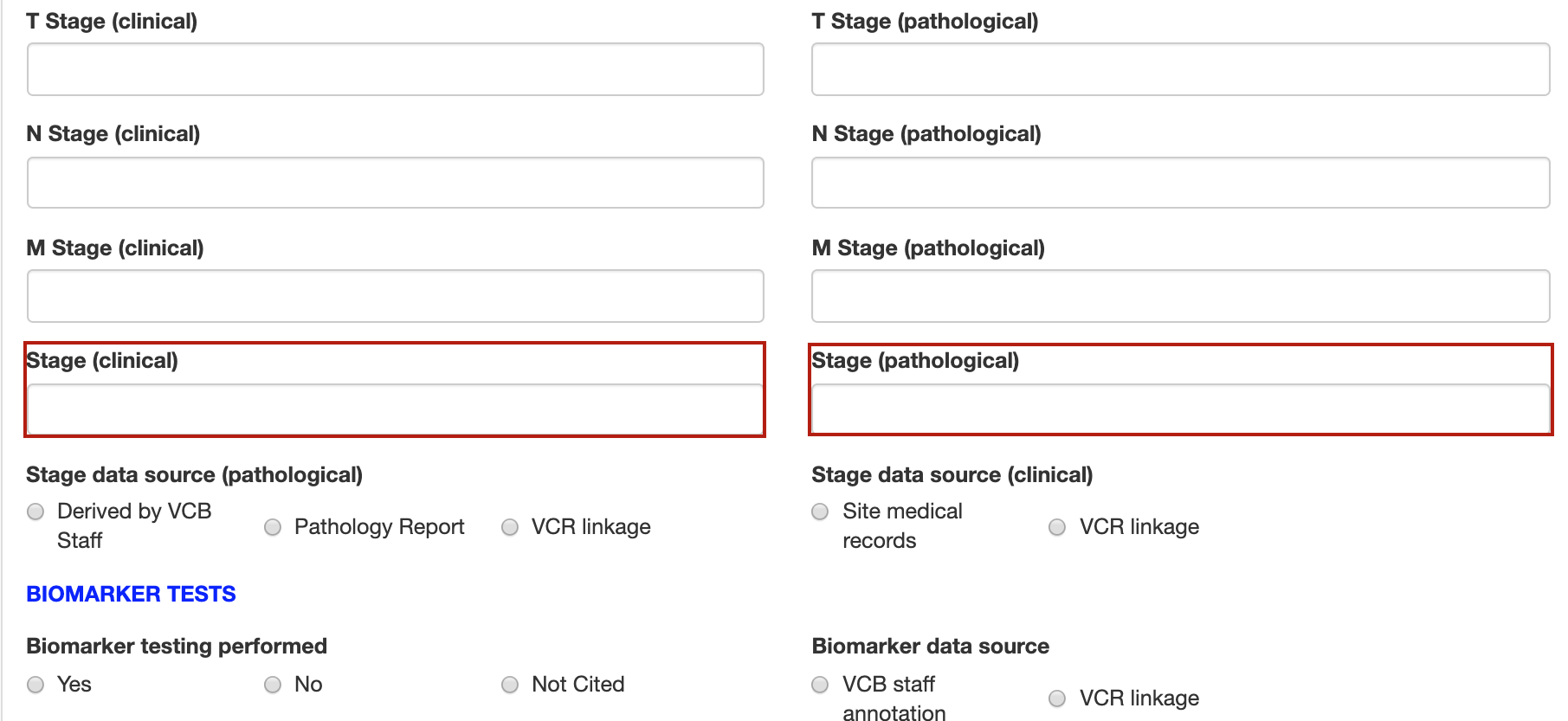You are viewing an old version of this page. View the current version.
Compare with Current
View Page History
Version 1
Current »
It might happen that the fields that are configured to be displayed in the same row in a custom form are in the wrong order (from left to right). The left-to-right order for these fields in the same row can be changed by editing the form XML.
Example: The field ‘Stage data source(clinical)’ should be to the left of ‘Stage data source(pathological)’
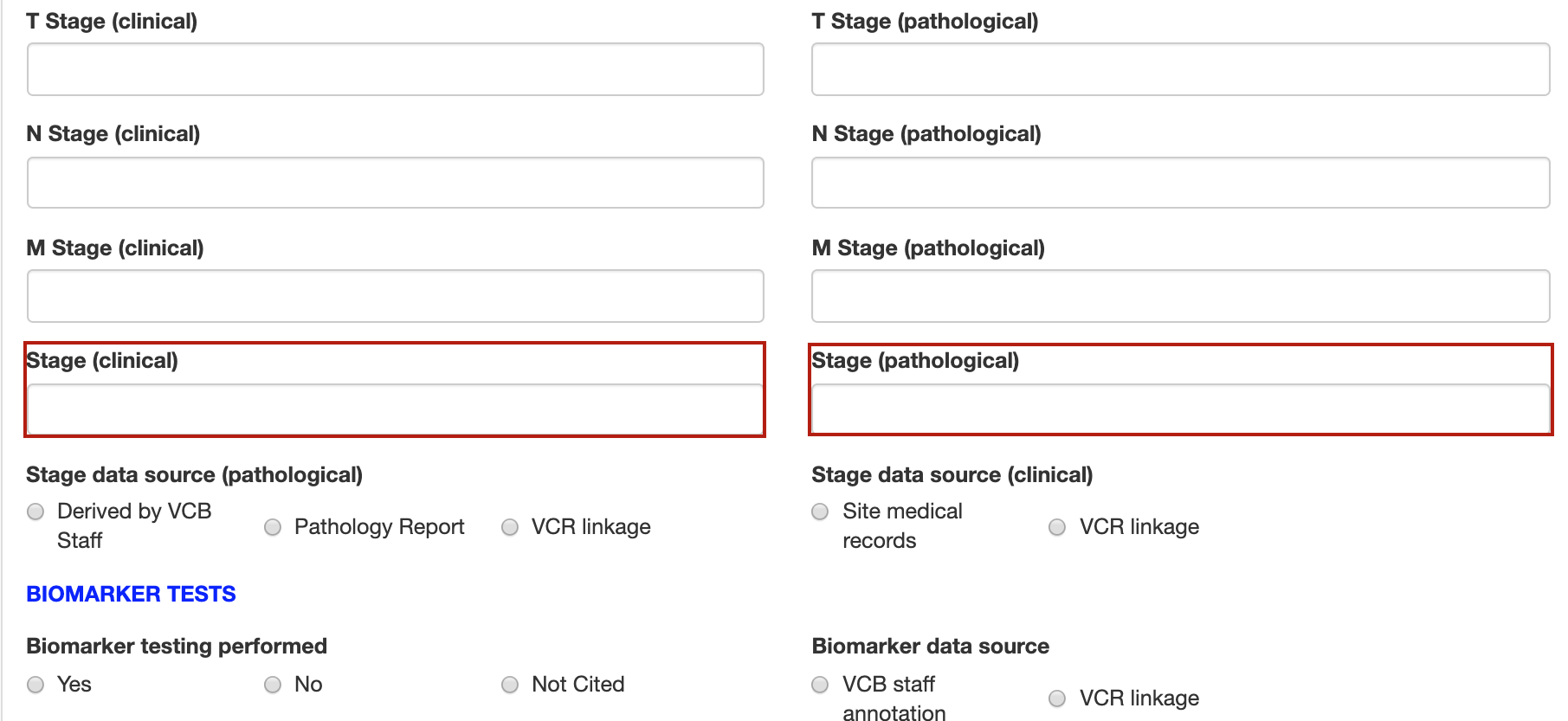
Steps to re-order the fields in the same row:
Go to Forms > the form to be edited.
Click on ‘Export’ to download the form zip/XML
Open the form XML and search for the controls that are to be changed in order of display
Observe that these fields are enclosed within <row></row> tags. This specifies they are to be displayed in the same row
Now, select the code block of control to be displayed on the left. Place it after opening <row> tag.
Below this control, place the code block of another control to be displayed to the right.
Ensure that the controls to be displayed in the same row are above the closing </row> tag. Refer below code for reference.
<row>
<radioButton>
<name>RB35</name>
<udn>stageDataSourceClinical</udn>
<caption><![CDATA[Stage data source (clinical)]]></caption>
<phi>false</phi>
<mandatory>false</mandatory>
<toolTip><![CDATA[]]></toolTip>
<showLabel>true</showLabel>
<showInGrid>false</showInGrid>
<showWhen><![CDATA[stagingBasis = "Clinical only" or stagingBasis = "Clinical & Pathological"]]></showWhen>
<hidden>false</hidden>
<defaultValue><![CDATA[ ]]></defaultValue>
<options>
<option>
<value><![CDATA[Site medical records]]></value>
</option>
<option>
<value><![CDATA[VCR linkage]]></value>
</option>
</options>
<optionsPerRow>3</optionsPerRow>
</radioButton>
<radioButton>
<name>DD49</name>
<udn>stageDataSourcePathological</udn>
<caption><![CDATA[Stage data source (pathological)]]></caption>
<phi>false</phi>
<mandatory>false</mandatory>
<toolTip><![CDATA[]]></toolTip>
<showLabel>true</showLabel>
<showInGrid>false</showInGrid>
<showWhen><![CDATA[stagingBasis = "Pathological only" or stagingBasis = "Clinical & Pathological"]]></showWhen>
<hidden>false</hidden>
<options>
<option>
<value><![CDATA[Derived by VCB Staff]]></value>
</option>
<option>
<value><![CDATA[Pathology Report]]></value>
</option>
<option>
<value><![CDATA[VCR linkage]]></value>
</option>
</options>
<optionsPerRow>3</optionsPerRow>
</radioButton>
</row>
Save the XML and re-import the form to the system.