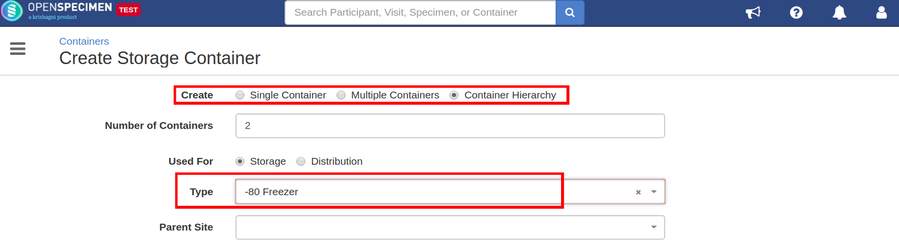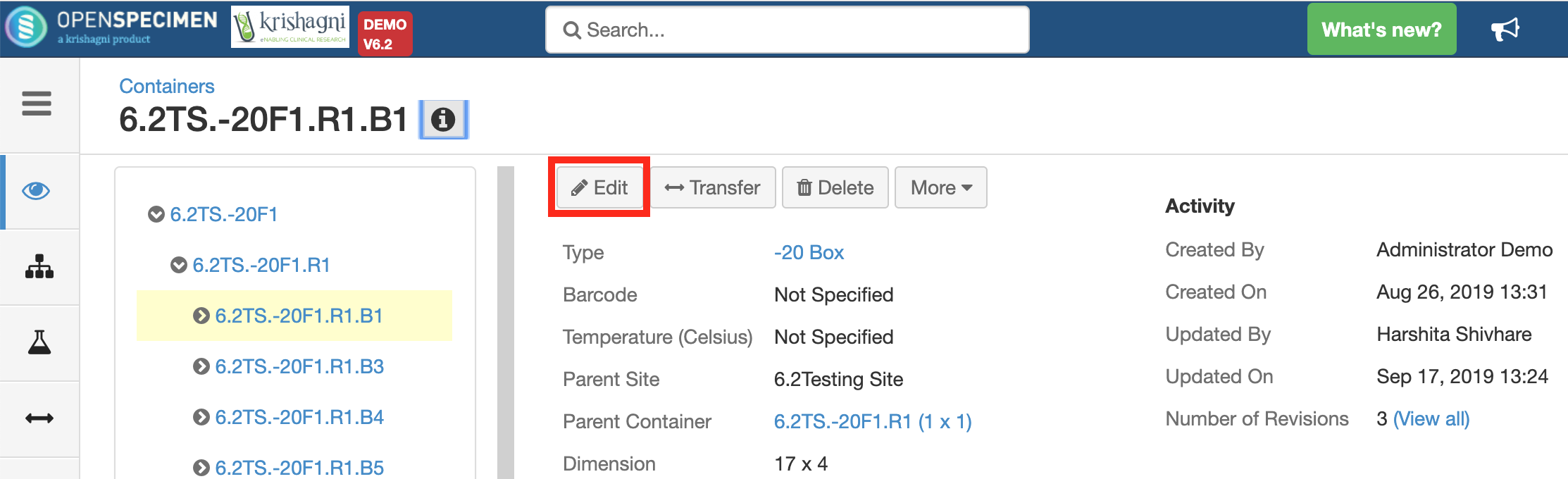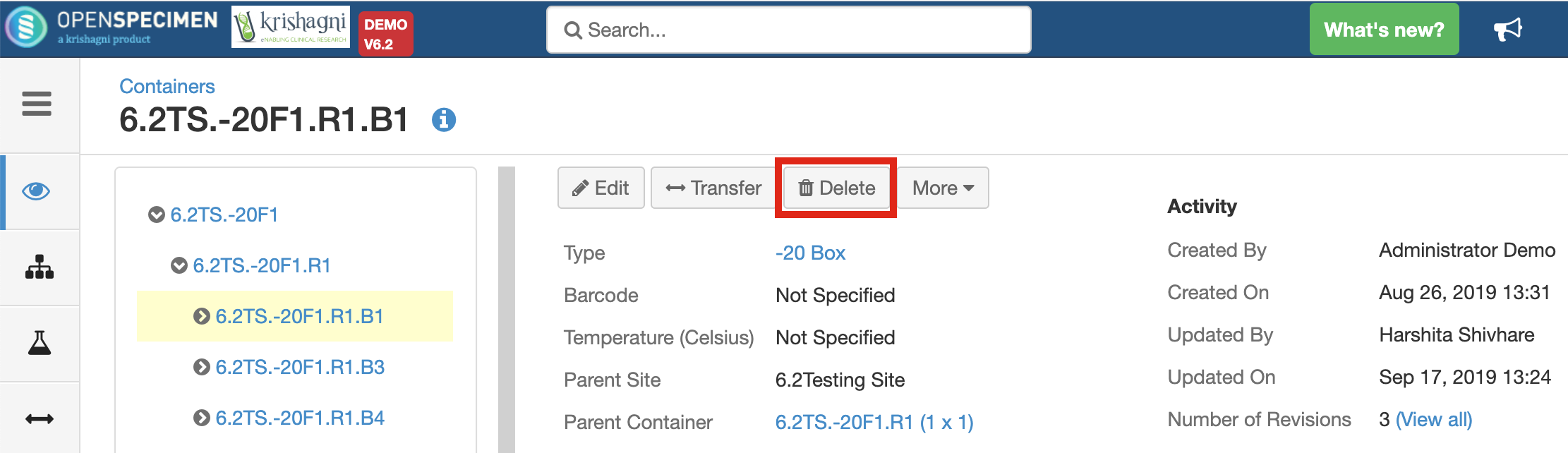You can create containers with or without using the container types. Using types, you have the option to create a whole hierarchy at once i.e. the freezer, rack, boxes all at once or individually.
Create Container Types
Container type is a 'template' that can be used to create containers. Refer to the wiki page for creating container types.
Creating container hierarchy using types
You can create containers in a hierarchy using the newly created or default container types.
Create Single Container
You can create a single container with or without using the container types.
Create Multiple Containers
You can create multiple containers of the same properties with or without using the container types.
- Parent Container is used only when you are creating sub-containers.
- You can create single or multiple containers without selecting any container type.
- Create containers in the top-down hierarchy. I.e. Freezer->Rack→Box.
- Collection Protocol and Specimen Types are not typically used when creating the parent container. The restriction such as these are placed at the smallest container level that is actually holding the specimen (i.e. Box)
Create dimensionless container
The dimensionless container is a container with no fixed size. This is useful if you use a temporary "hold" freezer or automated freezers.
Refer 'Dimensionless containers' to create dimensionless containers
Create sized containers under the dimensionless container
You can create sized containers under any dimensionless container. Refer 'Creating sized containers under dimensionless container' section of the page 'Dimensionless Containers' for more details.
Create containers in bulk
You can create multiple containers in bulk, refer 'Create/Update Storage Containers' for more details.
Edit Containers
You can edit the details of the container you created at any time by selecting each level and then clicking on 'Edit' button.
Delete Containers
You can delete the container of any level, click on 'Delete' button from the overview page to delete the container.