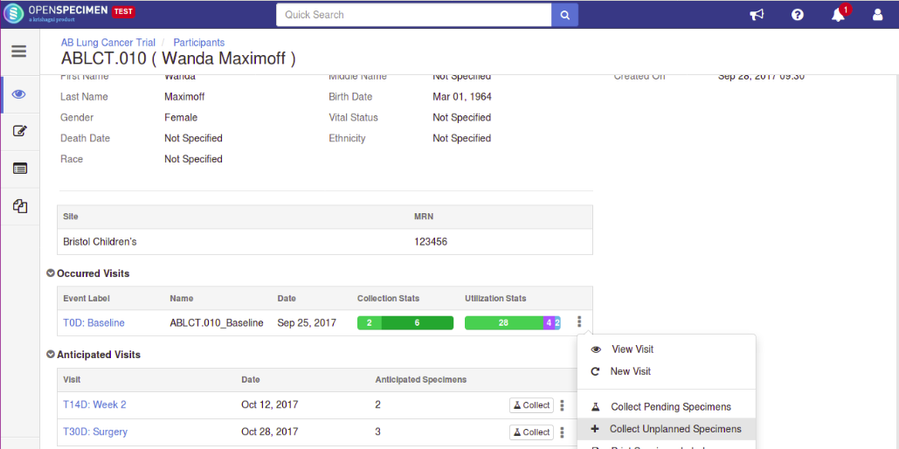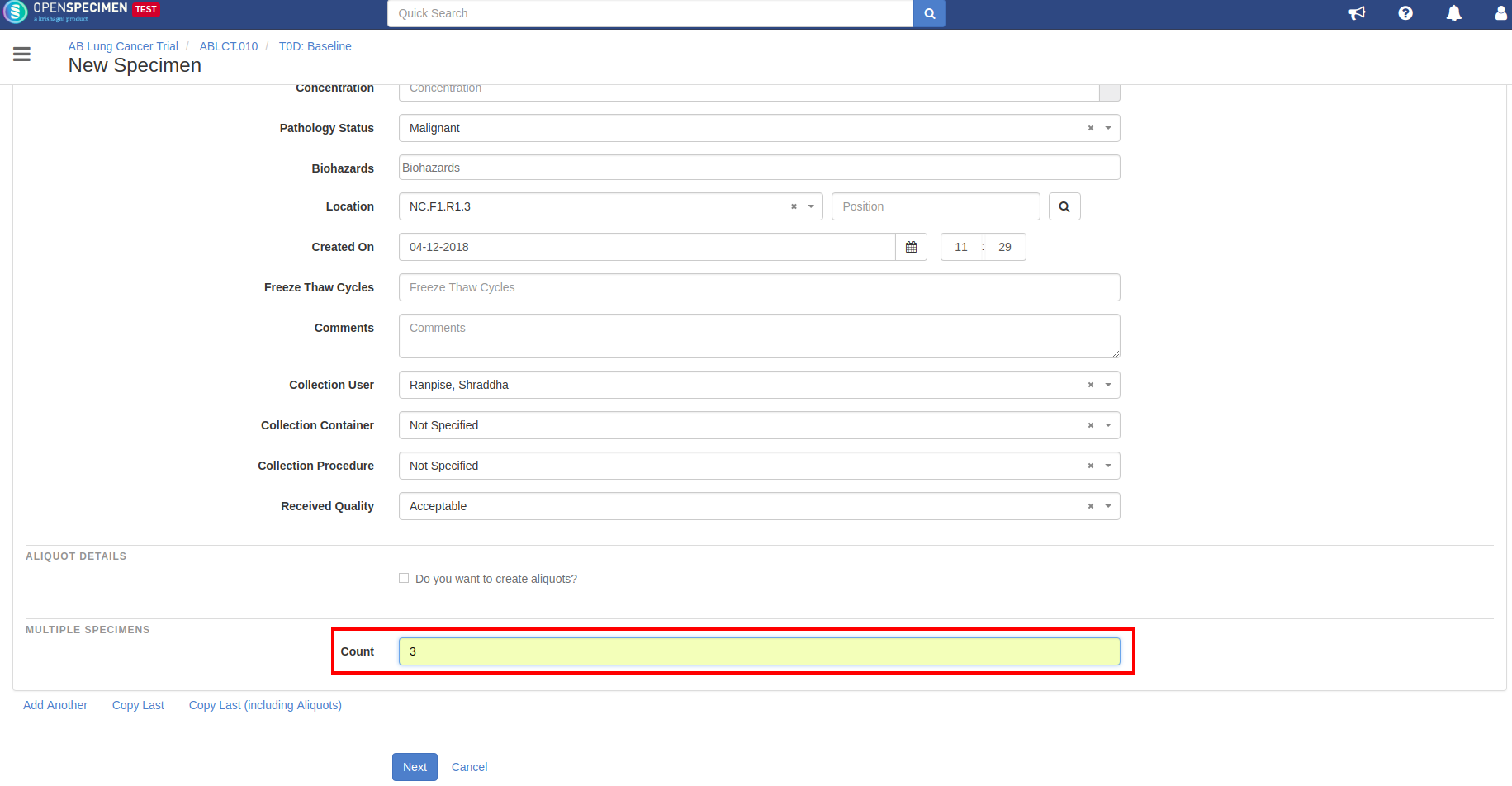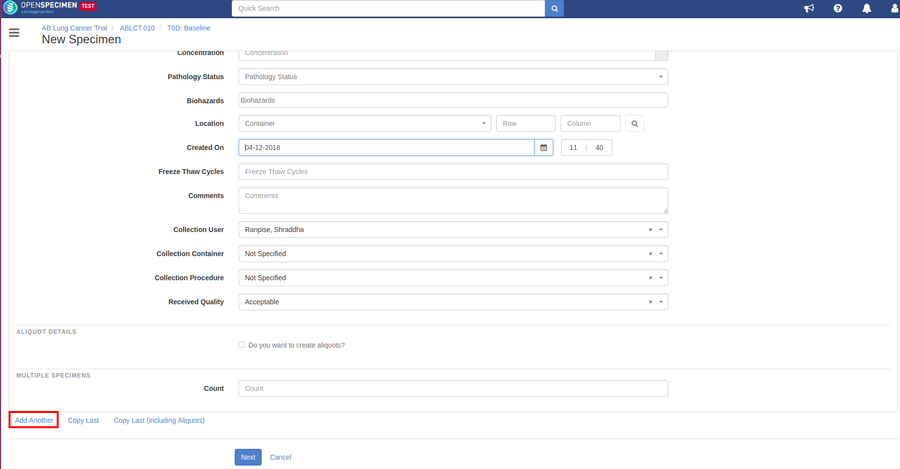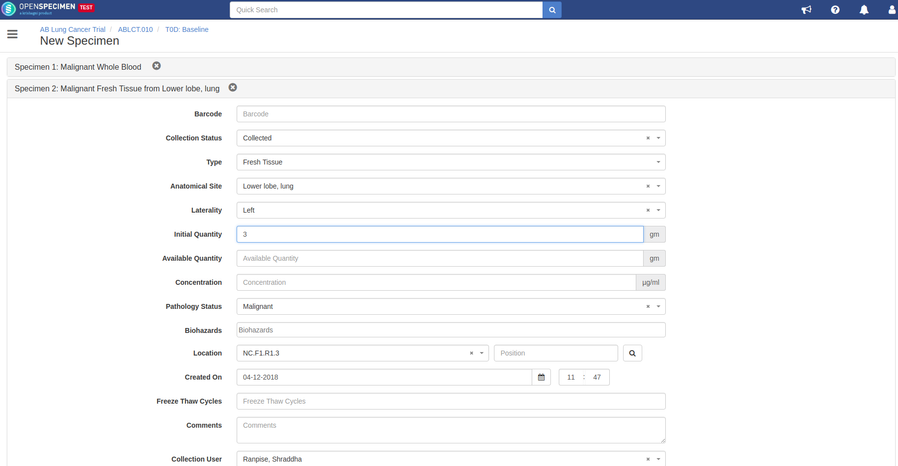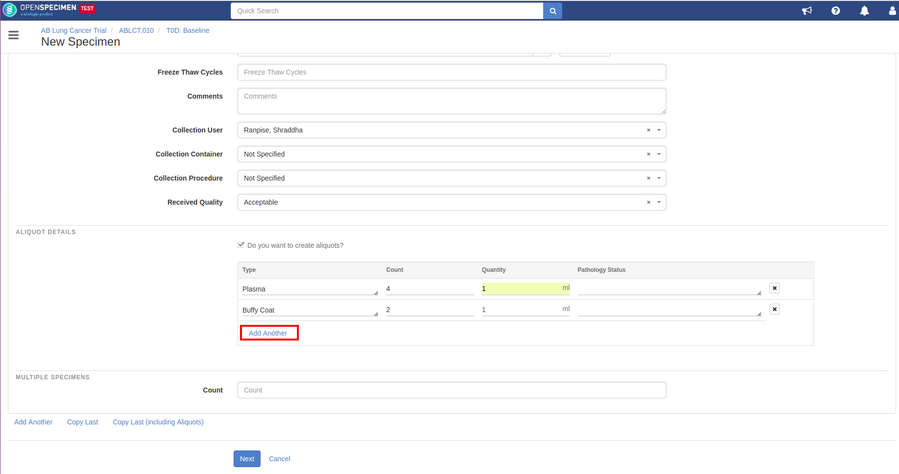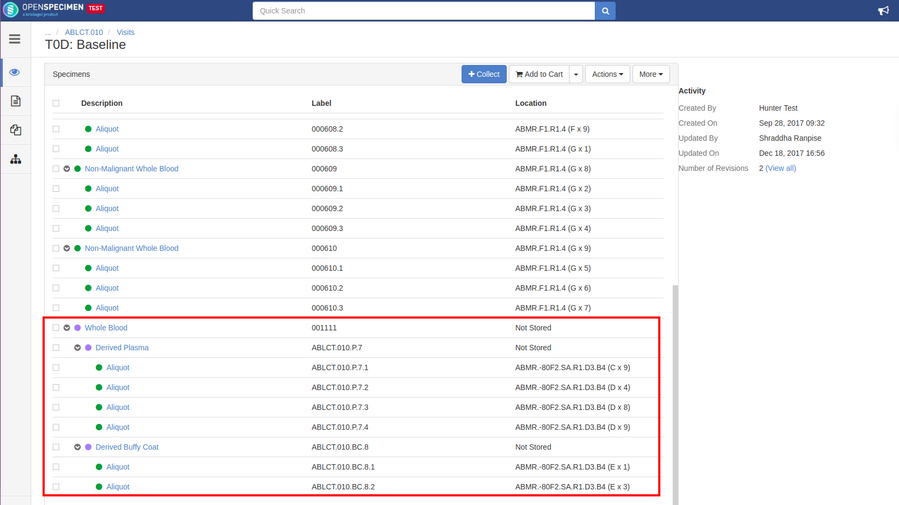Note: Many of the features in this page were introduced in v5.0
For general biobanking, the specimen collected is not planned and therefore cannot be predefined in the protocol. For such cases, you can use the add unplanned specimens page to do the following:
- Collect one or multiple specimens of same or different types
- Create aliquots
- Create multiples copies
Collect unplanned specimens of the same type
This is used when you are collecting multiple specimens with exact same properties.
Collect unplanned specimens of different types
This can be used when you collect multiple specimens of "almost" same properties. Here you enter the properties of the first sample and make copies of it to make any minor changes to the copy.
Create aliquots while collecting unplanned specimens
When copying, you can either copy with the aliquots or without aliquots.
This was added as a feature in v5.0