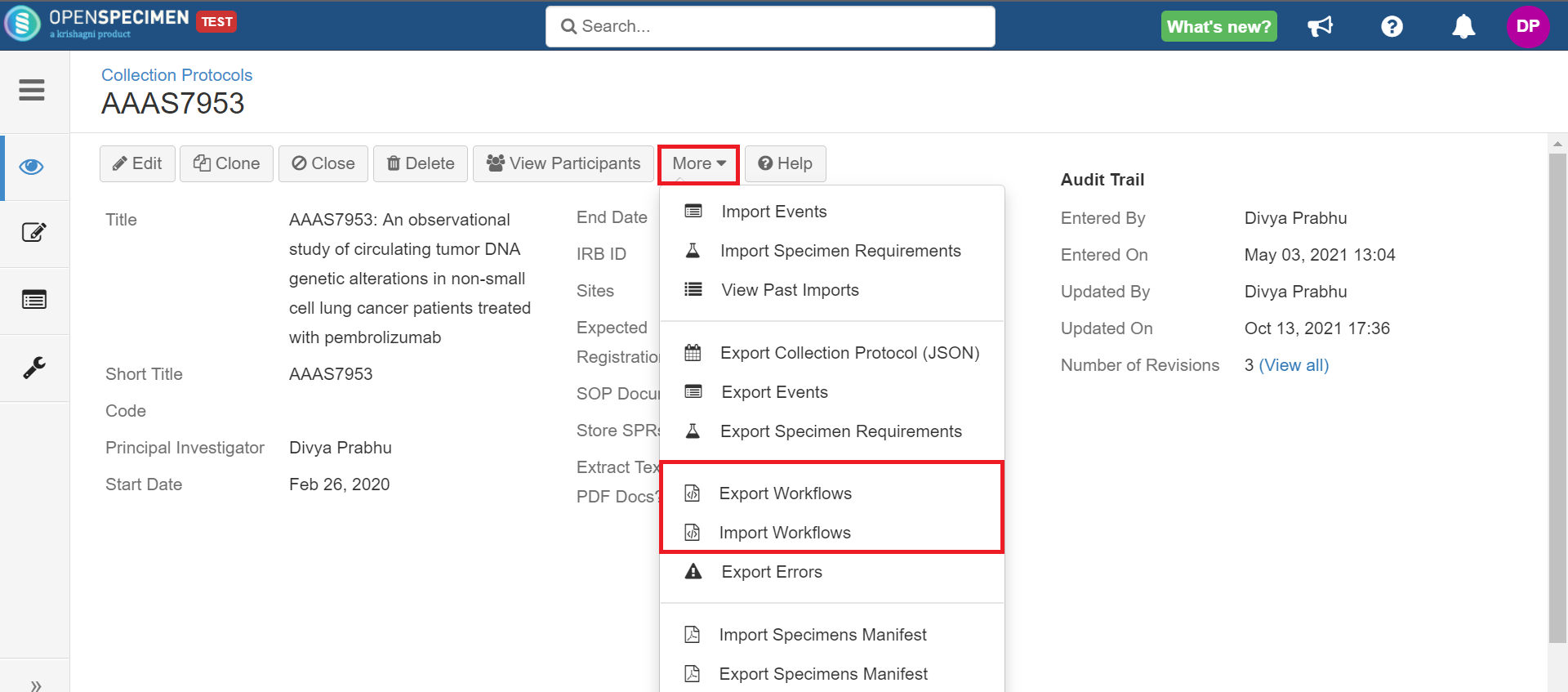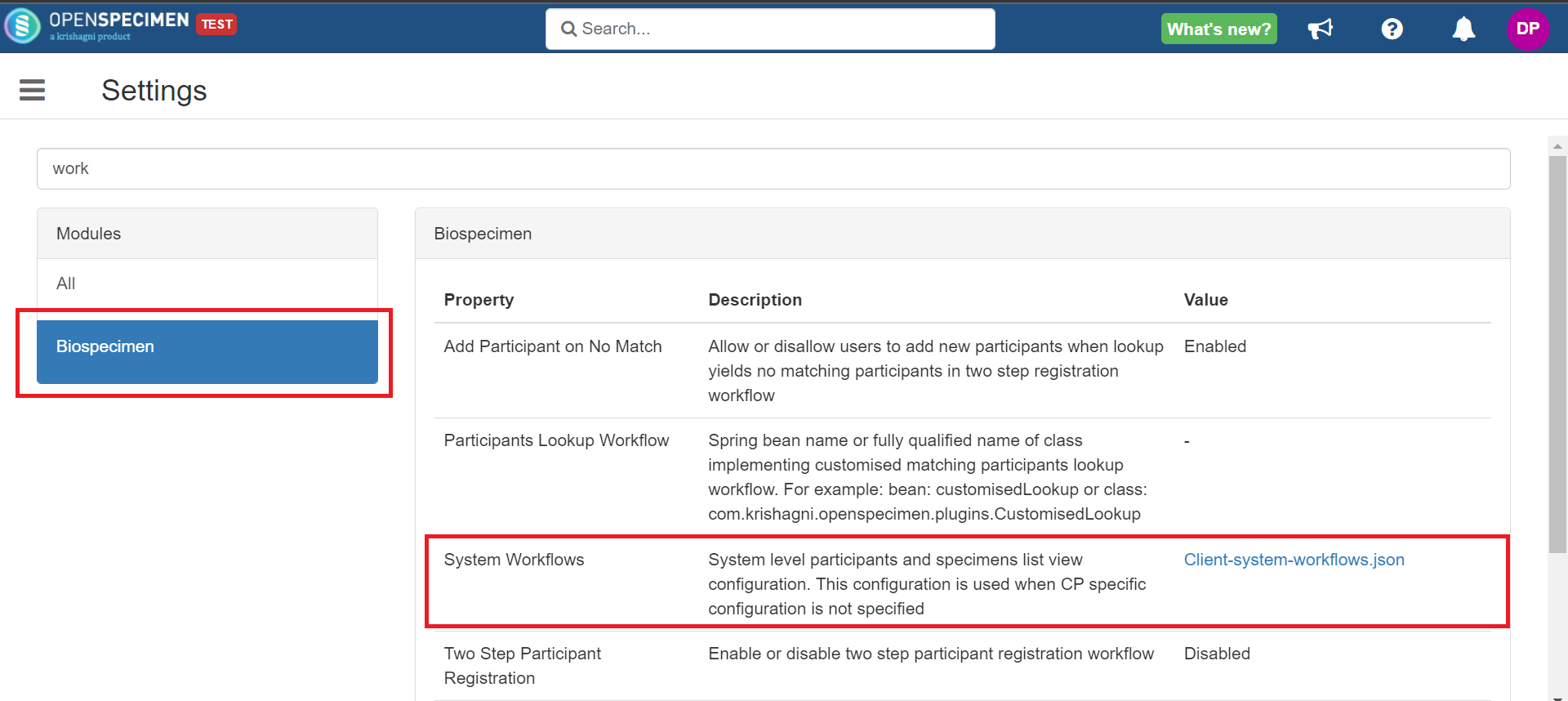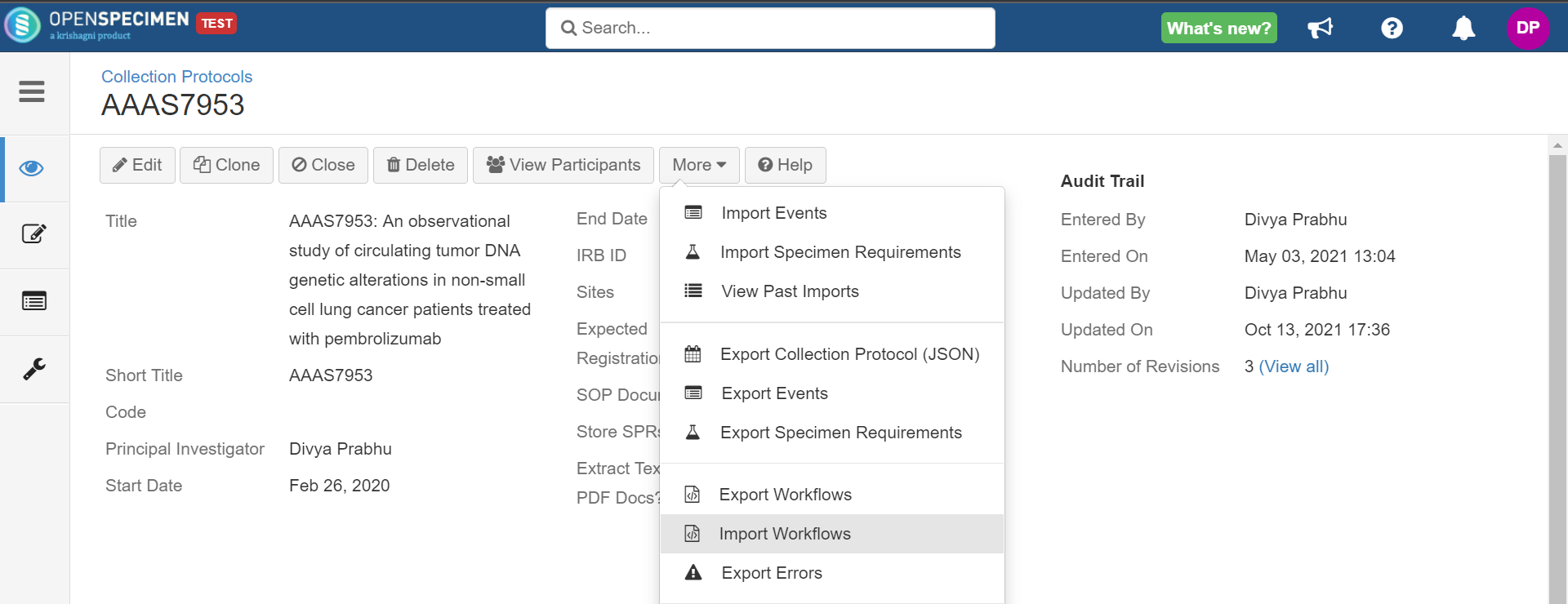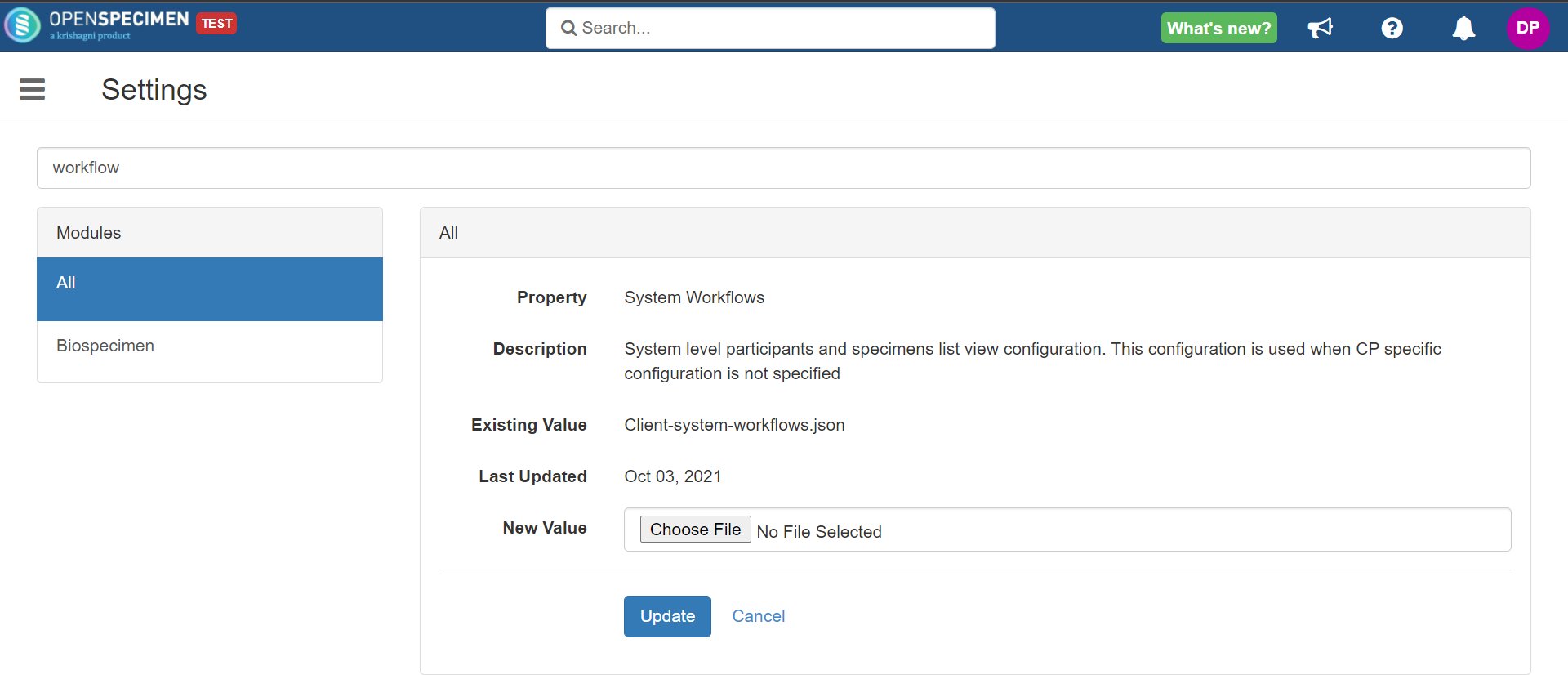Introduction
In OpenSpecimen, there are standard fields for participant, visit, and specimen pages. However, these fields must not be relevant for your study, or you would want to create new fields based on the CP requirements. Using this feature, super administrators can configure the user interface.
This is possible using JSON configuration at a CP level or system level.
Which pages can be configured?
Data Entry
This includes the overview, add, and edit pages.
Participant
Visit
All specimen pages like add new fields during collection, aliquot, derive, etc.
List View
The list view page is the table that is displayed when you click on any object.
Participant
Specimen
Specimen cart
Reserved specimen
Order specimens
What can be configured?
Fields to be displayed, i.e., remove unwanted fields or add additional fields.
Making fields mandatory/optional.
Default values for fields.
Populate values in a field based on a value in another field.
Subsetting dropdown values based on the value of another field.
Adding skip logic (i.e., hide/unhide fields based on the value of another field).
Display calculated fields in overview pages or tables.
Reorder fields.
Group fields in the same line under headers.
Validation rules (Refer to Data Validations(Edit Checks)).
Workflow Configuration
This configuration can be done at two levels:
System-wide - applies to all protocols
Collection Protocol level - overrides the system setting for that protocol
Collection Protocol Level
To import/export workflows:
Go to the collection protocols overview page.
Click on the 'More' button.
Select Export Workflows or Import Workflows.
System Level
Once JSON is created for the data dictionary, you can set it for all CPs at the system level. Refer to the steps:
Navigate to 'Settings'.
Under 'Biospecimen', set the 'System Workflows' property with the new JSON.
Refresh the browser to take effect of the settings.
Remove Workflow Configuration
CP Level
Go to CP Overview → More → Import workflows
Choose the file EmptyWorkflow.json and import it. Once you import this, the CP level workflow will be erased.
System Level
If you want to replace the file uploaded at the system level with the default file attached: Navigate to Settings → Biospecimen→ System Workflows
Custom Fields Configuration
This feature is supported at the below levels:
Collection Protocol Custom Fields
Registration Custom fields
Visit Custom fields
Specimen Custom fields
Custom Fields Display
Form attachment | System JSON | CP level JSON | Description |
|---|---|---|---|
Form is associated to all CPs | Yes | No | System-level JSON is enhanced to show the custom field in any CP to avoid the CP-specific JSON dictionary configuration for custom fields. This is subject to the condition that the system-level dictionary doesn't have any custom fields in it. CP should not have any CP level workflow attached so that it will use the system level workflow as default. |
Form is attached to specific CP | Yes | No | CP-specific custom fields are displayed on respective add/edit/overview pages. This is to avoid any additional configuration for custom fields within the dictionary of CP JSON. This allows you to define a system-wide dictionary and yet define CP-specific custom fields without requiring to create/maintain a CP dictionary. This will only work if you have not manually configured the custom fields within the “dictionary” section of the system level JSON. |
Form is attached to specific CP | Yes | Yes | CP-specific custom fields are displayed on respective add/edit/overview pages. This is to avoid any additional configuration for custom fields within the dictionary. This will only work if you have not manually configured the custom fields within the “dictionary” section of the CP level JSON. |
If you define custom fields in system or CP level JSON, any changes to the form needs changes in respective JSONs too.
The feature where custom fields automatically appear without JSON configuration was implemented in v9.0.
Default JSON Files
Default JSON files for the configuration that contains - dictionary (all fields for the participant, visit, and specimen), default participant-list, and specimen-list columns and filters are added below
Before v6.2:
From v6.2:
You can download the default JSON from the user interface. The URLs to download the default JSONs are:
Participant centric workflow:<your openspecimen domain>/rest/ng/docs?filename=participant-centric-workflow.json
Specimen centric workflow: <your openspecimen domain>/rest/ng/docs?filename=specimen-centric-workflow.json