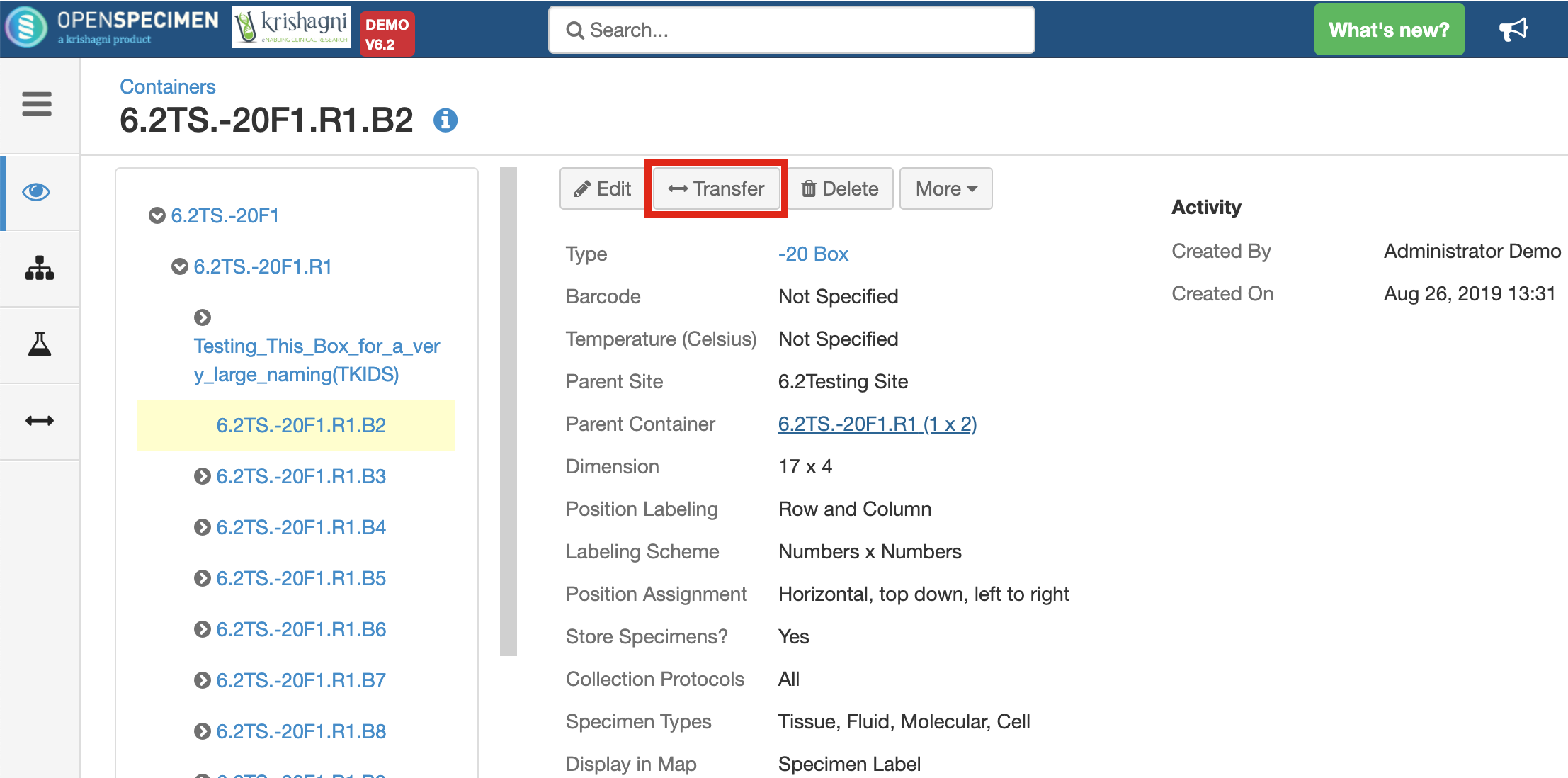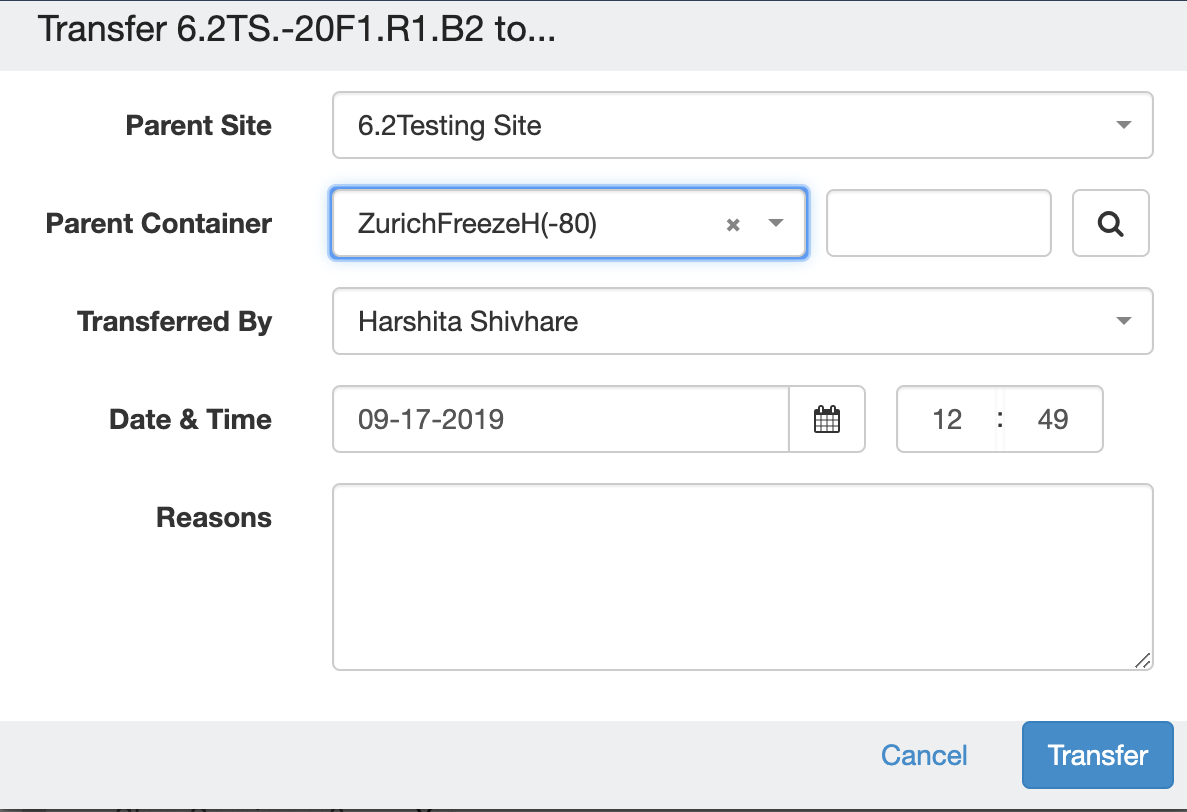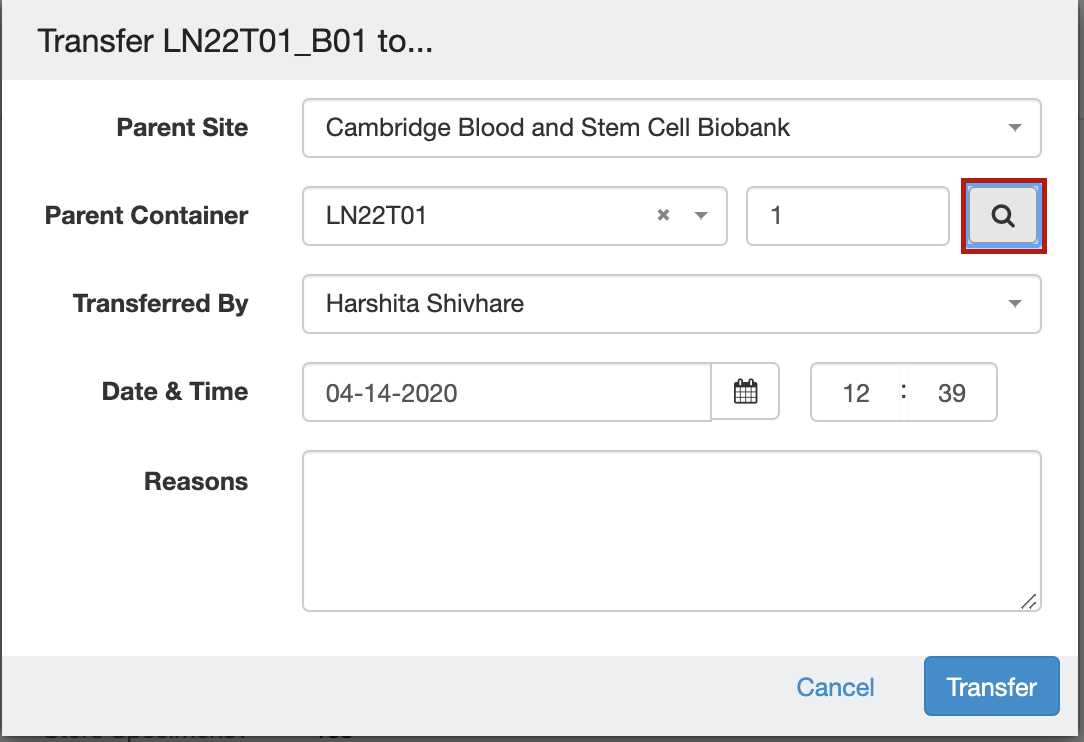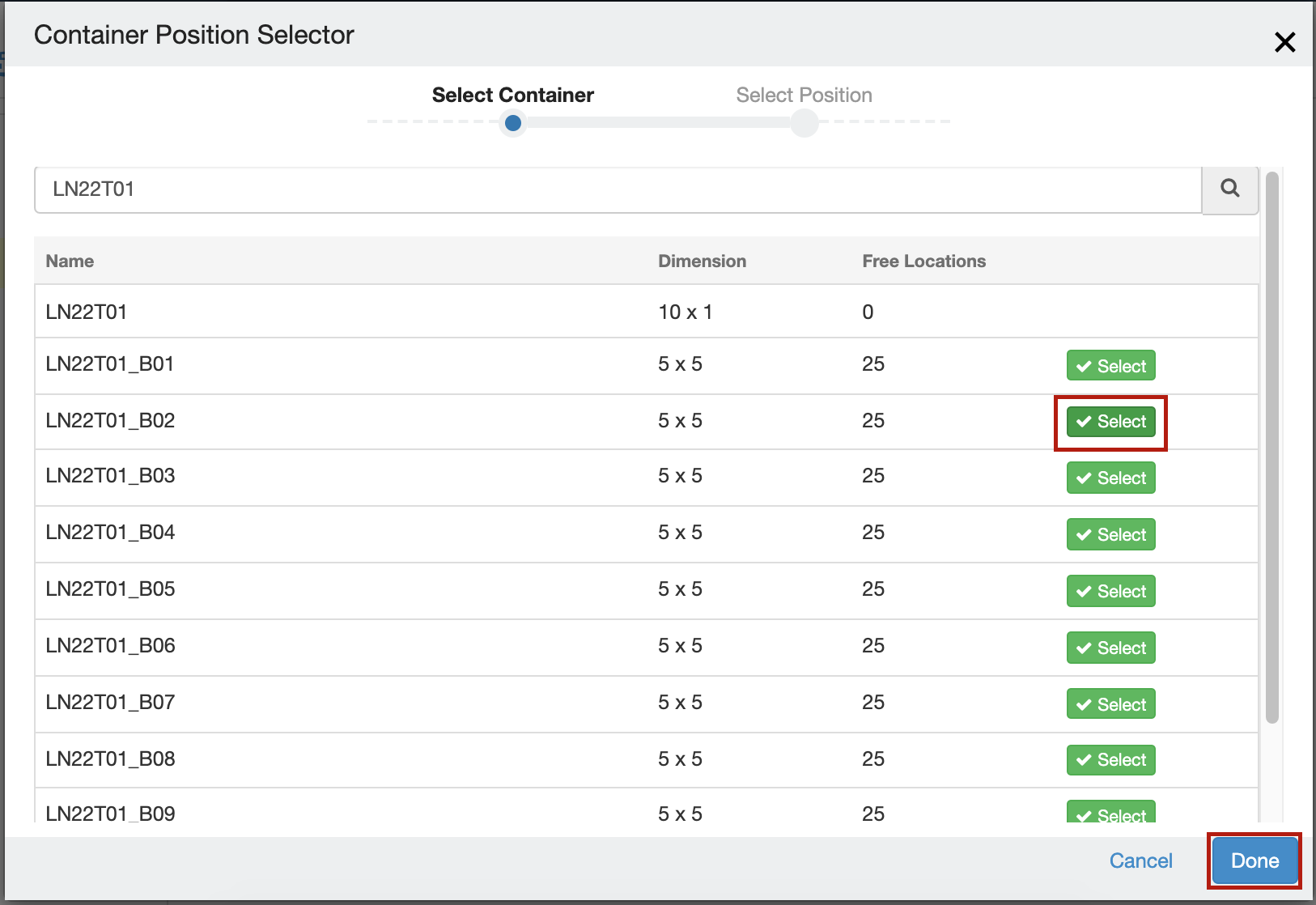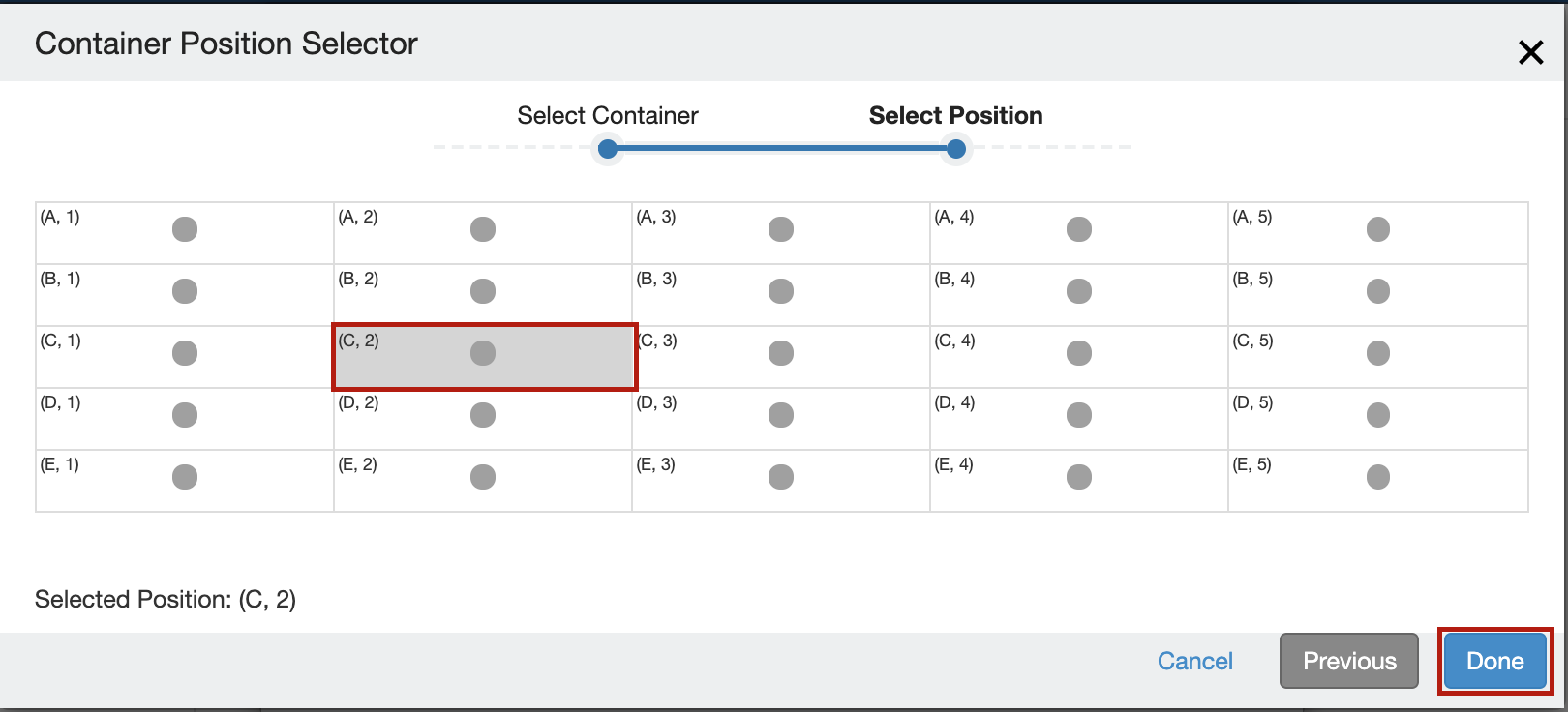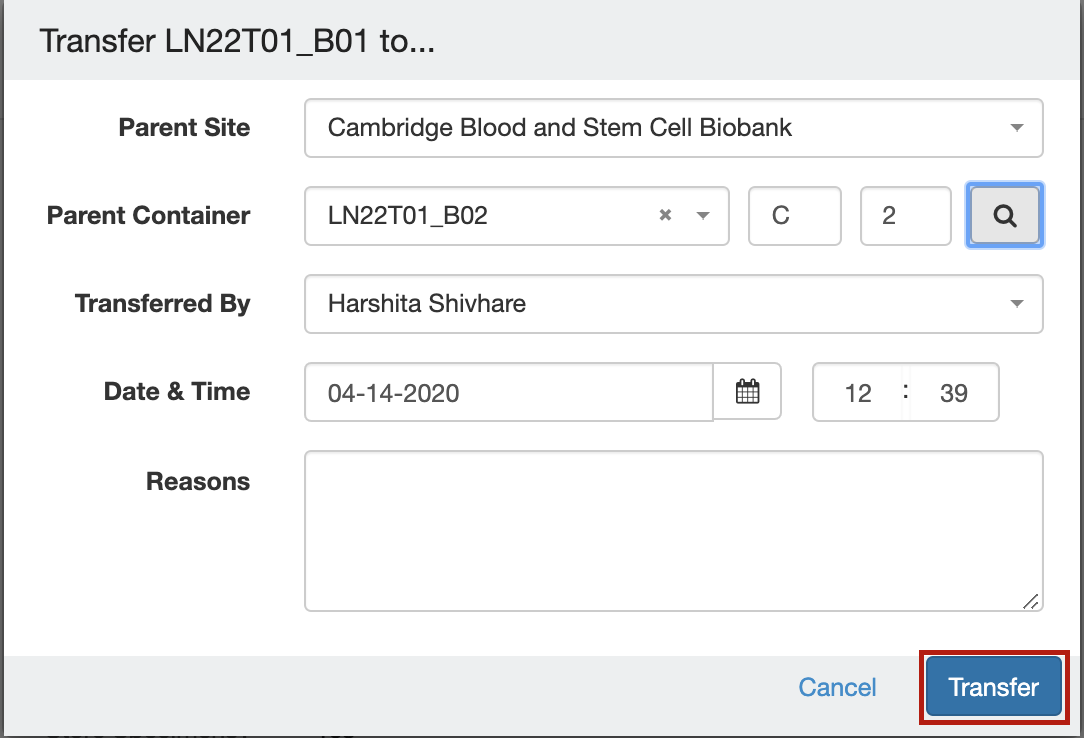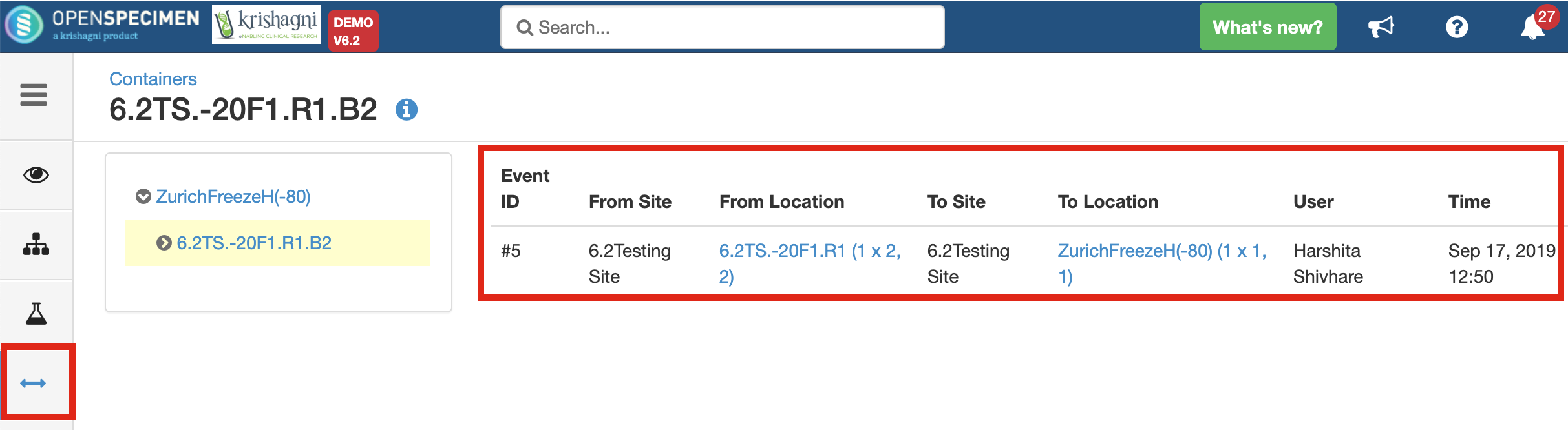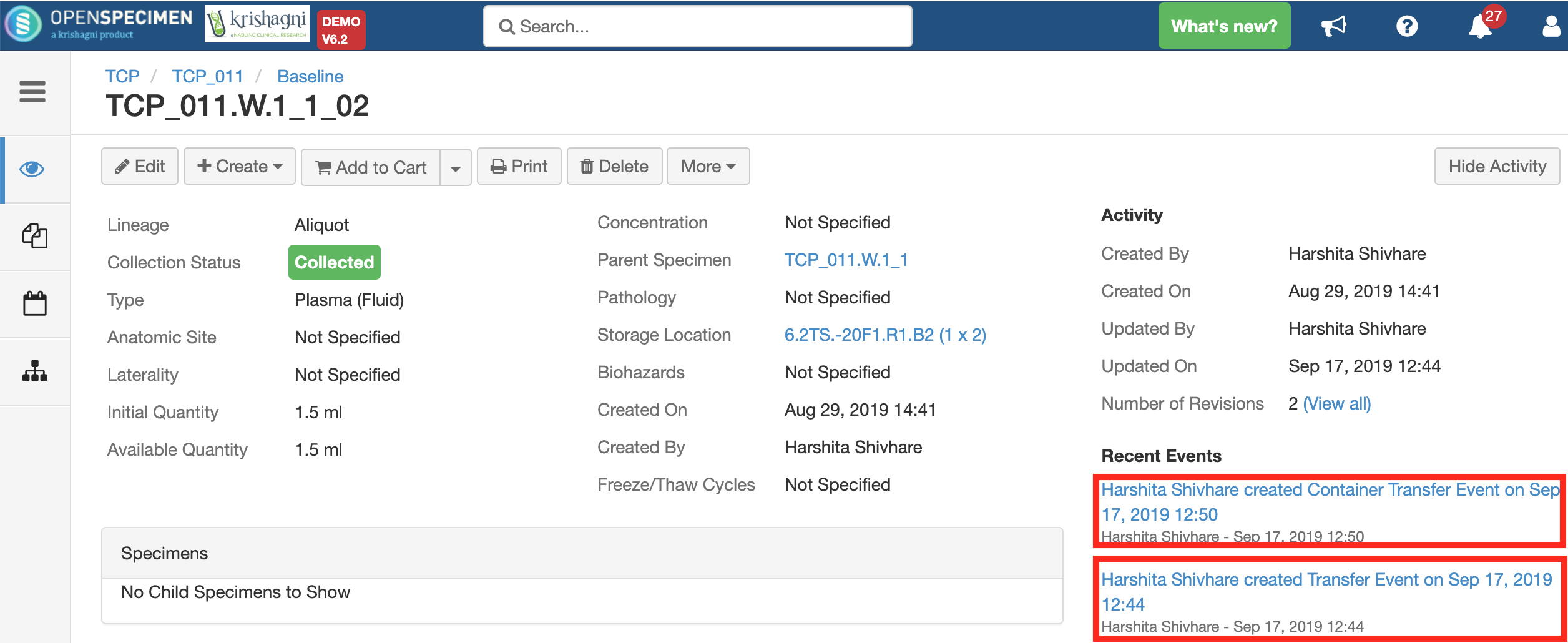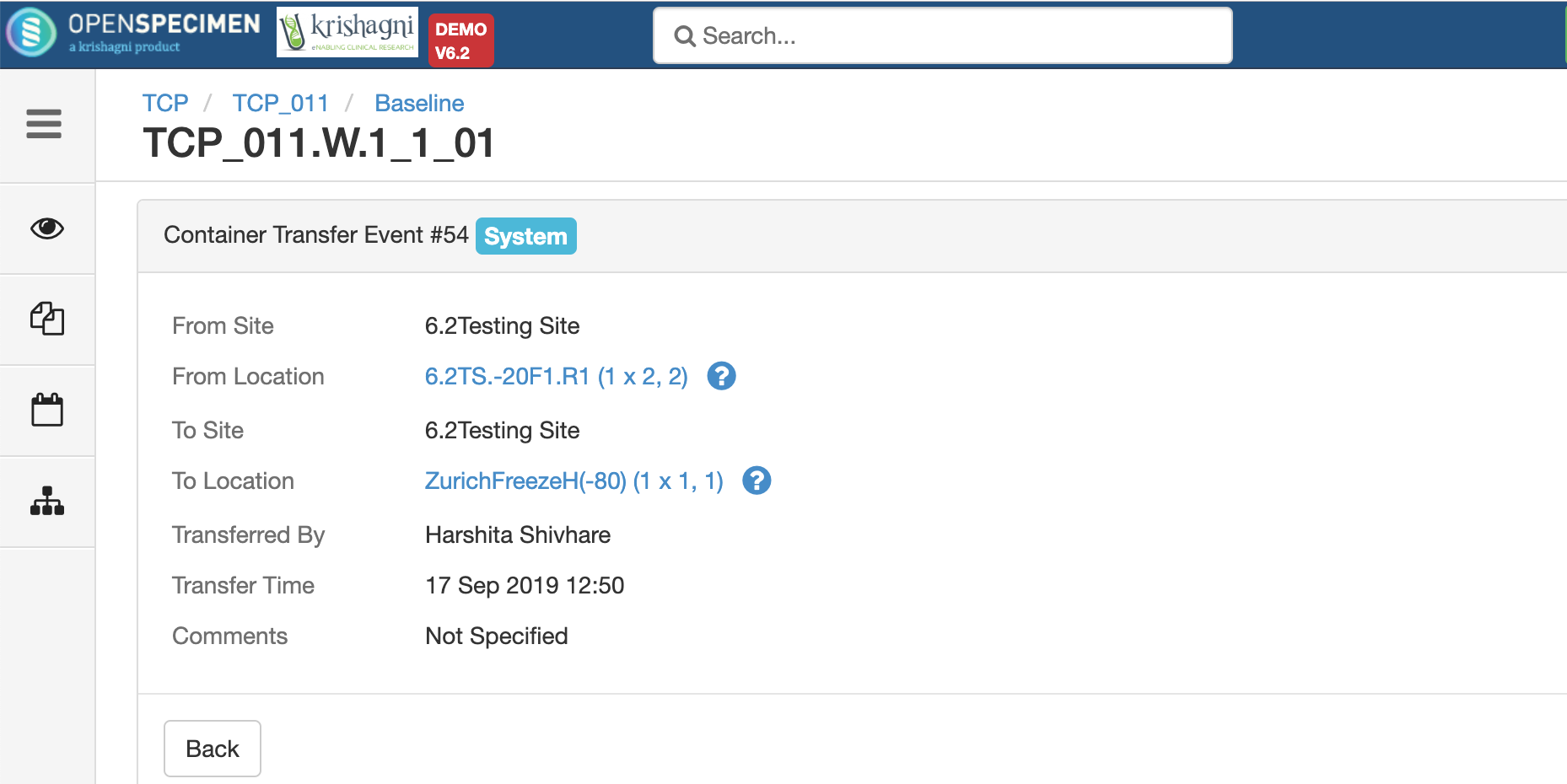Containers can be moved from one position to another. It adds a "Transfer Event" on the container as well as stored specimens to keep an audit of these movements and include them in reports.
Pre-requisites
- The 'Parent Site' should be the same for source and destination containers.
- The 'Collection Protocol' and 'Specimen Types' restrictions should match.
- The new positions where the containers are being moved to, should not be already occupied.
Steps to transfer a container:
- Go to the 'Overview' of the storage container you wish to move. Click on the 'Transfer' button on the top.
Clicking on the 'Transfer' leads you to another pop-up. Fill in the details and clicking on 'Transfer' will move the container to the specified location.
- The dropdown shows first 100 values that are available. You can click on the "Search" icon (magnifying glass) from the pop-up in case you want to select from all the containers that are eligible as a parent location for the container to be transferred.
Select any container by clicking on "Select". Choose the location you want to move the container in and click on "Done" - Now, click on "Transfer" from the original pop-up screen
| Fields | Description |
|---|---|
| Parent Site | The site to which the container is to be transferred |
| Parent Container | The name of the destination parent container under which the transfer is to be made |
| Transferred By | User who is performing the transfer. It defaults to the logged-in user |
| Date and Time | The timestamp at which the transfer is made. By default, it is the current datetime |
| Reasons | User can specify the reason for the transfer. |
Transfer Events
Transfer event created on the container can be viewed from the 'Transfer Events' tab on the left-hand side.
If there are specimens stored inside such box, transfer event is created for each specimen as well along with the container transfer event.
Clicking on the 'Container Transfer Event' from the 'Specimen Overview' page displays the details about the transferred container.